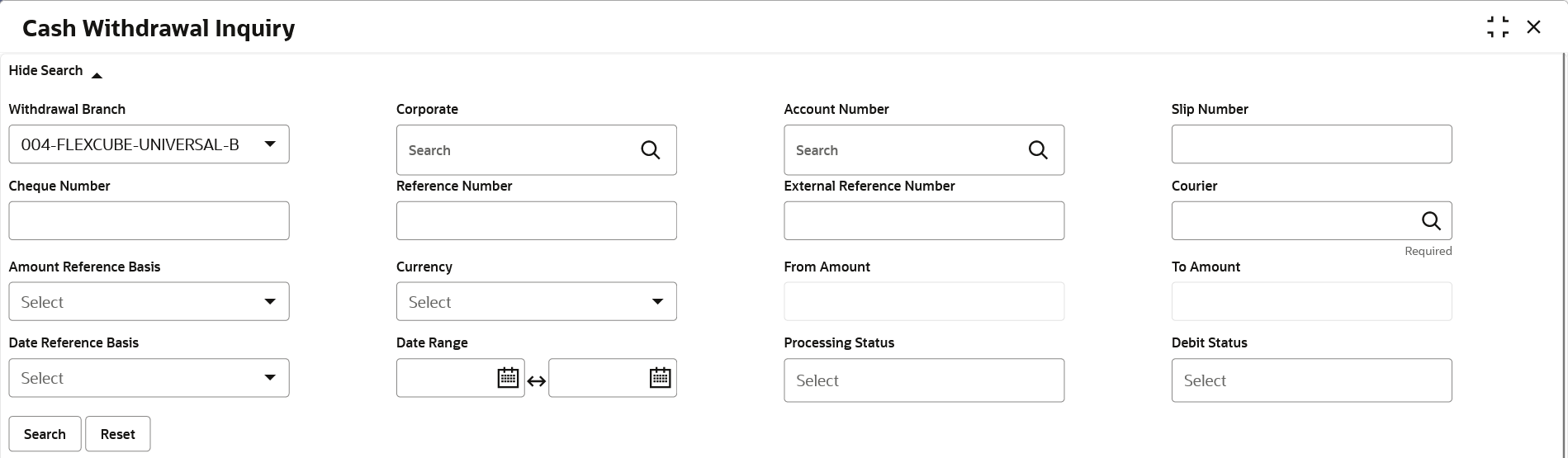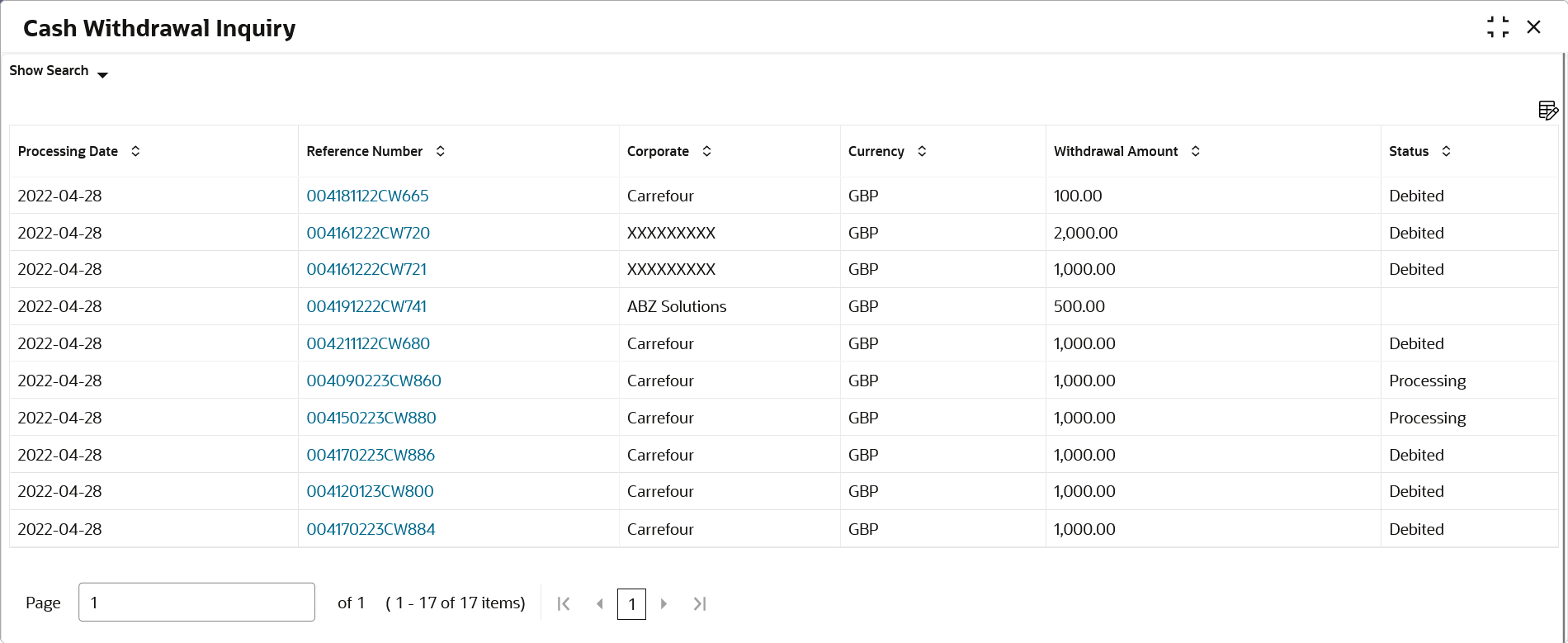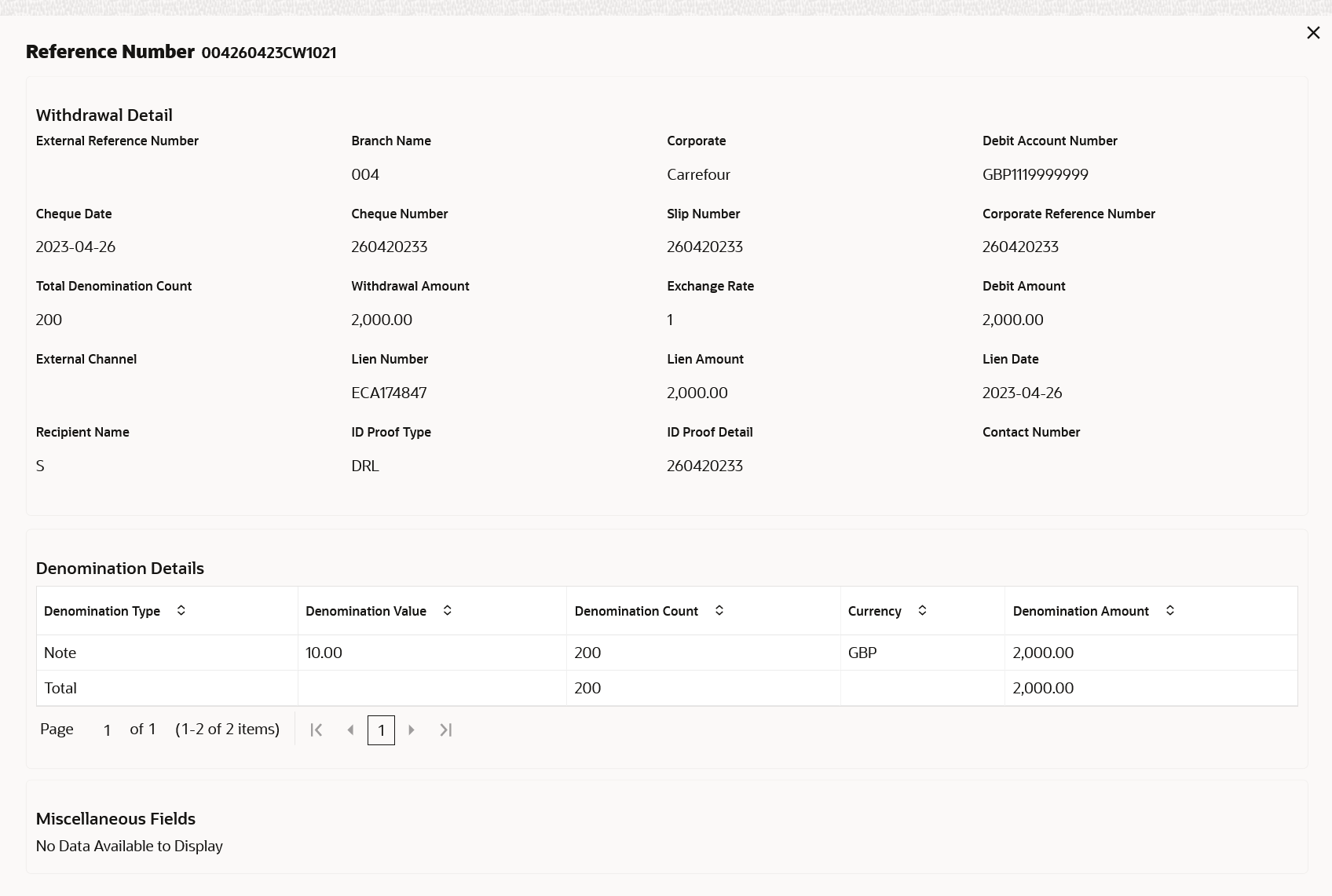- Collections User Guide
- Inquiries
- Cash Withdrawal Inquiry
8.4 Cash Withdrawal Inquiry
This topic describes the systematic instruction to inquire the status of the cash withdrawn from the system based on various criteria such as Slip Number, Withdrawal Location, Account Number, and so on.
Specify User ID and Password, and login to Home screen.
- On Home screen, click Cash Management. Under Cash Management, click Inquiry.
- Under Inquiry, click Cash Withdrawal Inquiry.The Cash Withdrawal Inquiry screen displays.
- Specify the fields on Cash Withdrawal Inquiry screen.For more information on fields, refer to the field description table.
Note:
The fields marked as Required are mandatory.Table 8-4 Cash Withdrawal Inquiry - Field Description
Field Description Withdrawal Branch Select the branch from where the cash has been withdrawn. Corporate Click the search icon and select the corporate by/for whom the cash is withdrawn. Account Number Click the search icon and select the account number from which the cash has been withdrawn. Slip Number Specify the specific deposit slip number to search for. Cheque Number Specify the cheque leaf number used for cash withdrawal. Reference Number Specify the transaction reference number. External Reference Number Specify the external transaction reference number. Courier Click the search icon and select the courier service employed. Amount Reference Basis Select the reference basis for a withdrawal amount range search. Currency Select the currency of the cash. From Amount Specify the minimum amount of the range selected in the Amount Reference Basis field. To Amount Specify the maximum amount of the range selected in the Amount Reference Basis field. Date Reference Basis Select the reference basis for a date range search. The available options are: - Request Date
- Processing Date
- Lien Date
Date Range Click the calendar icons and select the start and end dates of the date range for the option selected in the Date Reference Basis field. Processing Status Select the workflow stage of the transaction to filter the search results. The avaiable options are: - Rework
- Completed
- Authorization
- Posting Account Exception
- Rejected
- Request
Debit Status Select the debit status of the transaction to filter the search results. The available statuses are: - Debit Success
- Debit Failure
- Click Search to view the search results. Or, click Reset to clear the search criteria.The Cash Withdrawal Inquiry - Search Results screen displays.
Figure 8-14 Cash Withdrawal Inquiry - Search Results
- Click on the hyperlinked data in the columns to view more details of the record.The Withdrawal Details screen displays.
Parent topic: Inquiries