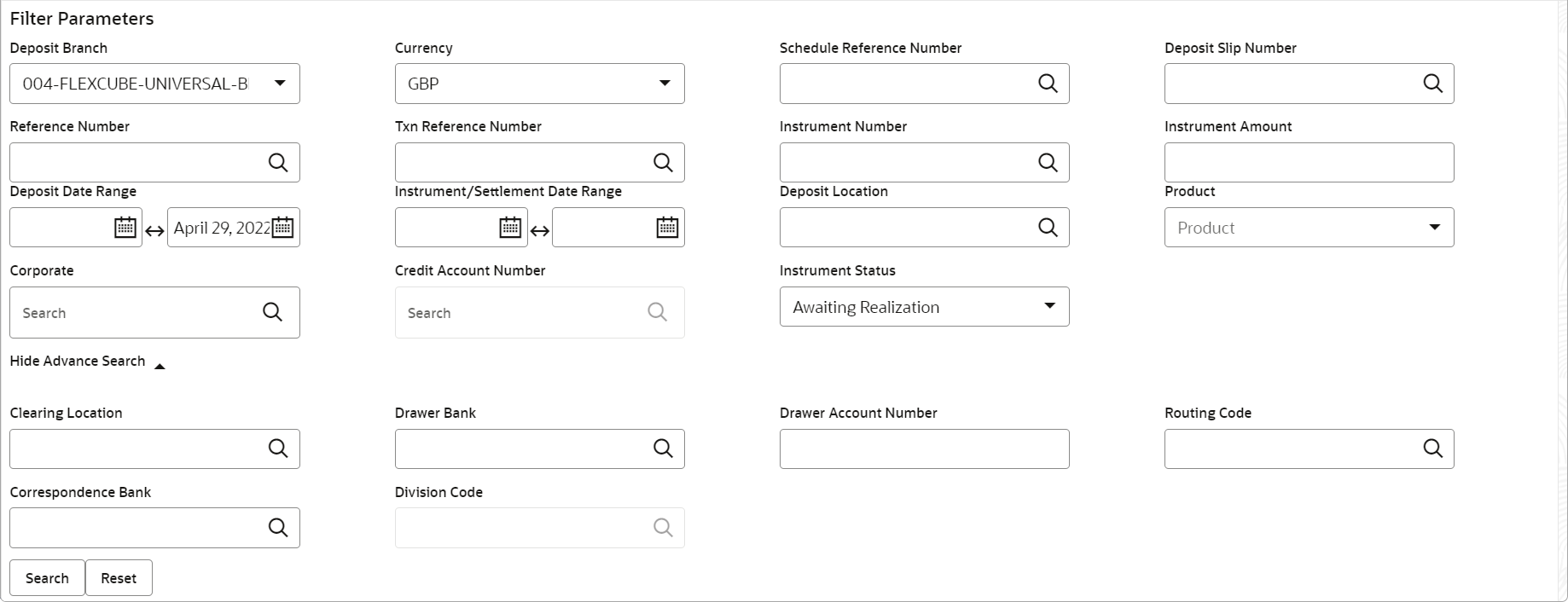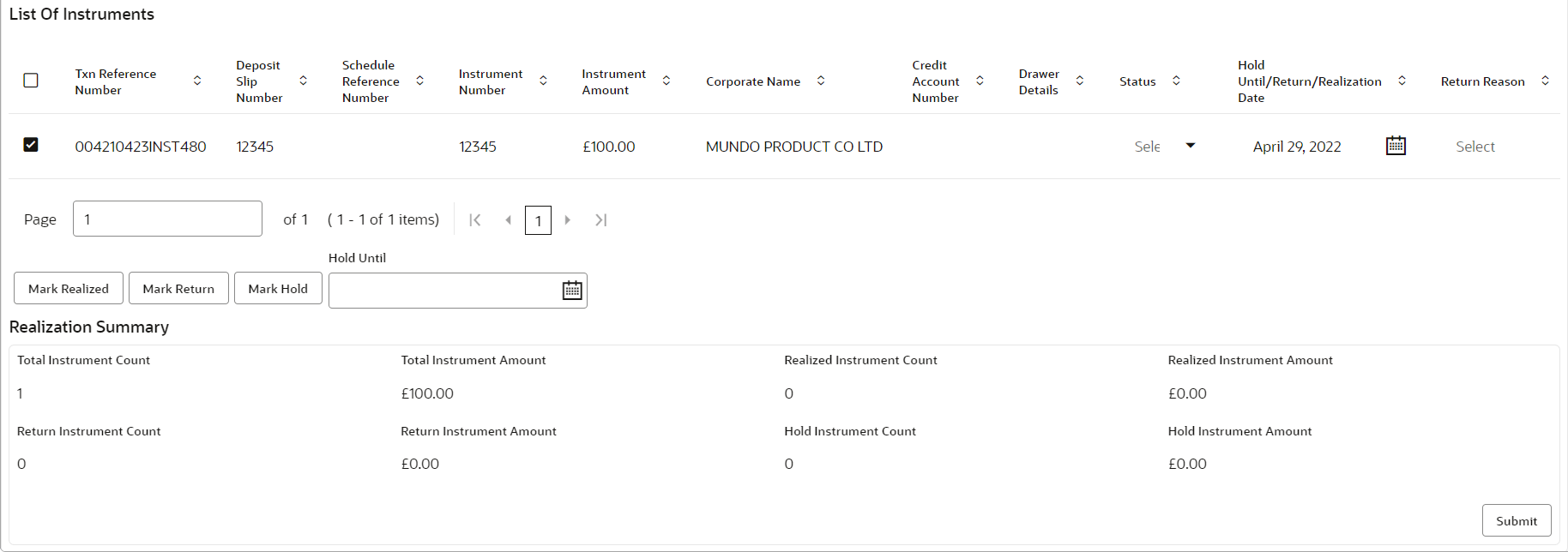- Collections User Guide
- Instrument Management
- Manage Current Dated Cheques
- Mark Instrument Status
6.1.6 Mark Instrument Status
This topic describes the systematic instruction to mark the instrument status as ‘Realized’, ‘Returned’, or ‘Hold’ when the payee bank gets the fate of the instrument from the drawee bank when the instrument is sent for clearing.
- On Instrument Management - Current Dated Cheques screen, select Mark Instrument Status from the Action list.
- Click Proceed.The Mark Instrument Status - Filter Parameters screen displays.
Figure 6-12 Mark Instrument Status - Filter Parameters
- Specify the fields on Mark Instrument Status - Filter Parameters screen.For more information on fields, refer to the field description table.
Note:
The fields marked as Required are mandatory.Table 6-6 Mark Instrument Status - Field Description
Field Description Deposit Branch Select the branch where the instrument is deposited. By default, the branch of the logged-in user is selected. Currency Select the currency of the instrument. Schedule Reference Number Click the search icon and select the schedule reference number to search the instrument by. Deposit Slip Number Click the search icon and select the deposit slip number to search the instrument by. Reference Number Click the search icon and select the reference number of the instrument. Txn Reference Number Click the search icon and select the transaction reference number of the deposited instrument. Instrument Number Click the search icon and select the instrument number to search for. Instrument Amount Specify the amount mentioned on the instrument. Deposit Date Range Click the Calendar icons and select the start and end dates of the date range within which the instrument was deposited. Instrument/Settlement Date Range Click the Calendar icons and select the start and end dates of the range for the date mentioned on the instrument or when it was settled. Deposit Location Click the search icon and select the location where the instrument has been deposited. Product Click the search icon and select the product to search the instrument by. Corporate Click the search icon and select the corporate for/by whom the instrument has been deposited. Credit Account Number Click the Search icon and select the account number to credit the instrument amount to.The application allows you to select either a real account or a virtual account. Instrument Status Select the status of the instrument to be searched. Clearing Location Click the search icon and select the location where the instrument will be cleared. Drawee Bank Click the search icon and select the drawee bank of the instrument. Drawee Account Number Enter the account number of the drawee to search the instrument by. Routing Code Click the search icon and select the routing code used for the instrument. Correspondent Bank Click the search icon and select the correspondent bank involved in the transaction. Division Code Click the search icon and select the division code to search the instrument by. - Click Search to view the list of instruments.The List Of Instruments section displays.
- Select the records for which the status needs to be updated.
- Perform any one of the following actions to change the instrument status:
- Click Mark Realized, if the instrument is cleared.
- Click Mark Return, if the instrument is returned.
- Click Mark Hold, to hold the instrument and in the Hold Until field, click the calendar icon to select the date until which the instrument should be on-hold.
- Click Submit to update the instrument status and send it for authorization.
Parent topic: Manage Current Dated Cheques