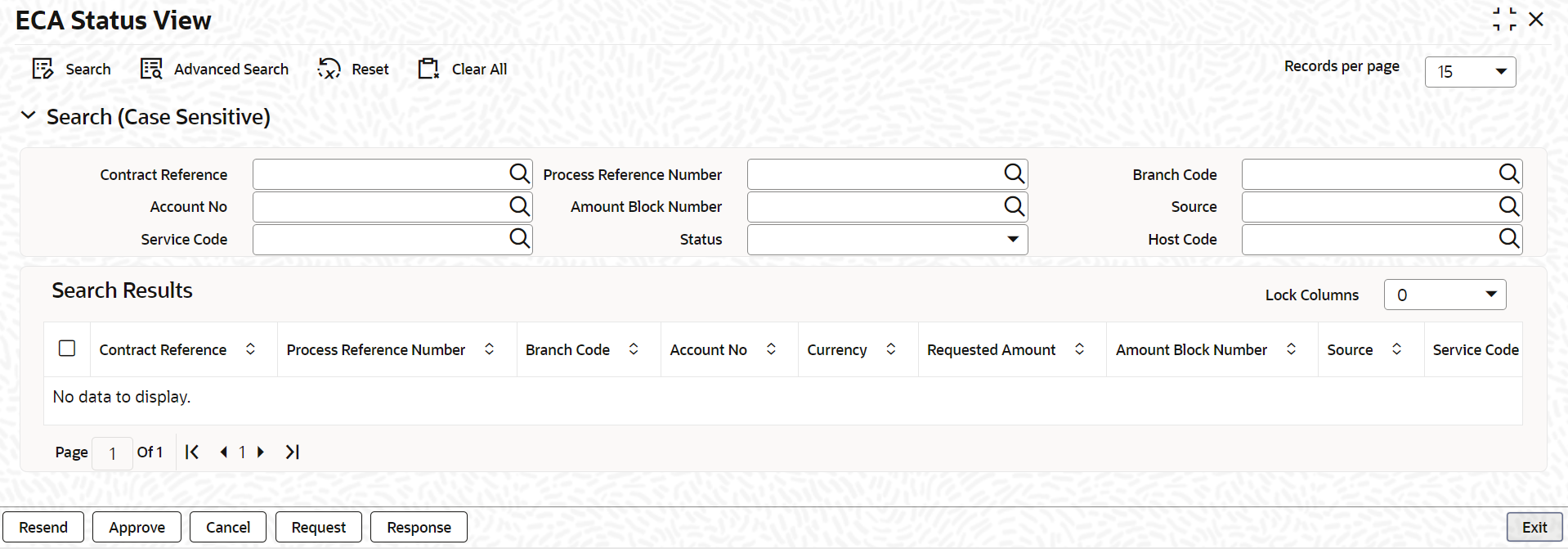1.3.1 Viewing ECA Queue Summary Details
ECA Queue Summary screen contains details on the
transactions between OL/LS and external system.
Specify the User ID and Password,
and login to Homepage.
Parent topic: Integration Process of OL and LS module CASA