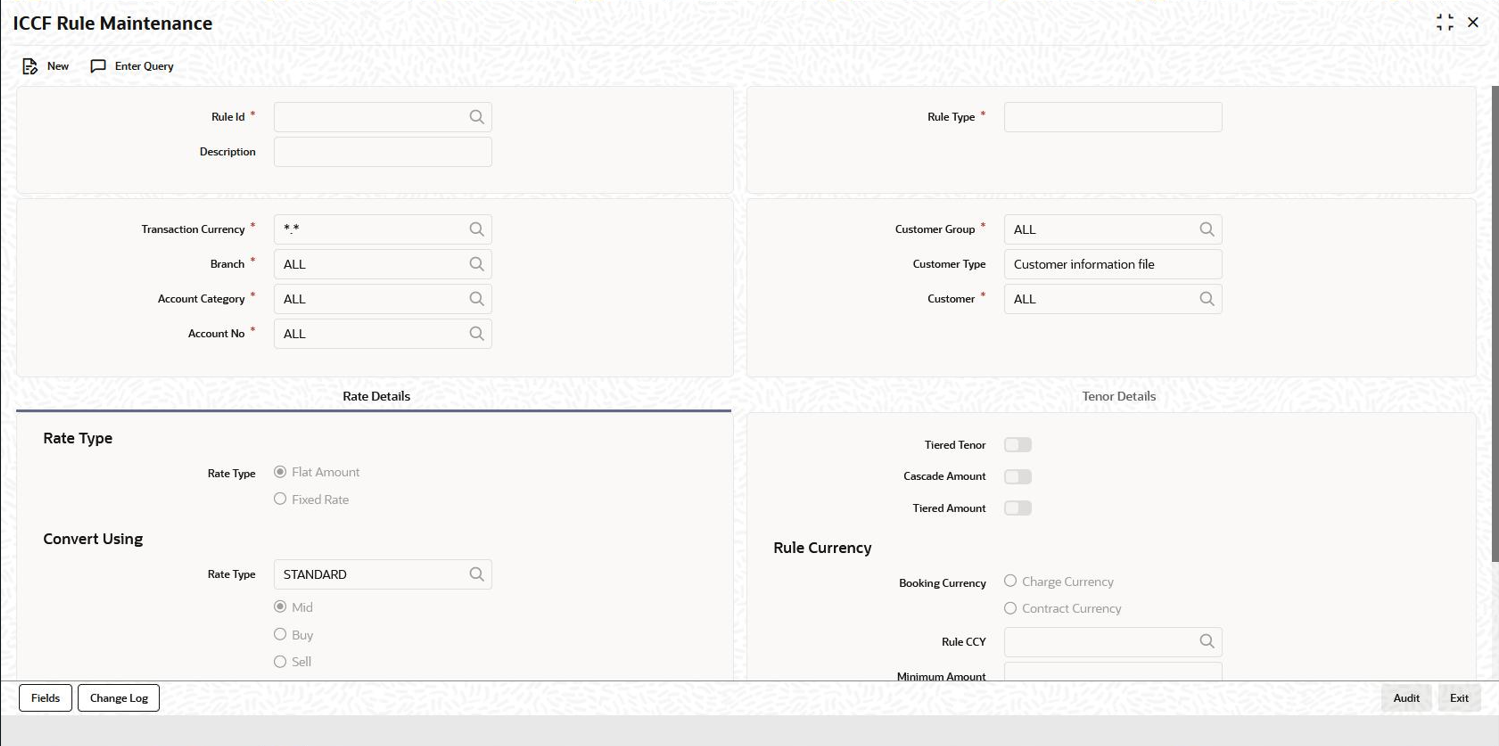- Charges and Fees
- Processing Charges
- Defining charge or fee rules
- ICCF Rule Maintenance Screen
1.2.2 ICCF Rule Maintenance Screen
To capture details of rule master maintenance screen
Specify the User ID and Password, and login to Homepage.
- On the Homepage, type LFDRUMNT and click next
arrow.The ICCF Rule Maintenance screen is displayed.
Note:
The fields which are marked in asterisk red are mandatory fields. - If you are calling a charge rule that has already been defined, choose the Summary option under ICCF Rule Summary in the Application Browser. From the ICCF Rule Summary screen, double-click a rule of your choice to open it.
- You can enter below details in this screen. For information on fields, refer to
the field description table.
Table 1-2 ICCF Rule Maintenance
Field Description Rule ID Specify the valid charge/fee Rule ID to the charge/fee classes that you maintain in your bank. The adjoining option list displays the list of all rule IDs available in the system. You can select the appropriate one. These rule IDs are fetched from Rule Master Definition screen. Rule Description The Rule Description appears based on the rule ID. Rule Type The Rule Type - Interest, Charges/Fees are defaulted from the Rule Master Definition screen. You cannot change the rule type. Transaction Currency If you want to define the attributes for all currencies, you can select the ALL option in the Currency Code field to indicate this. If you are maintaining the attributes for the selected ICCF rule in specific currency other than the ALL, select the Transaction Currency on which the rule mapping maintenance is to be made applicable. Customer Group Select the customer group on which the rule mapping maintenance is to be made applicable. Note:
You can create a generalized charge rule mapping record by selecting the ALL option in the Customer Group field. This specification is defaulted to the Customer and Customer Account fields. You are not allowed to change the specification.Customer Specify the customer identification number (CIF) of the customer for whom you are maintaining the rule mapping. Branch Code If you are maintaining the attributes for the selected ICCF rule from the head office branch, you can select the branch for which the attributes are being defined. If you want to define the attributes for all branches, you can select the ALL option in the Branch Code field to indicate this. If you are maintaining the attributes for the selected ICCF rule from a branch other than the head office, you can only select those branches that are found in the allowed list of branches for:- the ICCF rule definition Restriction Type (ICCFRULE), in the Common Branch Restrictions maintenance for the current branch.
- the selected rule being built, according to the ICCF Rule Availability maintenance
Specifying the Rate Type The rate type indicates whether the charge or fee to be applied for the rule ID is a flat amount or a percentage of the contract amount. Contract amount here refers to: - Principal amount in the case of a loan or a commitment
- Transaction amount in the case of a teller entry.
- Transfer amount in case of a Remittance.
- SI Amount in case of Standing Instruction.
- LC amount in the case of a Letter of Credit.
- Bill amount in the case of a Bill.
- Buy/Sell amount in the case of an FX deal.
- Deal Nominal amount for a Security Deal.
You can choose to indicate the Rate Code and whether the rate is MID, BUY or SELL only when the basis amount currency and the rate currency is different from the contract currency.
You can indicate the specific rates and amounts that you like to apply, in the subsequent fields in this table. These rates or amounts can be changed during contract processing.
Parent topic: Defining charge or fee rules