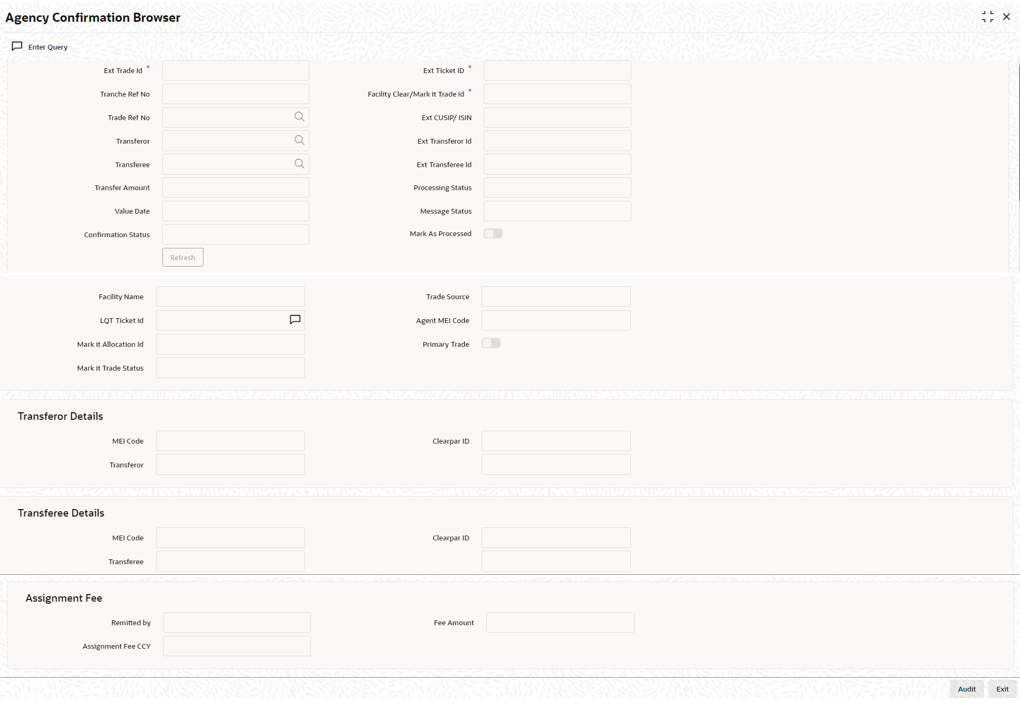- Loan Syndication
- Loan Syndication Contracts - Part 1
- Processing a Borrower Tranche Contract
- Agency Confirmation Browser Screen
4.9.32 Agency Confirmation Browser Screen
Specify the User ID and Password,
and login to Homepage.
- On the homepage, type LBDAGCBR and click next
arrow.The Agency Confirmation Browser screen is displayed.
- The system matches the value of the tag <instrumentId> in the incoming
message from Markit with that of the value of the UDF field LOANX
ID in the LB Tranche Contract Online
screen to identify the matching tranche contract.
- The new user defined field should be created with the below values.
- Function - LBDTRONL
- Field Name - LOANX ID
- Field Description – LOANX ID
- Field Type – Text
- Validation Type - None
- When you click Refresh button, new matching SLT reference number is identified and updated in the field Trade Ref No if available.
- When you click Refresh, if the mapped SLT trade is reversed, the system allows remapping of new SLT trade.
- If the matching process fails, then the system continues with the existing matching process based on external CUSIP in the lead tranche contract.
- There can be multiple CUSIPs present in the message Syndicated Loan Trade Notice Agent received from Markit.
- If multiple CUSIPs are present in the same message, then the system populates as many records as that of the CUSIPs in the Agency Confirmation Browser screen.
- The messages Trade Status Update Notification and Submit Agency Update are received from Markit for each Markit Trade ID + Allocation ID combination.
- The updates received as part of these two messages are populated in the respective records in the Agency Confirmation Browser screen.
- You should manually process PRAM for the records in the pending trade processing queue.
- The system allows the you to delete the modification done before authorization in the Agency Confirmation Browser screen. When you delete the modifications, older values are restored.
- If a backdated trade is received, the system marks the Process Status as WIP in the agency confirmation browser.
- You are allowed to manually mark the status as Handoff after reviewing the browser.
- You are also be allowed to manually process the PRAM and mark the status as Processed when the Confirmation Status of the record is Closed.
- If a future dated trade is received, the system marks the Process Status as Hold in the Agency Confirmation Browser screen.. The held trades are picked for processing once the system date reaches the settlement date (value date) of the trade during the BOD batch if the Confirmation Status of the record is Closed.
- MEI code from ClearPar is used to resolve the portfolio ID for the matching trade.
- If the matching process fails, the system uses the ClearPar ID on active trades to resolve the portfolio ID.
- Based on the Markit ID + Allocation ID + External CUSIP No combination, the system finds out the related trade reference number. Then system defaults the portfolio ID from the trade identified.
- When a primary trade is received, the value of the field Primary Trade is displayed as Y in the Agency Confirmation Browser screen.
This topic contains following sub-topics: - The new user defined field should be created with the below values.
Parent topic: Processing a Borrower Tranche Contract