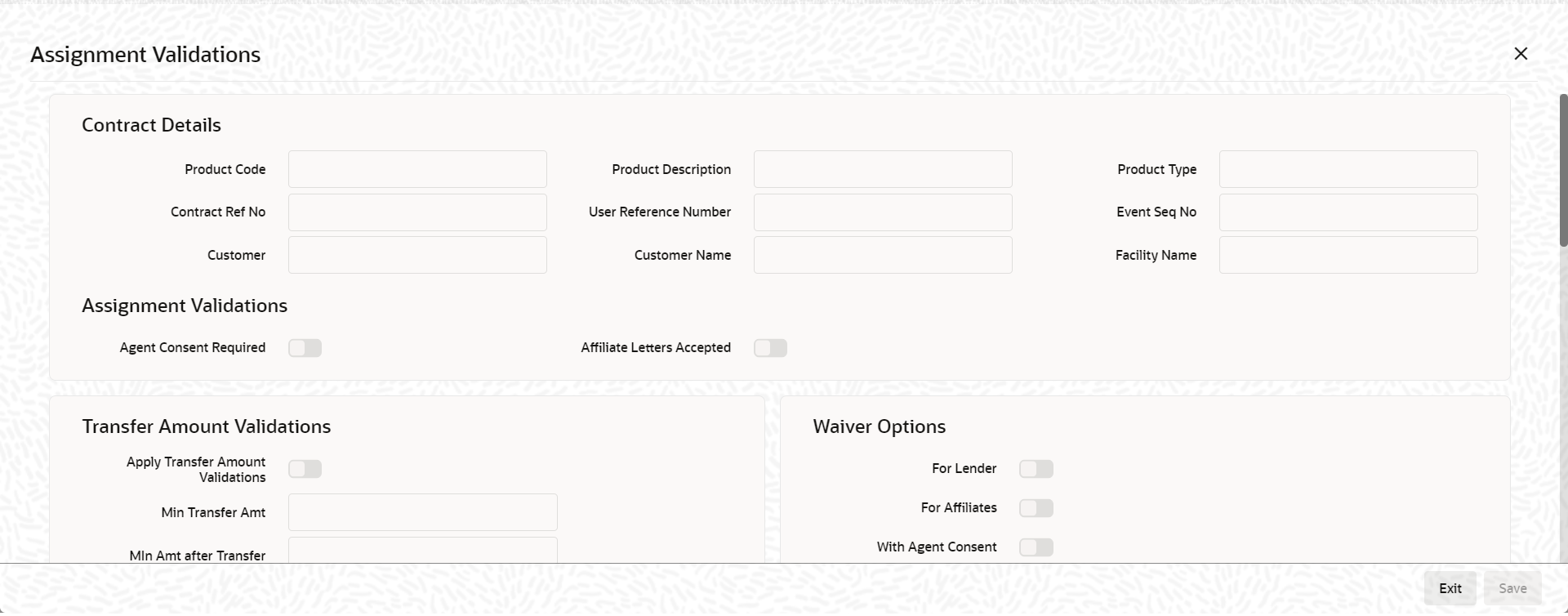- Loan Syndication
- Loan Syndication Contracts - Part 1
- Processing a Borrower Tranche Contract
- Capturing Assignments for the Tranche
4.9.40 Capturing Assignments for the Tranche
Specify the User ID and Password, and login to Homepage.
From the Homepage, navigate to LB Tranche Contract Online screen.
- From the LB Tranche Contract Online screen, click
Assignment.The Assignment Validations screen is displayed.
- You can specify below details in this tab. For information on fields, refer to
the field description table.
Table 4-23 Assignment - Contract Details
Fields Description Product Code The system displays the product code. Contract Ref No The system displays the contract reference number. Customer The system displays the customer name. Facility Name The system displays the facility name. Table 4-24 Assignment Validations
Fields Description Agent Consent Required Select this check box if agent consent is required. Affiliate Letters Accepted Select this check box if affiliate letters are accepted. The system waives the transfer amount validations based on the transferor or transferee type.Table 4-25 Transfer Amount Validations
Fields Description Apply Transfer Amt Validations Select this check box if transfer amount validation is required. Min Transfer Amt Specify the minimum transfer amount in tranche currency. During the participant transfer for the tranche, the system will check if the transfer amount is greater than the minimum transfer amount captured. If the transfer amount is less than the minimum transfer amount, then the system displays the following override message: Transfer amount is less than the minimum transfer amount.
Note:
If the transfer amount is zero or not captured, then the system will not check for any validations.Min Amt after Transfer Specify the minimum amount after transfer in tranche currency. The system will validate if the transfer balance after assignment for the assignment value date is greater than or equal to the Minimum amount after transfer. If the transfer balance is less than the minimum amount after transfer, then the system displays the following override message. Transfer balance is less than the minimum retention amount.
If the transfer amount is zero, then the system does not check for any validations.Transfer Amt in Multiples of Specify the multiple of transfer amount in the tranche currency. During the participant transfer for the tranche, the system checks if the transfer amount is in the multiples of amount specified. If the transfer amount is not in the multiples of the amount captured, then the system displays the following override message: Transfer amount is not in Multiple of <Multiple amount for Transfer>
Note:
If the transfer amount is zero or not captured, then the system does not check for any validations.Table 4-26 Waiver Options
Fields Description For Lender Select this check box if the system waives the transfer amount for a Lender type. For Affiliates Select this check box if the system waives the transfer amount for an Affiliate type. With Agent Consent Select this check box if the system waives the transfer amount for an Agent Consent. Note:
This check box is enabled only if you have selected the Agent Consent Required box.With Borrower Consent Select this check box if the system waives the transfer amount for a Borrower Consent. During Complete Transfer Select this check box to waive the complete transfer amount. Table 4-27 Consent Validations
Fields Description Validate Borrower Consent Select this check box to validate the borrower consent. Required For Selecting Validate Borrower Consent box, the Required For options is enabled. Existing Investors Select this check box to validate the borrower consent for existing investors. New Investors Select this check box to validate the borrower consent for new investors. Existing Investors of Affiliate Type Select this check box to validate the borrower consent for existing investors of Affiliate type. Note:
This check box is enabled only if you have selected Affiliate Letters Accepted box.All Assignments Select this check box to validate the borrower consent for all the above parameters. Note:
If Agent Consent Required box is selected, then the system displays the following override message for all assignments:Agent Consent is required for Participant <Investor Number>
Validate Issuing Bank Consent Select this check box to validate the issuing bank consent. Note:
All the participants defined in the LC Issuer sub screen of Tranche Online are considered as Issuing Bank.Required For Selecting the Validate Issuing Bank Consent box, the Required For options are enabled. Existing Investors Select this check box to validate the issuing bank consent for existing investors. New Investors Select this check box to validate the issuing bank consent for new investors. Existing Investors of Affiliate Type Select this check box to validate the issuing bank consent for existing investors of Affiliate type. Note:
This check box is enabled only if you have selected Affiliate Letters Accepted box.All Assignments Select this check box to validate the issuing bank consent for all the above parameters. Note:
If Agent Consent Required box is selected, then the system displays the following override message for all assignments:Agent Consent is required for Participant <Investor Number>
Validate Swing Line Bank Consent Select this check box to validate the swing line bank consent. Note:
All the participants defined in the Part Limit sub screen of Tranche Online with Limit type as Swing Line are considered as Swing Line bank.Required For selecting the Validate Swing Line Bank Consent box, the Required For options are enabled. Existing Investors Select this check box to validate the issuing swing line bank consent for existing investors. New Investors Select this check box to validate the issuing swing line bank consent for new investors. Existing Investors of Affiliate Type Select this check box to validate the issuing swing line bank consent for existing investors of Affiliate type. Note:
This check box is enabled only if you have selected Affiliate Letters Accepted box.All Assignments Select this check box to validate the swing line bank consent for all the above parameters. Note:
If Agent Consent Required box is selected, then the system displays the following override message for all assignments:Agent Consent is required for Participant <Investor Number>
Tranches with Min Trade Amt Specify the tranches with minimum trade amount. Tranches to be traded together Specify the tranches that needs to be traded together. Remarks Specify the remarks, if any. Issuing Bank Select the issuing bank for new tranche booking or tranche amendment, from the adjoining option list. This list displays all allowed active authorized banks that are allowed at the tranche product level. Swingline Lenders Select the swingline lender for new tranche booking or tranche amendment, from the adjoining option list. This list displays all allowed active authorized customers that are allowed at the tranche product level. Simultaneous Transfer Tranches Select the simultaneous transfer tranches from the adjoining option list. This list displays all active authorized tranches. Tranches Covered Under Lender Status Select the tranches covered under the lender status from the adjoining option list. this list displays all active authorized tranches. Issuing Bank Sublimit Specify the issuing bank sublimit amount. For lead tranches, this amount should not be greater than the tranche amount. For non-lead tranches, this amount should not be greater than the tranche global amount. Swingline Sublimit Specify the swingline sublimit amount. Special Cases Specify the applicability of special cases for the tranche. Section Number Specify the section number. Default Lender Language Select the applicability of the default lender language from the adjoining drop-down list. This list displays the following values: - Yes
- No
- NA
Borrower Consent Days Specify the borrower consent days. Assignment Fee System displays the latest assignment fee for the facility/product in the tranche currency if it is maintained at the facility/deal level. Requires Simultaneous Transfer of Deal Select this check box to indicate that simultaneous transfer of the deal is required for the tranche. Notify Borrower of Assignment Select this check box to indicate that the borrower should be notified about the fee assignment. This topic contains following sub-topics: