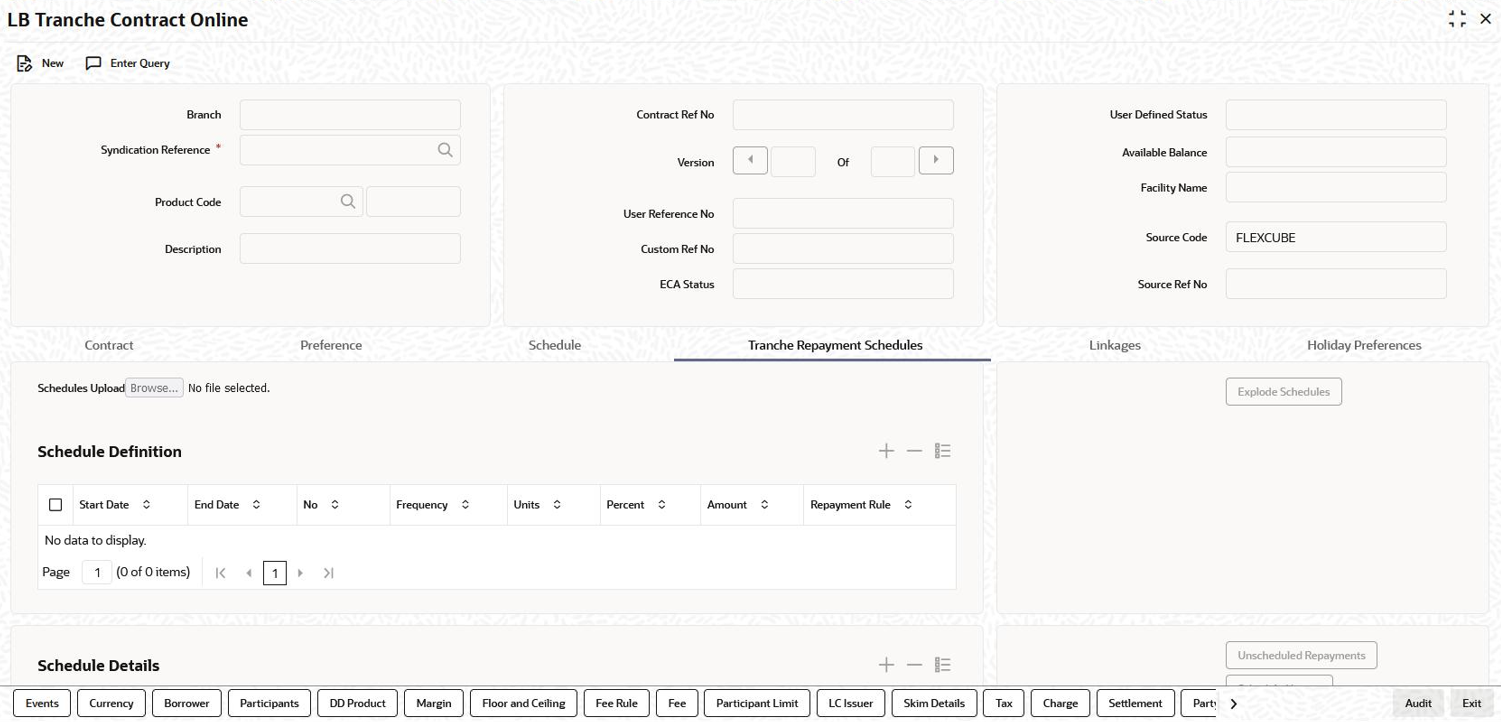- Loan Syndication
- Loan Syndication Contracts - Part 1
- Processing a Borrower Tranche Contract
- Defining Repayment Schedules for the Tranche
4.9.27 Defining Repayment Schedules for the Tranche
Specify the User ID and Password, and login to Homepage.
From the Homepage, navigate to LB Tranche Contract Online screen.
- From the LB Tranche Contract Online screen, click
Tranche Repayment Schedules.The Tranche Repayment Schedules screen is displayed.
- The tranche repayment schedule screen displays the all the schedules from the
value date to the maturity date of the tranche.You can specify the following in this screen:
Note:
No processing is supported for the tranche repayment schedules life cycle. In events of drawdown repayments, the tranche schedules are not updated by the system. The data capture is for information purposes only.- Schedules Upload
You can upload tranche repayment schedule details during tranche contract creation using this option. You can upload file only with *.csv extension.
The system performs the following validations during repayment schedule upload- Duplicate schedule definitions with same start date is not allowed.
- Schedule start date and end date cannot be later than maturity date.
- Schedule start date cannot be lesser than application date.
- Schedule start date and end date should be within tranche contract start and end date.
- If upload is successful then the system displays a message saying the upload is successful. The uploaded schedules are displayed under schedule input section.
- Ensure that tranche repayment schedule must be in of F-FIFO, L-LIFO, and P-PRORATA.
- Once the schedules are uploaded successfully, the system defaults the schedules into Schedules Details section. The payment schedules get defaulted from schedule input section to Schedules Details section.
- Tranche repayment schedules are not uploaded even if one validation is failed. You have to re-upload after correcting the details.
- Holiday treatment is applicable for the schedules once the schedules are uploaded
- Schedule Definition section
Table 4-19 Schedule Definition section
Fields Description Start Date Specify the start date for the tranche repayment schedule. End Date Specify the end date for the tranche repayment schedule. Schedules Specify the number of schedules applicable for each tranche repayment. Frequency Select the frequency for the tranche repayment schedule from the adjoining drop-down list. You can select one of the following values: - Daily
- Monthly
- Quarterly
- Half-yearly
- Yearly
- Bullet
Unit Specify the unit for the tranche prepayment schedule. Percent/Amount You can specify a percentage or an amount for each payment/reduction schedule. If you specify the percentage, system computes equivalent amount and vice-versa. If there is a mismatch between the percent and amount, then the system computes the percentage based on the amount. You can give percentage between the rage 0-100.
If both the percentage and amount is not specified, then an error appears.Repayment Rule Select the amount repayment rule applicable for the tranche repayment from the adjoining drop-down list. You can select one of the following values: - FIFO
- LIFO
- PRO-RATA
- Schedule Details section
You can either enter the schedule details manually.
OrYou can click Explode Schedules option. Based on schedule definition, the system determines the available amount and then build the reduction schedule for the tranche.
Table 4-20 Schedule Details section
Fields Description Date The schedule date should not be later than the tranche maturity date. Percent/Amount You can specify a percentage or an amount for each payment/reduction schedule. If you specify the percentage, system computes equivalent amount and vice-versa. If there is a mismatch between the percent and amount, then the system computes the percentage based on the amount. You can give percentage between the rage 0-100.
If both the percentage and amount is not specified, then an error appears.Note:
The sum of the schedule amount should be equal to the tranche amount.Tranche Repayment Rule Select the repayment rule for each schedule date. The possible options are LIFO, FIFO, and PRO-RATA. Status Indicates the status of the schedule. All the past schedules show the status as Processed and all the future schedules show the status as Unprocessed. You can not modify Processed schedules. - Drawdown Details sectionRedefinition of tranche repayment schedule happens as part of end of day process after the liquidation. Based on the repayment rule specified during the actual liquidation across drawdowns, the future schedules get adjusted against the respective schedule date.
Table 4-21 Drawdown Ref No.
Fields Description Drawdown Ref No. Select the drawdown to be liquidated/partially rolled over, from the list of drawdowns maturing on the same date as the tranche repayment schedule date. Note:
Against a tranche schedule, you can select only those drawdowns maturing on the given tranche repayment schedule.Allocation Amount Specify the liquidation amount against each drawdown. The allocation amount for each drawdown can be greater than or equal to zero. Sum System displays a sum of all allocation amount provided. Note:
- Sum of the allocated drawdowns for a scheduled date can be more/equal/less than the tranche repayment schedule amount for that date.
- Sum of all repayment schedule amounts of the tranche should be equal to tranche Contract amount.
- The tranche repayment amount for any schedule should be greater than zero.
- The allocation amount for each drawdown should not be greater than the outstanding amount of that drawdown. Rollovers with additional disbursement need to be handled separately.
- If there is change in repayment amount/repayment rule, then you should define a different with the respective frequency.
- System validates the start date with the tranche value date and end date with the maturity date.
- If a definition from Repayment schedule definition section overlaps with existing schedules, then system gives an error message and does not proceed with exploding of schedules. However the new schedules resulted can be in-between the existing schedules only if the previous and later schedule are in Unprocessed status.
- If the tranche repayment redefinition rule is not chosen at the time of payment, then system displays an override message.
You can invoke the borrower and the participant Free Format Message screens using the BorFFT and PartFFT tabs respectively.
You can amend the details of current or future dated repayment schedule amounts as well as their allocations, if required.
This topic contains following sub-topics: - Schedules Upload