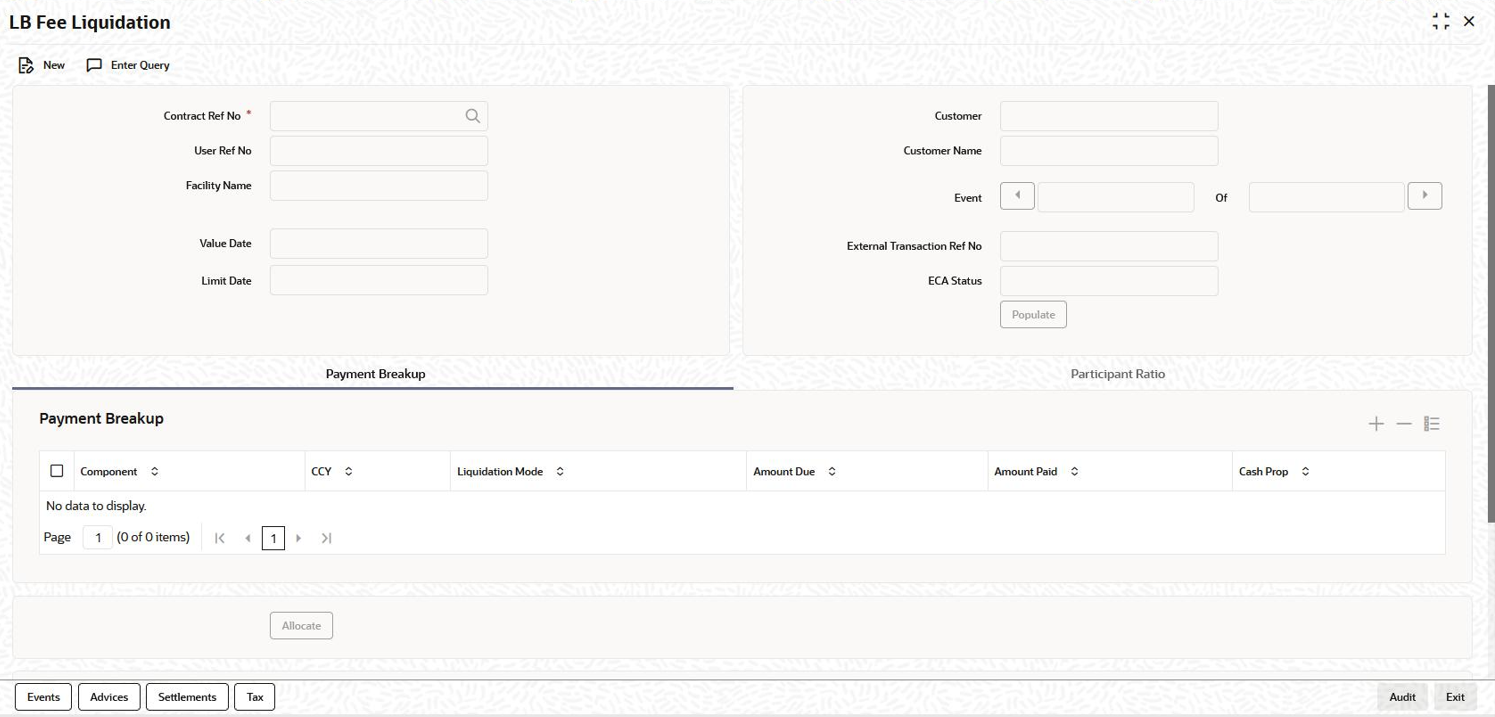- Loan Syndication
- Processing Charges and Fees
- Maintaining Fee Rule Details
- Liquidating Fee Components
7.3.14 Liquidating Fee Components
You can manually liquidate the fee schedules defined for fee components in the
Fee Liquidation screen. You can liquidate even future dated
schedules through this screen.
Specify the User ID and Password, and
login to Homepage.
- On the Homepage, type LBDFEELQ and click next
arrow.The LB Fee Liquidation screen is displayed.
- To liquidate a fee component schedule, do the following:
- Select the contract for manual liquidation.
- Click on the new button - Click New from the menu. The Value Date and Limit Date displays the current system date. The accounting entries for liquidation are passed as of the value date.
- You can change the value date, if required. However, if you specify a back valued date, it cannot be earlier than the last schedule that was paid. The date you capture here is the date on which liquidation occurs.
- You can also change the limit date. This date indicates the date upto which you want to make the payment. This may include future schedules as well as unpaid past schedules. Again, a back valued limit date should not be earlier than the last liquidation date. Also, you can specify a limit date beyond the contract maturity date.
- After capturing the value date and the limit date, click the
Populate button. The system displays all the
components which are due till the limit date (both unpaid past and
future schedules till the limit date). The following details are
displayed in the Payment Breakup section of the
screen:
- Component
- Currency
- Mode of liquidation
- Amount Due
- The Payment Breakup Details section of the
screen displays the component-wise schedule breakup. The following
details are displayed here:
- Due Date of each schedule defined for the component (upto the limit date)
- Amount Due for each due date
- Pending Amount Due (= Amount Due)
- Select Cash Prop box to indicate that the below
component is for cash payment during fee liquidation:
- Facility Fee
- Commitment Fee
- Stand by LC Fee
- Commercial LC fee You can select the Cash Prop flag only if the fee component which is getting liquidated is maintained in the static table. Otherwise the flag is not allowed to be selected.
- Capture the amount you want to pay for a component in the Amount Paid field. This amount may be less than or equal to the Amount Due.
- After capturing the Amount Paid, click the Allocate button. The system allocates the amount against each schedule and update the Amount Paid against each schedule in the Payment Breakup For – (Component Name) section of the screen.
- You can upload the following details for tranche contracts during adhoc
fee liquidation using Ratio Upload option. You
can upload file only with *.csv extension.
- Participant Number associated with the tranche contract.
- Fee Component Ratio or Fee Amount for each participant and for each component.
- The adhoc fee liquidation file must meet the following criteria.
- If multiple components are getting liquidated then you have to perform upload for each component.
- Upload fails if it contains incorrect participant or fee details.
- If both component ratio and fee amount is input then fee amount takes precedence and component ratio is ignored.
- LOV is available only during liquidation of adhoc fee components; that is User Input type of fee components where user inputs fee amount during schedule definition.
- When fee liquidation is performed with upload capability, then
system performs all the existing validations such as,
- Multiple adhoc fee schedules for a component cannot be liquidated together.
- Sum of borrower fee amount should match with participant fee amount.
- Adhoc fee cannot be liquidated along with rule based fee.
- The details can be uploaded only for the components that are currently being liquidated.
- If upload is successful then the uploaded details are displayed under participant ratio section
- For fee components of User Input type (Basis Amount Tag = User Input), you can capture the component-wise sharing ratio for each participant. Click the Fee Ratio button to do this. The system displays the names of the participants in the Participant Ratio details screen.
- Specify the Component Ratio for each participant. The sum of the sharing ratio for each component should be equal to 100%. The system computes the amount for each participant based on the ratio mentioned and also display the total amount shared amongst the participants.
- In the case of system calculated fee components (Util Fee and Un-util Fee etc), you can only view the component sharing ratio. You cannot amend the same.
- Specify the Fee BPS Rate.
- Specify Remarks about the Fee BPS Rate, if any.
- Click Populate to default Fee BPS Rate for participants.
- Select the Fee BPS Rate Applicable check box for the respective participant.
Click the Save from the menu.You can perform selective liquidation of the fee components as the payment happens, if required. For this, you need to specify the amount in the Amount Paid field for the fee component which needs to be liquidated. The System liquidates only those components for which Amount Paid value is the same as Amount Due. You cannot perform partial payments here.Note:
- You can specify the sharing ratio only if the Participant Propagation Required option is selected for the component in the Borrower Product –FEE Details screen.
- System does not allow partial liquidation for Participant Driven Fee.
- You cannot amend the component ratio for Participant Driven Fee.
- You can liquidate FAS91 fee components at the time of contract booking or contract FEE amendment by selecting the Pass FAS91 Accounting Entry check box.
- For auto liquidation, the liquidation mode should be set to Auto in the Fee Components screen. Otherwise, you need to manually liquidate the fee components in the Fee Liquidation screen.
- Component Amount and Component Ratio fields are disabled for components where Fee BPS Rate Applicable option has been selected.
For those components which are not part of the current fee liquidation, you need to specify the Amount Paid as zero.
This topic contains the following sub-topics: