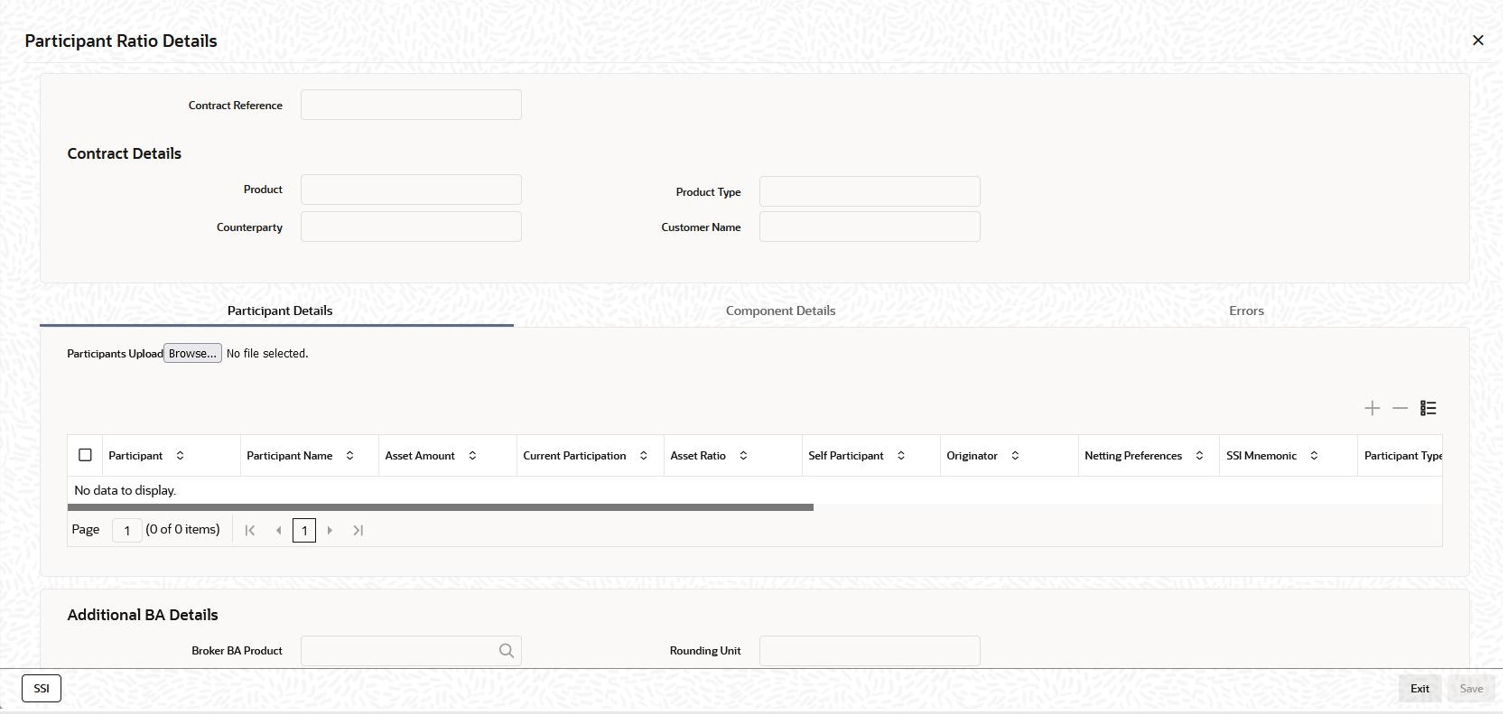4.9.12 Maintaining Participant Details for the Tranche
You must also identify the participants who contribute to the amount being committed for disbursement under the borrower tranche contract, and specify the contribution details. The participants defined for the borrower facility contract under which the tranche is being entered, defaults to the tranche, and you can change the participants, if required. You can capture the participant details in the Participant Ratio Details screen.
Click Participants tab in the LB Tranche Contract Online screen.
In this screen, you can also view the various components (Interest, charge and fee) associated with the product if only if the Participant Propagation Required option is selected for the component when associating the same with the product.
Note:
You can only remove a participant from the tranche. Addition of a new participant can be done only at the facility level.For more details on adding a participant to a facility, refer the heading Adding a new participant in this chapter.
Table 4-14 Participant Ratio Details
| Fields | Description |
|---|---|
| Participant Name | Names of the participants involved in the tranche are displayed
in the alphabetical order.
Note: If a participant name is too long, it is maintained in two different fields in the Customer Information Maintenance screen. These two name fields will be concatenated while displaying in the above screen. |
| Participant Code | The IDs of all the participants selected for the borrower
facility contract will be displayed here. To remove a participant
from the tranche, select the same and then click the
Delete Row button. You can include the
participants removed from the tranche through the
Participant Selection screen.
For more information on this screen, refer the heading Selecting participants for the facility in this chapter. |
| Asset Amount/Asset Ratio | You have to specify the contribution of each participant to the
tranche contract. You can specify the participant contributions
either as an amount (Asset Amount) or a percentage (Asset Ratio). If
specified as an amount, the sum of all contributions must not be
greater than the tranche contract amount. If a percentage is
specified, the sum of percentages for all participants must not
exceed one hundred percent.
When you specify the asset amount, system will compute the equivalent ratio. Likewise, when you capture the asset ratio, its equivalent amount is also displayed. In addition, the income sharing ratio for interest, ad-hoc fee and charge components, if applicable, is displayed based on the asset amount/ratio. You can change the ratio for these components but the sum of percentages for all participants must not exceed one hundred percent. You are allowed to capture swingline limit for participants in the tranche contract even if the asset ratio is 0% for the participants.During swingline drawdown booking, the system defaults all the participants defined in the participant limit screen even if the asset ratio is 0%. The asset amount for the participants is displayed as per swingline ratio maintained.The value dated balance for the swingline lenders for whom the asset ratio is 0%, is calculated based on their swingline limit amount in the participant limit sub screen. When participant transfer is done in the tranche contract to the swingline lenders with 0% asset ratio, the system validates that total transfer amount to participant with asset ratio zero cannot be less than total participant limit amount (swingline limit amount). Appropriate error message is displayed if the validation is failed.Once participant transfer is done to the swingline lenders with 0% asset ratio, the system does not calculate the value dated balance based on the swingline amount of the lender. The system calculates the value dated balance based on the new asset ratio in the participant sub screen. During booking of normal drawdowns, the system does not display the lenders in the participant sub screen where the tranche asset ratio is 0%. PRAM is not allowed on the tranche if any active swingline drawdown exists under the tranche.For the tranches having the swingline drawdowns, the commitment fee can be calculated using the following two options. You can select the option in tranche contract.
SLT Trades are not allowed to be booked under the CUSIP/ISIN if any active swingline drawdown exists under the tranche. Trade settlement under tranches with active swingline drawdowns are not allowed from the following screens
|
| Self Participant | Select this check box to indicate that the participant is a Self Participant. A self participant is one who is leading the loan contract. This option is defaulted based on the self participant maintenance. You can select this option if it is maintained in the self participant maintenance. You can deselect this option to proceed. |
| Originator | Select this check box to indicate that the Self
Participant is the originator. This is enabled only if the
Self Participant check box is selected.
You can mark only one self participant as the originator. If you are entering a drawdown schedule, you can change this specification for a participant.Note: Based on ratios entered at the drawdown contract, the system derives whether the contract is cascade tranche or not. If all the drawdowns under the tranche have same ratio as tranche contract, then the system considers cascading as Yes and if participant asset ratio is different, then the system considers cascading as No. |
| Netting Preferences | You can specify netting preferences for tranche participants only
if you select the Net Across DD option (in
the CONTRACT tab of the LB Tranche
Contract Online screen). The available netting
options are:
|
| SSI Mnemonic | The SSI Mnemonic selected for the facility contract defaults for
each participant of the tranche. However, you can change it at the
tranche level. The option list displays the SSI Mnemonics maintained
for the Counterparty, Module, Currency, Product and Branch
combination involved in the tranche.
You also have the option to select component wise or currency wise SSI Mnemonics for each participant of the tranche. |
| LMA/LSTA Participation | The following are the list of values in the LMA / LSTA
Participation (Loan Syndications and Trading
Association, Inc./Loan Market Association) drop-down list.
LMA / LSTA participation is applicable only for Cascade Participation. The default value of LMA / LSTA Participation is Non-Standard during new tranche contract creation. However, you are allowed to manually update the same to LMA Participation / LSTA Participation. The system validates at the time of clicking Ok button in the participant sub screen if position identifier and portfolio maintenance is present with the LMA / LSTA Participation value selected when you create a tranche contract with the new field value for LMA/LSTA Participation. Appropriate error messages are displayed if the validation is failed.When the LMA / LSTA Participation value is selected Non-Standard for a participant for whom the LMA / LSTA Participation is selected in the portfolio / position maintenance, the system displays an error message advising LMA Participation is selected at position identifier or portfolio maintenance for $1. LMA/LSTA Participation flag cannot be Non- Standard when self-participation flag is selected for this participant at the time of save. You have to either change the value of the field to LMA Participation / LSTA Participation or clear the Self-Participation check box and proceed to save the contract.The Self Participant check box is selected and disabled if the value LMA /LSTA Participation is selected. Note: If the value Non-Standard is selected , the Self Participant check box is cleared and disabled.The value of the LMA / LSTA Participation is not editable during contract amendment. When you select the value for LMA / LSTA Participation, there are no validations to check if the linked trade contract has the similar value in the field Trade Standard. |