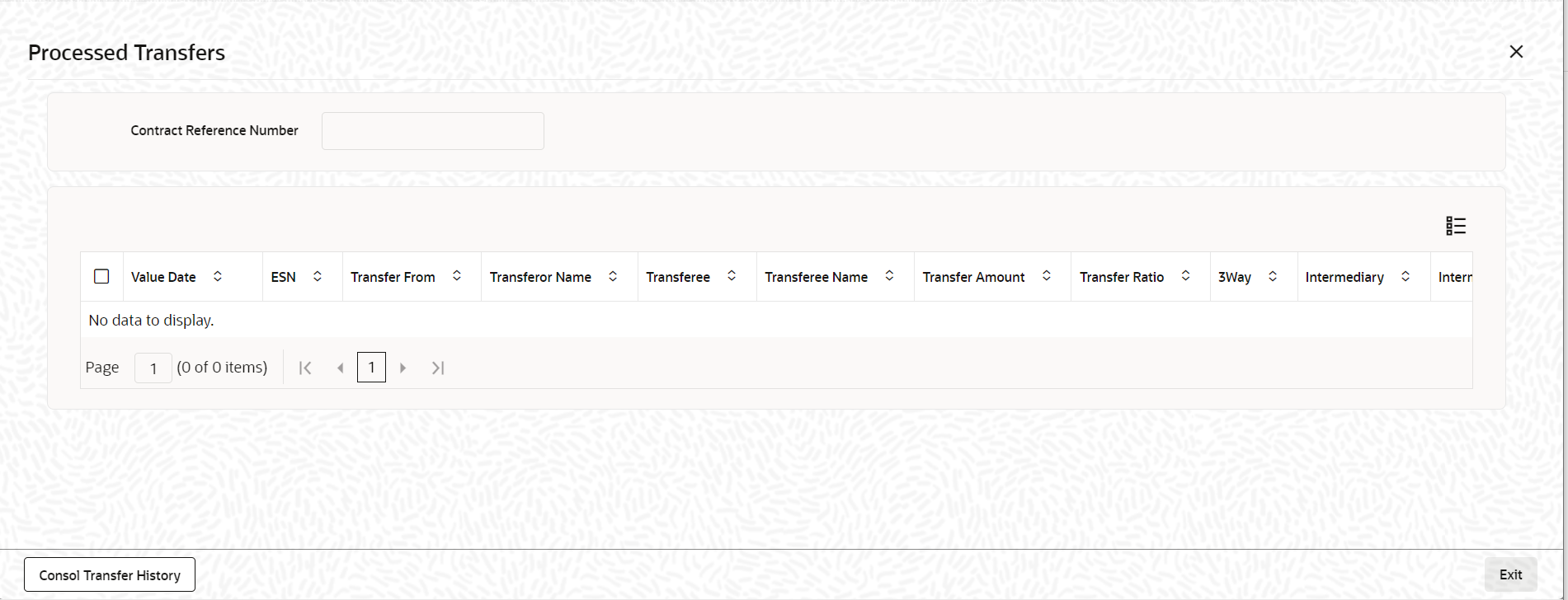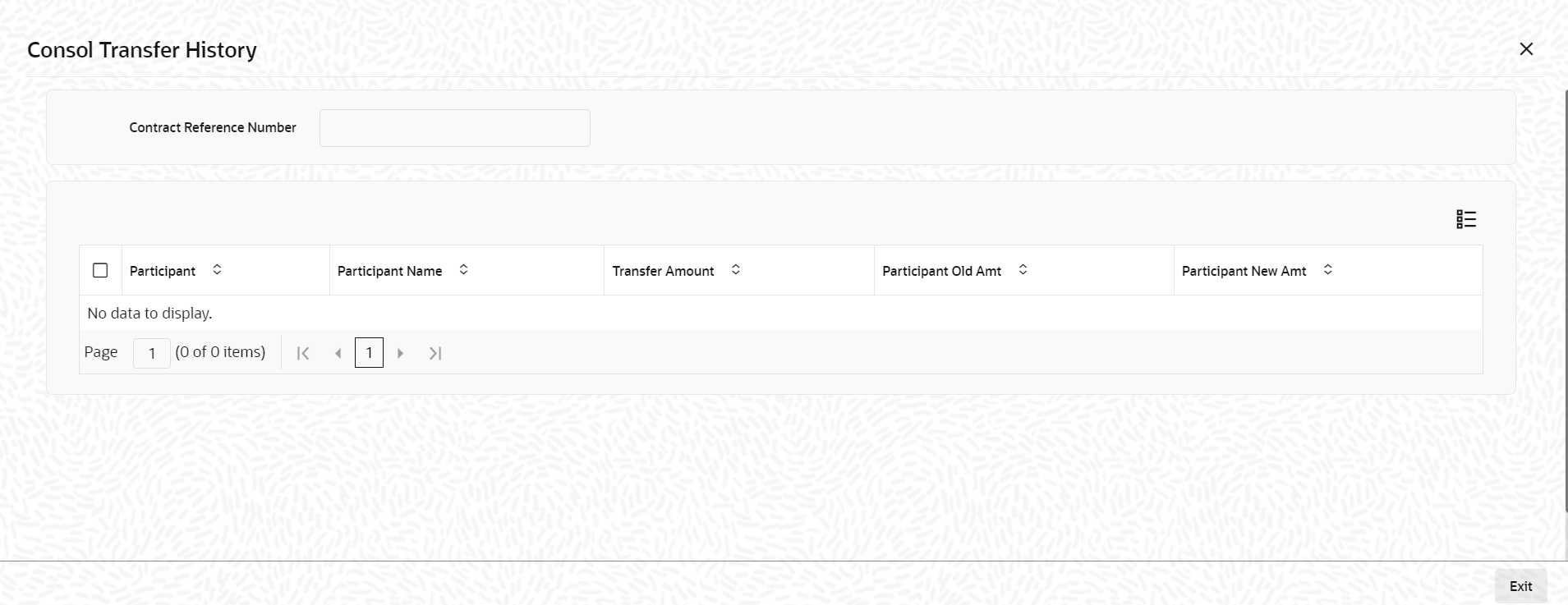5.12.2.8 Viewing Details of Processed Transfers
You can view all Detailed authorized transfer instructions
in the Processed Transfer Details screen.
Specify the User ID and Password, login to Homepage.
From the Homepage, navigate to Participant Transfer Details screen.
Parent topic: Transferring assets between existing participants