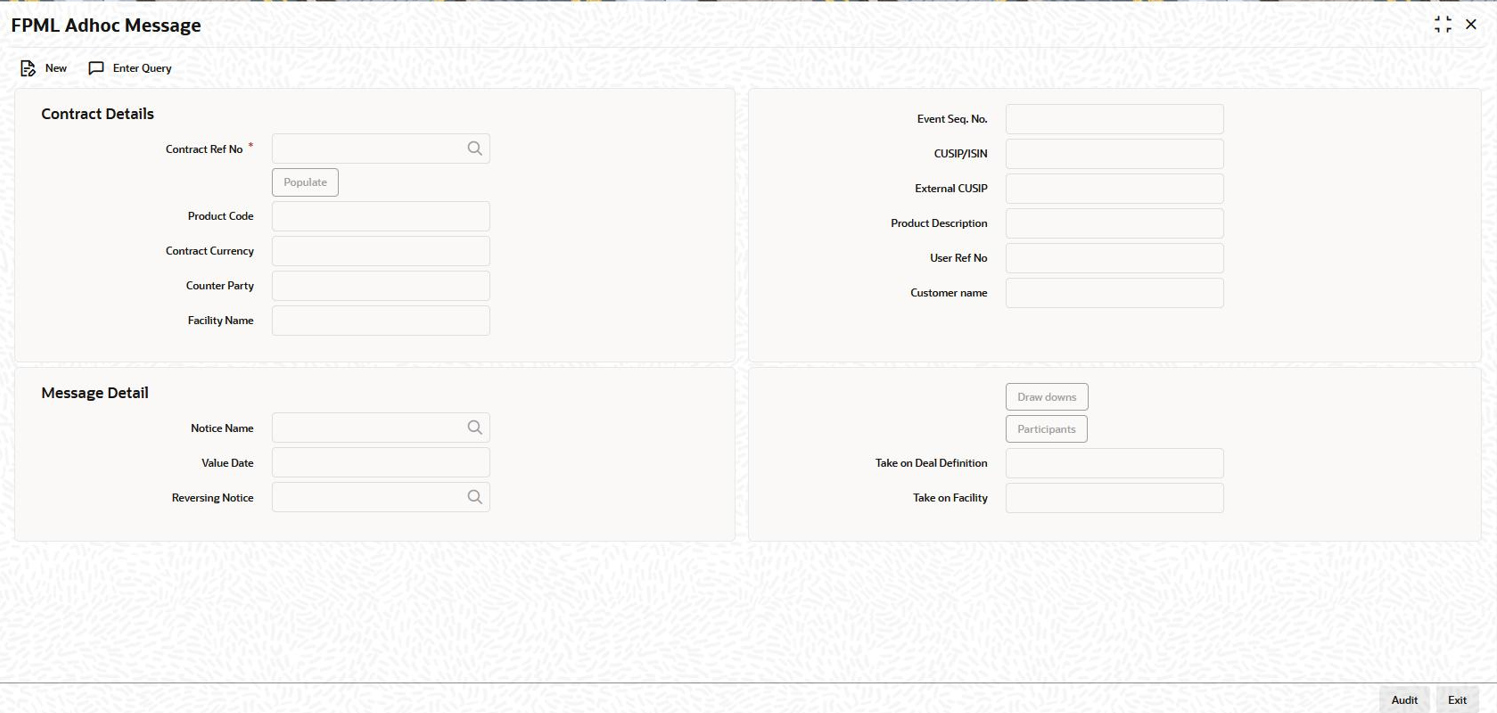- Messaging System User Guide
- Processing Outgoing Messages
- Generating Ad-hoc FpML Messages
6.2 Generating Ad-hoc FpML Messages
FpML messages can be generated by the system when the event to which the messages are attached is triggered or on an ad-hoc basis manually. You can perform the latter operation for certain messages from the FPML Adhoc Message screen.
To capture details of FPML Adhoc message screen
Specify the User ID and Password, and login to Homepage.
- On the homepage, type LBDFPMLM and click next
arrow.The FPML Adhoc Message screen is displayed.
Note:
The fields which are marked in asterisk red are mandatory fields. - You can generate the following messages from this screen:
- Take on Deal
- Take on Facility
- Position Update of Position Statement type
- Drawdown notice
- Cancel notice
- You can enter below details in FPML Adhoc Message
screen. For information on fields, refer to the field description table.
Table 6-1 FPML Adhoc Message
Fields Description Contract Reference No. Select the contract reference number for the contract for which you want to generate messages from the adjoining option list. The list contains the reference numbers of all active and authorized tranche and drawdown contracts. The system displays the following details:- Event Sequence number
- Contract Currency
- User Reference Number
- Product Code and Description
- Customer Name and Description
- Facility Name
- Whether the Take on Deal Definition message for the tranche has been handed off.
- Whether the Take on Facility message for the tranche has been handed off.
CUSIP/ISIN System displays the CUSIP/ISIN for the tranche. However, you can query the tranche details based on the CUSIP/ISIN. External CUSIP System displays the external CUSIP for the tranche. However, you can query the tranche details based on the External CUSIP. Value Date System defaults the Value Date as the current application date. However, you can edit the Value Date only when you select the Notice Name as positionUpdate. In addition, the value date cannot be a holiday and it should be less than or equal to the current application date. Notice Name Select the name of the message that you wish to generate from the adjoining option list. The list contains the messages that you can generate from this screen. Note:
- If you select the Position Update message, the system validates if you have already handed off the Take on Deal Definition and Take on Facility messages. You can generate the Position Update message only if you have handed-off these two messages.
- If you have generated the Take on Deal Definition and Take on Facility messages, you are required to generate the Position Update message.
- To generate the Drawdown or Cancel notice, you need to have handed-off the Take on Deal Definition, Take on Facility and the Position Update messages for the tranche.
This topic contains following sub-topics: