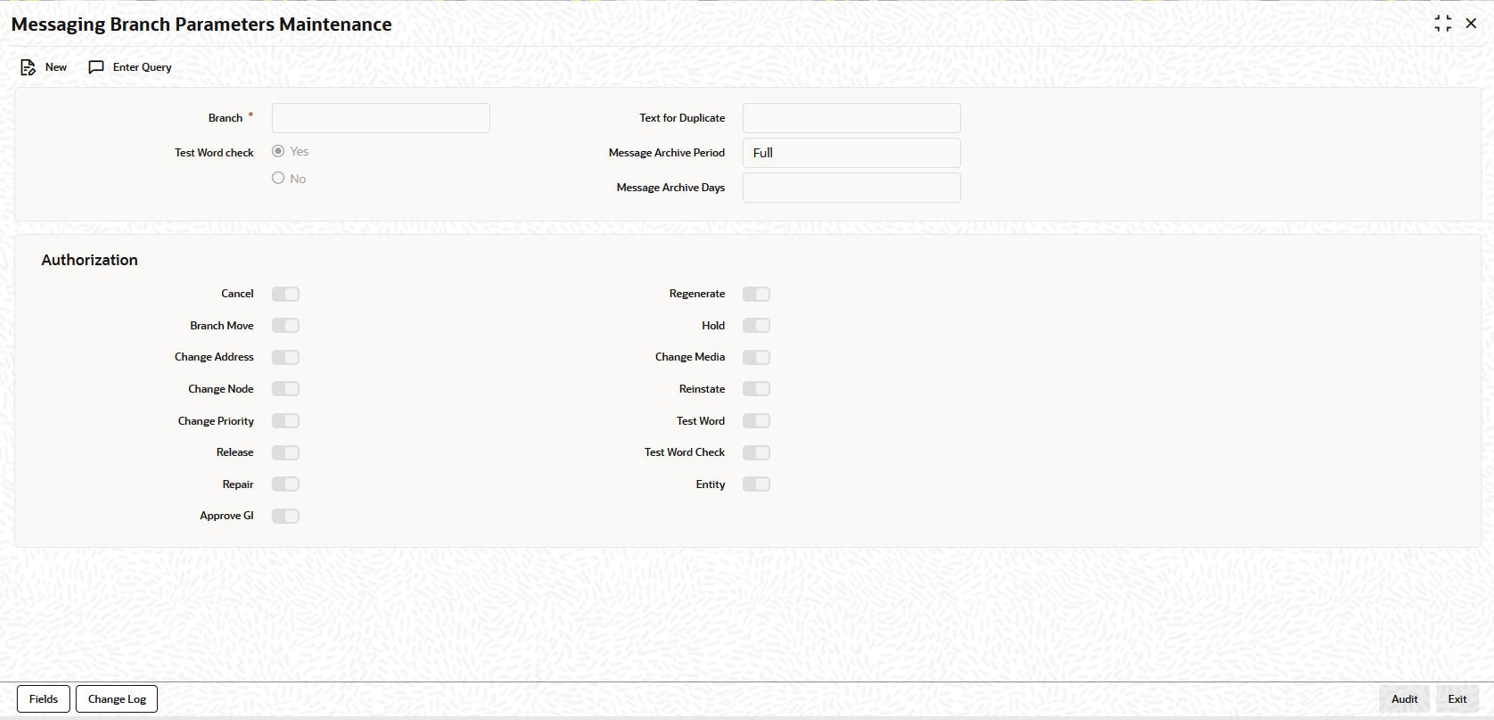- Messaging System User Guide
- Messaging Branch Preferences Preferences
- Messaging Branch Preferences Screen
2.1 Messaging Branch Preferences Screen
- On the homepage, type OLDPREFN and click next
arrow.The Messaging Branch Parameters Maintenance screen is displayed.
Note:
The fields which are marked in asterisk red are mandatory fields.Figure 2-1 Messaging Branch Parameters Maintenance
- If you are maintaining preferences for a new branch of your bank, click New from the Application Toolbar.
- If you are calling a branch preference record that has already been defined, double-click a record of your choice from summary screen. In the Summary screen, all the branch preference records that you have entered are displayed in a tabular form.
- You can enter below details in Messaging Branch Parameters
Maintenance screen. For information on fields, refer to the
field description table.
Table 2-1 Messaging Branch Parameters Maintenance
Field Description Branch Specify the branch for which you are maintaining the preferences. Test Word Check You can indicate whether a testword needs to be entered before a telex message is generated from and received at your branch. You can state your preference from the Yes or No option that is available. Text for the Duplicate You have to indicate the text, which has to be sent as part of the duplicate message. Message Archive Period You have to indicate the method for archiving the messages. The options available are Full or Partial. In case of partial archival, the data pertaining to the message is archived. That is, body of the message is not archived. During full archival the data pertaining to the messages as well as the message gets archived. That is, body of the message is also archived. Message Archive Days Generated contract advices are automatically archived after the number of days specified. Authorization You can perform several activities on a message that is to be generated from your branch and on those that have come in for your branch. For example, from the outgoing or incoming browser, you can change the address to which a message should be sent.
In the Branch Preferences screen, you can indicate the activities which when performed on an incoming or outgoing message should be authorized. Several activities have been listed on this screen, select against an activity to indicate that when it is performed on a message it should also be authorized. Deselect it to indicate otherwise.
The activities that you can choose from are:- Cancel
- Branch Move
- Change Address
- Change Node
- Change Priority
- Release
- Repair
- Approve GI
- Regenerate
- Hold
- Change Media
- Reinstate
- Test Word
- Testword Check
- Entity
- After you have made the mandatory entries, Save the record. A user, bearing a different Login Id should authorize a branch preference record that you have created, before the End of day process (EOD) is run.
Parent topic: Messaging Branch Preferences Preferences