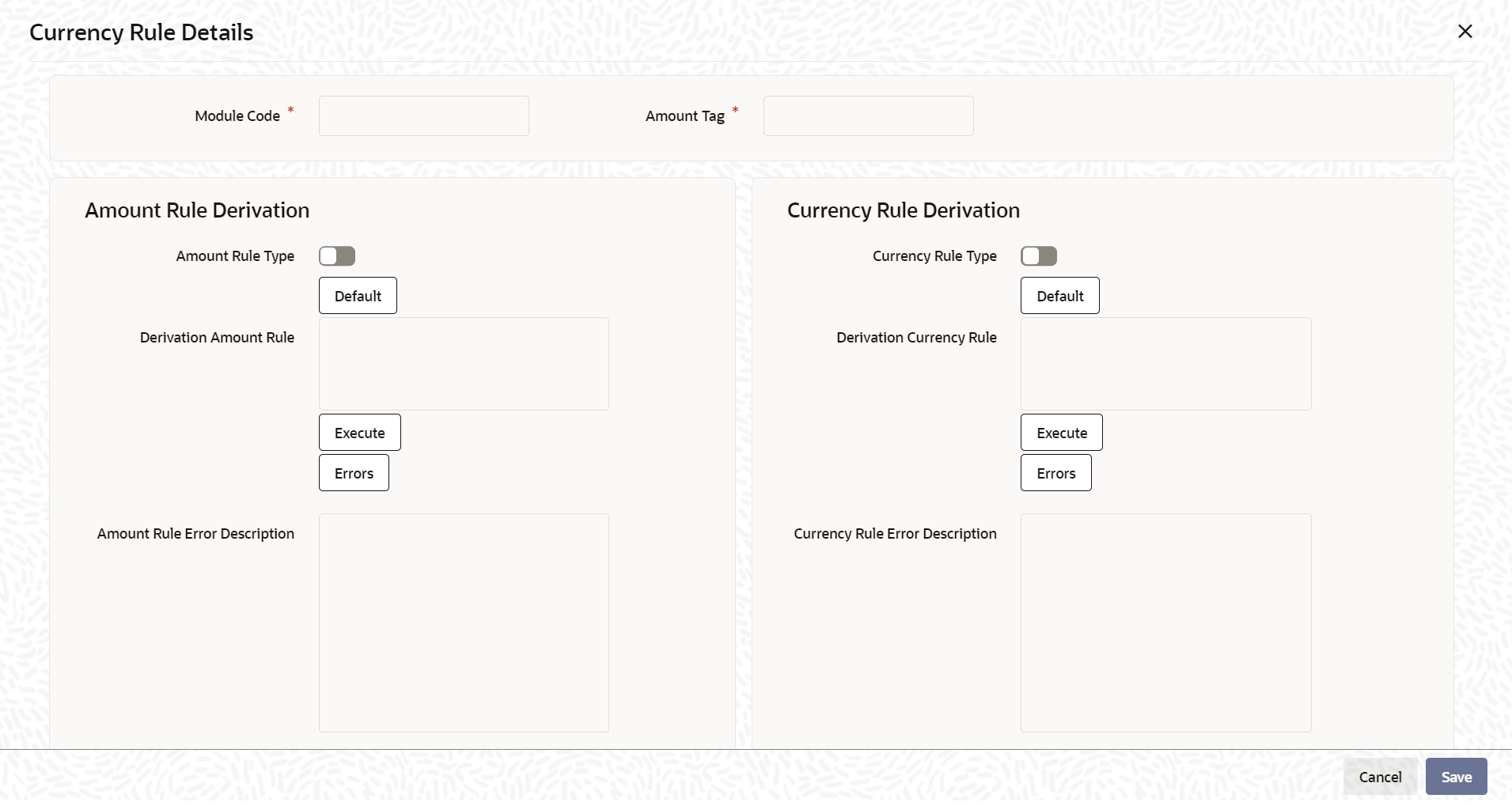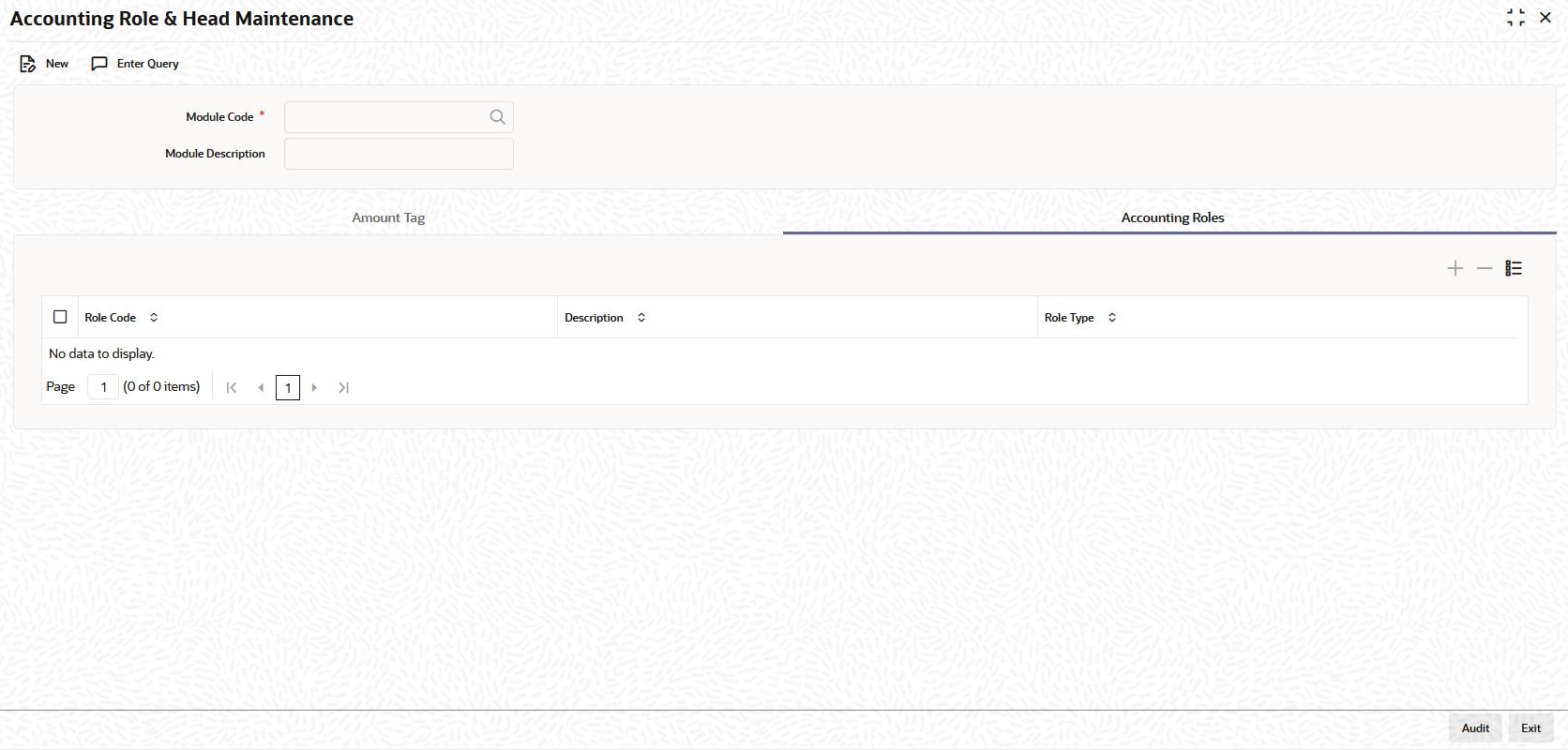- User Defined Events
- Accounting Roles and Heads
- Maintenance of Accounting Role and Head
2.1 Maintenance of Accounting Role and Head
You can define the amount tags for accounting roles through the
Accounting Role and Head Maintenance screen
Specify the User ID and Password,
and login to Homepage.
- On the Home page, type OLDRLTAG and click next
arrow.The Accounting Role & Head Maintenance screen is displayed.
Note:
The fields which are marked in asterisk red are mandatory fields.Figure 2-1 Accounting Role and Head Maintenance
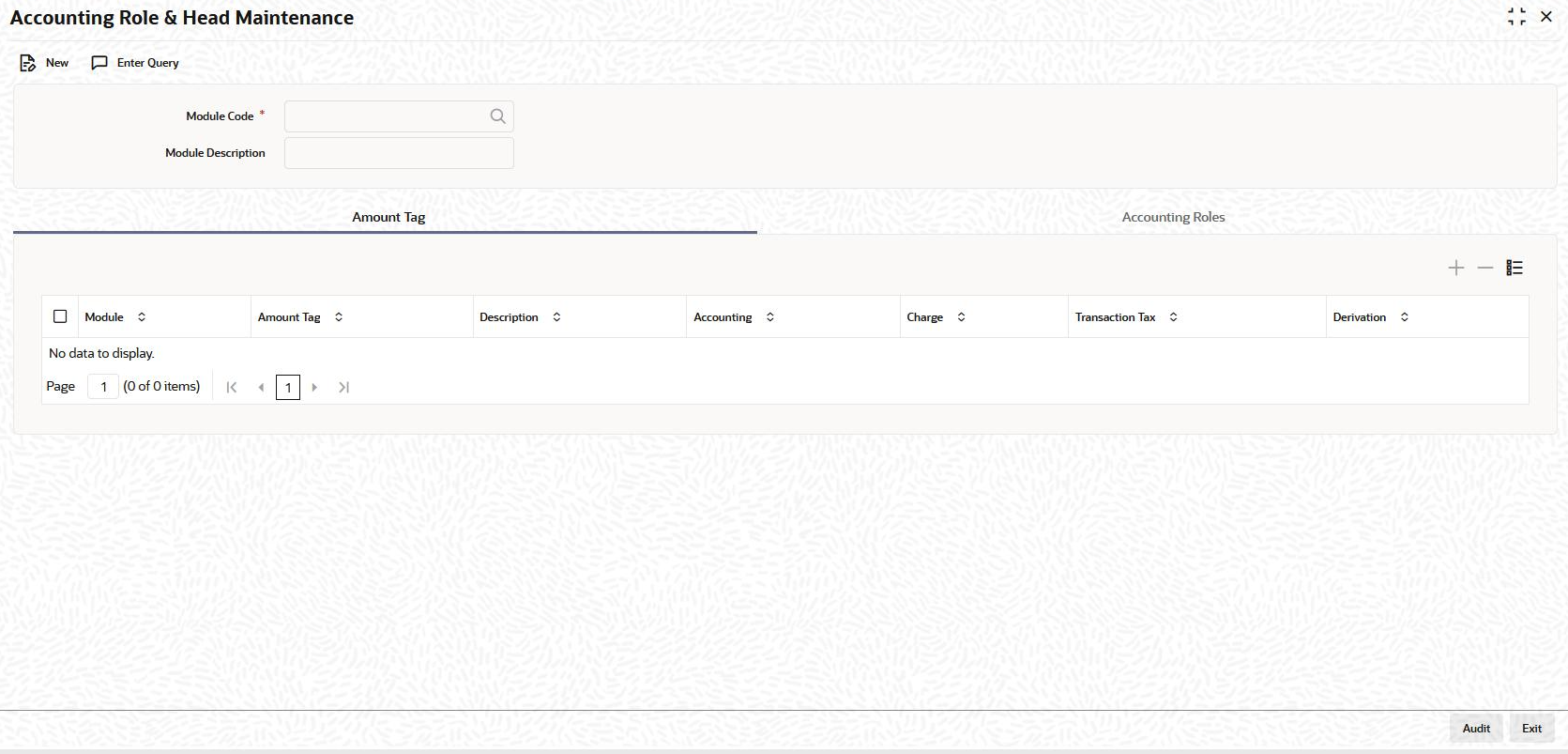
Description of "Figure 2-1 Accounting Role and Head Maintenance" - On the Accounting Role & Head Maintenance , click Enter Query to specify the details as required.
- Select the Module Code, theModule Description appears automatically.
- You can enter below details in Amount Tag tab. For
information on fields, refer to the field description table.
Table 2-1 Amount Tag
Field Description Module Specify the module Amount Tag Specify the amount tag Description Enter the brief description for amount tag. Accounting Select Yes or No to indicate whether accounting entries are required or not. Transaction Tax Select Yes or Noto indicate whether transaction tax is applicable or not Charge Select Yes or Noto indicate whether the amount tag pertains to a charge or not. - Click Derivation to open the Derivation
Rule Details screen to derive the amount and currency for the
amount tag.In this screen you can specify derivation logic for Amount Rule and Currency Rule.For information on fields, refer to the field description table.
Note:
Currency Rule Derivation - The currency can either be derived from the existing account currency or can be maintained as a UDF field in the account or it can be hard-coded in the Currency Rule Definition screen.Table 2-2 Derivation Rule Details
Field Description Module Code The system displays module code here. Amount Tag The system displays the amount tag here. Amount Rule Type Select this check box if the amount has to be derived based on a specified condition. The amount for a particular tag can be derived based on a condition. Derivation Amount Rule If you select Amount Rule Type, the system derives the amount for the amount tag that is being defined. You can use the following as variables while creating the derivation rule for Account Level UDF. Derivation Rule DECLARE --Declaration Section BEGIN --Define the Rule EndAmount Rule Error Description Enter a brief description about amount rule error that should be displayed in case the derivation fails. Currency Rule Type Select this check box if the currency for a particular amount tag has to be derived based on the derivation rule. Derivation Currency Rule Specify the rule based on which the system should derive the currency for the amount tag. You need to assign a value to L_CCY. For instance, the rule may be given as under. Currency Rule Error Description Enter a brief description about currency rule error that should be displayed in case the derivation fails. - Click Accounting Roles tab in the Accounting
Role and Head Maintenance screen. You can enter below details in Accounting Roles tab. For information on fields, refer to the field description table.
Table 2-3 Accounting Roles Tab
Field Description Role Code Specify the role code. Description Enter a brief description about role code. Role Type Select the role type from the adjoining drop-down list. The following values are available: - Asset
- Liability
- Income
- Expense
- Customer
Parent topic: Accounting Roles and Heads