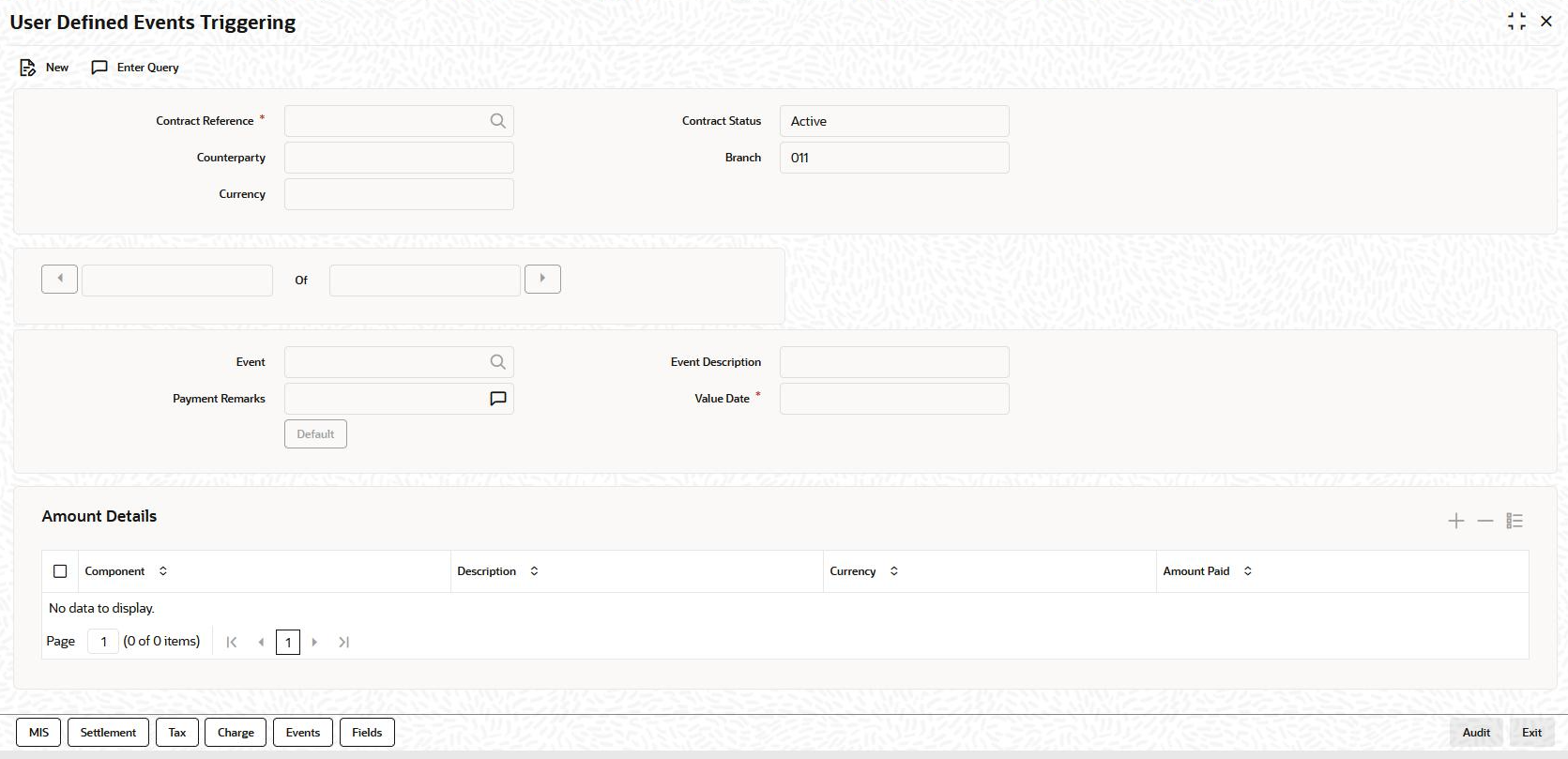3 Trigger User Defined Events Automatically
This screen is used for triggering the user defined event for the contract.
You need to save and authorize the event. On selecting the account and event, if the
execution query exists for the user defined event, it is validated for the selected
account number.If the validation fails, appropriate error appears and you cannot proceed
in triggering of the event for the selected account.
Specify the User ID and Password,
and login to Homepage.