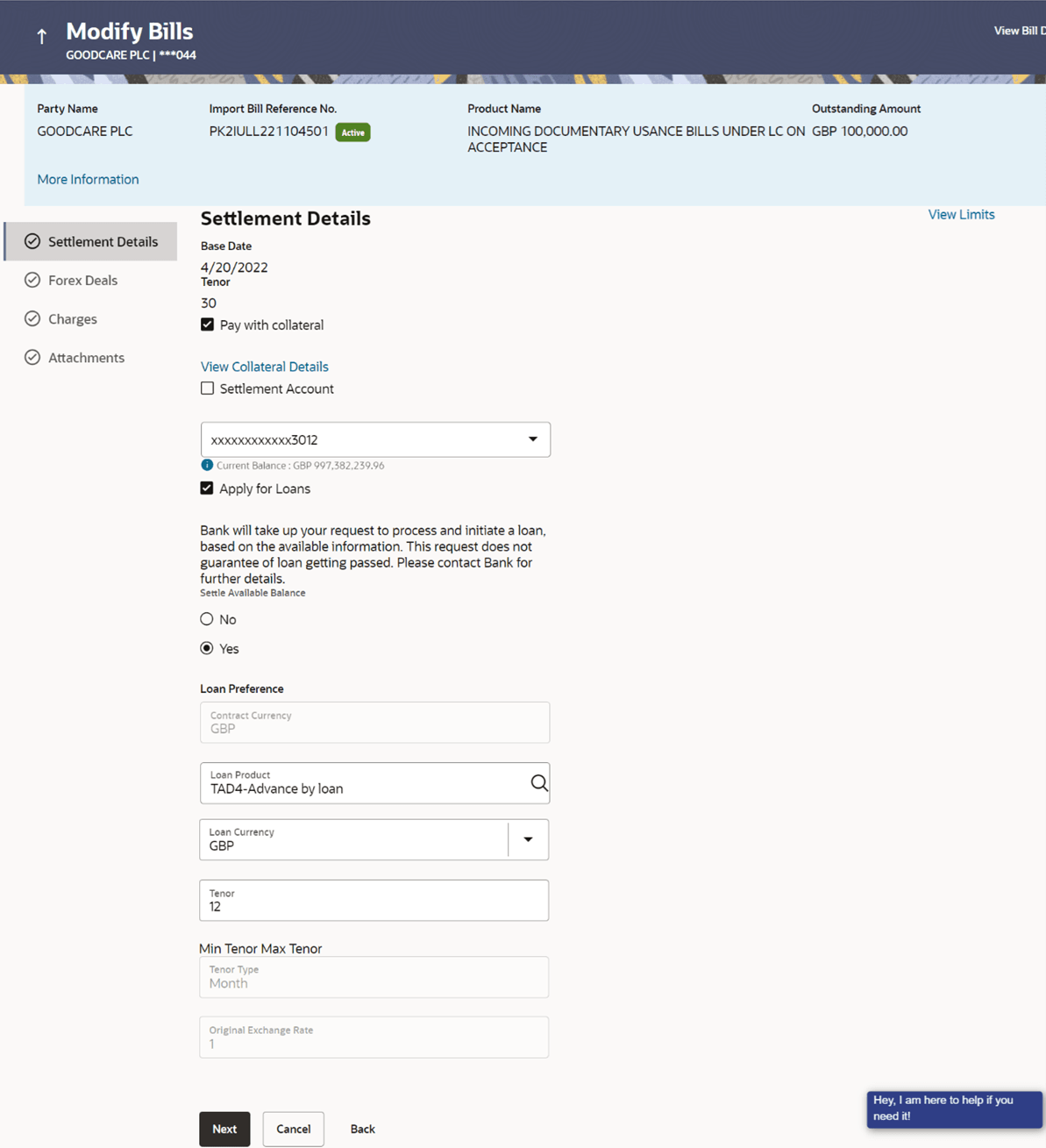9.2 Modify Bill – Settlement Details
This topic provides the systematic instructions to modify the settlement details.
The user can change whether collaterals are to be used and Advance by Loan is required or not.
To modify a Bill:
- Navigate to Settlement Details tab of Modify
Bill screen.
Figure 9-4 Modify Bill – Settlement Details
For more information refer to the field description table below:
Table 9-3 Modify Bill – Settlement Details - Field Description
Field Name Description Party Name Displays the name of the applicant. Import Bill Reference Number Displays import bill reference number, which is attached to the Bill. Product Name Displays the import bill product name under which the LC is created. This field appears if the user click on More Information link
Outstanding Amount Displays the outstanding amount of the import bill. This field appears if the user click on More Information link
Maturity Date Displays the maturity date of the export Bill. This field appears if the user click on More Information link
Linked to LC Displays the reference number of the LC. This field appears if the user click on More Information link
Settlement Details This section displays the Settlement Details. Base Date Displays the date that is considered as base date for Bill application. Tenor Displays the tenor of the bill. Pay with Collateral Select this option if collaterals are to be used. Click the View Collateral Details link to view the collateral details.
Settlement Account Option to select settlement account number. Select the settlement account number.
Note:
The balance in CASA account should be equal or more than the equivalent amount of claim in claim’s currency, which is being settled, in case of single claim being liquidated.Apply for Loan Select this option to apply for a loan directly from the page. Bank would be informed that the corporate user is looking for a loan. Settle Available Balance Option to select whether the user wishes to settle all funds available in the settlement account. The options are:
- Yes
- No
This field appears if Immediate Liquidation is applicable and will be populated with the Outstanding Bill Amount in read only mode.
Loan Preference Displays the Loan Preference. Contract Currency Displays the contract currency. Loan Product Displays the Loan Product defaulted from back-office. The user can change the value.
Loan Currency Displays either the Contract Currency or a Branch Local currency. The default should be Contract currency. The user can change the value.
Tenor The system fetches the default Loan Tenor from the back-office system. The user can change the value.
Tenor Type Displays the tenor type fetches from the back-office system. Original Exchange Rate Displays the Original Exchange Rate fetches from the back-office system. - Select the Pay with Collateral option, if collaterals are to be used for bill settlement.
- Click the View Collateral Details link to view the collateral details.The Collateral Details overlay screen appears.
- Select the Settlement Account option, if settlement account are to be used for
bill settlement.
- From the Settlement Account list, select the appropriate option.
- Select the Apply for Loans option, if loans are to be used for bill
settlement.
- Select the ppropriate option from the Settle Available Balance list.
- From the Loan Product list, change the product if required.
- In the Tenor field, modify the value for tenor, if required.
- Perform any one of the following actions:
- Click Next to save the entered details and proceed to the next level.
- Click View Bill Details link at top right corner of the screen to view the
bill
details.
The View Import Bills Under LC screen appears.
- Click Cancel to cancel the transaction, The Dashboard appears.
- Click Back to navigate back to previous screen.
Parent topic: Modify Bill