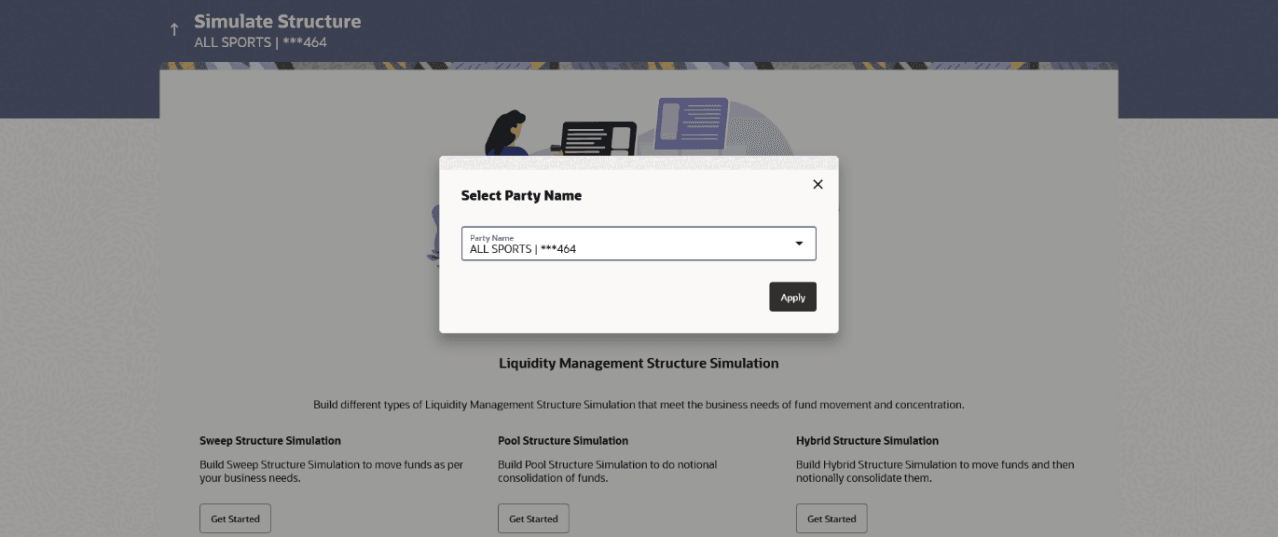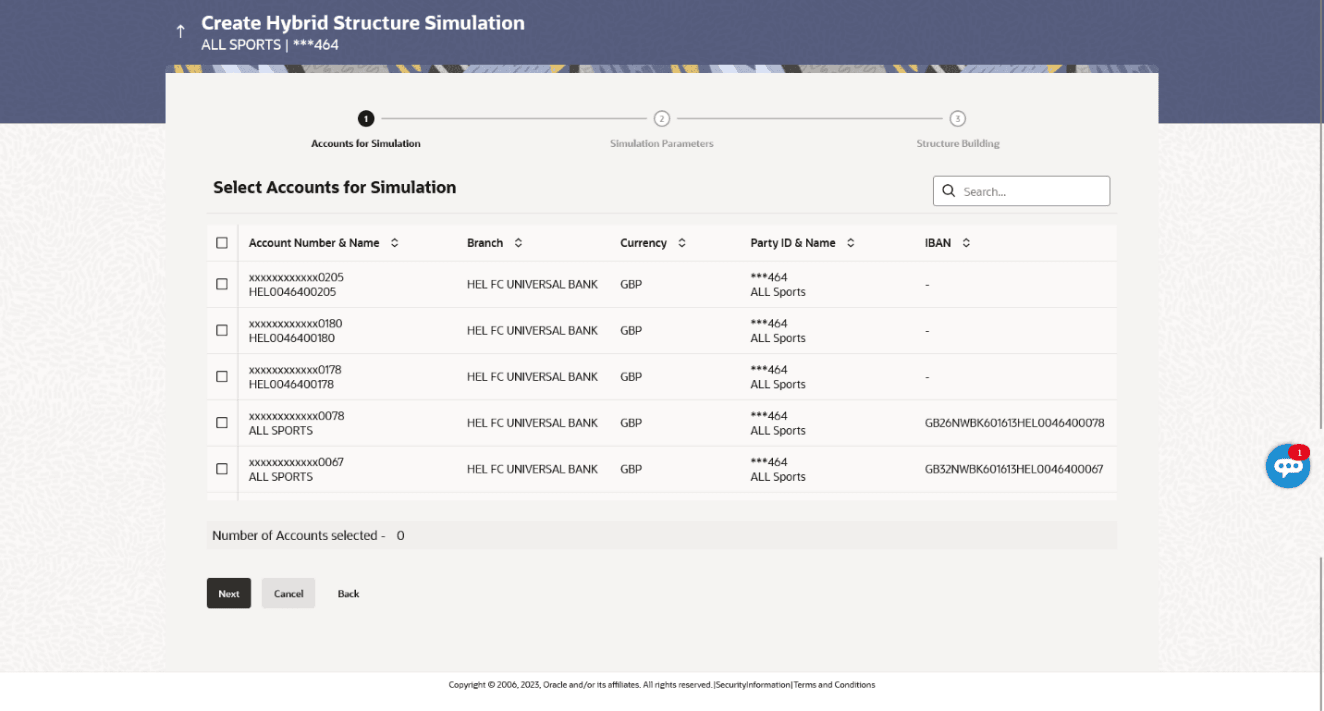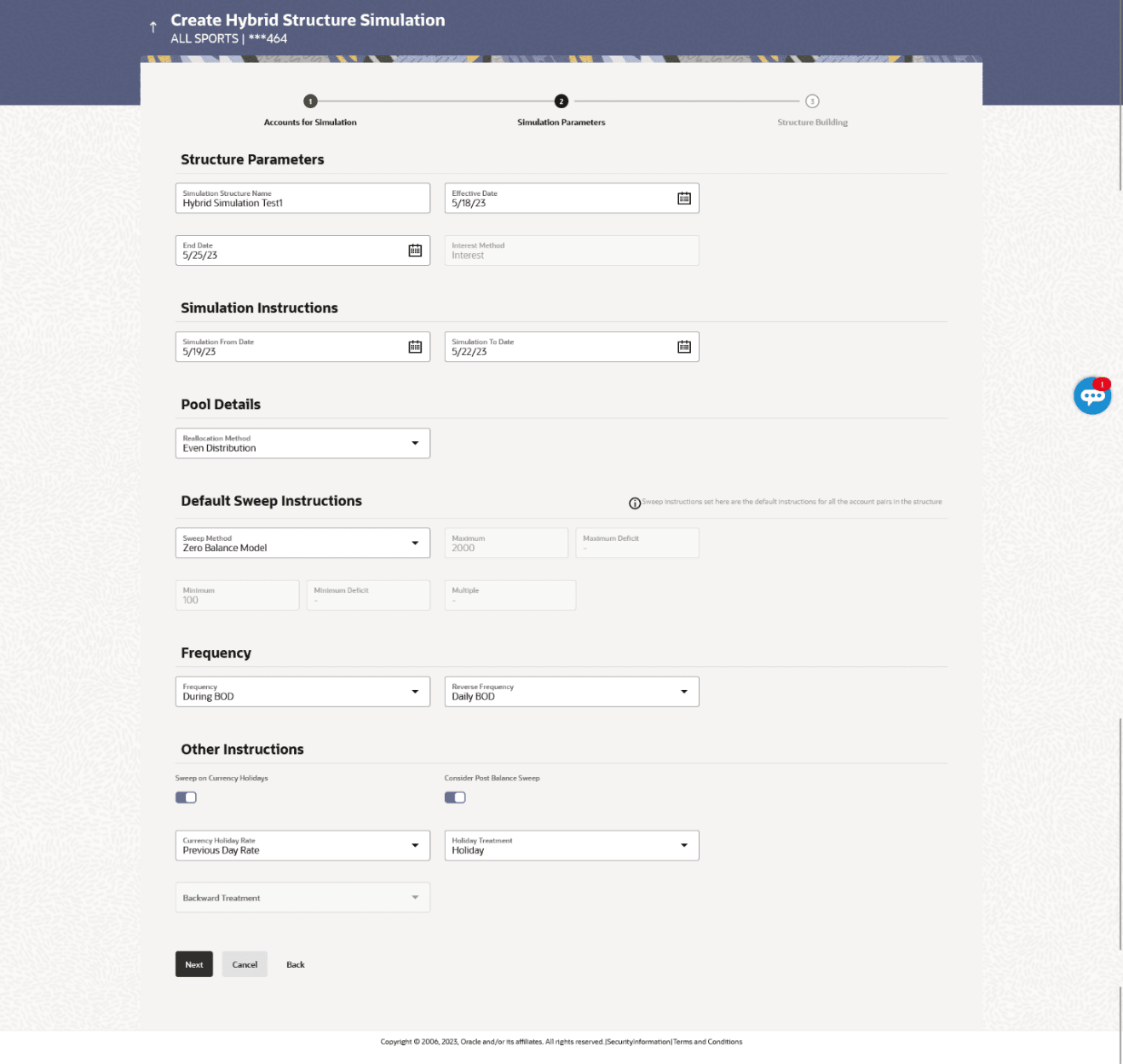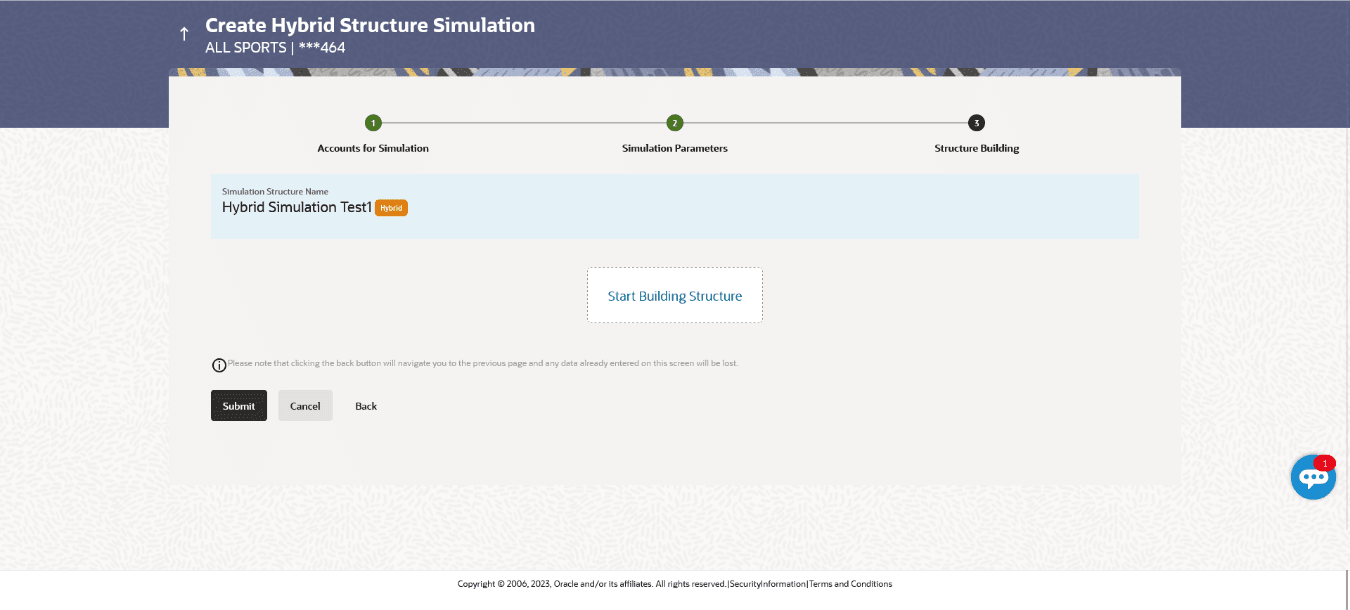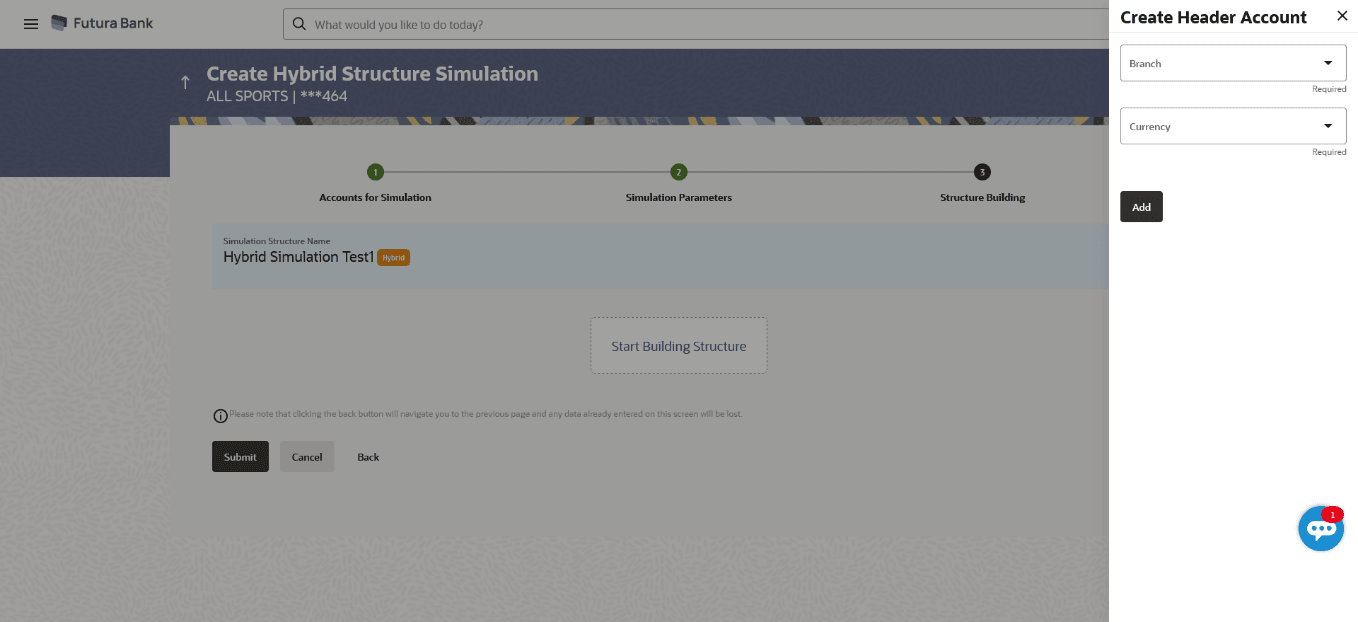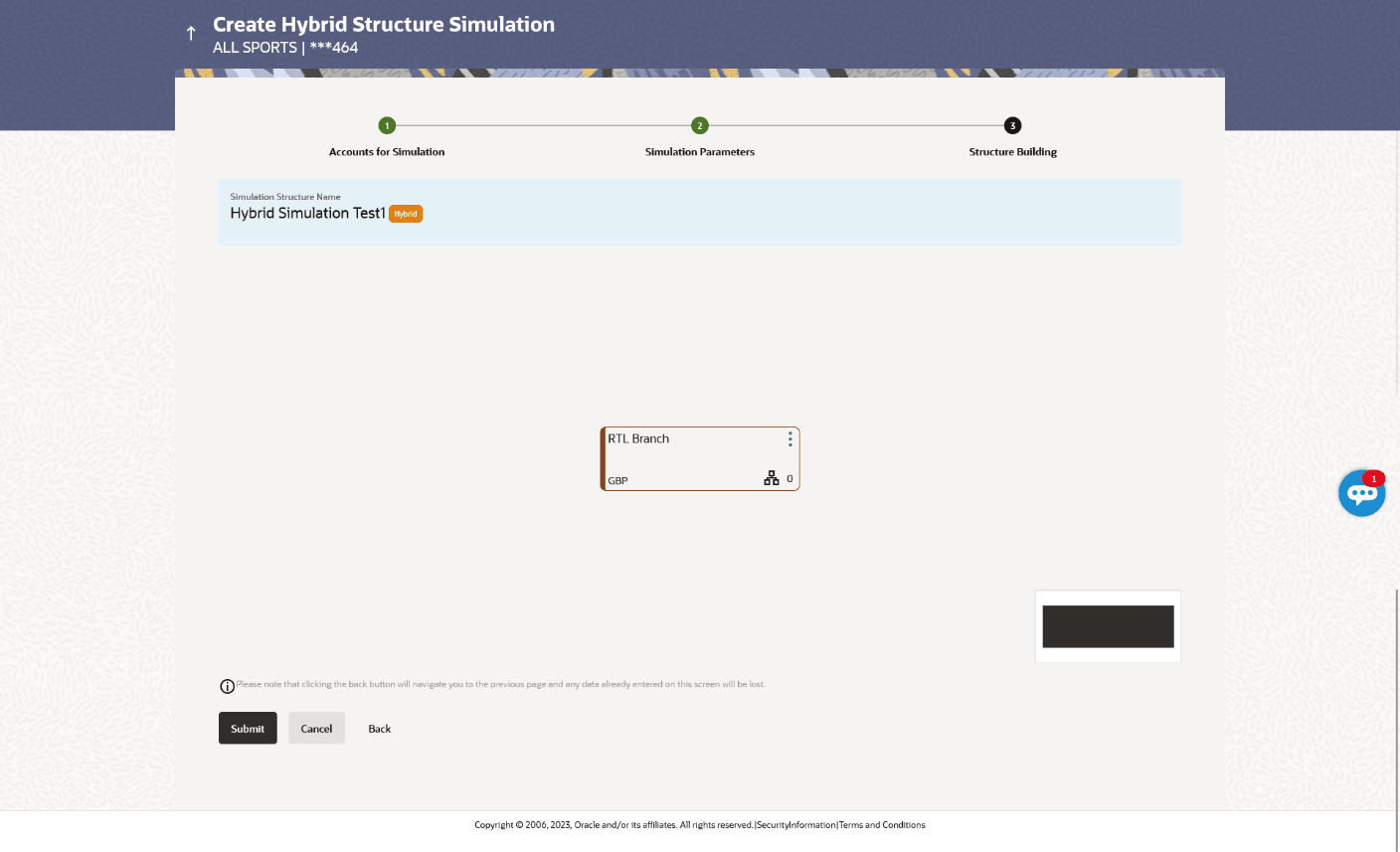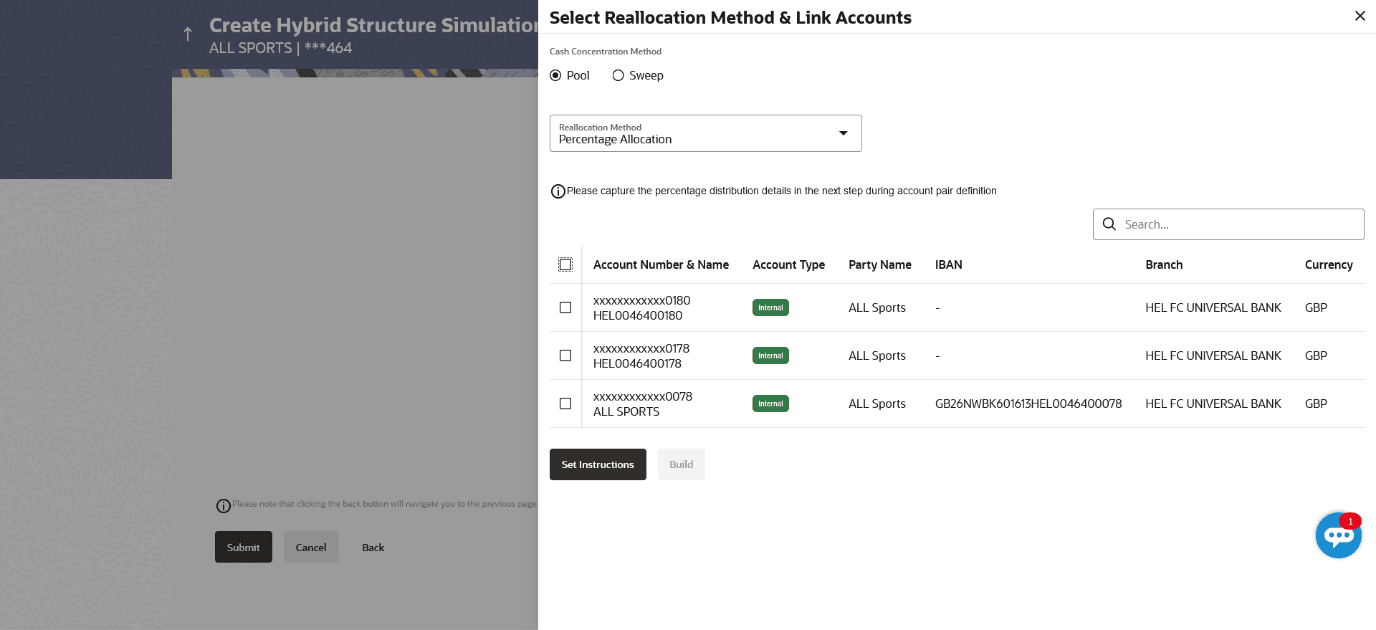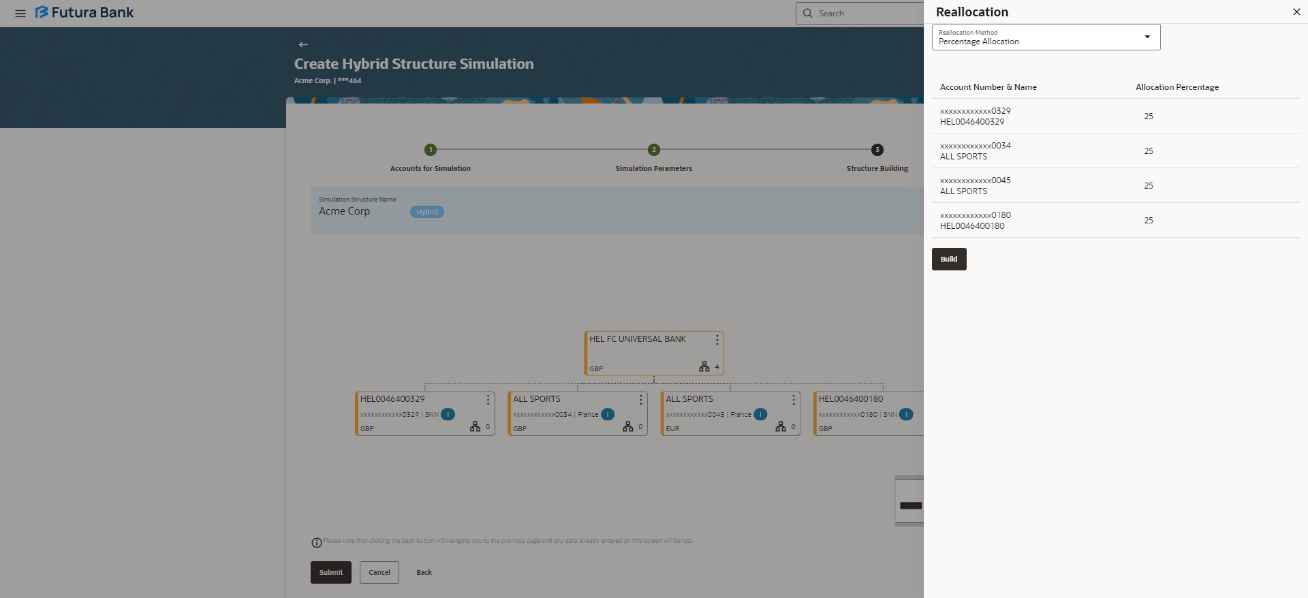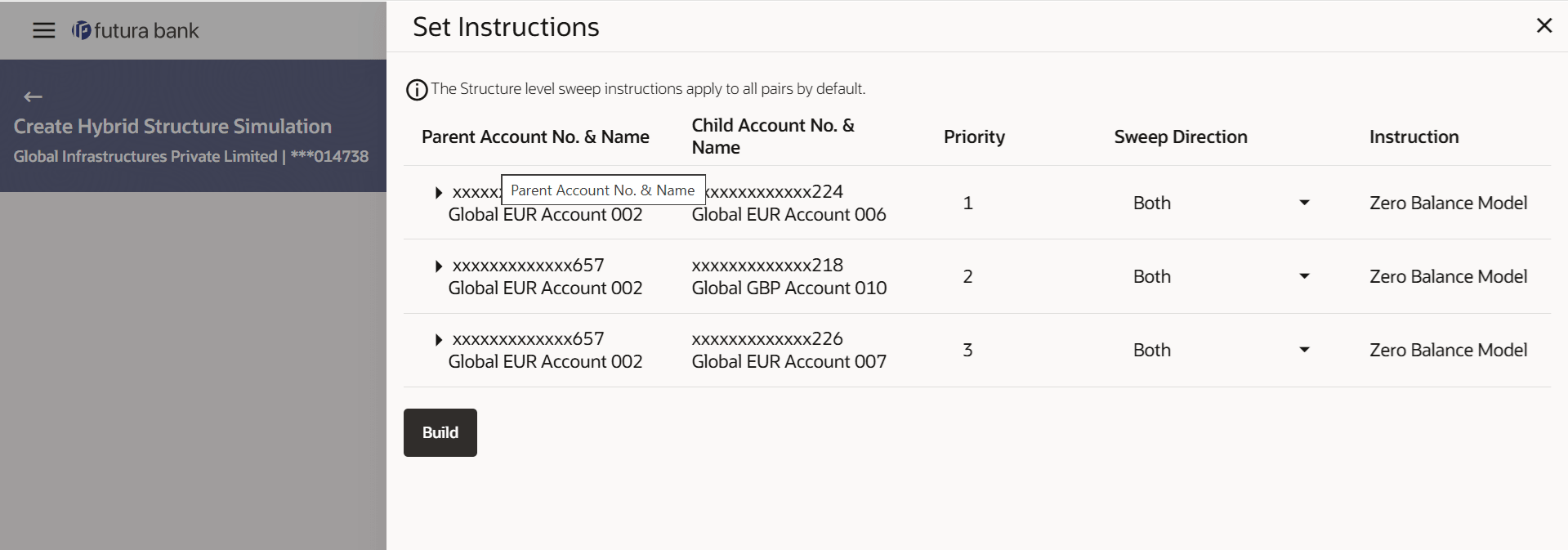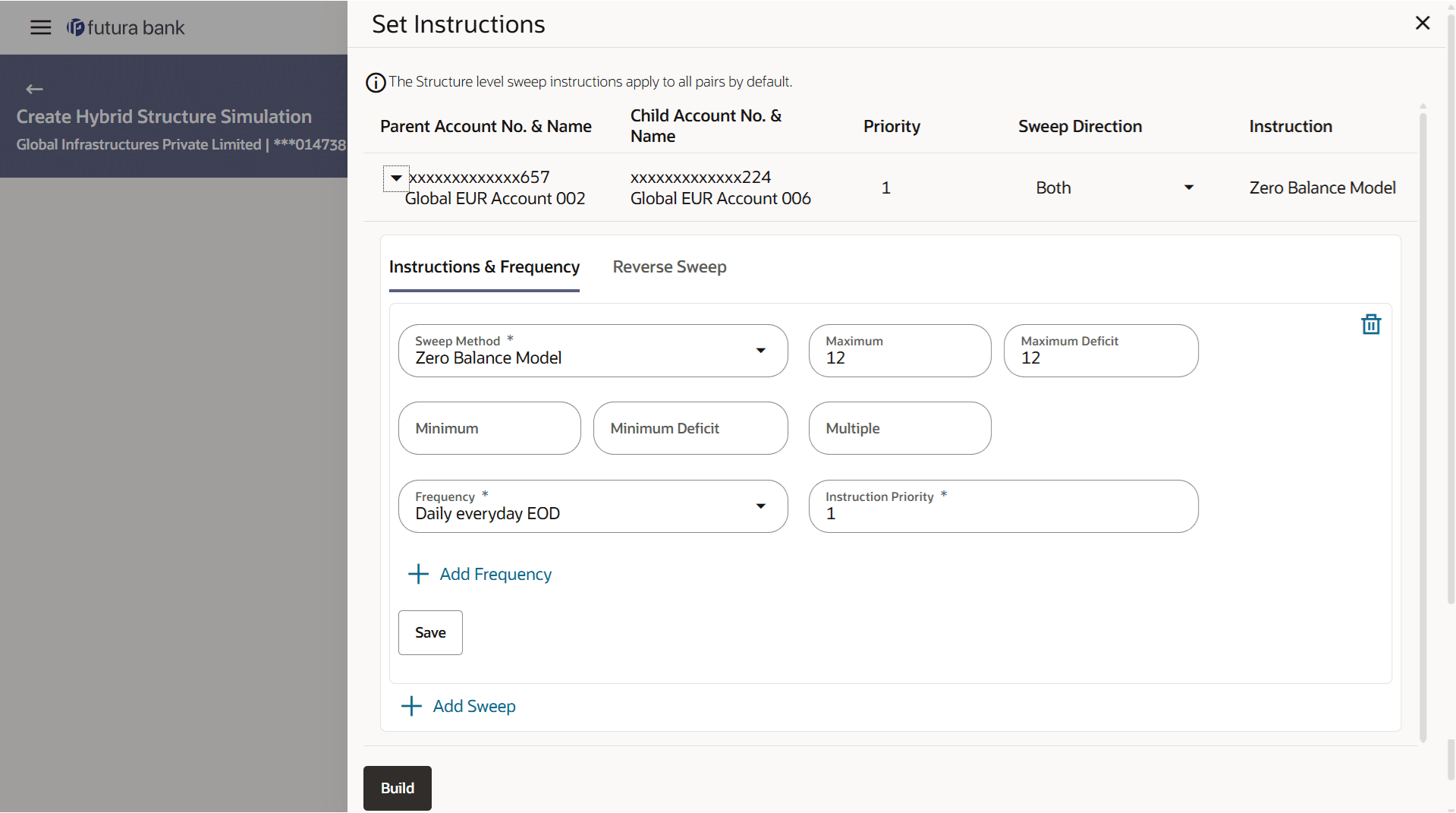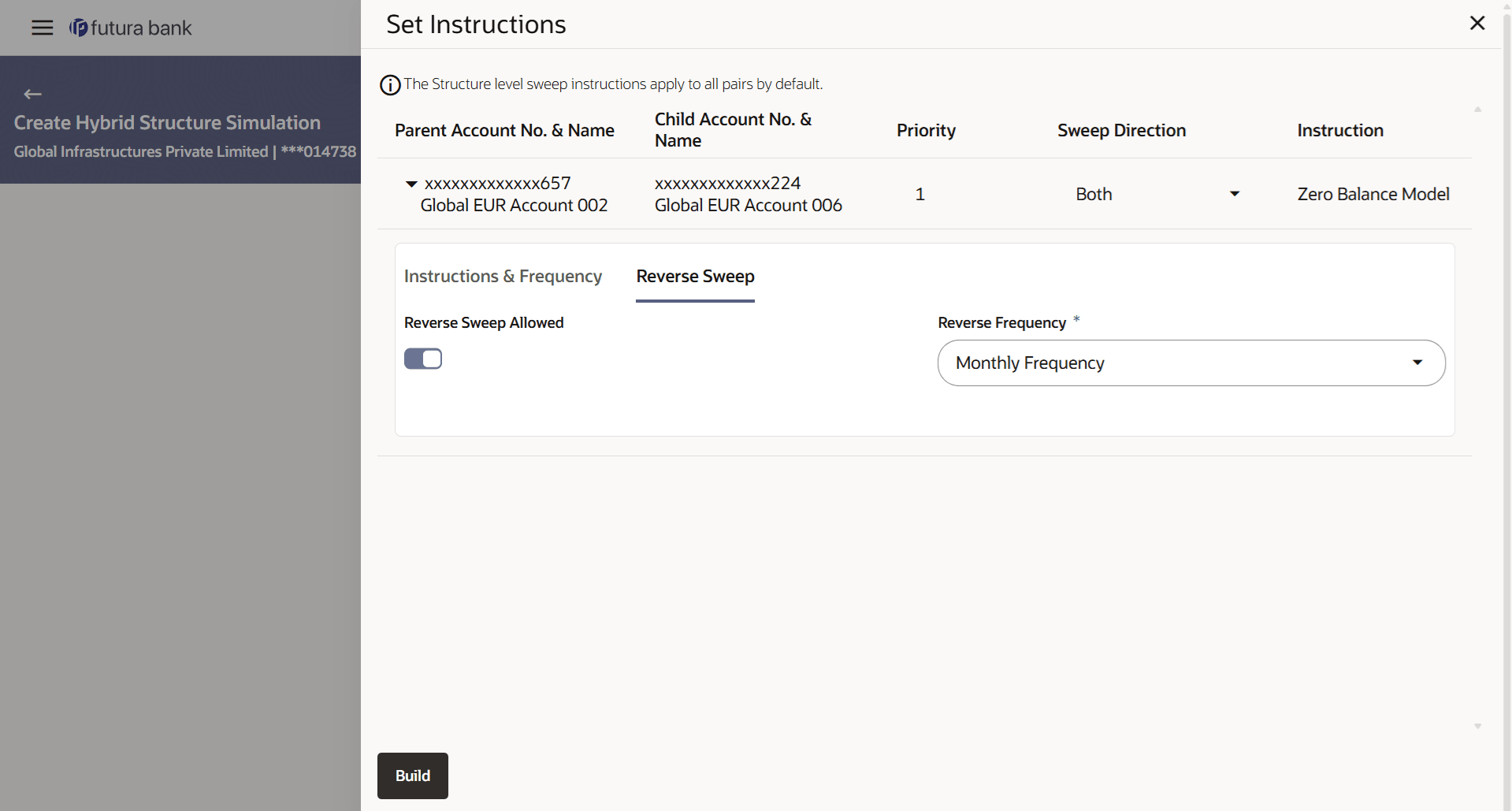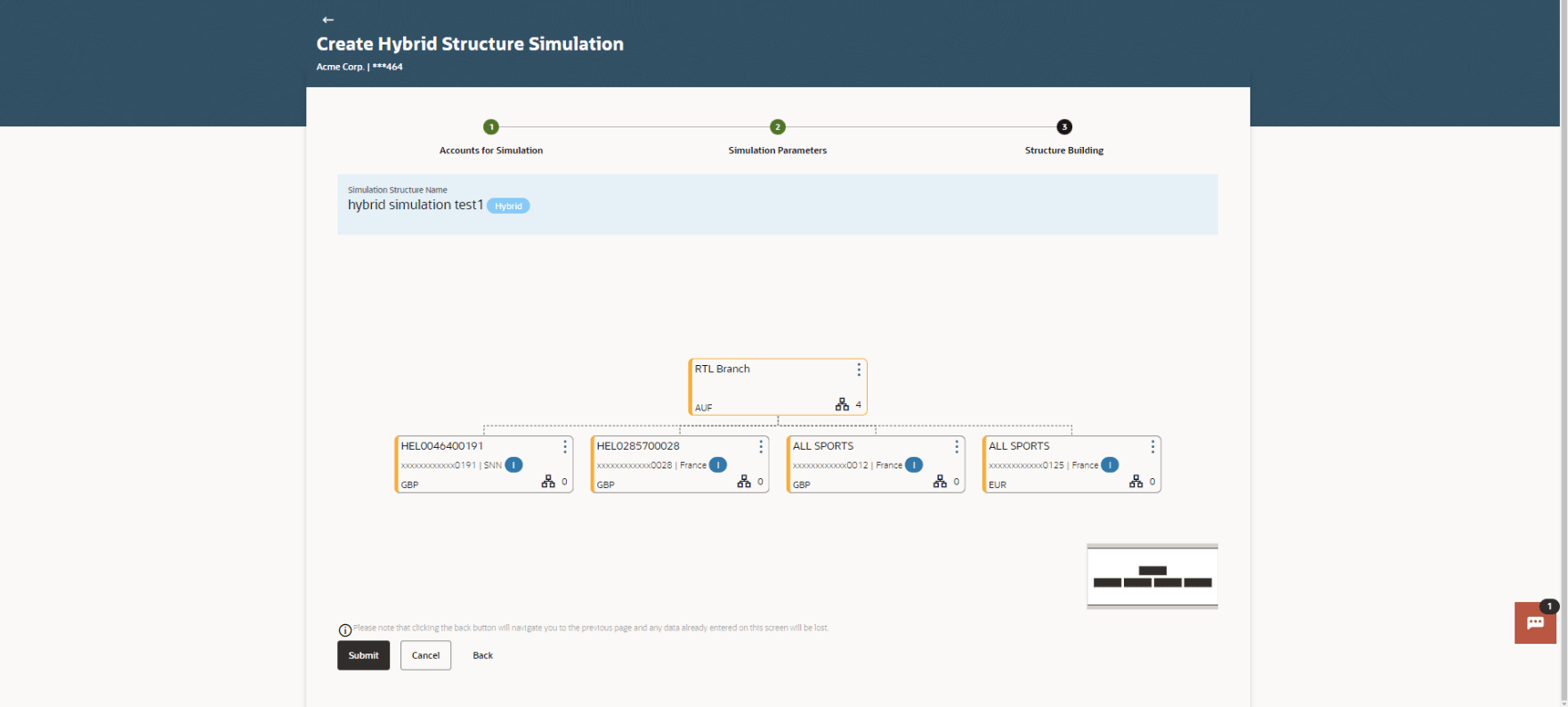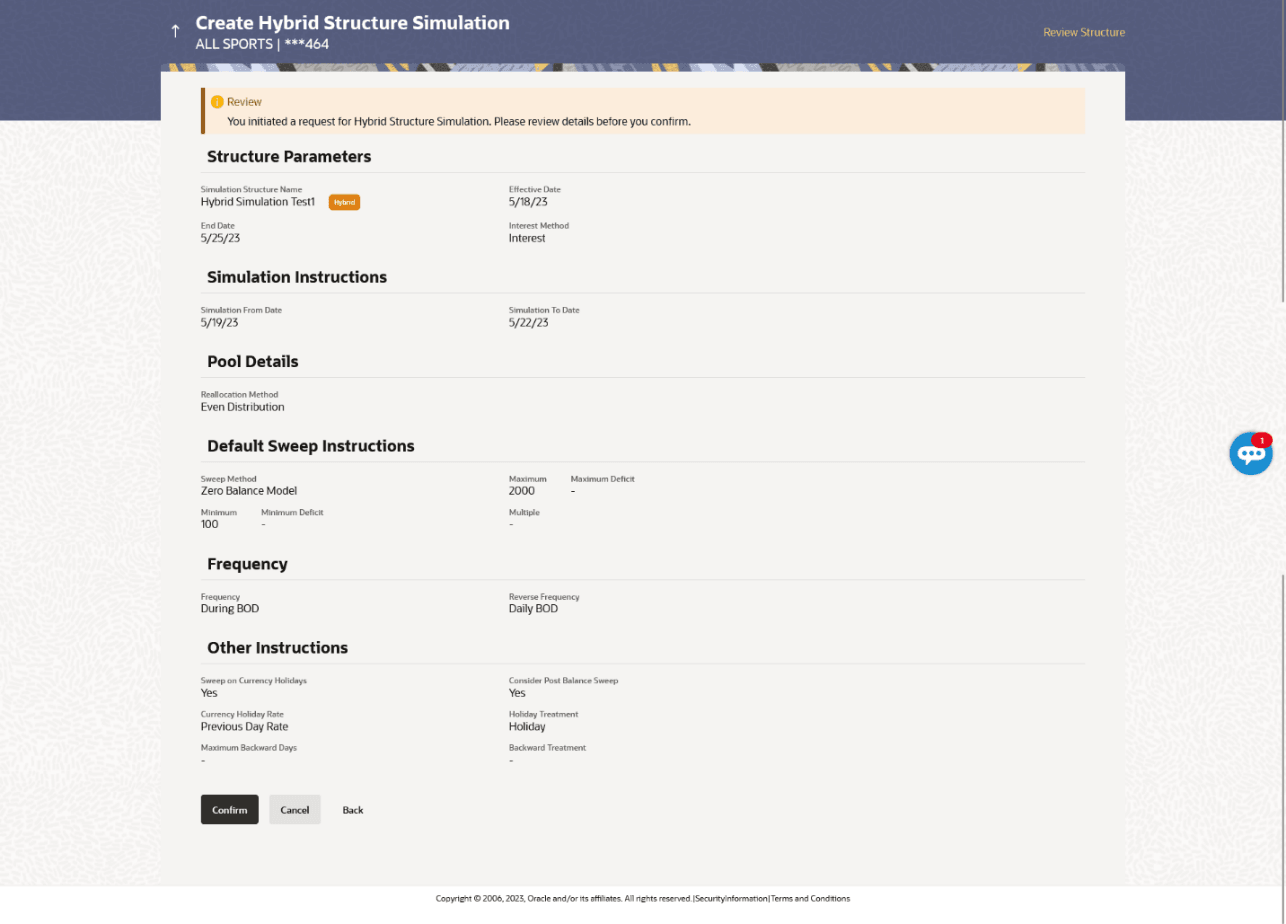4.2.3 Create Hybrid Structure Simulation
This topic describes the systematic instruction to Create Hybrid Structure Simulation screen, that enables the user to build the hybrid structure to move funds and then notionally consolidate them.
- On the Liquidity Management Structure Simulation Creation screen, click Get Started under the Hybrid Structure Simulation section.The Create Hybrid Structure Simulation - Select Party Name screen displays.For more information on fields, refer to the field description table.
Figure 4-27 Create Hybrid Structure Simulation – Select Party Name
Table 4-20 Create Hybrid Structure Simulation - Select Party Name - Field Description
Field Description Party Name Select the party name and ID from the drop-down list in which the simulation structure must be created. By default, the primary party of the logged-in user is selected.
Note: Only accessible parties are displayed to the user.
- Click Apply, based on the party name selection the mapped account structures are displayed.The Create Hybrid Structure Simulation – Accounts for Selection screen displays.
Figure 4-28 Create Hybrid Structure Simulation – Accounts for Selection
The first step of hybrid structure simulation creation involves searching and selecting multiple accounts from the list to build the simulation structure.
- Click Search to search and select the accounts to be added for the structure simulation.
- Click Next to navigate to the Simulation Parameters screen.The Create Hybrid Structure Simulation – Simulation Parameters screen displays.For more information on fields, refer to the field description table.
Figure 4-29 Create Hybrid Structure Simulation – Simulation Parameters
Table 4-21 Create Hybrid Structure Simulation - Simulation Parameters - Field Description
Field Description Structure Parameters Information specified in below fields are related to structure simulation parameters. Simulation Structure Name Specify the name of the hybrid structure that is to be created. Effective Date Select the date from which the hybrid structure execution should take place. End Date Select the date till which the hybrid structure execution should take place. Interest Method Displays the method by which the interest is calculated. By default, this field will appear as Interest. This field is non-editable.
Simulation Instructions Information specified in below fields are related to simulation instructions. Simulation From Date Select the date from which the sweep structure simulation execution should take place. Note: Simulation From Date should be within the structure Effective Date and End Date.
Simulation To Date Select the date till which the sweep structure simulation execution should take place. Note: Simulation To Date should be within the structure Effective Date and End Date.
Pool Details Information specified in below fields are related to pool details. Reallocation Method Select the method in which the interest is shared with the participating accounts within the account structure. The available options are:- Absolute Pro-Data Distribution
- Central Distribution
- Even Direct Distribution
- Even Distribution
- Fair Share Distribution
- No Reallocation
- Reverse Fair Share Distribution
Note: The Percentage Reallocation method is also available, but it can be defined only at the pair parent level in Select Reallocation Method & Link Accounts.
Central Account Number Specify the account in which the interest arrived is credited to one central account, which can be any one of the participating accounts or a separate account. This field appears if the user selects Central Distribution from the Reallocation Method list.
Note: User can search the central account number by account name, account number, branch or currency based on the parameters set in the system configuration and displays these details in the search results and the respective fields once the required account is selected.
Central Account Currency & Branch Displays the currency and branch of the central account. This field appears if the user selects Central Distribution from the Reallocation Method list and select central account number from drop-down.
Default Sweep Instructions Information specified in below fields is defaulted at each parent-child account pair whereas user can override and define a specific frequency for a specific pair of account as a part for instruction set up. Sweep Method Select the sweep method that is to be applied to the structure. The available options are:- Zero Balance Model
- Fixed Amount Model
- Collar Model
- Target Model - Constant
- Target Model - Fixed
- Threshold Model
- Range Based Model
- Cover Overdraft Model
- Percentage Model
Frequency Information specified in below fields are related to frequency. Frequency Select the frequency at which the account structure should be executed. Reverse Frequency Select the reverse frequency at which the reverse sweep for account structure should be executed. The list displays the frequencies for which the BOD is enabled.
Other Instructions Information specified in below fields are related to other instructions. Sweep on Currency Holiday Move the slider to enable the sweep on currency holiday. Consider Post Sweep Balance Move the slider to consider the post sweep balance. Currency Holiday Rate Select the interest rate on currency holiday. The available option is:- Previous Day Rate
Note: This field is enabled only if the user toggle on the Sweep on Currency Holidays.
Holiday Treatment Select the holiday treatment. The available options are:- Holiday
- Next Working Date
- Previous Working Date
Maximum Backward days Specify the maximum backward days. Note: This field is enabled only if the user select Previous Working Date from the holiday treatment.
Backward Treatment Select the backward treatment. The available options are:- Move forward
- Holiday
Note: This field is enabled only if the user select Previous Working Date from the holiday treatment.
- In the Simulation Structure Name field, enter the name of the account structure.
- From the Effective Date and End Date list, select the appropriate date to set up the instruction.
- In the Simulation Instructions section, select the From Date and To Date for the structure simulation.
- From the Reallocation Method list, select the appropriate reallocation method.
- If the user has selected central distribution option:
From the Central Account Number list, select the appropriate account.
- If the user has selected central distribution option:
- In the Default Sweep Instructions section, select the sweep method for the structure.
- In the Frequency section, select the frequency and reverse frequency for the structure.
- In the Other Instructions section, select the appropriate instructions for hybrid Structure.
- Perform any one of the following actions:
- Click Next to navigate to Create Hybrid Structure Simulation – Build Structure screen displays.
- Click Cancel to cancel the operation and navigate back to Dashboard.
- Click Back to navigate back to the previous screen.
As a part of following step, the user can build the structure by adding the header and child accounts.By default, the Build Structure screen displays in tree view.
Figure 4-30 Create Hybrid Structure Simulation – Build Structure
- Click Start Building Structure to build the structure.The Create Hybrid Structure Simulation – Create Header Account overlay screen displays.
As a part of following step, the user can select the header account in which the funds will concentrated.
For more information on fields, refer to the field description table.Figure 4-31 Create Hybrid Structure Simulation – Create Header Account
Table 4-22 Create Hybrid Structure Simulation - Create Header Account – Field Description
Field Description Branch Displays the branch name of the header account. Currency Displays the currency of the header account. - In the Branch field, select the branch name for the header account.
- In the Currency field, select the currency for the header account.
- Click Add.
- The header account is created and added to the Create Hybrid Structure – Added Header Account screen.
- Click
 to close the overlay screen.
to close the overlay screen.
Once the header account is added, the user can further link the child accounts. This screen is available in tree view.
For more information on fields, refer to the field description table.Figure 4-32 Create Hybrid Structure Simulation – Added Header Account – Tree View
Table 4-23 Create Hybrid Structure Simulation - Added Header Account - Tree View– Field Description
Field Description Simulation Structure Name Displays the name of the simulation structure. Simulation Structure Type Displays the type of the simulation structure. Header Account Information displayed on header account card in tree view. Branch Displays the branch name for the header account. Currency Displays the currency of the header account. 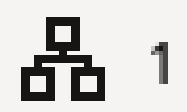
Displays the number of the child account(s) linked to the parent account. - Click
 and then click Link to add the child accounts.
and then click Link to add the child accounts.- The Create Hybrid Structure Simulation - Select Reallocation Methods & Link Accounts pop-up screen displays.
- Click Delink. A Delink Account pop-up appears confirming the removal of accounts.
- Click OK, if the user want to remove the added header account.
- Click Cancel to cancel the removing process.
The user can search and select the accounts to be linked to the selected header/parent account. The accounts selected for simulation will appear for linking the accounts.
Note:
The user can either select the accounts directly in the overlay or can use the UI search to filter and select additional records. In this case, the accounts that were filtered using UI search will appear at the top, while those selected before applying UI search will appear at the bottom.For more information on fields, refer to the field description table.Figure 4-33 Create Hybrid Structure Simulation – Select Reallocation Methods & Link Accounts
Table 4-24 Create Hybrid Structure Simulation – Select Reallocation Method & Link Accounts – Field Description
Field Description Cash Concentration Method Select the cash concentration methods for the account pair. The available options are:- Pool
- Sweep
Note: For notional account, this option is defaulted as Pool. This option is enabled only for leaf nodes (no existing children) with Pool type linkage.
Reallocation Method Select the method in which the interest is shared with the participating accounts within the account structure. The available options are:- Absolute Pro-Data Distribution
- Central Distribution
- Even Direct Distribution
- Even Distribution
- Fair Share Distribution
- No Reallocation
- Percentage Allocation
- Reverse Fair Share Distribution
This field is applicable only if the Cash Concentration Method is selected as Pool.
Search Specify and search the complete or partial account details and display the list of accounts that matches across the fields in the table. Select All Select the check box to select all the accounts. Account Number & Name Displays the account numbers and name of the user in masked format. Account Type Displays the type of account. The available option is:- Internal : An account which is internal to the bank.
Note: For Cash Concentration as Pool, the user cannot select the external accounts.
Party Name Displays the name of the party linked to the user's account. IBAN Displays the IBAN number of the account. Branch Displays the branch name of the user's account. Currency Displays the currency of the account. - From the Cash Concentration Method list, select the cash concentration method.
- From the Reallocation Method list, select the reallocation method.
- Select the accounts that the user want to link to the header account.
- In the Search By Party Name, Account Number field, specify and search the complete or partial account details and displays the list of accounts that matches across the fields in the table and select the accounts that the user want to link to the header account.
- Perform any one of the following actions:
- Click Set Instructions.
The Create Hybrid Structure Simulation - Reallocation pop-up screen displays if the cash concentration method is selected as Pool.
The Create Hybrid Structure – Set Instructions pop-up screen displays if the cash concentration method is selected as Sweep.
- Click Build to use the default instructions and add the child accounts to the header account. The Create Hybrid Structure – Submit screen displays.
- Click
 to close the overlay screen.
to close the overlay screen.
Once the child accounts are selected, the user can further set the allocation percentage for each child accounts. This screen is applicable only if the Reallocation Method is selected as Percentage Allocation.
For more information on fields, refer to the field description table.Figure 4-34 Create Hybrid Structure Simulation – Reallocation
Table 4-25 Create Hybrid Structure Simulation – Reallocation - Field Description
Field Description Reallocation Method Displays the method in which the interest is shared with the participating accounts within the account structure. By default, the value appears as Percentage Allocation.
Account Number & Name Displays the account numbers and name of the account in masked format. Allocation Percentage Specify the allocation percentage for the child accounts. Note:- The sum of the allocation percentage for all child accounts must be 100. This condition is applicable only for first level (accounts directly linked with notional header).
- If the user wants to delink one of the child nodes from the first level of structure, then the user needs to first zero the percentage of that node and distribute the percentage allocation among the remaining nodes such that the total percentage allocation of the remaining nodes is 100.
Once the child accounts are linked, the user can further set the instruction between an account pair along with the parent and child account information.
For more information on fields, refer to the field description table.Figure 4-35 Create Hybrid Structure Simulation – Set Instructions
Table 4-26 Create Hybrid Structure Simulation - Set Instructions – Field Description
Field Description Parent Account No & Name Displays the parent account number & name of the structure in masked format. Child Account No & Name Displays the child account number & name of the structure in masked format. Priority Specify the sweep priority used to determine the order of execution across pairs at a level in the structure. Sweep Direction Select the option for the sweep direction of the account pair. The Sweep Directions are:
- Child to Parent - Upward only sweep option to set up child instructions to sweep from child to parent.
- Both - Sweep option to set up child instructions to sweep from parent to child as well as child to parent. By default this option is displayed in Sweep Direction.
Instruction Displays the instruction type for the account pair. - Click Set Instructions.
- Click
 to view the instructions for the account pair.
to view the instructions for the account pair. - The Create Hybrid Structure – Set Instructions – Instructions & Frequency screen displays.
- Click
 to close the overlay screen.
to close the overlay screen.
The user can create the instructions and frequency for the account pair.
For more information on fields, refer to the field description table.Figure 4-36 Create Hybrid Structure Simulation – Set Instructions – Instructions & Frequency
Table 4-27 Create Hybrid Structure Simulation - Set Instructions – Instructions & Frequency – Field Description
Field Description Sweep Method Select the sweep method set between the account pair from the drop-down list. The available options are:- Zero Balance Model
- Fixed Amount Model
- Collar Model
- Target Model - Constant
- Target Model - Fixed
- Threshold Model
- Range Based Model
- Cover Overdraft Model
- Percentage Model
Value defined as a part of 1st step will be shown in an editable form.
Frequency Select the frequency at which the account structure should be executed. The list displays all the frequencies maintained in the product processor.
Instruction Priority Specify the instruction priority across multiple instructions within an account pair. Parameters Applicability of the below fields varies based on the instruction type selected between the accounts. Collar Amount Specify the collar amount set for executing sweep is displayed. Value set at the product processor is displayed in an editable form.
Note: This field appears for if the user have selected Collar Model from Instruction Type list.
Maximum Specify the maximum amount for executing sweep. Value set at the product processor is displayed in an editable form.
Maximum Deficit Specify the maximum deficit amount for executing sweep. Value set at the product processor is displayed in an editable form.
Minimum Specify the minimum amount for executing sweep. Value set at the product processor is displayed in an editable form.
Minimum Deficit Specify the minimum deficit amount for executing sweep. Value set at the product processor is displayed in an editable form.
Threshold Amount Specify the threshold amount for which the sweep is to be executed. Value set at the product processor is displayed in an editable form.
Multiple Specify the amount in multiples of which the sweep is to be executed. Value set at the product processor is displayed in an editable form.
Percentage Specify the percentage for which the sweep is to be executed. Value set at the product processor is displayed in an editable form.
Fixed Amount Specify the fixed amount for which the sweep is to be executed. Value set at the product processor is displayed in an editable form.
- In the Instruction & Frequency tab, do the following:
- From the Sweep Method list, select the appropriate option.
- From the Frequency list, select the appropriate frequency.
- In the Instructions Priority field, the instruction priority.
- On Selection of Sweep Method, the related parameters is displayed with defined values in the editable form.
- Click Add Frequency and select the frequency to add multiple frequency.
- Click
 to delete the frequency.
to delete the frequency. - Click Save to save the sweep method.
- Click
 to edit the saved sweep method.
to edit the saved sweep method. - Click
 to delete the saved sweep method.
to delete the saved sweep method. - Click Add Sweep to add multiple sweep method for the account pair.
Note:
- In a structure, swapping the priority set in two instructions within an account pair is not allowed.
- To do so, the user will have to delete one of the instructions and then re-add it with the desired priority
- In the Reverse Sweep tab, do the following:
- Select the Reverse Sweep Allowed toggle to enable the reverse sweep for the account pair.
- From the Reverse Frequency list, select the appropriate option if the Reverse Sweep Allowed toggle is enabled.
The user can create the reverse frequency for the account pair.The Create Hybrid Structure Simulation - Set Instructions – Reverse Sweep screen displays.For more information on fields, refer to the field description table.Figure 4-37 Create Hybrid Structure Simulation – Set Instructions – Reverse Sweep
Table 4-28 Create Hybrid Structure Simulation - Set Instructions – Reverse Sweep – Field Description
Field Description Reverse Sweep Allowed Select the toggle to enable the reverse sweep for the account pair. Reverse Frequency Select the frequency at which the reverse sweep for the account structure should be executed. The list displays the frequencies for which the BOD is enabled.
Note: This field appears only if the Reverse Sweep Allowed toggle is enabled.
- Perform any one of the following actions:
- Click Build. The Create Hybrid Structure Simulation – Submit screen displays in tree view
- Click
 to close the overlay screen.
to close the overlay screen.
This screen enables the user to view the added parent and child accounts in both the tree and table view.The Create Sweep Structure Simulation – Submit - Tree View screen displays.
Figure 4-38 Create Hybrid Structure Simulation – Submit – Tree View Table 4-29 Create Hybrid Structure Simulation – Submit - Tree View – Field Description
Field
Description
Simulation Structure Name
Displays the name of the simulation structure.
Structure Simulation Type
Displays the type of the simulation structure.
Header Account
Information displayed on notional header account card.
Branch
Displays the branch name for the header account.
Currency
Displays the currency for the header account.
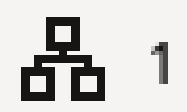
Displays the number of the child account(s) linked to the parent account.
Parent/child Account
Information displayed on parent/child account card in tree view.
Account Name
Displays the name of the account.
Account Number
Displays the account number of the user in masked format.
Location
Displays the location of the account.
Account Type
Displays the type of account.
Account Currency
Displays the currency of the account.
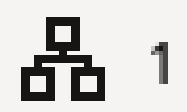
Displays the number of the child account(s) linked to the parent account.
- Click
 and then click Link from the account header card.
and then click Link from the account header card.- The Create Hybrid Structure Simulation - Link Accounts pop-up screen displays.
- Click Child Instructions to set the instructions for the sweep account pairs. This option will appear only for the parent accounts with child accounts.
The Create Hybrid Structure Simulation – Set Instructions screen displays.
- Click Reallocation to update the reallocation method for the pool account pairs. This option will appear only for the parent accounts with the child accounts.
The Create Hybrid Structure Simulation – Reallocation screen displays.
- Click Account Details to view the account details.
The Create Sweep Structure Simulation– Account Details overlay screen displays.
- Click Delink. A delink account pop-up displays confirming the removal of accounts.
- Click OK. if the user wants to remove the added header account.
- Click Cancel to cancel the removing process.
- Perform any one of the following actions:
- Click Submit to submit the structures.
The Create Hybrid Structure Simulation - Review screen displays.
- Click Cancel to cancel the operation and navigate back to Dashboard.
- Click Back to navigate back to the previous screen.
- Click Submit to submit the structures.
This screen enables the user to review the updated structure details in the new structure.
Figure 4-39 Create Hybrid Structure Simulation - Review
- Perform any one of the following actions:
- Click Review Structure to review the structure.
- Click Confirm to create the sweep structure.
- Click Cancel to cancel the operation and navigate back to Dashboard.
- Click Back to navigate back to the previous screen.
The Create Hybrid Structure Simulation – Review Structure overlay screen displays.- Click + to zoom in the structure.
- Click – to zoom out the structure.
- Click
 to fit the structure to screen.
to fit the structure to screen.
- Click
 to close the review structure overlay screen.
to close the review structure overlay screen.
- Perform any one of the following actions:
The success message appears along with the status and simulation structure details.
- Click Home to go to Dashboard screen.
- Click Go To Overview to go to the liquidity management Dashboard.
- Click Create Simulation to create the simulation structures.
Parent topic: Create Structure Simulation