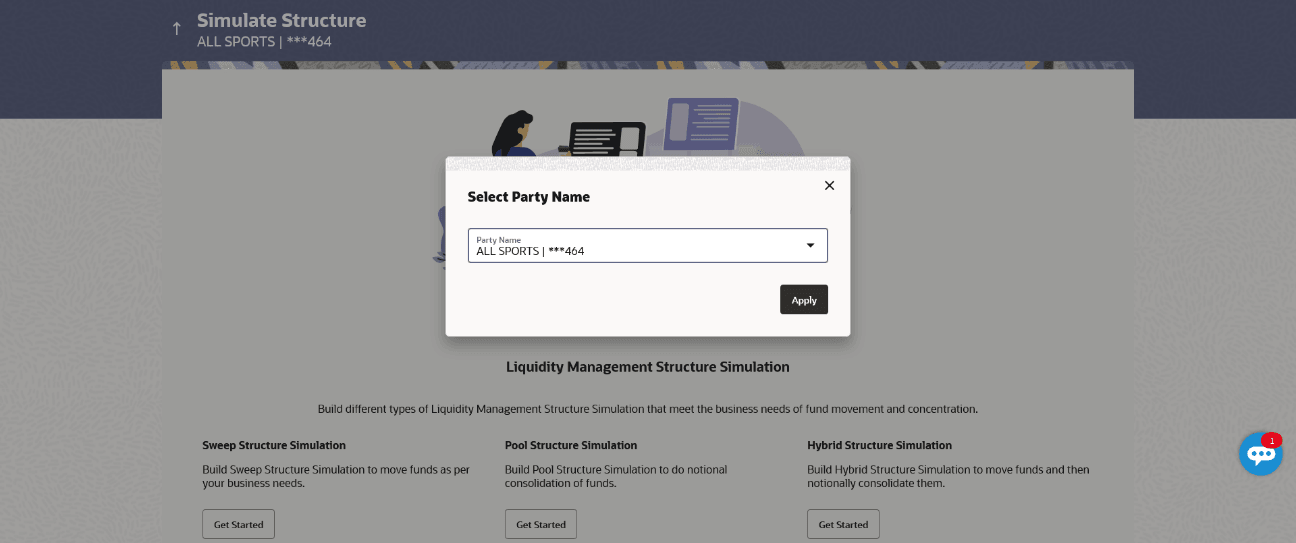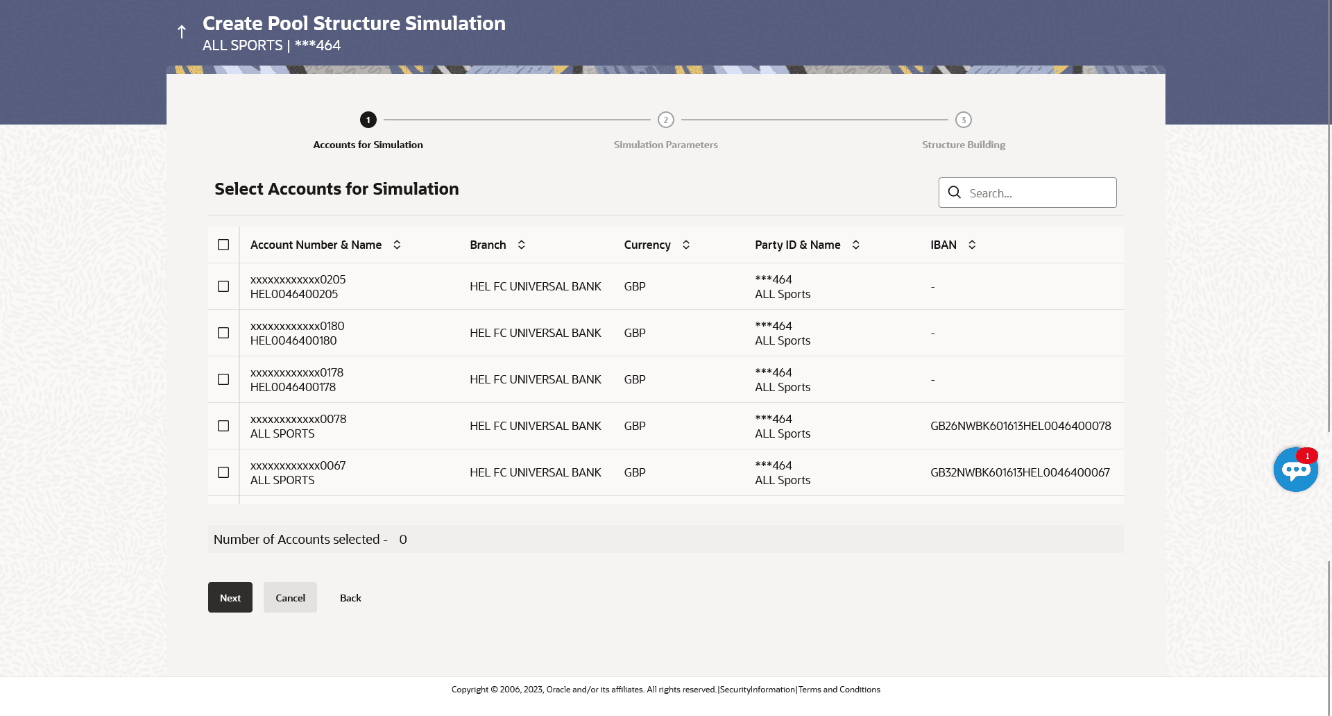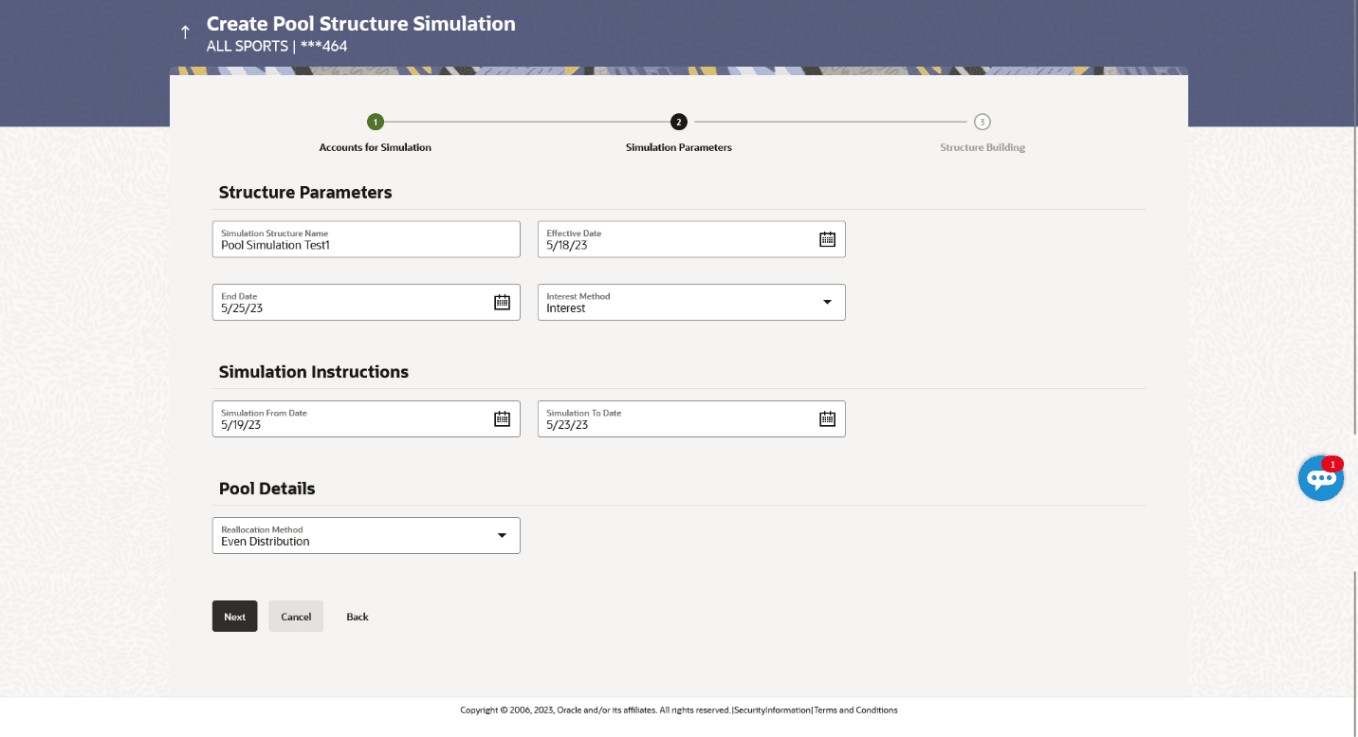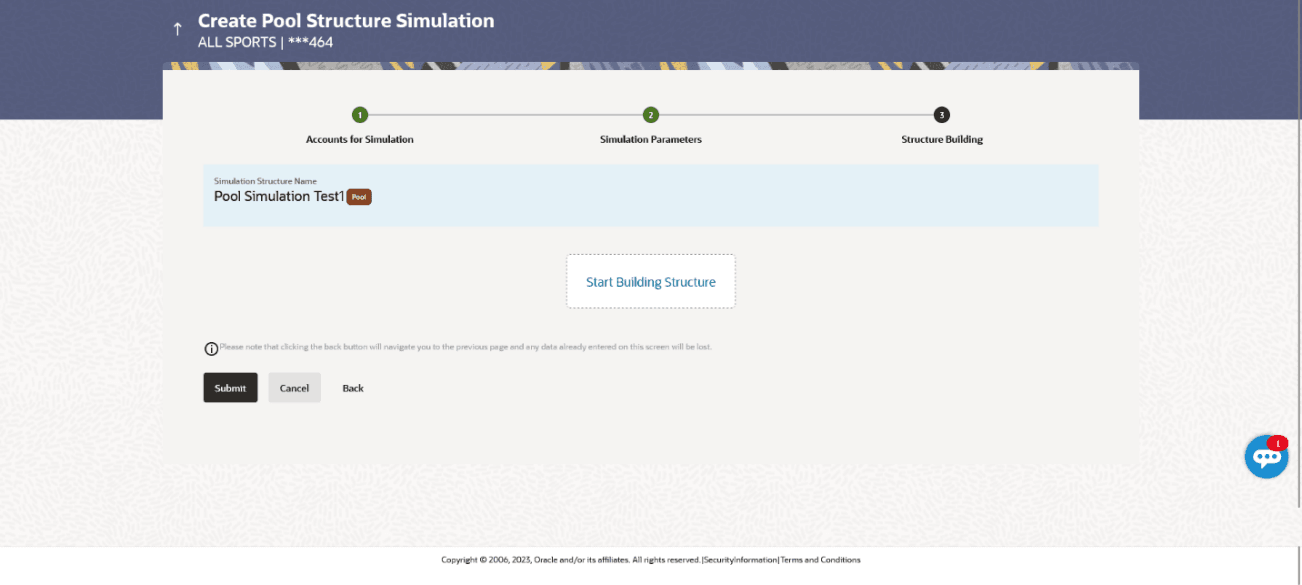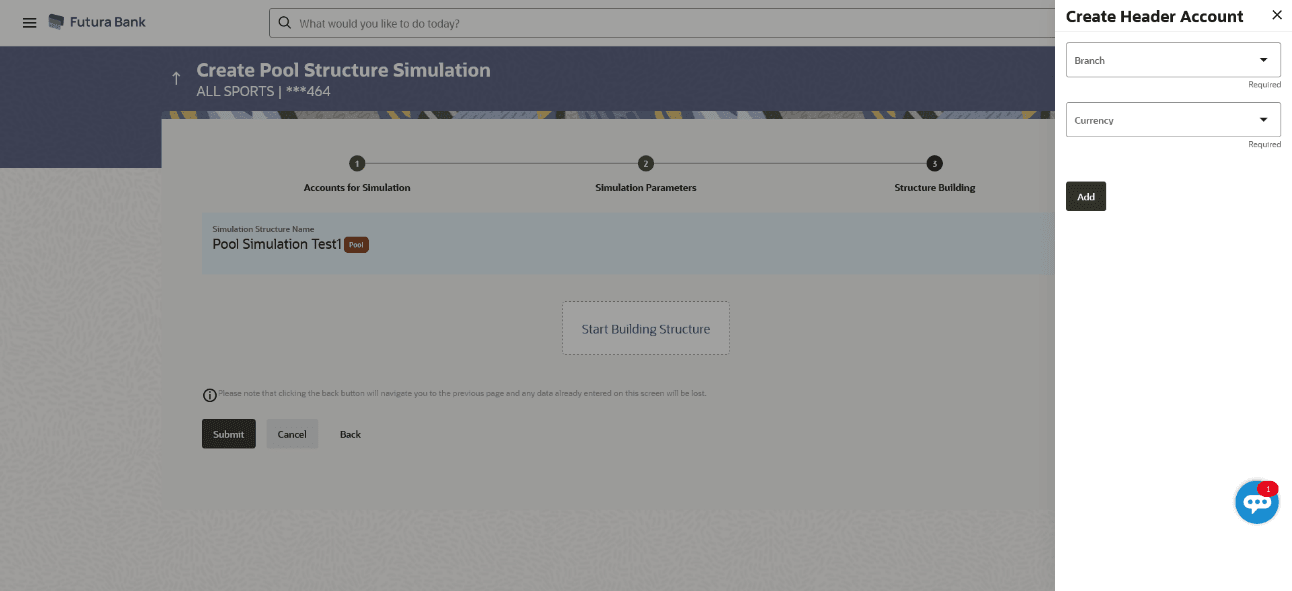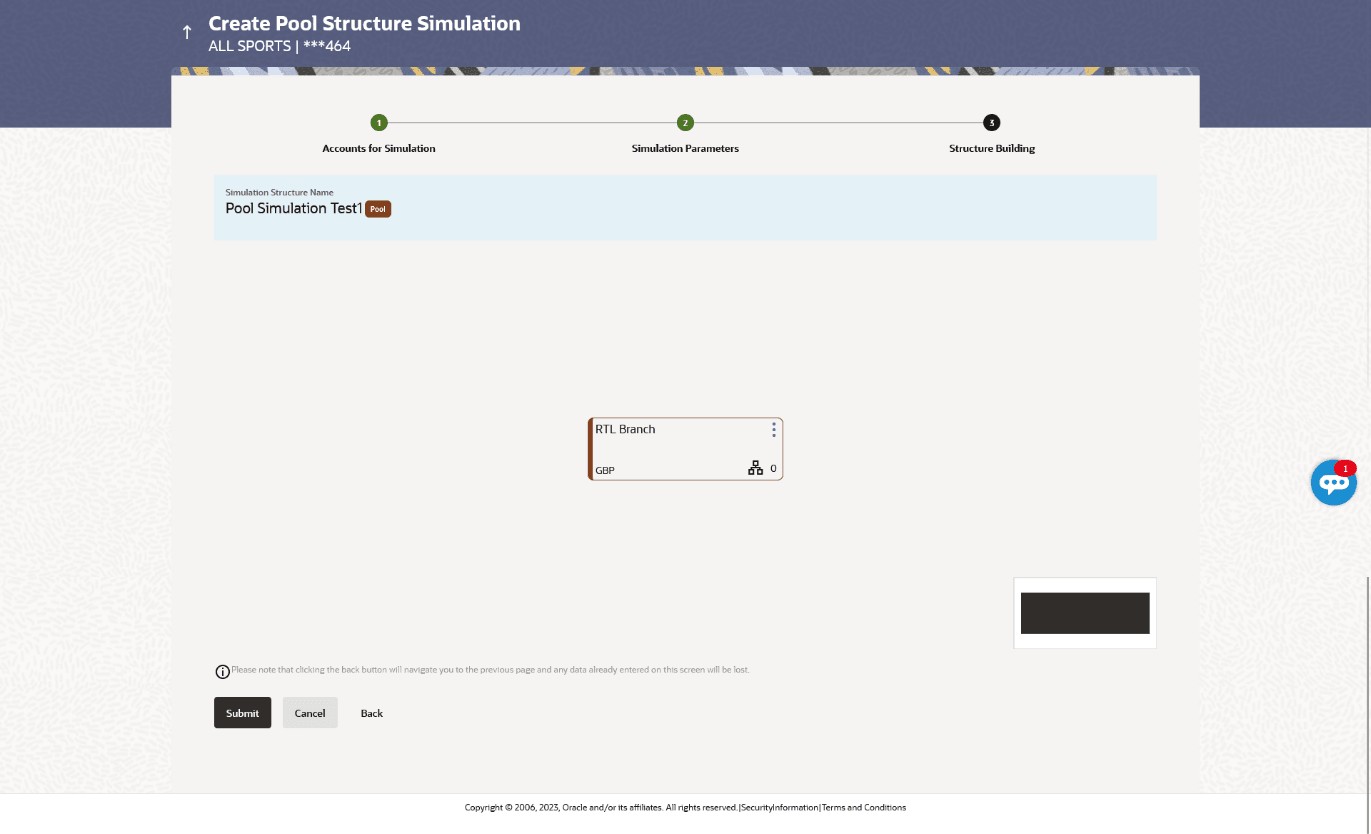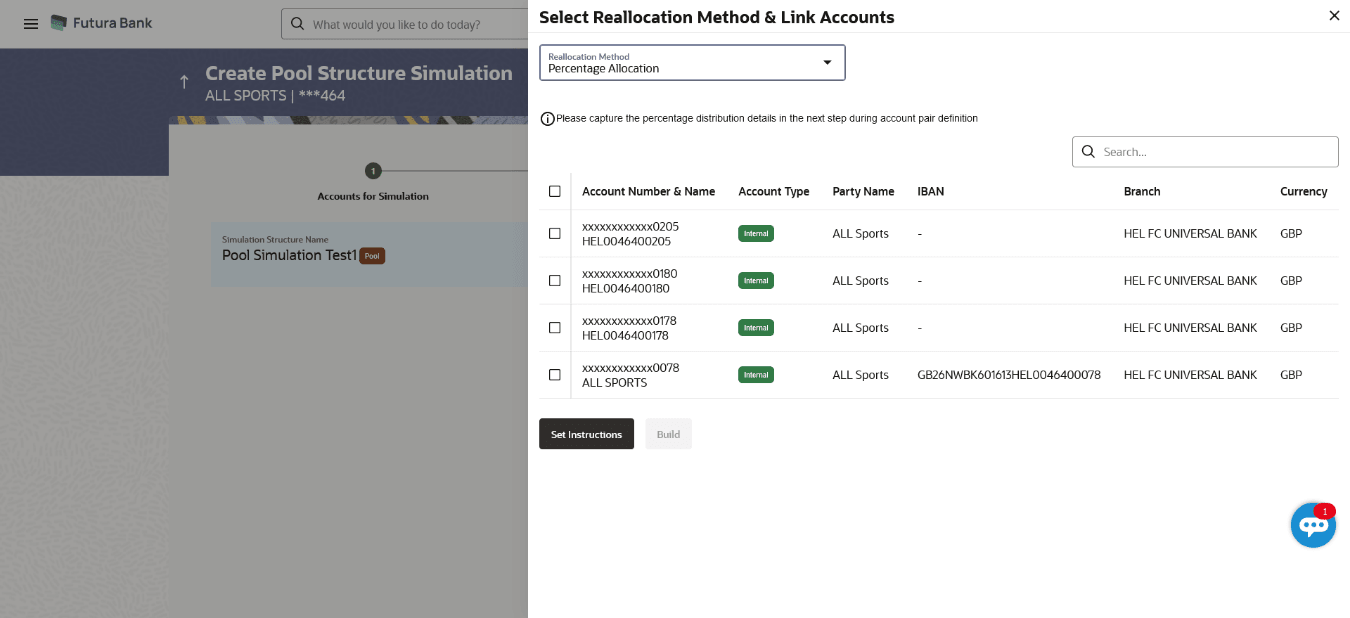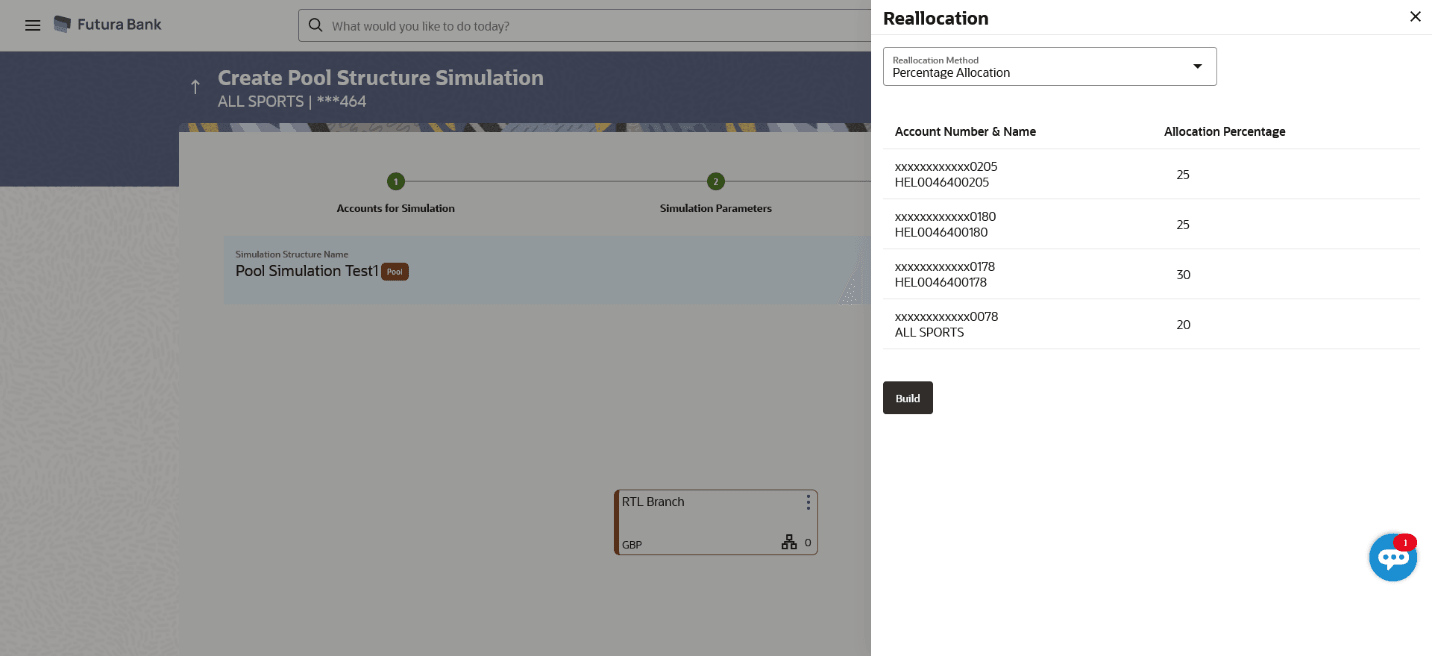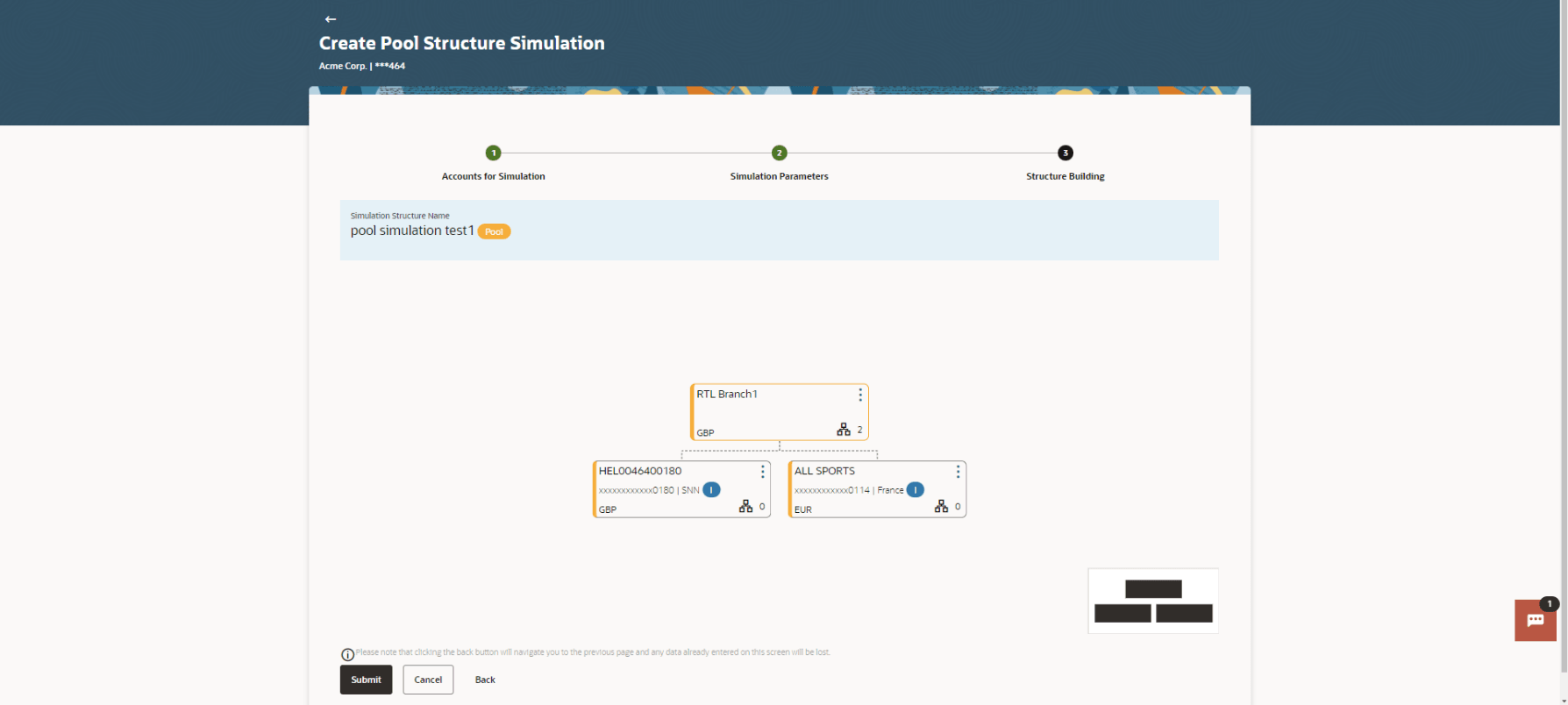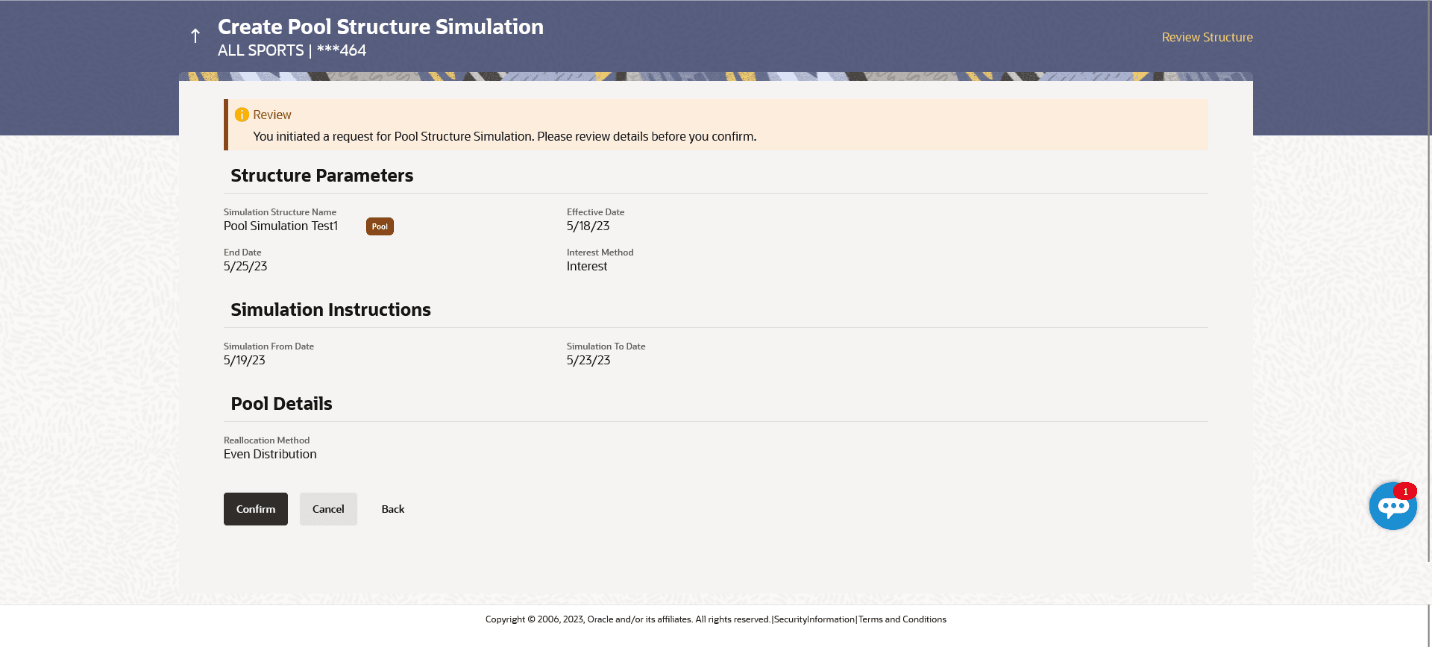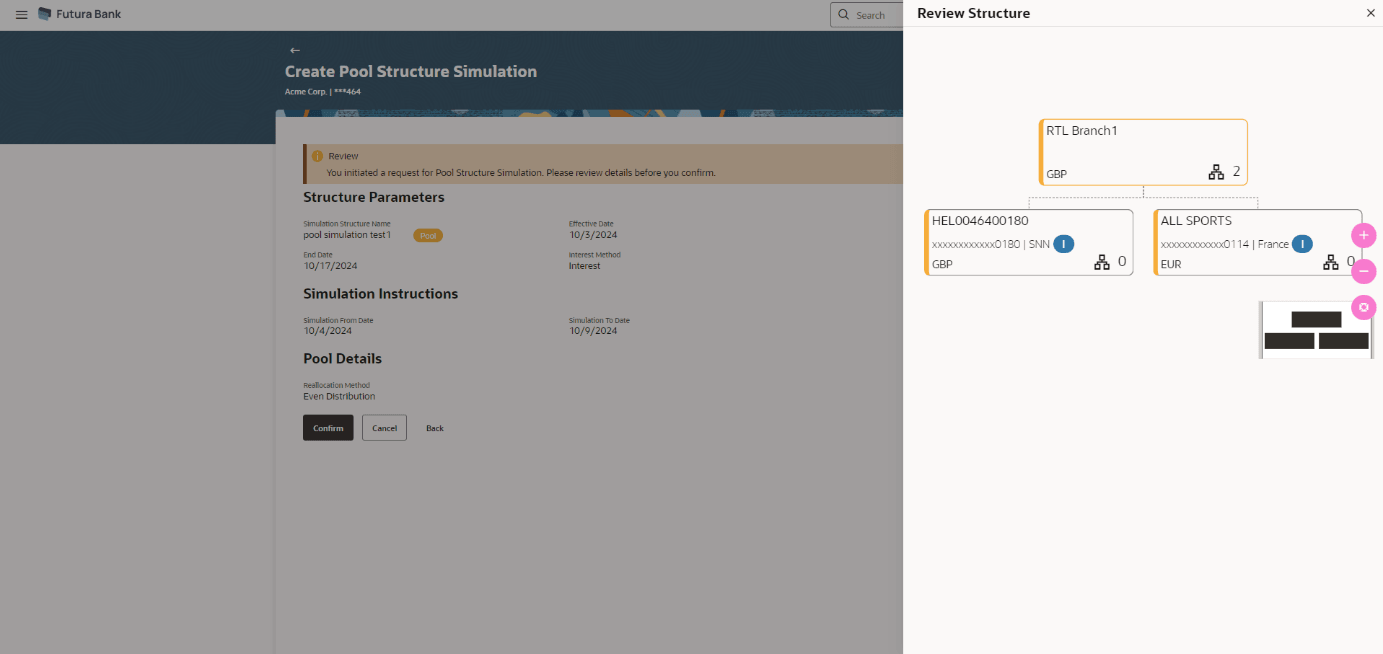4.2.2 Create Pool Structure Simulation
The Create Pool Structure Simulation screen enables the user to build the pool structure simulation to perform the notional movement of funds, the account balances are notionally consolidated and interest computations carried out on such notional balances.
The first step of pool structure simulation creation involves searching and selecting multiple accounts from the list to build the pool simulation structure.
As a part of following step, the user can build the structure by adding the header and child accounts.
By default, the Build Structure screen displays in tree view.
Figure 4-19 Create Pool Structure Simulation – Build Structure
For more information on fields, refer to the field description table.
Table 4-14 Create Pool Structure Simulation - Build Structure
| Field | Description |
|---|---|
| Simulation Structure Name | Displays the name of the simulation structure. |
| Simulation Structure Type | Displays the type of the simulation structure. |
The Create Pool Structure Simulation – Create Header Account overlay screen displays. As a part of following step, the user can create the header account in which the funds will concentrated.
Figure 4-20 Create Pool Structure Simulation – Create Header Account Table 4-15 Create Pool Structure Simulation – Create Header Account
For more information on fields, refer to the field description table.
Field Name
Description
Branch
Select the branch name for the header account.
Currency
Select the currency for the header account.
The user can search and select the accounts to be linked to the selected header/parent account. The accounts selected for simulation will appear for linking the accounts.
Note:
Once the child accounts are selected, the user can further set the allocation percentage for each child accounts. This screen is applicable only if the Reallocation Method is selected as Percentage Allocation.
Figure 4-23 Create Pool Structure Simulation – Reallocation Table 4-18 Create Pool Structure Simulation – Reallocation - Field Description By default, the value appears as Percentage Allocation.
Note: The sum of the allocation percentage for all child accounts must be 100. This condition is applicable only for first level (accounts directly linked with notional header).
Note: If the user wants to delink one of the child nodes from the first level of structure, then the user needs to first zero the percentage of that node and distribute the percentage allocation among the remaining nodes such that the total percentage allocation of the remaining nodes is 100.
For more information on fields, refer to the field description table.
Field
Description
Reallocation Method
Displays the method in which the interest is shared with the participating accounts within the account structure.
Account Number & Name
Displays the account numbers and name of the account in masked format.
Allocation Percentage
Specify the allocation percentage for the child accounts.
This screen enables the user to view the added accounts in tree view.
Figure 4-24 Create Pool Structure Simulation – Submit - Tree View Table 4-19 Create Pool Structure Simulation - Submit - Tree View – Field Description
For more information on fields, refer to the field description table.
Field
Description
Simulation Structure Name
Displays the name of the simulation structure.
Simulation Structure Type
Displays the type of the simulation structure.
Notional Header
Information displayed on notional header account card in tree view.
Branch
Displays the branch name for the header account.
Currency
Displays the currency for the header account.
![]()
Displays the number of the child accounts linked to the parent account.
Real Account
Information displayed on real account card.
Account Name
Displays the name of the account.
Account Number
Displays the account number of the user in masked format.
Location
Displays the location of the account.
Account Type
Displays the type of account.
Account Currency
Displays the currency of the account.
![]()
Displays the number of the child accounts linked to the parent account.
This screen enables the user to review the updated structure simulation details in the new structure.
Figure 4-25 Create Pool Structure Simulation – Review
Parent topic: Create Structure Simulation