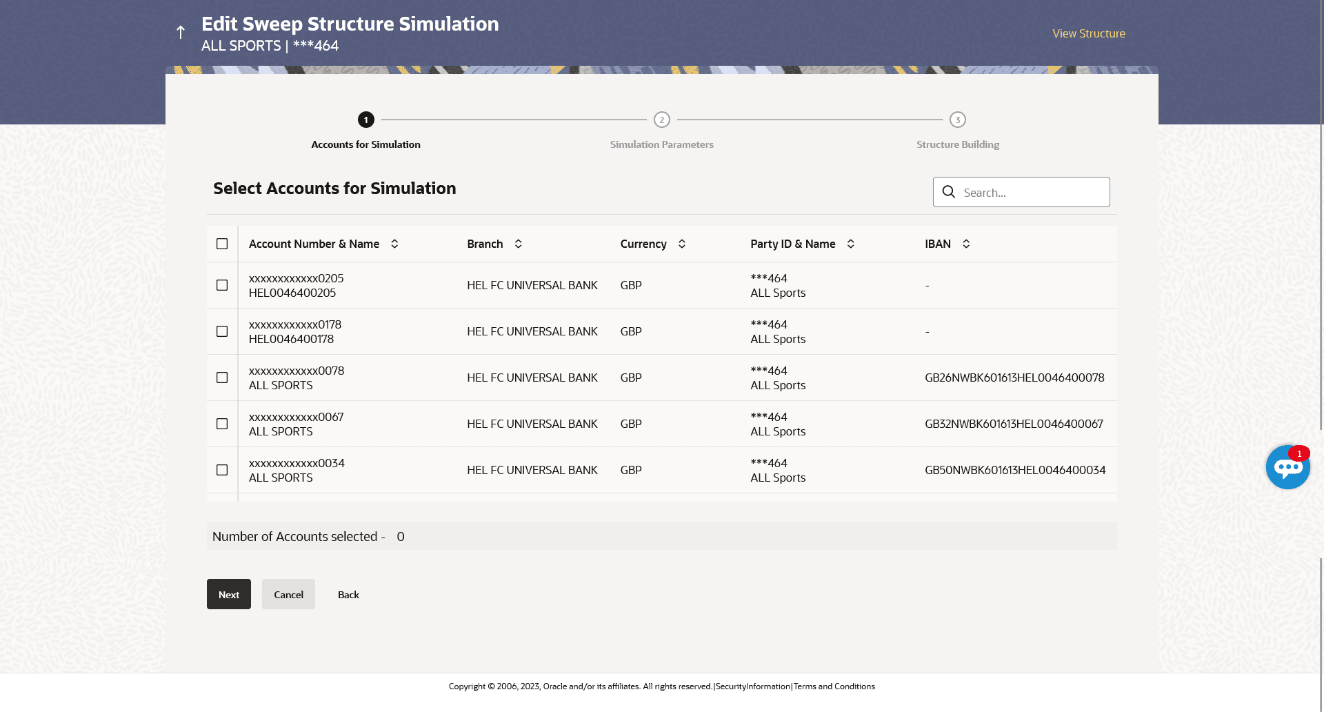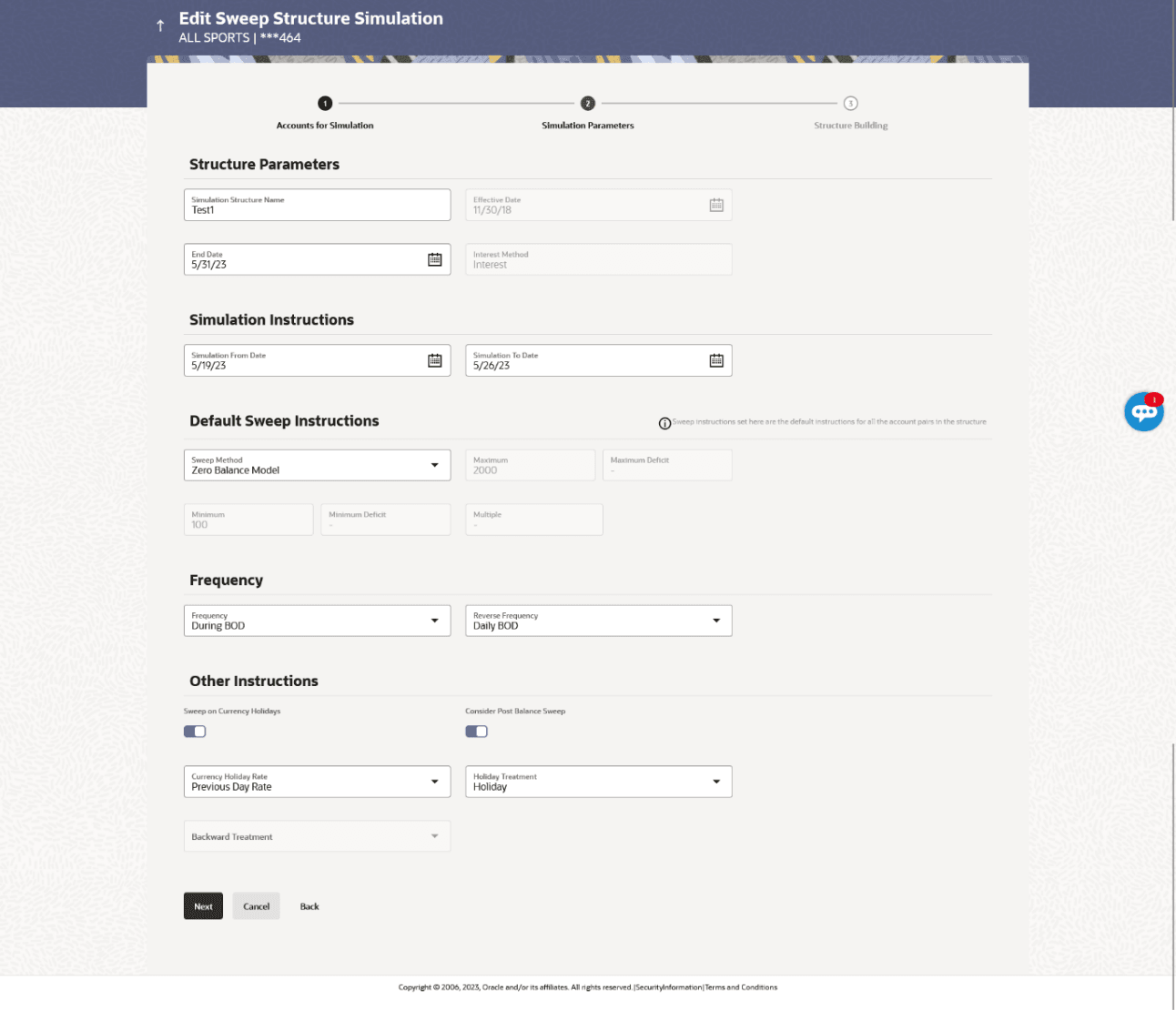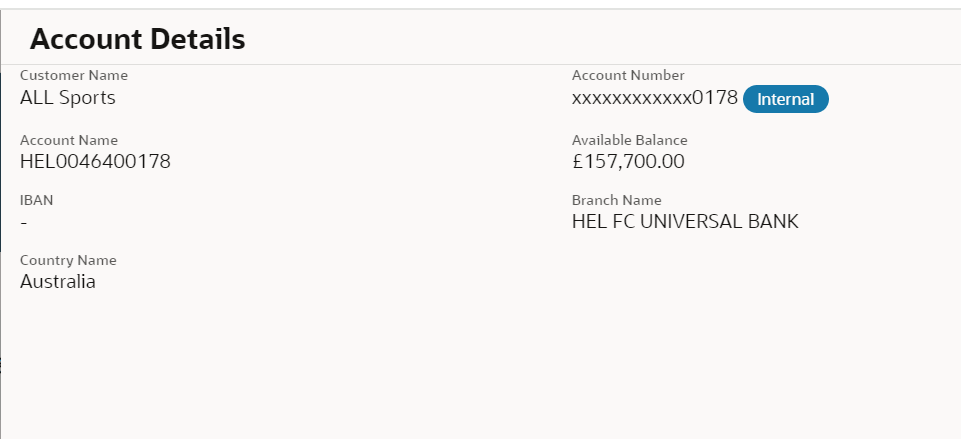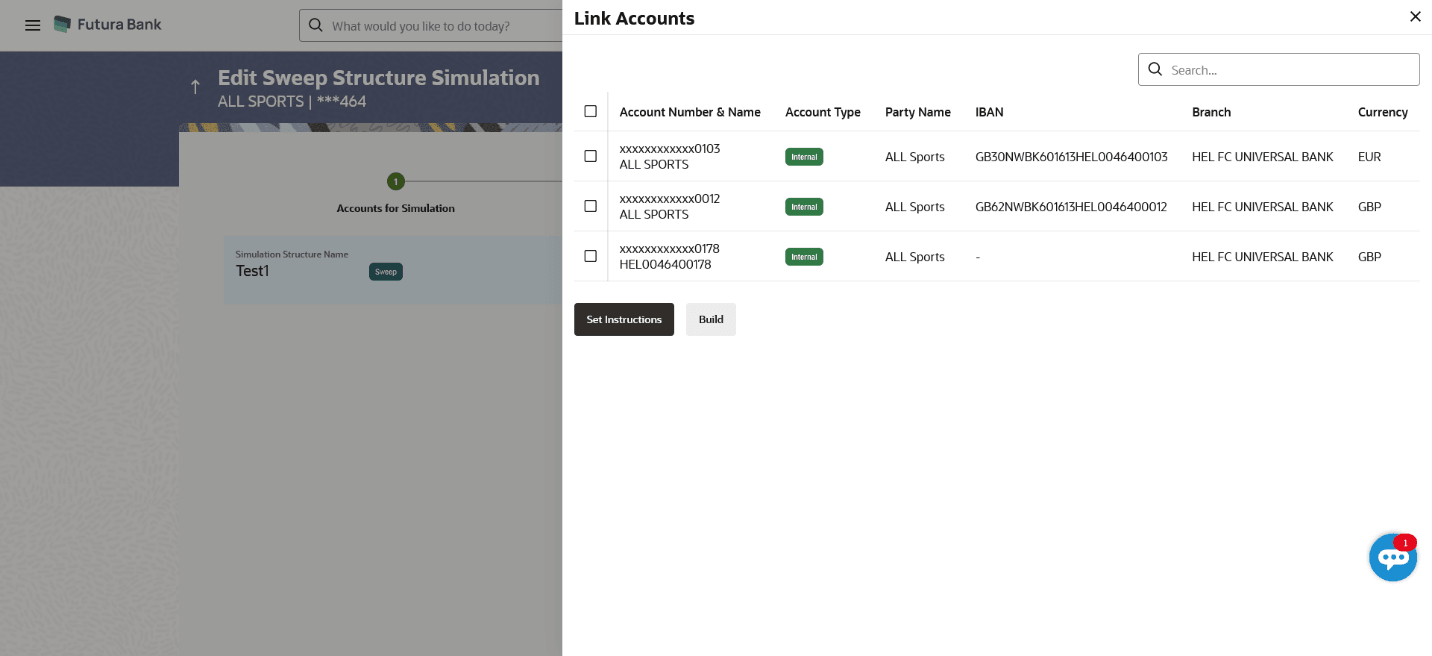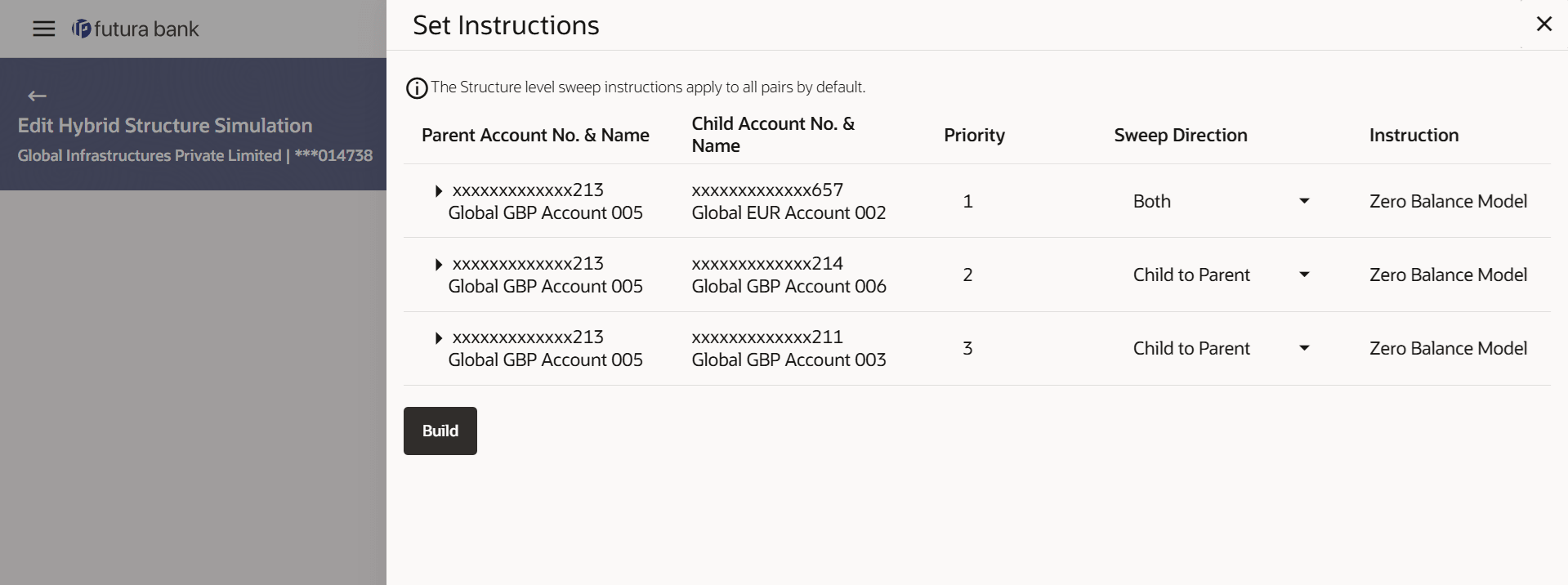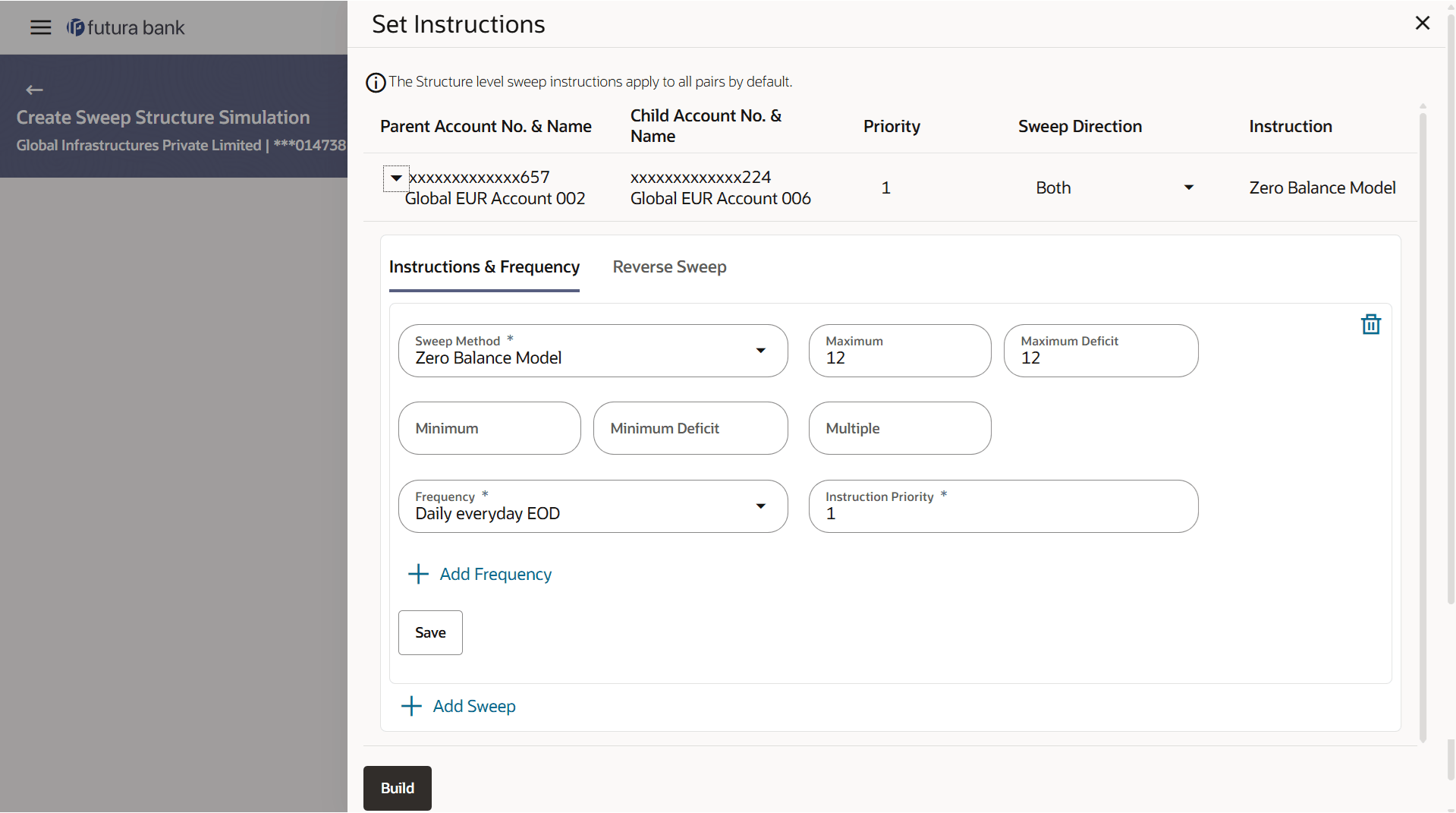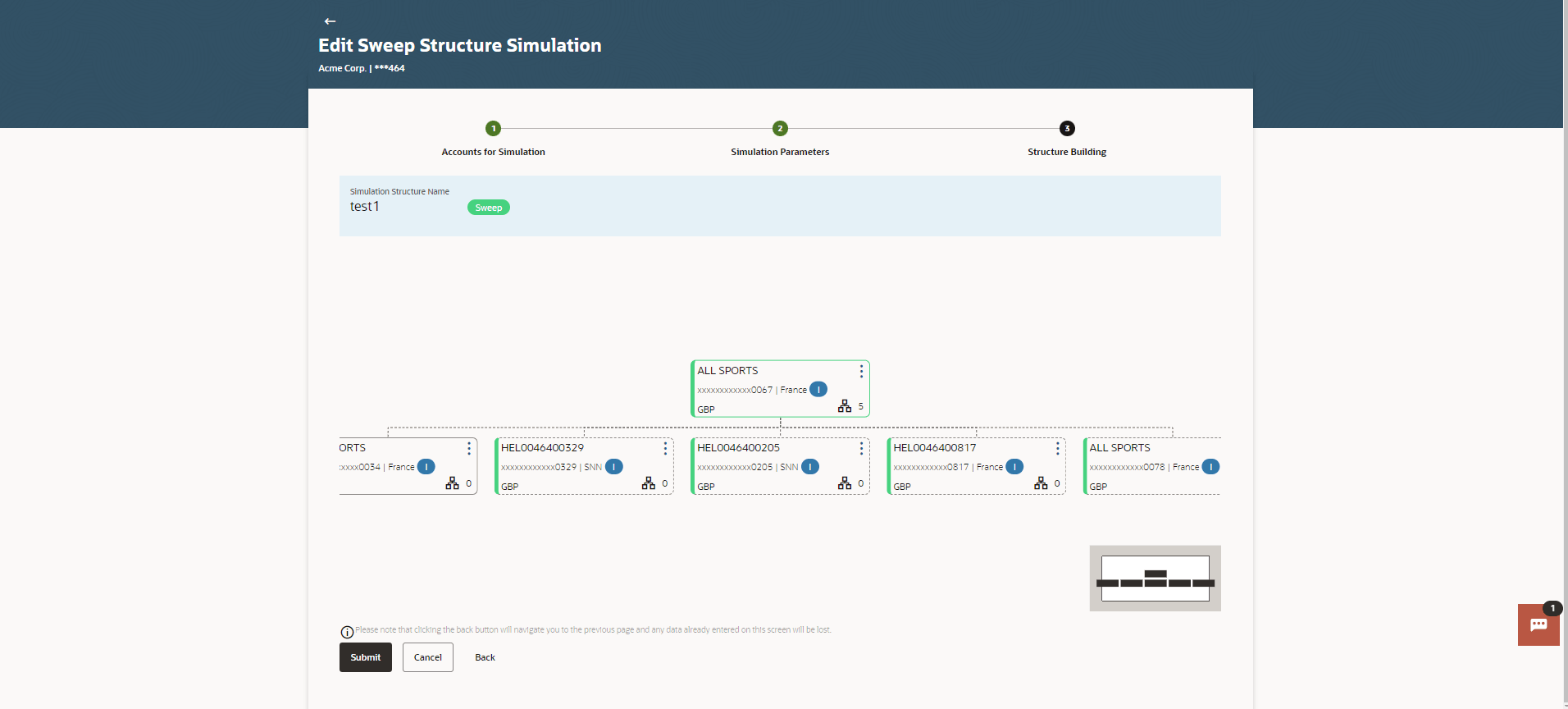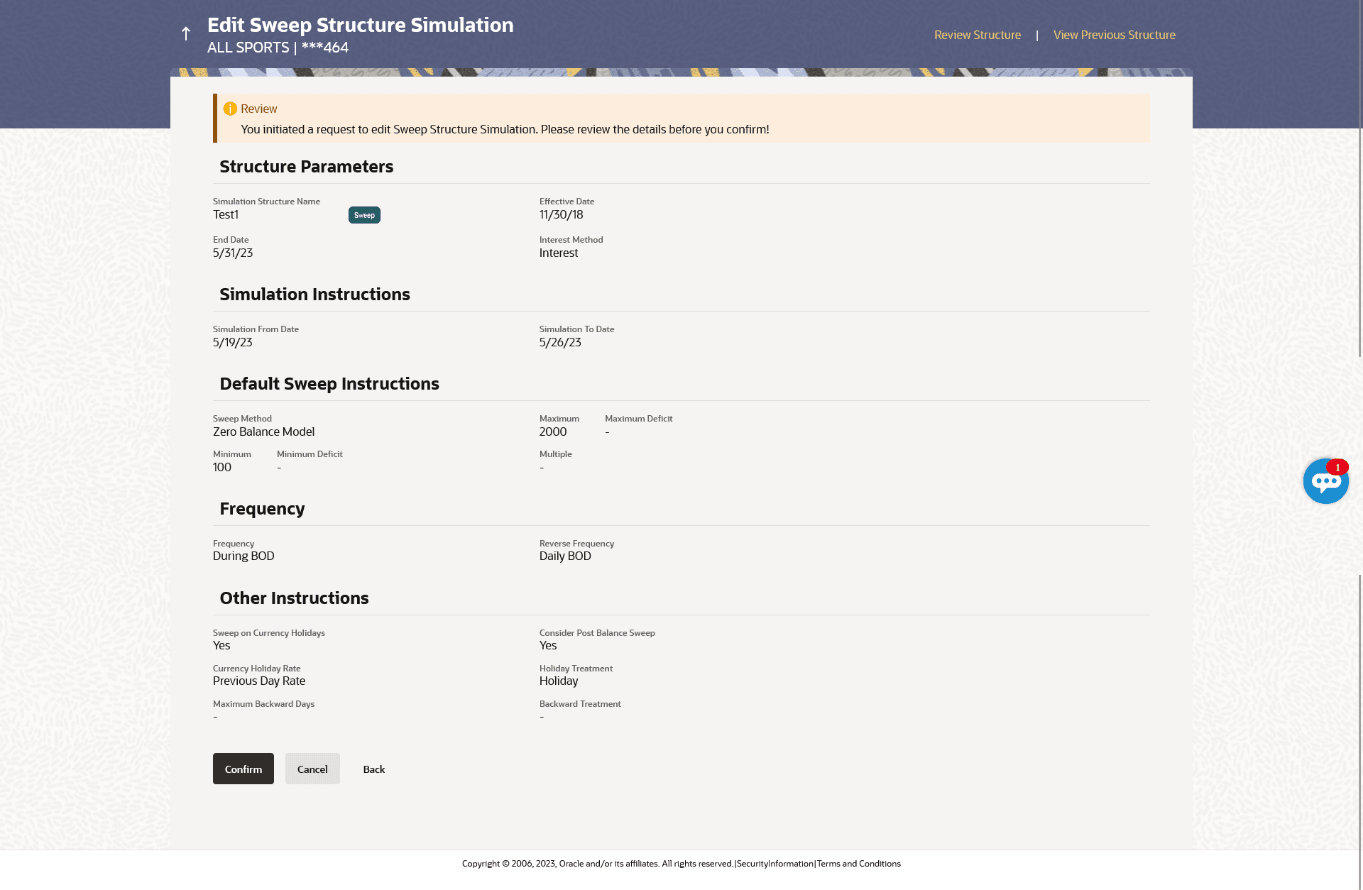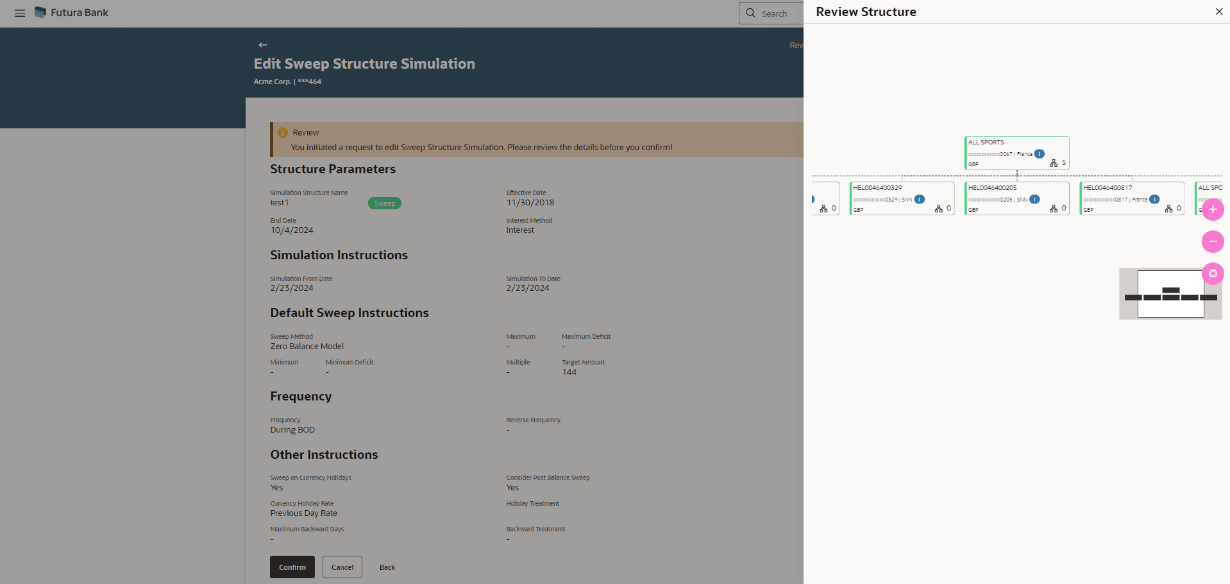4.4.1 Edit Structure Simulation – Sweep
The Edit Sweep Structure Simulation screen enables the user to edit the sweep structure simulation to move funds as per the business requirements.
Edit Sweep Structure Simulation – Tree View
The user can link the new accounts, view the account details of child nodes, delink the existing accounts, and update the instructions for the accounts in the existing structure.
By default, the Build Structure screen displays in tree view.Figure 4-52 Edit Sweep Structure Simulation – Tree View
Table 4-41 Edit Sweep Structure Simulation – Tree View - Field Description
| Field | Description |
|---|---|
| Simulation Structure Name | Displays the name of the simulation structure. |
| Simulation Structure Type | Displays the type of the simulation structure. |
| Header Account | Information displayed on header account card in tree view. |
| Account Name | Displays the name of the account. |
| Account Number | Displays the account number of the user in masked format. |
| Location | Displays the location of the account. |
| Account Type | Displays the type of account.
The available options are:
|
| Account Currency | Displays the currency of the account. |
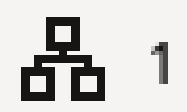 |
Displays the number of the child account(s) linked to the parent account. |
The following overlay screen is displayed to the user on an account card in an account. The account details of the parent/child account is shown on the screen.
Figure 4-53 Edit Sweep Structure Simulation – Account Details Table 4-42 Edit Sweep Structure Simulation – Account Details – Field Description
For more information on fields, refer to the field description table.
Field
Description
Customer Name
Displays the name of the customer.
Account Number
Displays the account number in masked format.
Account Name
Displays the name of the account.
Available Balance
Displays the available balance in the account.
IBAN
Displays the IBAN number of the account.
Branch Name
Displays the branch name of the user's account.
Location
Displays the location of the account.
Country Name
Displays the country name for the account.
The user can search and select the accounts to be linked to the selected header/parent account. The filtered account list for which the user has access to will appear for linking the accounts.
Note:
Once the child accounts are linked, the user can further set the instruction between an account pair along with the parent and child account information.
Figure 4-55 Edit Sweep Structure Simulation - Set Instructions Table 4-44 Edit Sweep Structure Simulation - Set Instructions – Field Description
For more information on fields, refer to the field description table.
Field
Description
Parent Account No & Name
Displays the parent account number & name of the structure in masked format.
Child Account No & Name
Displays the child account number & name of the structure in masked format.
Priority
Specify the sweep priority used to determine the order of execution across pairs at a level in the structure.
Sweep Direction
Select the sweep direction for the account pair.
Instruction
Displays the instruction type for the account pair.
The user can update the instructions and frequency for the account pair.The Edit Sweep Structure Simulation - Set Instructions – Instructions & Frequency screen displays.
Figure 4-56 Create Sweep Structure Simulation - Set Instructions – Instructions & Frequency Table 4-45 Edit Sweep Structure Simulation - Set Instructions – Instructions & Frequency – Field Description Value defined as a part of 1st step will be shown in an editable form. The list displays all the frequencies maintained in the product processor. Value set at the product processor is displayed in an editable form. Note: This field appears for if the user have selected Collar Model from Instruction Type list.
Value set at the product processor is displayed in an editable form. Value set at the product processor is displayed in an editable form. Value set at the product processor is displayed in an editable form. Value set at the product processor is displayed in an editable form. Value set at the product processor is displayed in an editable form. Value set at the product processor is displayed in an editable form. Value set at the product processor is displayed in an editable form. Value set at the product processor is displayed in an editable form.
Field
Description
Sweep Method
Select the sweep method set between the account pair from the drop-down list.
Frequency
Select the frequency at which the account structure should be executed.
Instruction Priority
Specify the instruction priority across multiple instructions within an account pair.
Parameters
Applicability of the below fields varies based on the instruction type selected between the accounts.
Collar Amount
Specify the collar amount set for executing sweep is displayed.
Maximum
Specify the maximum amount for executing sweep.
Maximum Deficit
Specify the maximum deficit amount for executing sweep.
Minimum
Specify the minimum amount for executing sweep.
Minimum Deficit
Specify the minimum deficit amount for executing sweep.
Threshold Amount
Specify the threshold amount for which the sweep is to be executed.
Multiple
Specify the amount in multiples of which the sweep is to be executed.
Percentage
Specify the percentage for which the sweep is to be executed.
Fixed Amount
Specify the fixed amount for which the sweep is to be executed.
The Edit Sweep Structure Simulation - Set Instructions – Reverse Sweep screen displays.
Figure 4-57 Edit Sweep Structure Simulation- Set Instructions – Reverse Sweep Table 4-46 Edit Sweep Structure Simulation - Set Instructions – Reverse Sweep – Field Description The list displays the frequencies for which the BOD is enabled. Note: This field appears only if the Reverse Sweep Allowed toggle is enabled.
For more information on fields, refer to the field description table.
Field
Description
Reverse Sweep Allowed
Select the toggle to enable the reverse sweep for the account pair.
Reverse Frequency
Select the frequency at which the reverse sweep for the account structure should be executed.
This screen enables the user to view the added parent and child accounts in both the tree view.The Edit Sweep Structure Simulation – Submit - Tree View screen displays
Figure 4-58 Edit Sweep Structure Simulation – Submit - Tree View Table 4-47 Edit Sweep Structure Simulation – Submit - Tree View – Field Description
Field
Description
Simulation Structure Name
Displays the name of the simulation structure.
Structure Simulation Type
Displays the type of the simulation structure.
Parent/child Account
Information displayed on parent/child account card in tree view.
Account Name
Displays the name of the account.
Account Number
Displays the account number of the user in masked format.
Location
Displays the location of the account.
Account Type
Displays the type of account.
Account Currency
Displays the currency of the account.
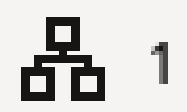
Displays the number of the child account(s) linked to the parent account.
This screen enables the user to review the updated structure details in the new structure.
Figure 4-59 Edit Sweep Structure Simulation – Review
Parent topic: Edit Structure Simulation