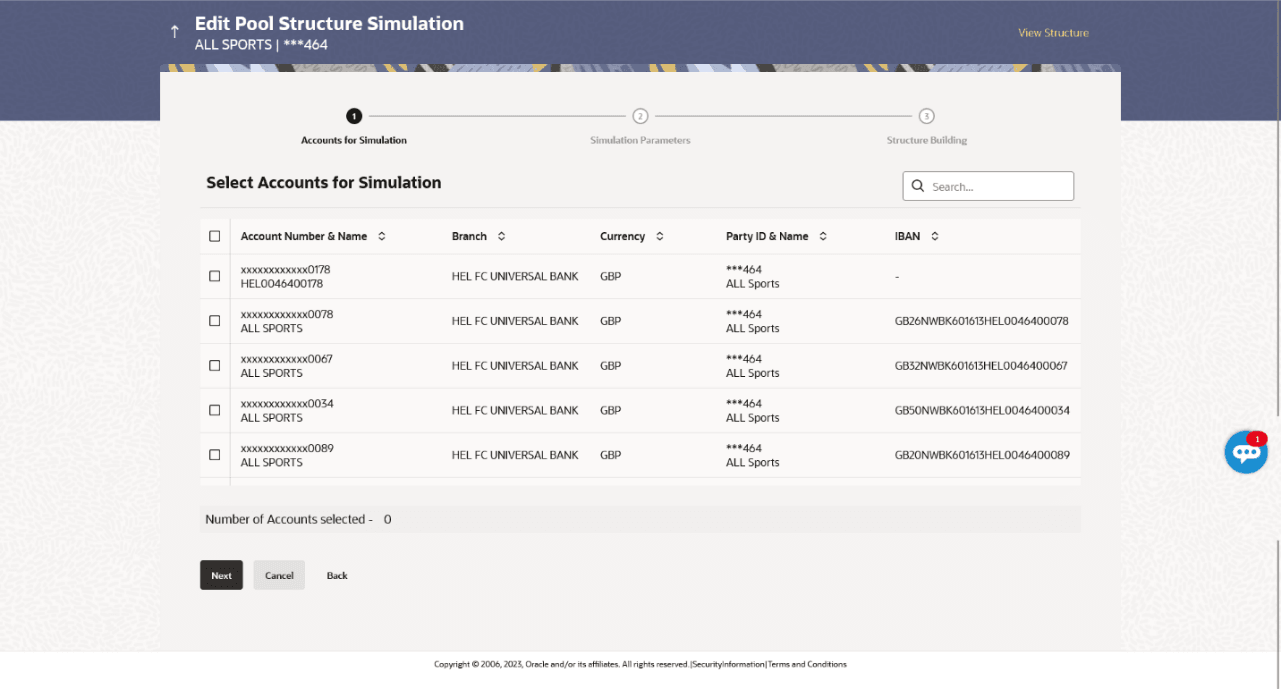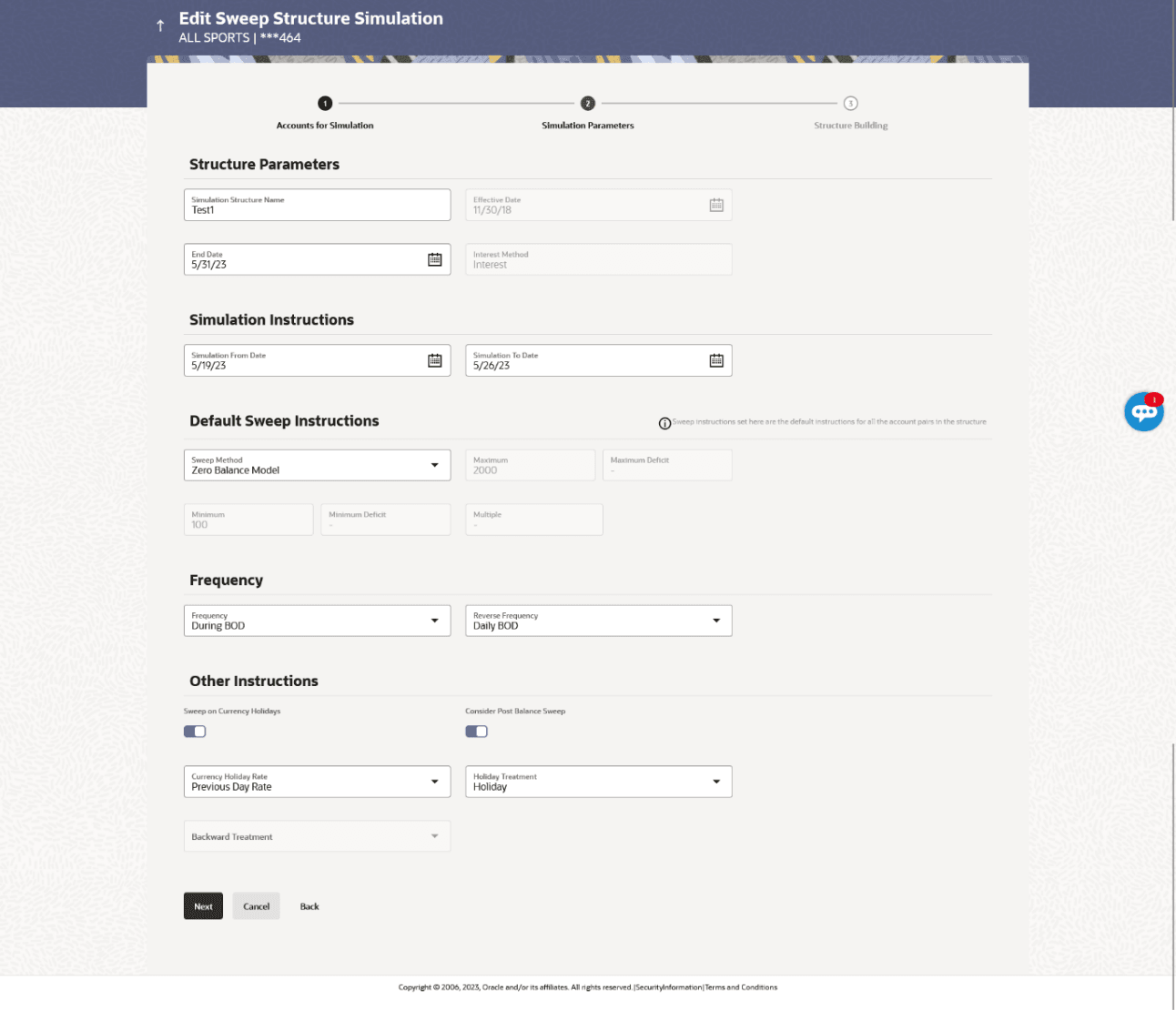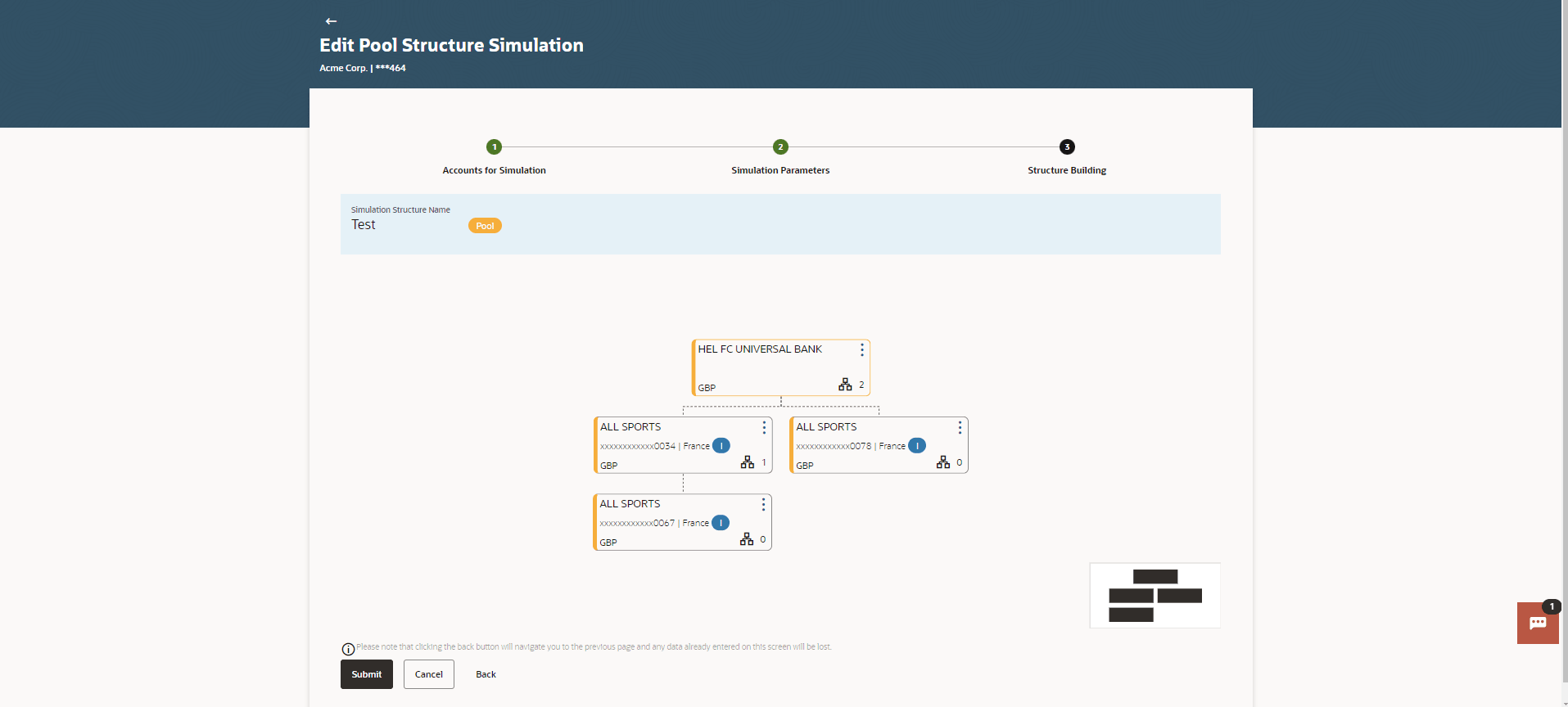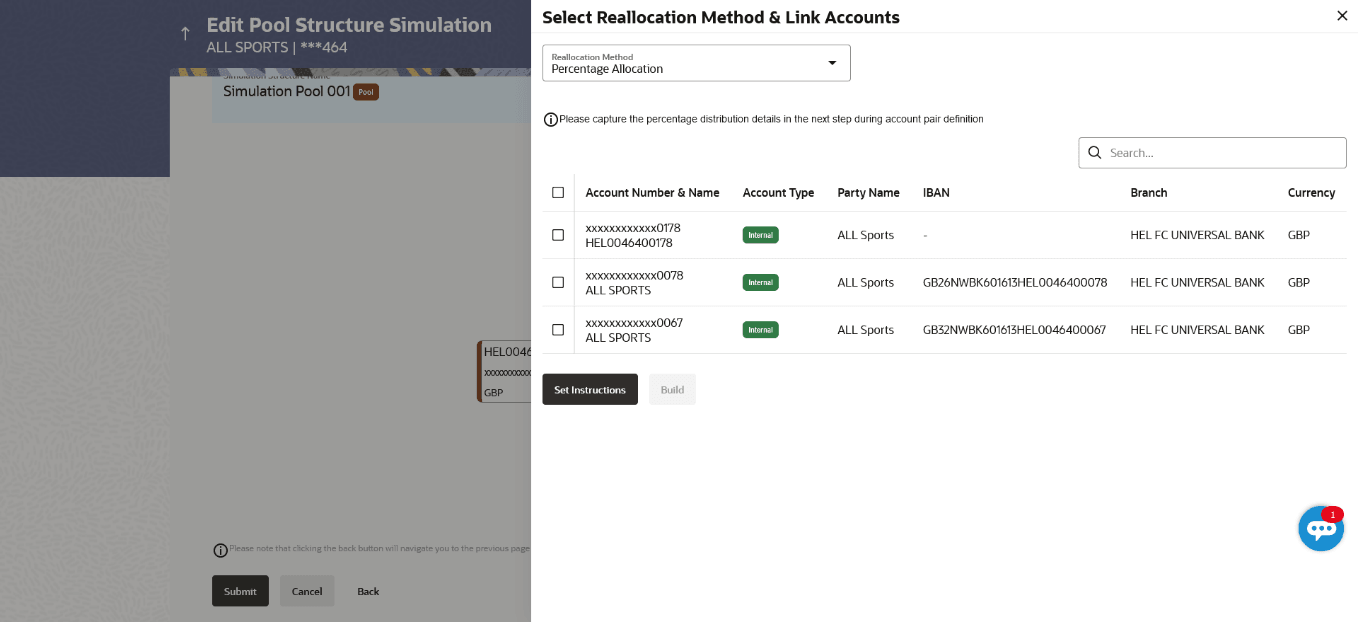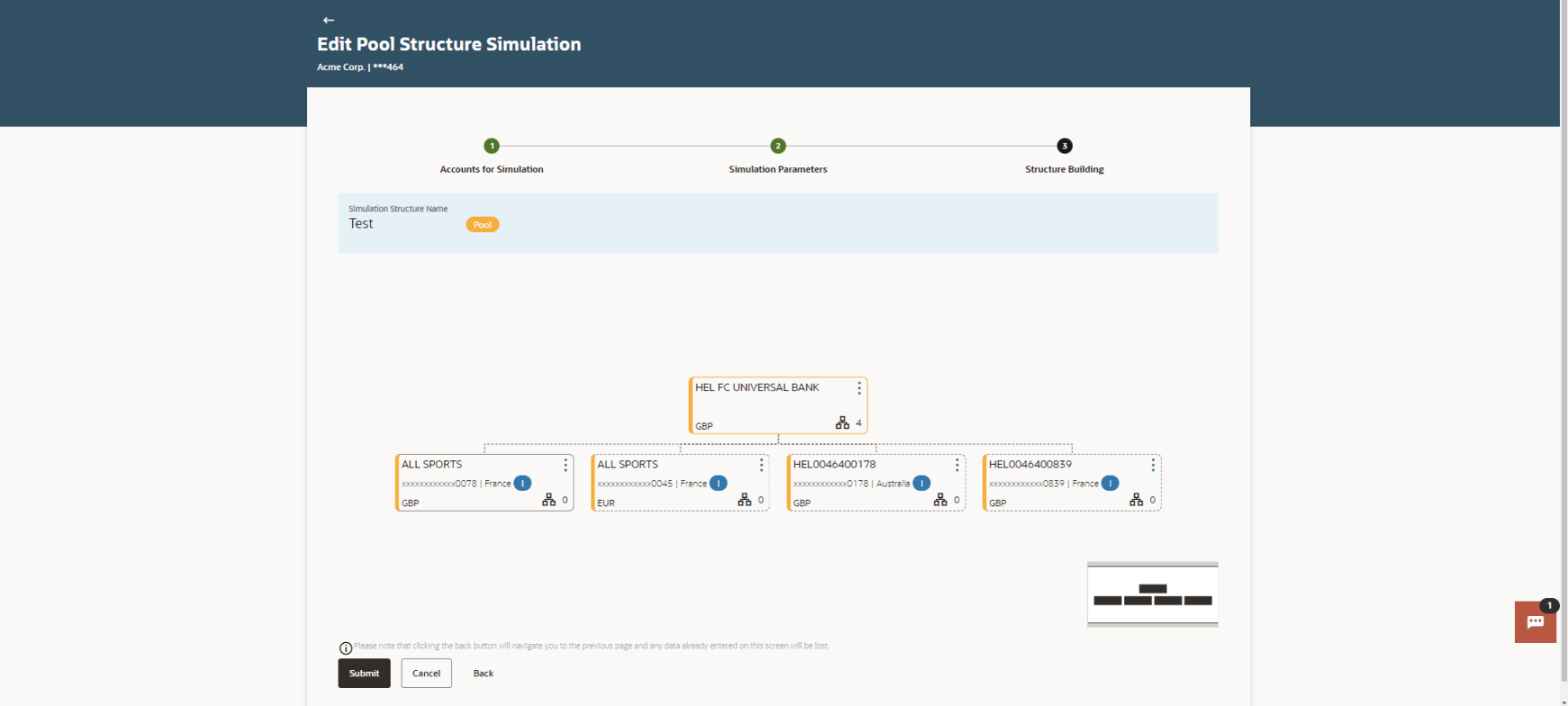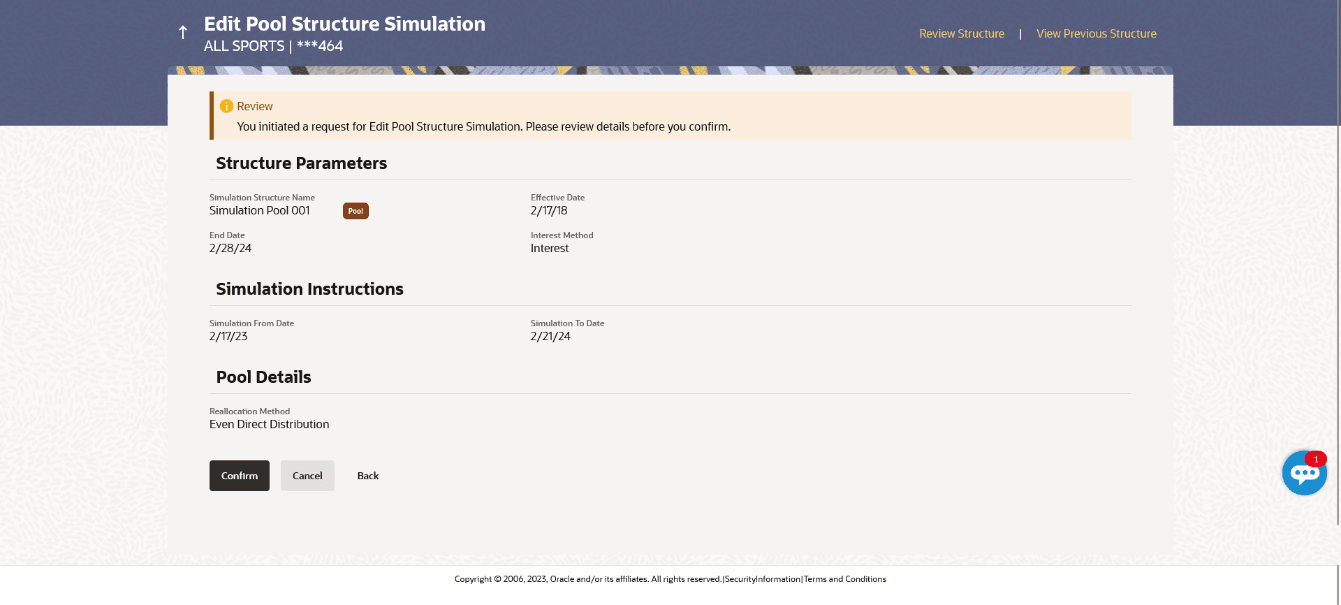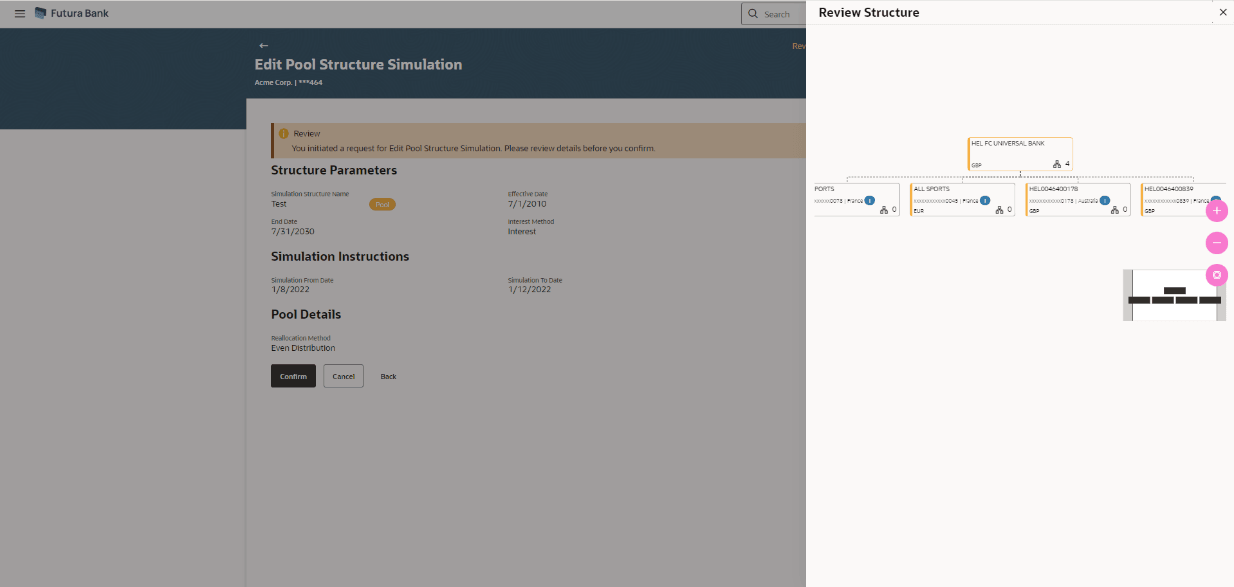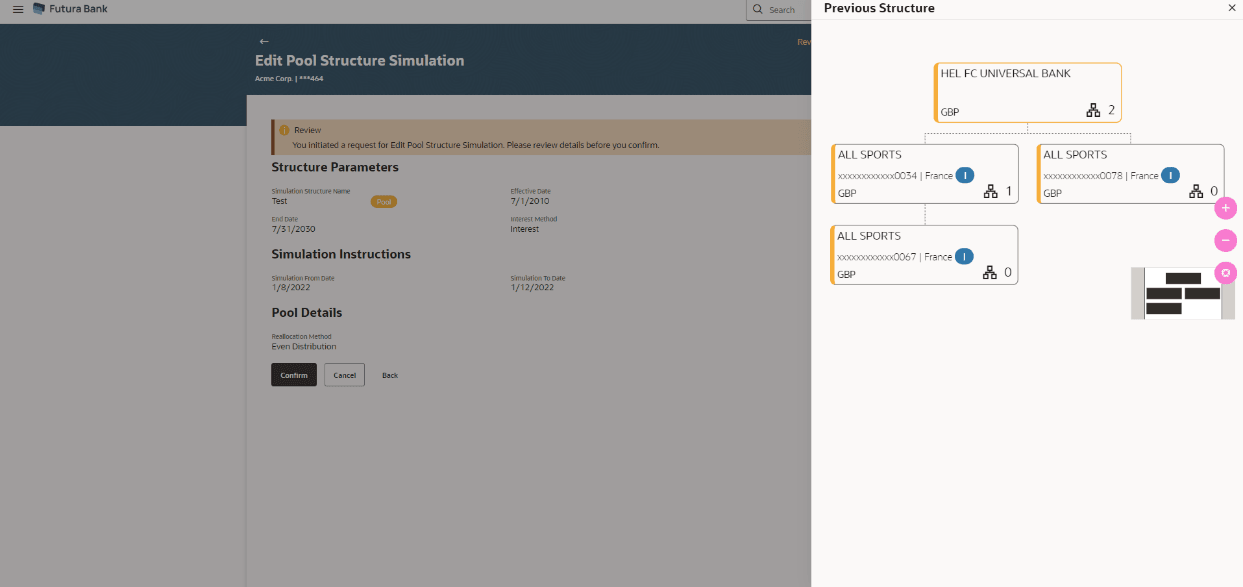4.4.2 Edit Structure Simulation – Pool
The Edit Pool Structure Simulation screen enables the user to edit the pool structure simulation to perform the notional movement of funds, the account balances are notionally consolidated and interest computations carried out on such notional balances.
The user can link the new accounts, view the account details of child nodes, delink the existing accounts, and update the reallocation method for the accounts in the existing structure.
Figure 4-64 Edit Pool Structure Simulation – Tree View Table 4-49 Edit Pool Structure Simulation – Tree View - Field Description
For more information on fields, refer to the field description table.
Field
Description
Simulation Structure Name
Displays the name of the simulation structure.
Simulation Structure Type
Displays the type of the simulation structure.
Notional Account
Information specified in below fields are related to notional account.
Branch
Displays the branch name for the header account.
Currency
Displays the currency for the header account.
Real Account
Information specified in below fields are related to real account.
Account Name
Displays the name of the account.
Account Number
Displays the account number of the user in masked format.
Location
Displays the location of the account.
Account Type
Displays the type of account.
Account Currency
Displays the currency of the account.
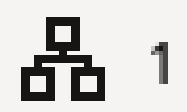
Displays the number of the child account(s) linked to the parent account.
The user can search and select the accounts to be linked to the selected header/parent account. The filtered account list for which the user has access to will appear for linking the accounts
Note: Figure 4-65 Edit Pool Structure Simulation – Select Reallocation Method & Link Accounts Table 4-50 Edit Pool Structure Simulation – Select Reallocation Method & Link Accounts – Field Description
For more information on fields, refer to the field description table.
Field
Description
Reallocation Method
Select the method in which the interest is shared with the participating accounts within the account structure.
This field will be in read-only mode for the notional header account.
Search
Specify and search the complete or partial account details and display the list of accounts that matches across the fields in the table.
Select All
Select the checkbox to select all the accounts.
Account Number & Name
Displays the account numbers and name of the user in masked format.
Account Type
Displays the type of account.
Party Name
Displays the name of the party linked to the user's account.
IBAN
Displays the IBAN number of the account.
Branch
Displays the branch name of the user's account.
Currency
Displays the currency of the account.
Once the child accounts are selected, the user can further set the allocation percentage for each child accounts. This screen is only applicable if the Reallocation Method is selected as Percentage Allocation, in which the percentage selection fields such as account number and name, and allocation percentage will be displayed. When a Reallocation Method other than percentage allocation is used, only the reallocation method field is displayed.
Figure 4-66 Edit Pool Structure Simulation - Reallocation Table 4-51 Edit Pool Structure Simulation - Reallocation – Field Description Note: If the Reallocation Method is selected as Percentage Allocation, in which the percentage selection fields such as account number and name, and allocation percentage will be displayed. When a Reallocation Method other than percentage allocation is used, only the reallocation method field is displayed.
For more information on fields, refer to the field description table.
Field
Description
Reallocation Method
Displays the method in which the interest is shared with the participating accounts within the account structure.
Account Number & Name
Displays the account numbers and name of the account in masked format
Allocation Percentage
Specify the allocation percentage for the child accounts.
This screen enables the user to view the modified account structure in both tree and table view.The Edit Pool Structure Simulation – Submit - Tree View screen displays
Figure 4-67 Edit Pool Structure Simulation – Submit – Tree View Table 4-52 Edit Pool Structure Simulation – Submit - Tree View – Field Description
Field
Description
Simulation Structure Name
Displays the name of the simulation structure.
Structure Simulation Type
Displays the type of the simulation structure.
Notional Account
Information specified in below fields are related to notional account card.
Branch
Displays the branch name for the header account
Currency
Displays the currency for the header account.
Real Account
Information specified in below fields are related to real account card.
Account Name
Displays the name of the account.
Account Number
Displays the account number of the user in masked format.
Location
Displays the location of the account.
Account Type
Displays the type of account.
Account Currency
Displays the currency of the account.
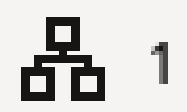
Displays the number of the child account(s) linked to the parent account.
Figure 4-68 Edit Pool Structure Simulation - Review
Parent topic: Edit Structure Simulation