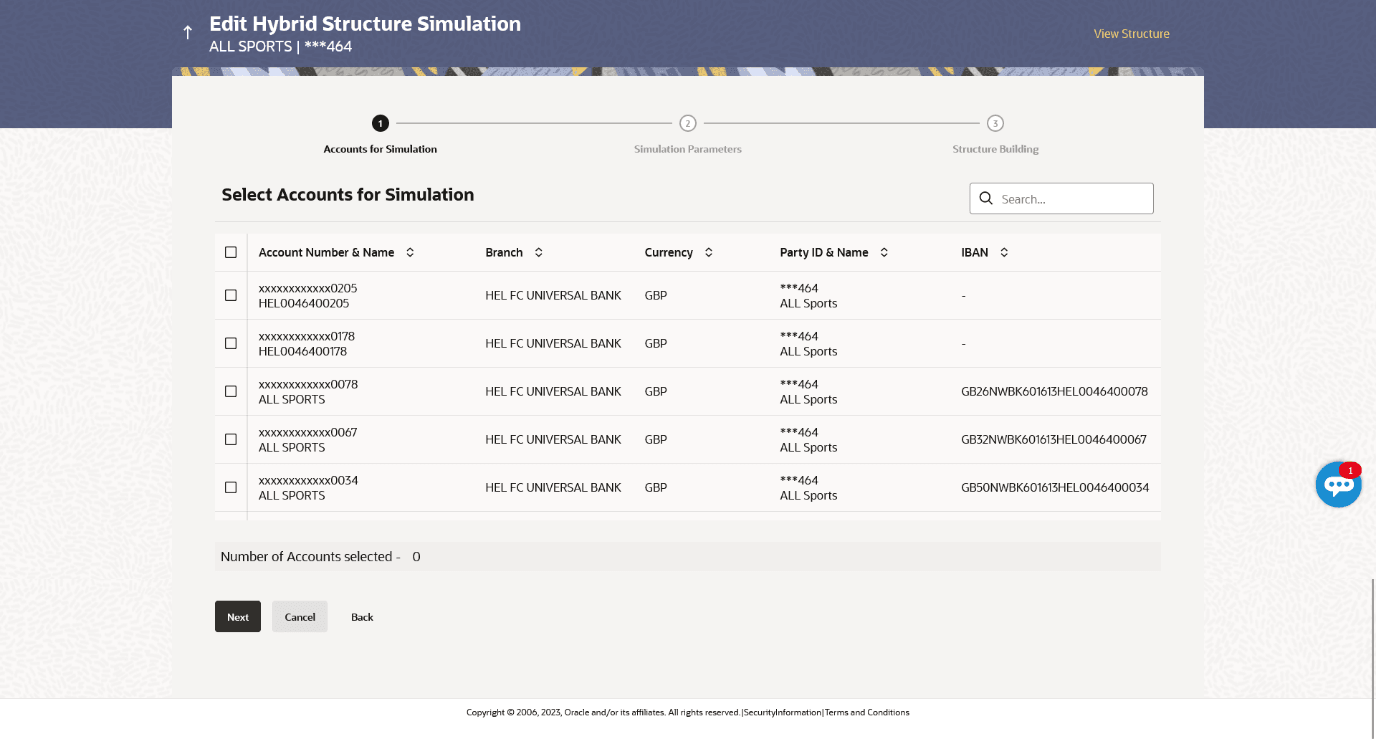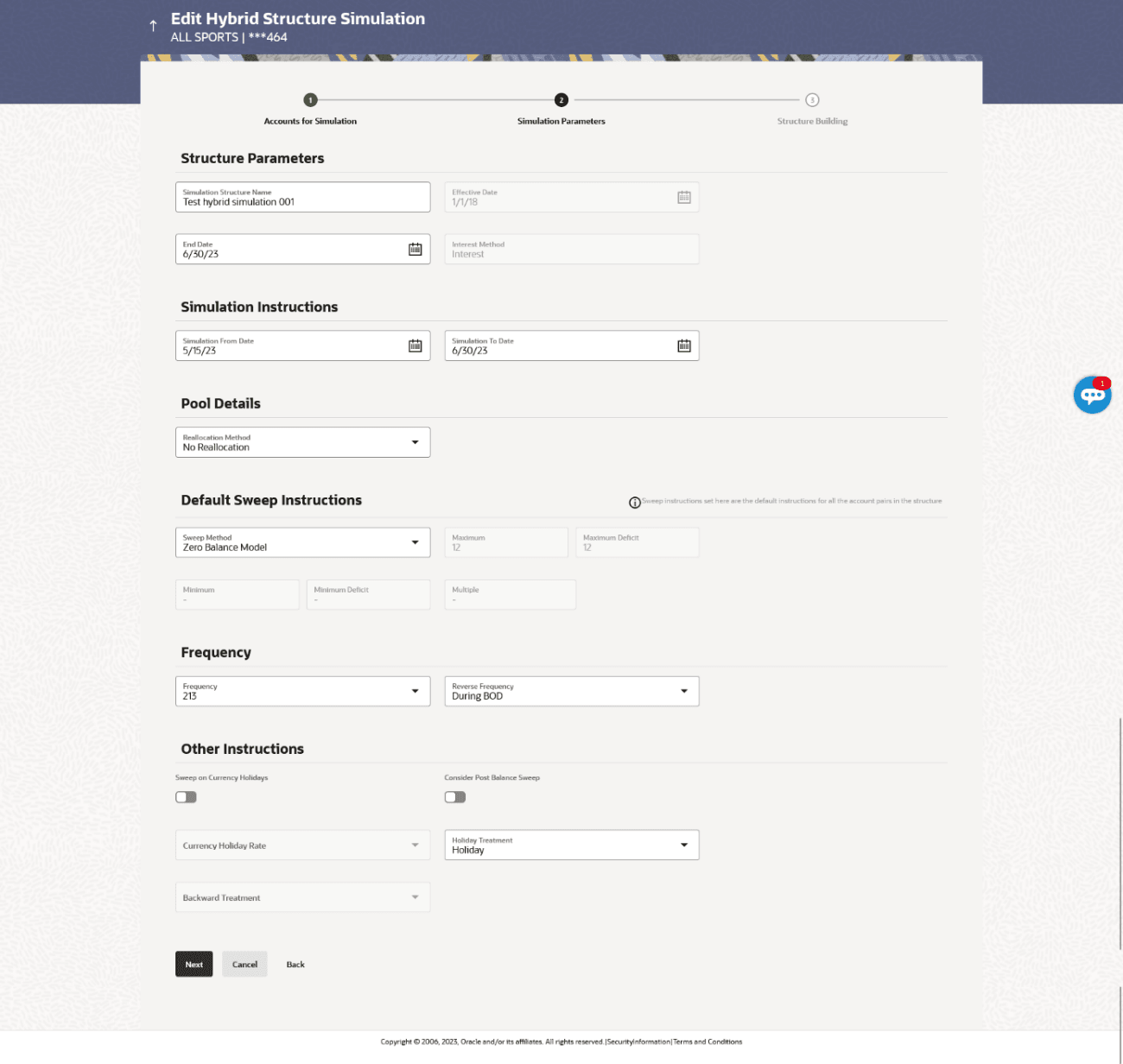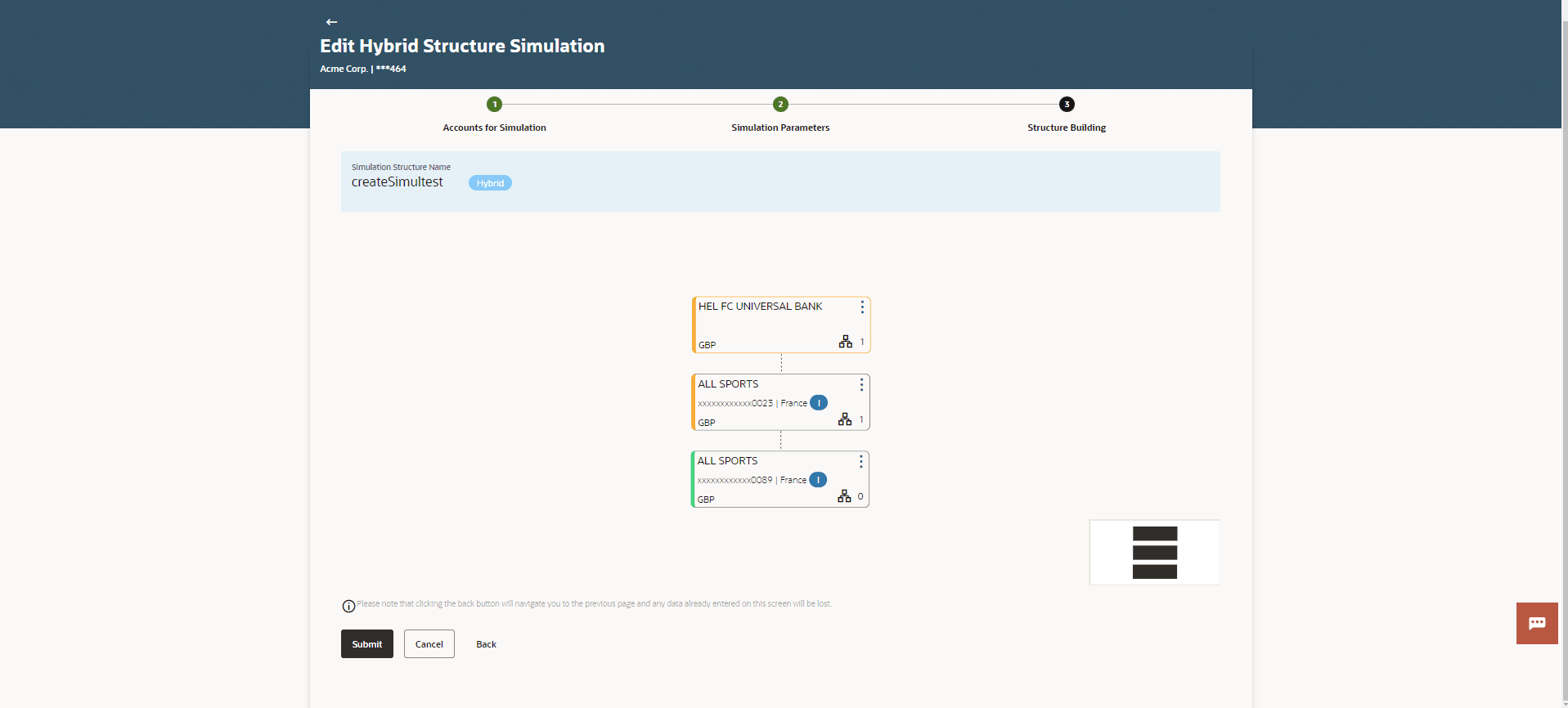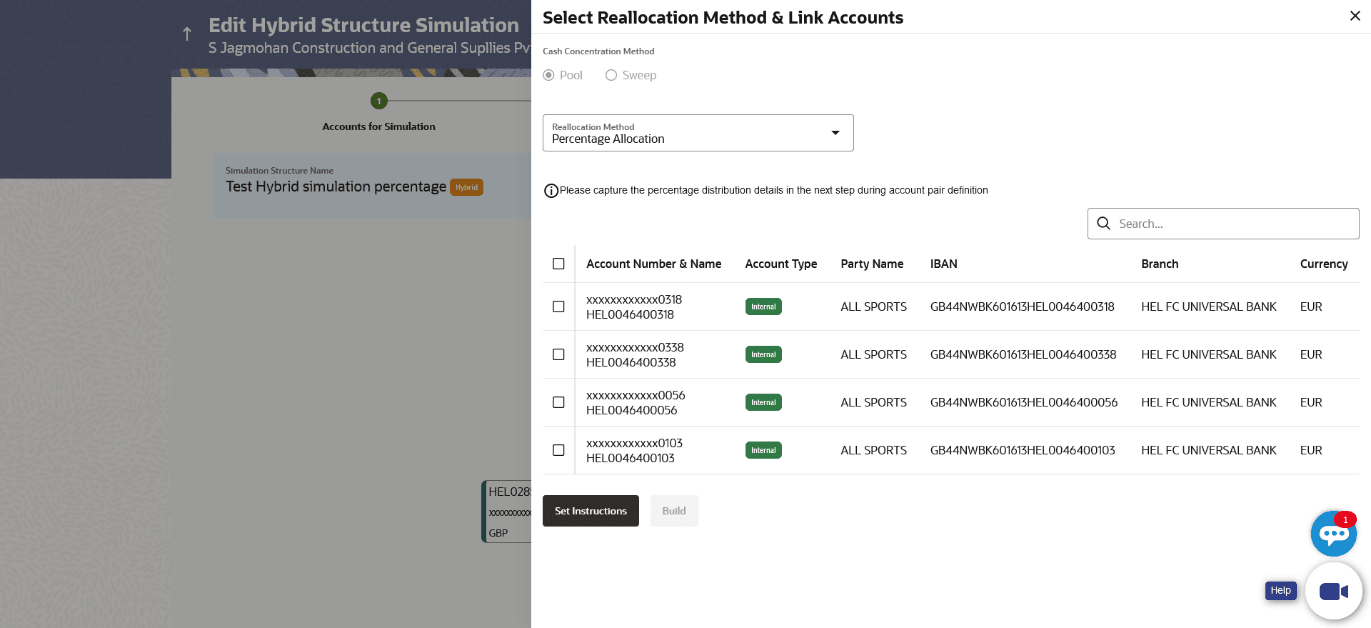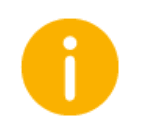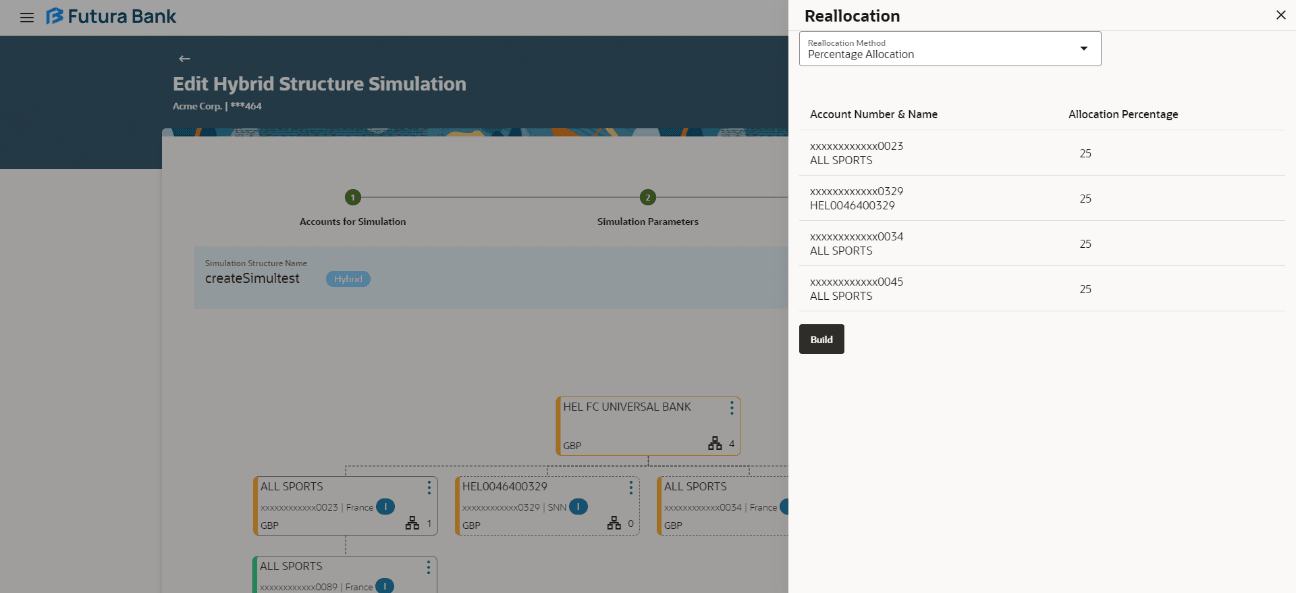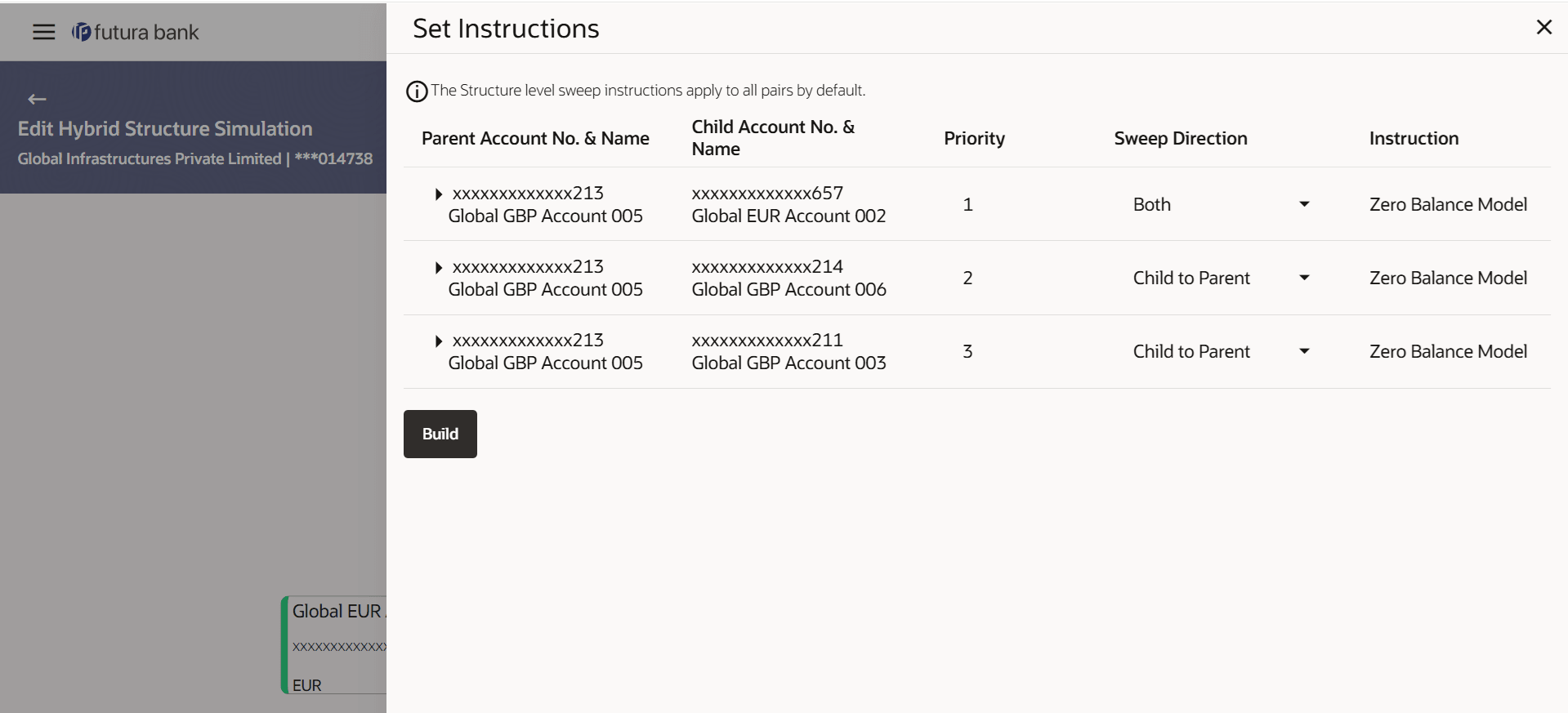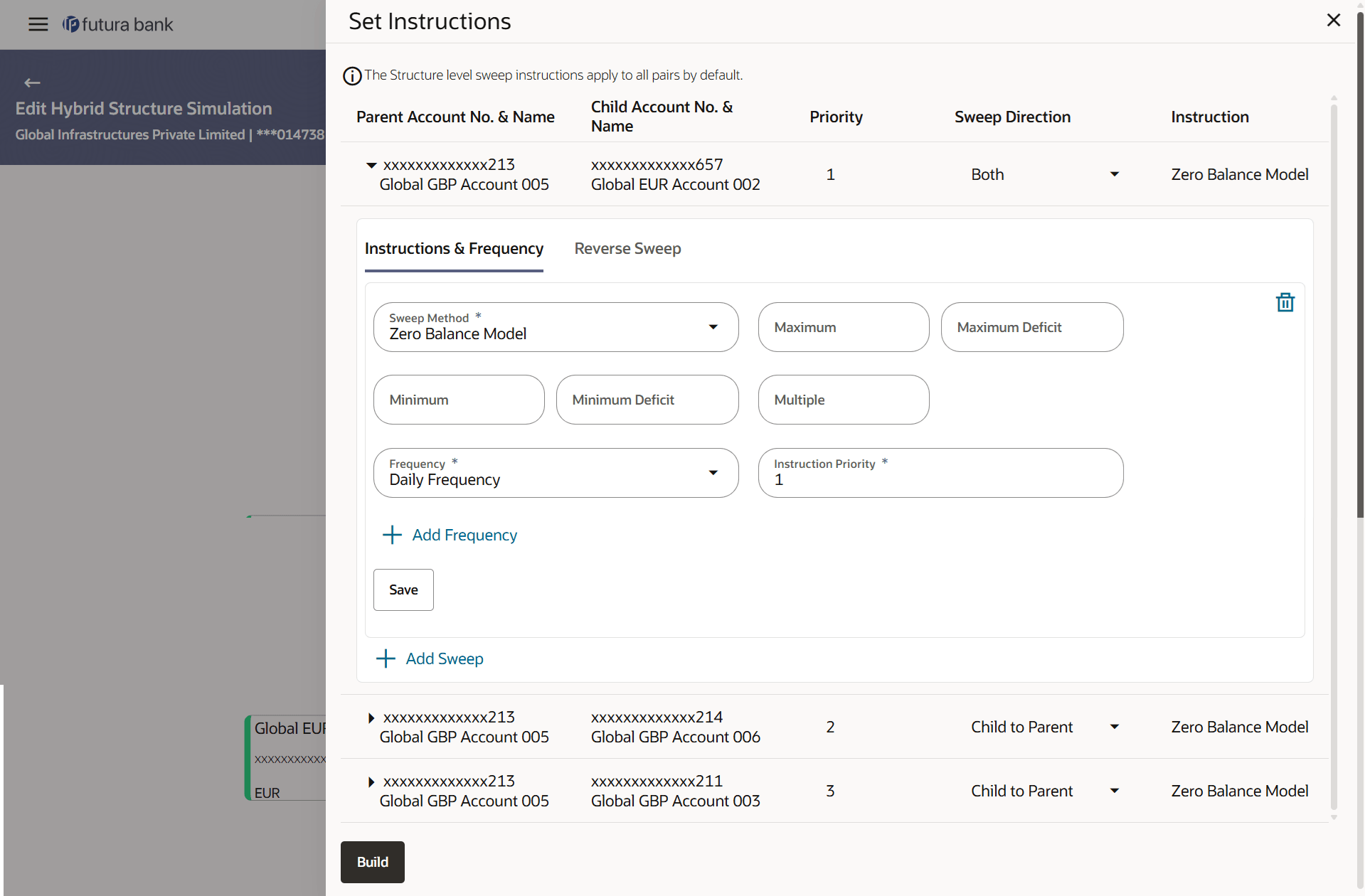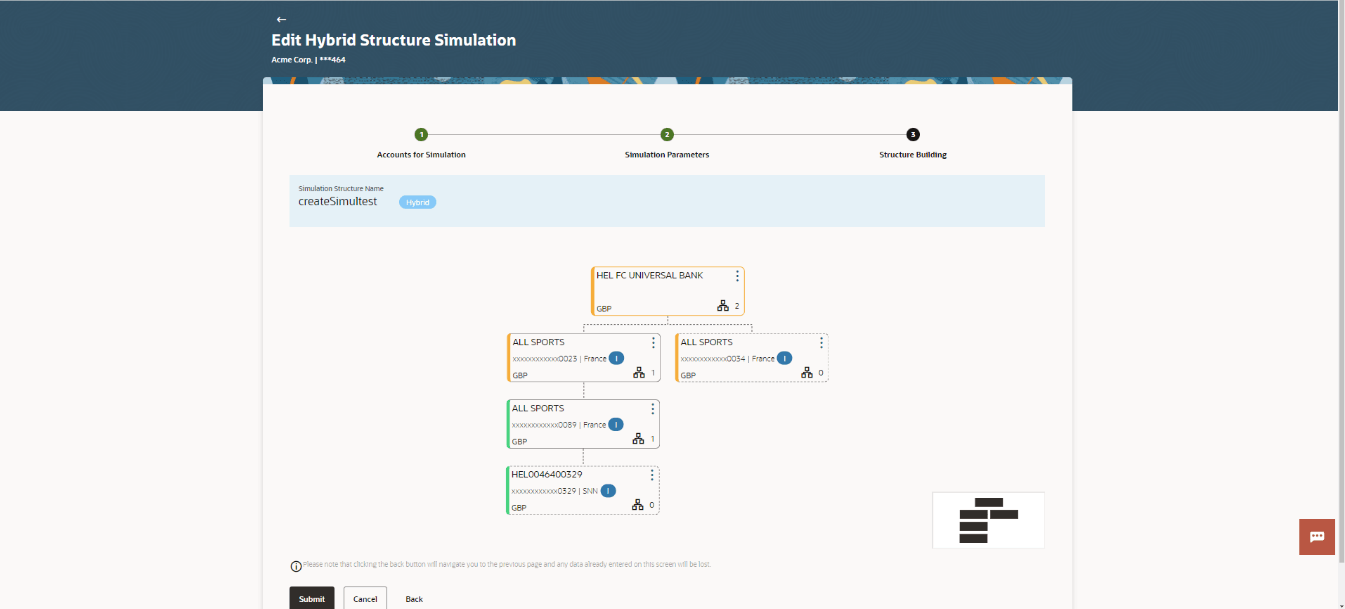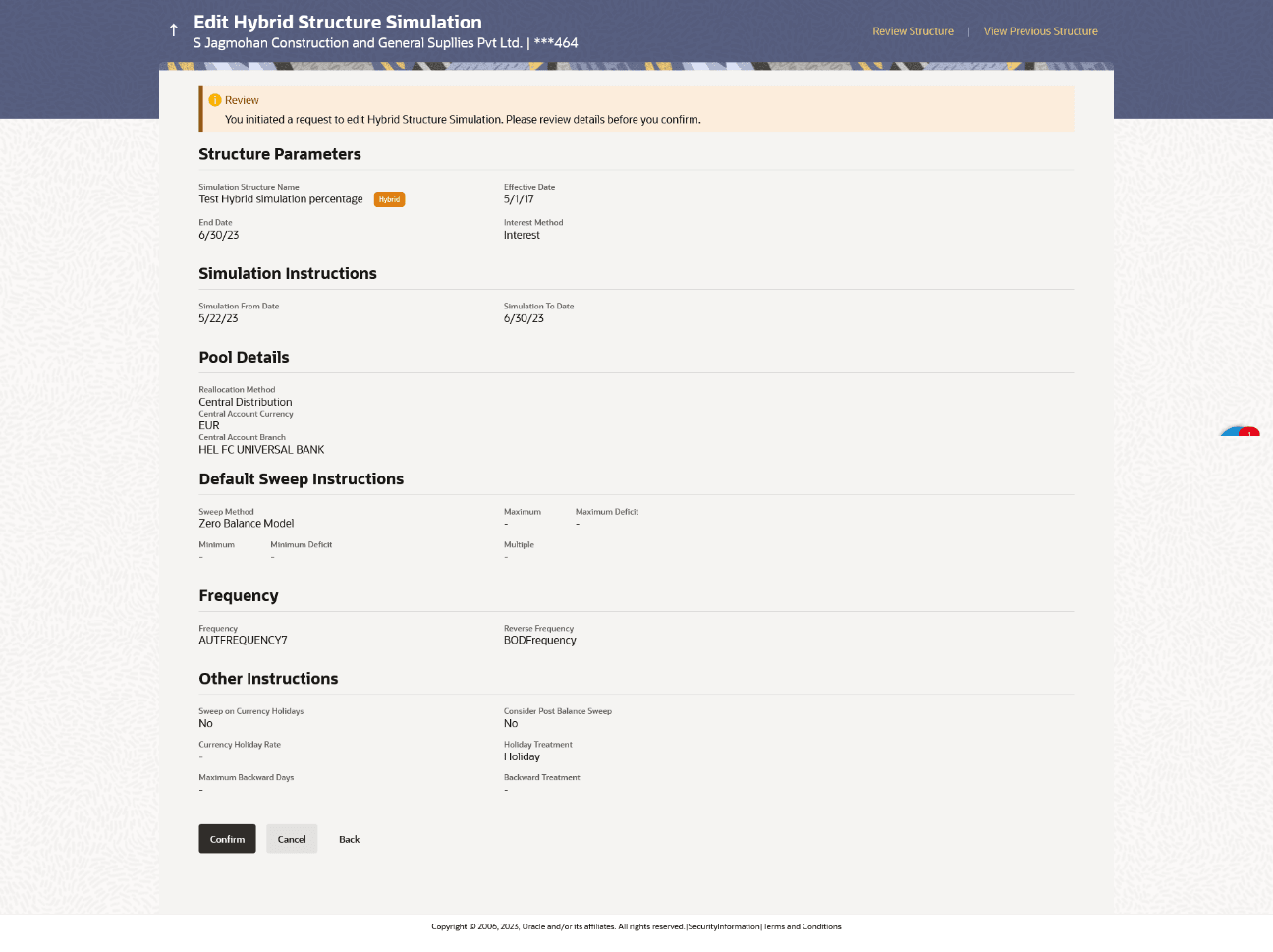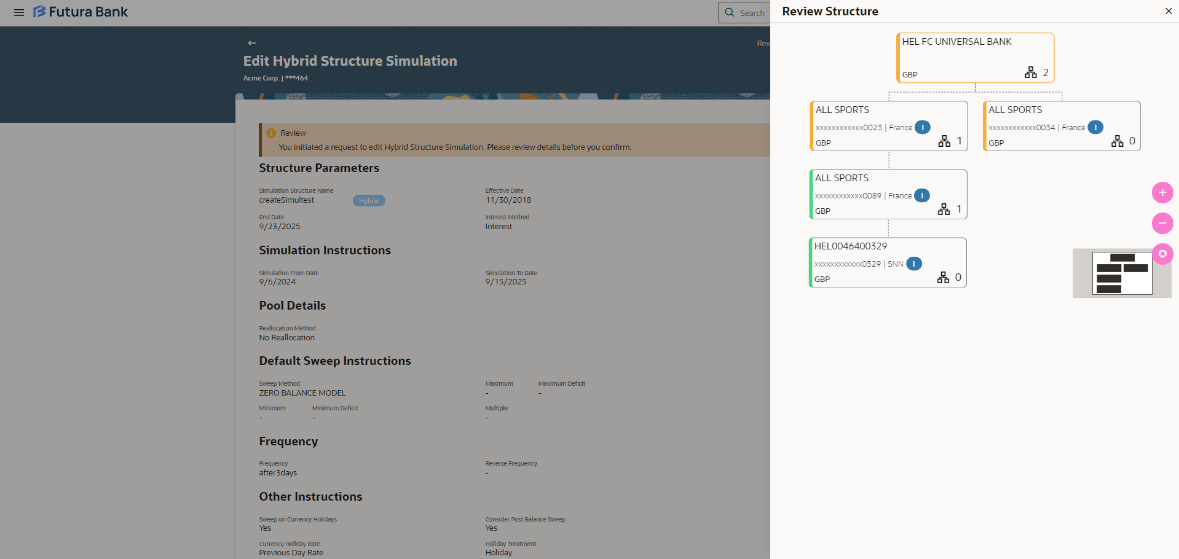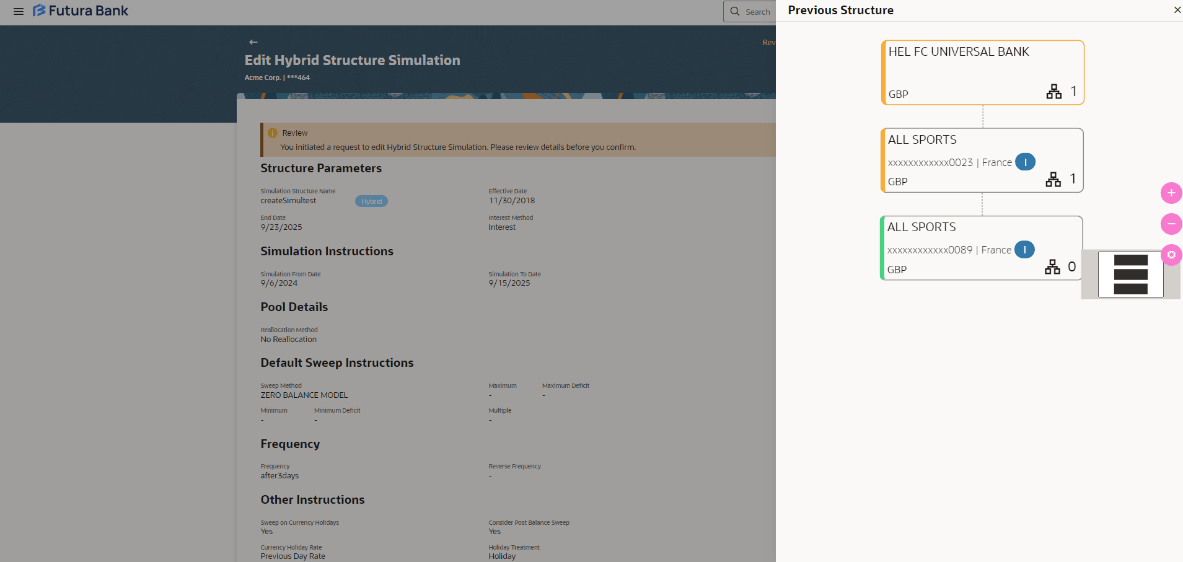4.4.3 Edit Structure Simulation – Hybrid
The Edit Hybrid Structure Simulation screen enables the user to edit the hybrid structure simulation to move funds and then notionally consolidate them.
The user can link the new accounts, view reallocation for pool structure accounts and child instructions, view the account details of child nodes, delink the existing accounts, and update the instructions for the accounts in the existing structure.
Figure 4-73 Edit Hybrid Structure Simulation – Tree View Table 4-54 Edit Hybrid Structure Simulation - Tree View– Field Description
For more information on fields, refer to the field description table.
Field
Description
Simulation Structure Name
Displays the name of the simulation structure.
Simulation Structure Type
Displays the type of the simulation structure.
Notional Account
Information specified in below fields are related to notional account .
Branch
Displays the branch name for the notional account.
Currency
Displays the currency of the notional account.
Real Account
Information specified in below fields are related to real account.
Account Name
Displays the name of the account.
Account Number
Displays the account number of the user in masked format.
Location
Displays the location of the account.
Account Type
Displays the type of account.
Account Currency
Displays the currency of the account.
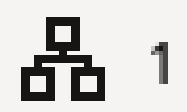
Displays the number of the child account(s) linked to the parent account.
This screen enables the user to view the added accounts in the tree view.The Edit Sweep Structure Simulation – Submit - Tree View screen displays
Figure 4-79 Edit Hybrid Structure Simulation – Submit - Tree View Table 4-60 Edit Hybrid Structure Simulation – Submit - Tree View – Field Description
Field
Description
Simulation Structure Name
Displays the name of the simulation structure.
Structure Simulation Type
Displays the type of the simulation structure.
Header Account
Information specified in below fields are related to header account .
Branch
Displays the branch name for the header account.
Currency
Displays the currency for the header account.
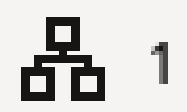
Displays the number of the child account(s) linked to the parent account.
Real Account
Information specified in below fields are related to real account .
Account Name
Displays the name of the account.
Account Number
Displays the account number of the user in masked format.
Location
Displays the location of the account.
Account Type
Displays the type of account.
Account Currency
Displays the currency of the account.
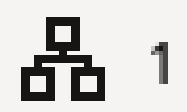
Displays the number of the child account(s) linked to the parent account.
This screen enables the user to review the updated structure details in the new structure.
Figure 4-80 Edit Hybrid Structure Simulation - Review
Parent topic: Edit Structure Simulation