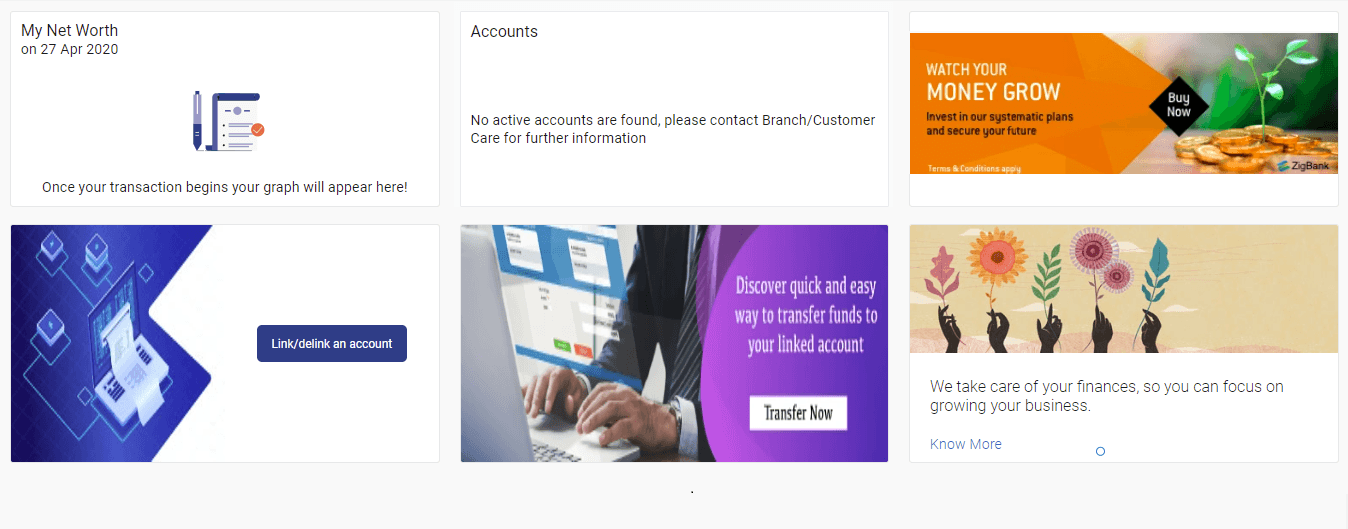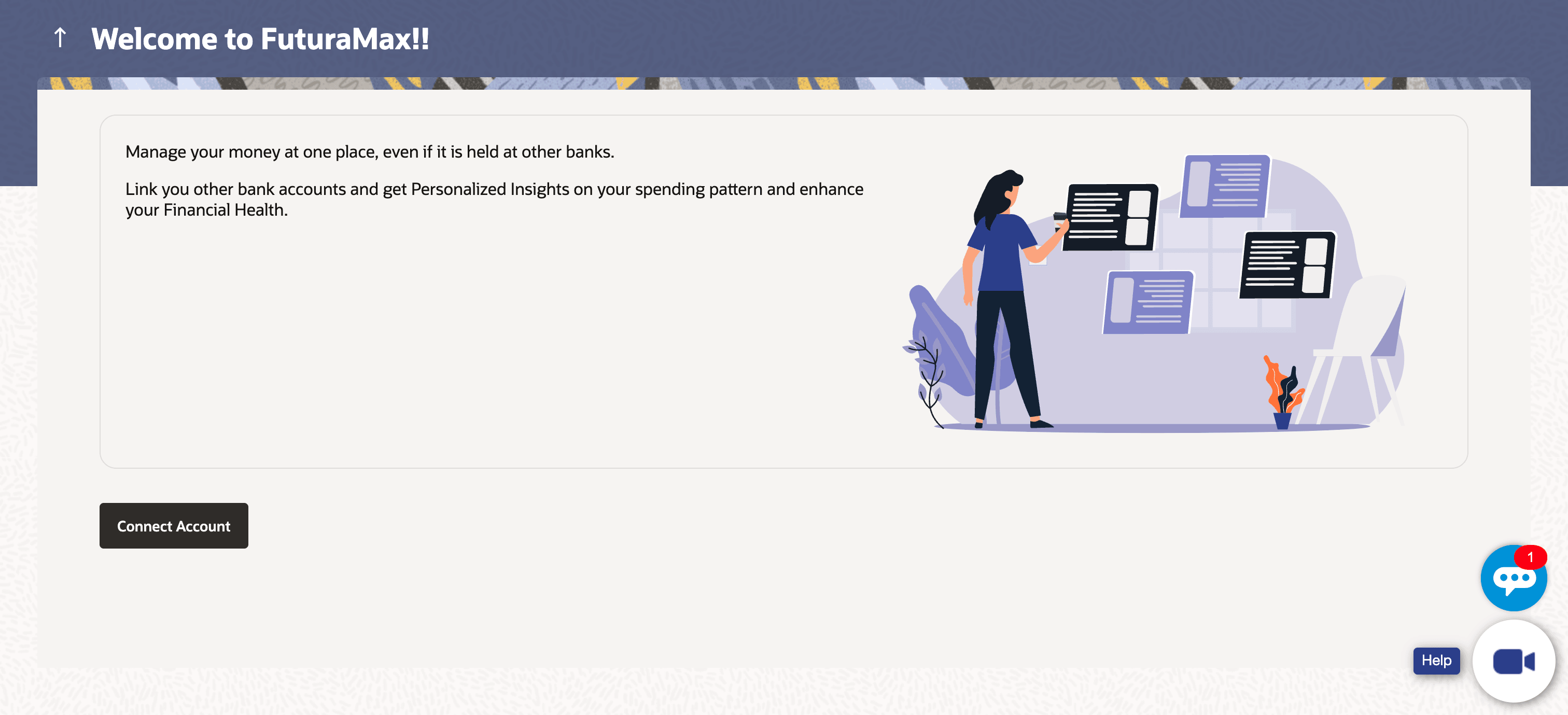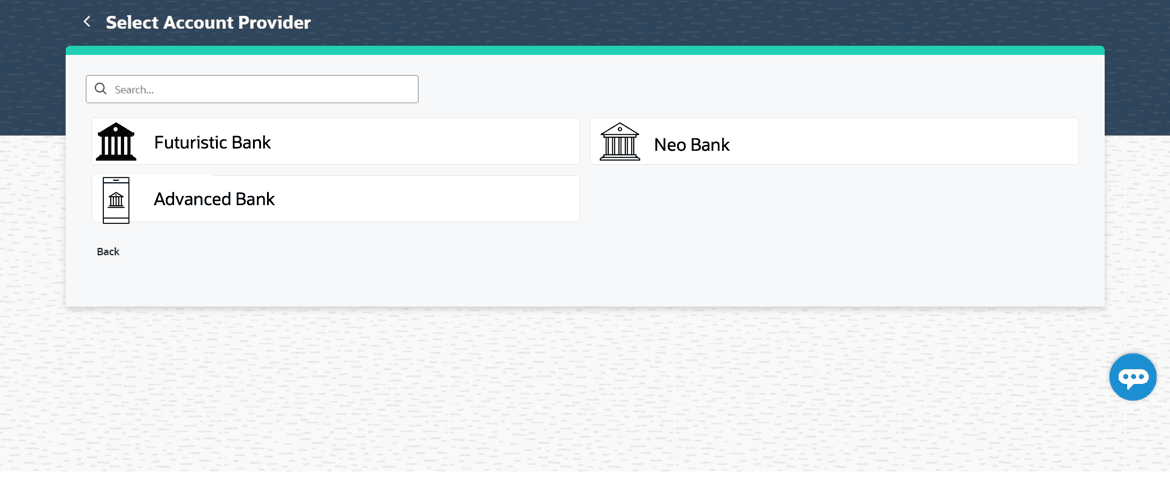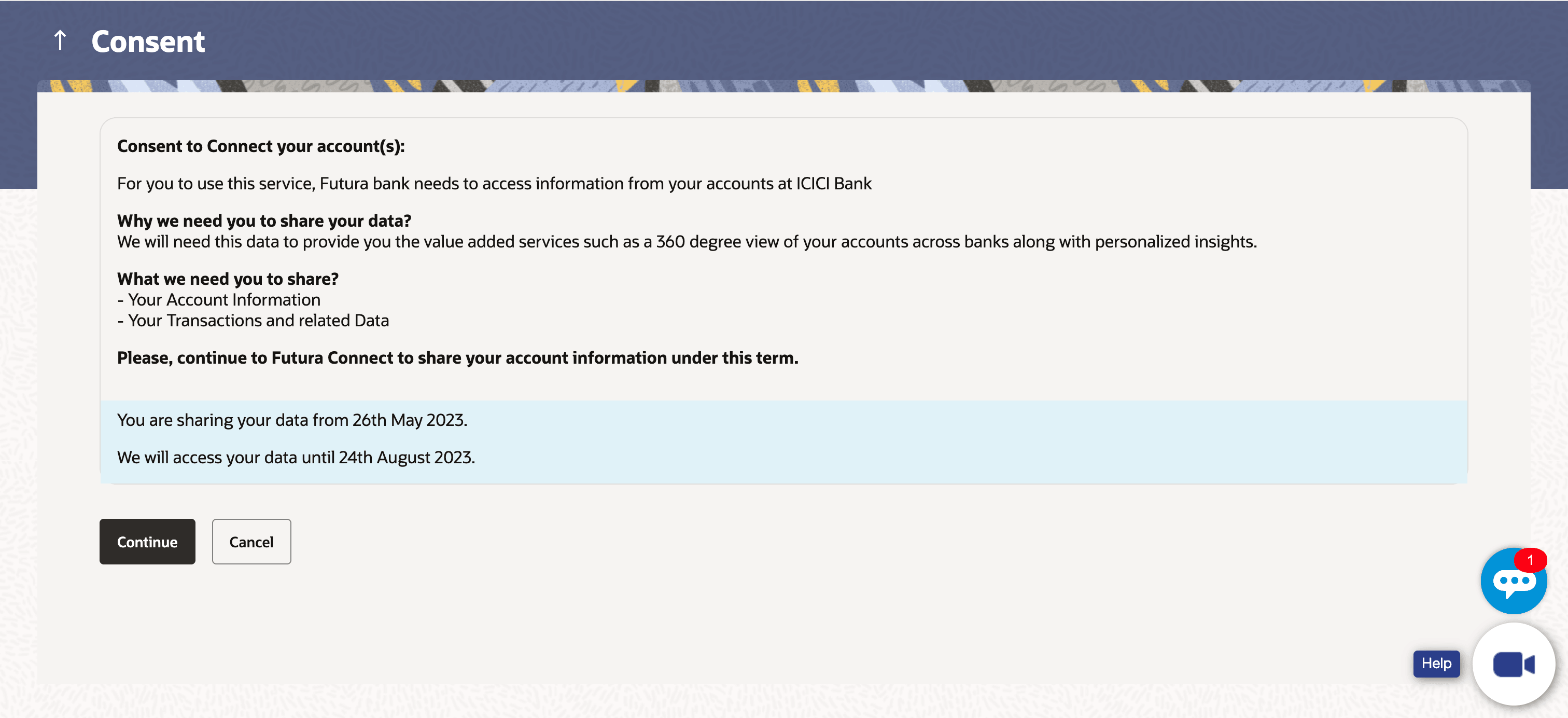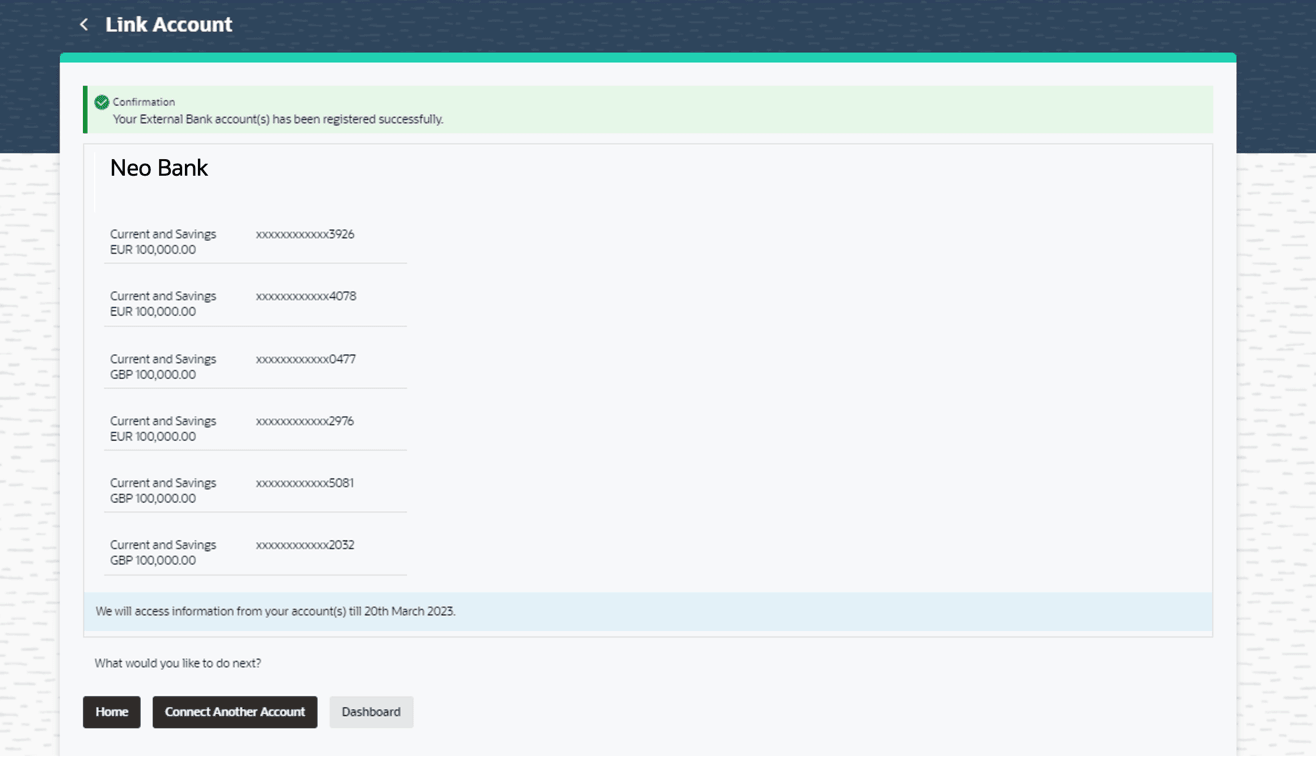2.1 Aggregation Page
This topic provides the systematic instructions for Account Aggregation, if a logged in retail user has not linked any external bank accounts to his OBDX user ID.
The screen presents the highlights of the account aggregation feature and provides the customer with a hyperlink, to link his external bank accounts.
Figure 2-1 Aggregation Dashboard
To link the external bank accounts for aggregation:
- Click Link/delink an Account. The Link Account screen, with the list of bank accounts appears.
Upon selecting the option to link accounts, list of enabled external banks are displayed. Users select a bank to link accounts from a list of enabled external banks.
Note:
The fields which are marked as Required are mandatory.For more information on fields, refer to the field description table.
Table 2-1 Link Account- Field Description
Field Name Description List of External Banks The list of all the external banks available for account aggregation. - Click the external bank icon/ name which you want to link for account aggregation. The user is directed to the Login page of the respective external bank.
Perform the following action:
- Click on the Back To Dashboard link to navigate to the retail dashboard.
Consent page is displayed where user gives consent to link their bank accounts from external bank.
Note:
The fields which are marked as Required are mandatory.For more information on fields, refer to the field description table.
Table 2-2 Log In Page - External Bank- Field Description
Field Name Description User Name The user identification of your external bank account. Password / IPIN The password or PIN details to access your external bank account. - In the User Name field, enter the user name of your external bank account.
- In the Password field, enter the password of your external bank account.
- Click Log In. The Consent Page to grant the access to login to the external bank account appears.
- Click Allow to access the external bank account.
- The list of accounts that the user holds in the external bank appears.
- Click Deny to cancel the account aggregation process.
Note:
The fields which are marked as Required are mandatory.For more information on fields, refer to the field description table.
Table 2-3 External Bank Account List- Field Description
Field Name Description Current & Savings The external current and savings account number in masked format that is available for account aggregation with the respective balances in each account. Section will be shown, only if user has Current and Savings accounts with the selected external bank.
Term Deposits The external term deposit account number in masked format that is available for account aggregation with the respective balances in each account. Section will be shown, only if user has Term Deposit accounts with the selected external bank.
Loans & Finances The external loans and finances account number in masked format that is to be linked for account aggregation. Section will be shown, only if user has Loan accounts with the selected external bank with the respective outstanding balances in each account.
- Click on the Link Account link to link the external bank
account. The Link Account screen with the list of linked external accounts appear.
- Perform one of the following actions:
- Click on the Back To Dashboard link to navigate to the retail dashboard.
- Click OK to navigate to the retail dashboard.
Parent topic: Account Aggregation– Retail Users