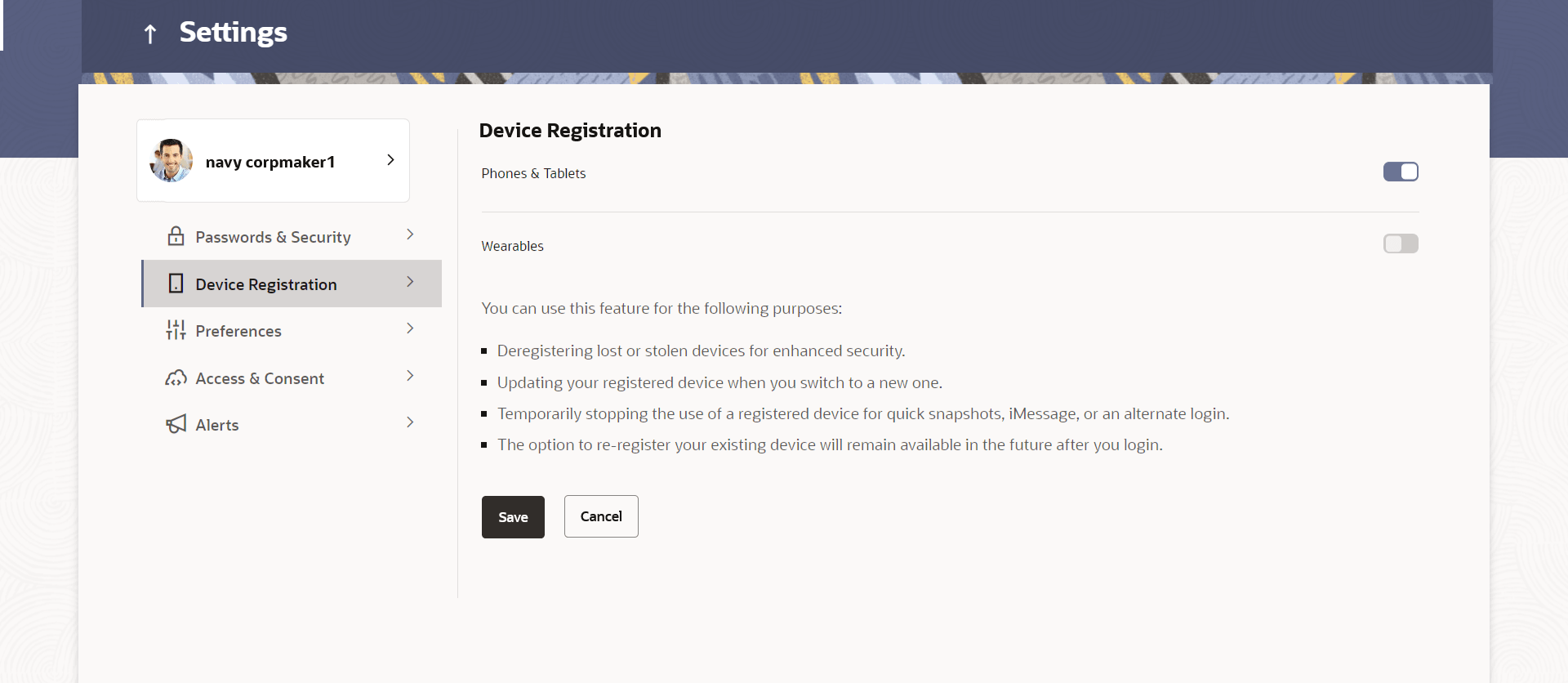11.3 Device Registration
This option lets the user to deregister lost or stolen devices for enhanced security, update registered device when user switch to a new one, temporarily stopping the use of a registered device for quick snapshots, iMessage, or an alternate login, and allow to re-register existing device in the future after login.
Parent topic: Settings