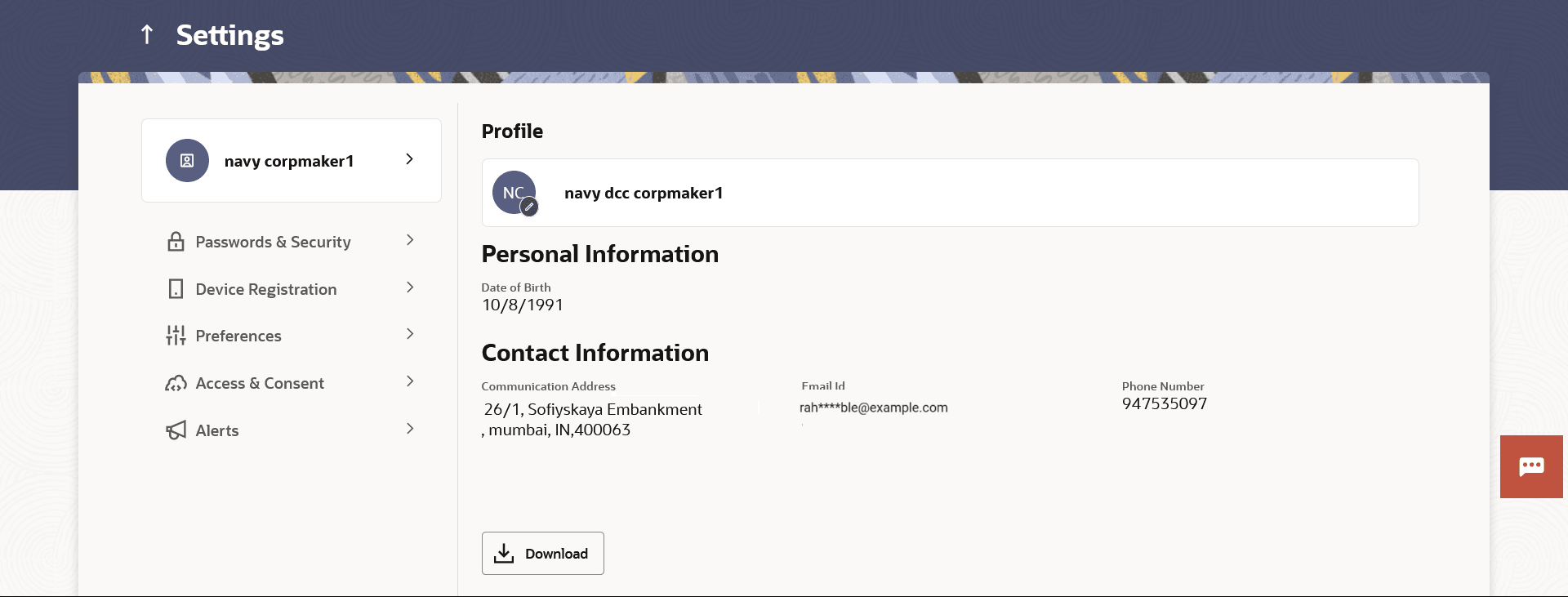11 Settings
This topic provides the systematic instructions for users to disable login access across their registered devices.
If the user disables login from any device, the system disables all login modes (Touch ID/ PIN/ Pattern) for that device. This feature is beneficial to users, as a user can easily disable his alternate login modes if he loses his phone/ device (on which his mobile application is installed). The user can, thereby, prevent anyone from logging into his online banking account from any of the lost/stolen devices.
This option also lets the user disable receiving alerts via push notification, disable his alternate login from all his wearable devices and disable feedback popup that appears after every transaction for security reasons.
Through this screen, user can set their preferred delivery mode for receiving One Time Password (OTP). By default Both (SMS and email) mode is selected, the user can disable any of the option.
It also allows the user to set his preferred language after logging in, so that whenever the user logs in, the preferred language will be automatically selected.
- Profile
Using this option, the customer can view and edit his profile details. Profile details include the user’s personal and contact details. - Password & Security
Using this option user can update the Change Password, Passkey, Alternate Login, Wearable PIN, Security Questions, Soft Token Authentication, Facial ID, and OTP Delivery Mode details. - Device Registration
This option lets the user to deregister lost or stolen devices for enhanced security, update registered device when user switch to a new one, temporarily stopping the use of a registered device for quick snapshots, iMessage, or an alternate login, and allow to re-register existing device in the future after login. - Preferences
- Access & Consent
- Alerts
This feature allows users to choose their delivery mode, control push notification preferences, and activate or deactivate the Do Not Disturb (DND) mode.