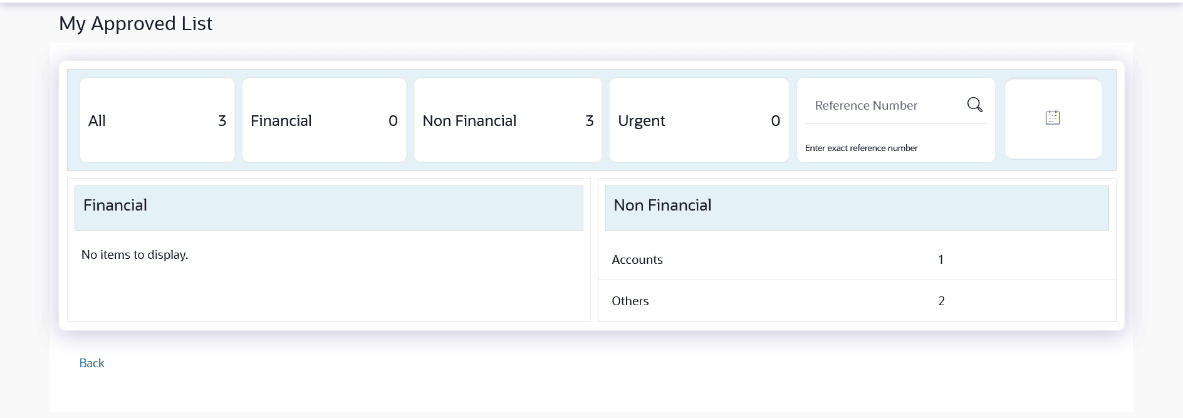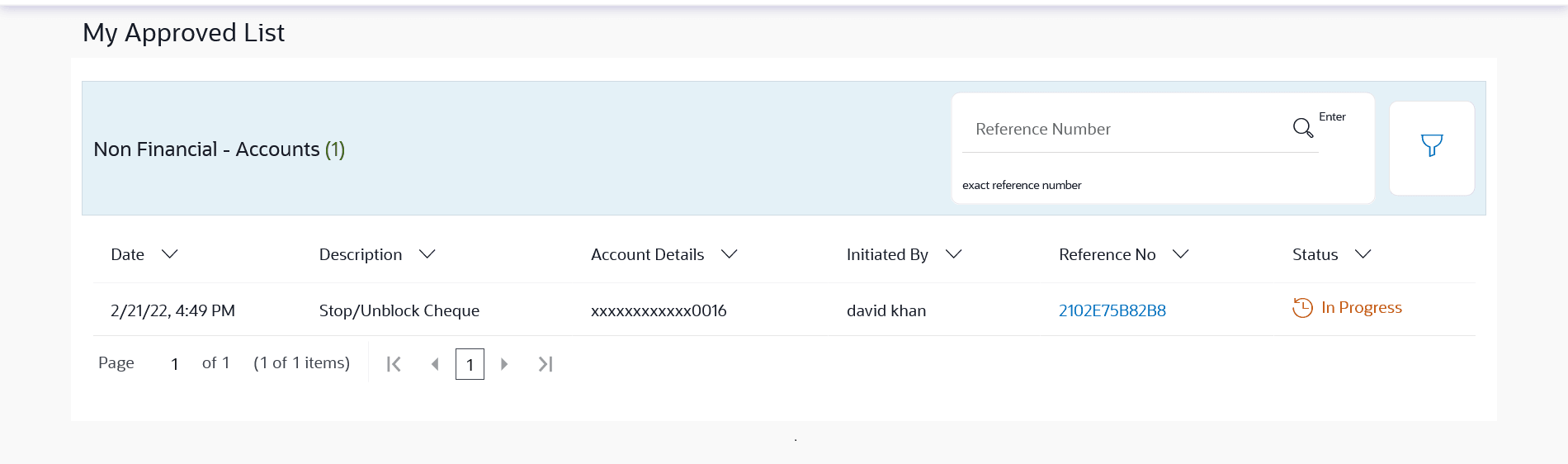6.7 My Approved List
This topic provides the systematic instructions to user to view the details of transactions that are approved by the approver user.
It is classified into two broad categories; Financial and Non-Financial. Click each tab to view the snapshot of transactions already approved.
The logged in user can view the transaction summary with respective statuses and details. The details can be viewed either in a graphical format or in a list format using a switch option.
On selecting either the Financial or the Non-Financial transaction options, the modules under the particular option are displayed. In the list view, on clicking the approved/rejected count, the transaction details within the module can be viewed. Click the Module link to view the list of transactions in it.
To view the approved transaction:
- From the Corporate Approver Dashboard, click Toggle menu, click
Menu, then click Activity & Reports ,
then click Transactions . Under Transactions
, click My Approved List
The My Approved List screen apears.
Note:
The fields which are marked as Required are mandatory.For more information on fields, refer to the field description table.
Table 6-21 My Approved List - Field Description
Field Name Description Count of transactions Initiated All- Displays the total count of all the transactions approved by user
Financial- Displays the count of financial transactions approved out of the total count
Non-Financial- Displays the count of non-financial transactions approved out of the total count
Urgent- Displays the total count of urgent transactions (prioritized and in grace period) approved
Financial Table Displays the module wise count of financial transactions approved. It also displays the following details:
- Count of transactions approved within each module
- Count of urgent transactions (prioritized and in grace period) approved
Click on the count link to view the list of all transactions approved within the module.
Non-Financial Table Displays the module wise count of non-financial transactions approved. It also displays the following details:
- Count of transactions approved within each module
- Count of urgent transactions (prioritized and in grace period) approved
Click on the count link to view the list of all transactions approved within the module.
Reference Number Allows to search the back dated transactions on the My Approved List widget. Date Filter Allow to search the backdated initiated. Specify the period for which you wish to view transactions. Search will be based on the transaction date range.
- Perform one of the following actions:
- Click on count link to view the list of all transactions approved within the
module.
All the transactions approved within a module with the prioritized and in-grace tags appears.
- In Reference Number field, enter exact number, and click the
 icon to search specific transaction approved.
icon to search specific transaction approved.
- Click on the date filter, and specify the period for which you wish to view back dated transactions.
Note:
The search will be within module.Figure 6-40 List of transactions within module
Note:
The fields which are marked as Required are mandatory.For more information on fields, refer to the field description table.
Table 6-22 List of transactions within module - Field Description
Field Name Description Date Displays the transaction approved date. Description Displays the description for the transaction approved. Account Details Displays the account details of transaction. This field is module specific.
Amount Displays the transaction amount. This field is module specific.
Initiated by Displays the name of the user who has initiated the transaction. Reference No Displays the transaction reference number. Click on the link to view details of a specific transaction.
Status Displays the current status of the transaction initiated. - Click on count link to view the list of all transactions approved within the
module.
- Perform one of the following actions:
- Click the
 icon to enter filter new criteria.
icon to enter filter new criteria.
Based on the defined criteria you can view list of transactions approved within a module.
Click Apply to search the transaction based on selected criteria.
- Click Reset to clear the entered details.
Note:
The search will be module specific, not across modules.Figure 6-41 My Approved List – Filter Criteria
Note:
The fields which are marked as Required are mandatory.For more information on fields, refer to the field description table.
Table 6-23 My Approved List – Filter Criteria - Field Description
Field Name Description Filter Criteria Search the transaction based on the criteria. Note:
The filter criteria in overlay screen will be changed based upon the module selected.Module The selected module is defaulted which can be changed to view the transactions approved within a specific module. Reference Number Reference number of specific transaction which is to be searched. Description/ Transaction Name The transactions can be filtered based upon transaction name or description. Initiation From Date – To Date Specify the period for which you wish to view transactions initiated. Search will be based on the transaction date range. First Name The first name of user who has initiated the transaction. Last Name The last name of user who has initiated the transaction. Urgency Filters to view the transactions based on its urgency type. It can be:
- Prioritized
- In-Grace Period.
- Click the
- Perform one of the following actions:
- Click on Reference Number link to view the details of the
transaction that are approved.
The details of transaction appears.
- Click Detailed Journey to view the transaction detailed journey.
- Click Back to navigate back to the previous screen.
- Click on Reference Number link to view the details of the
transaction that are approved.
Parent topic: Approvals