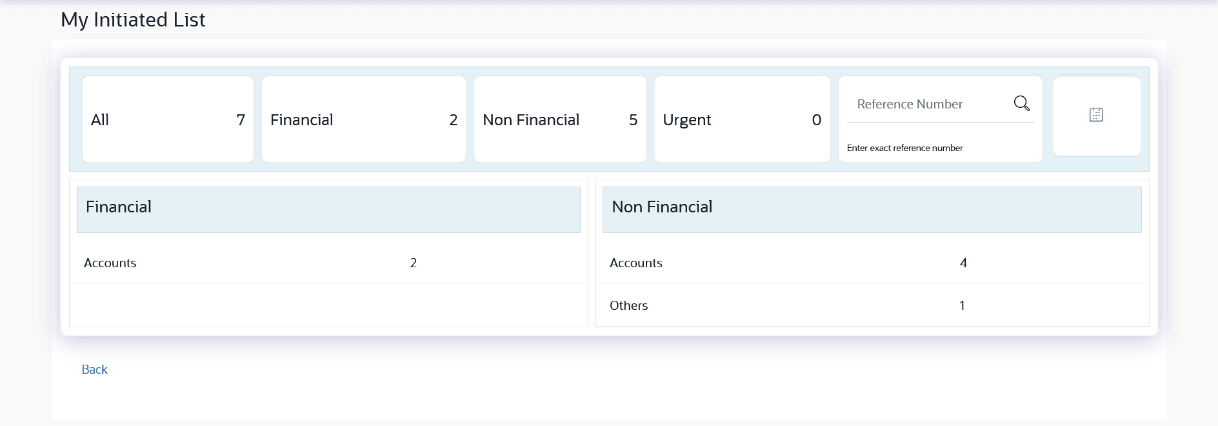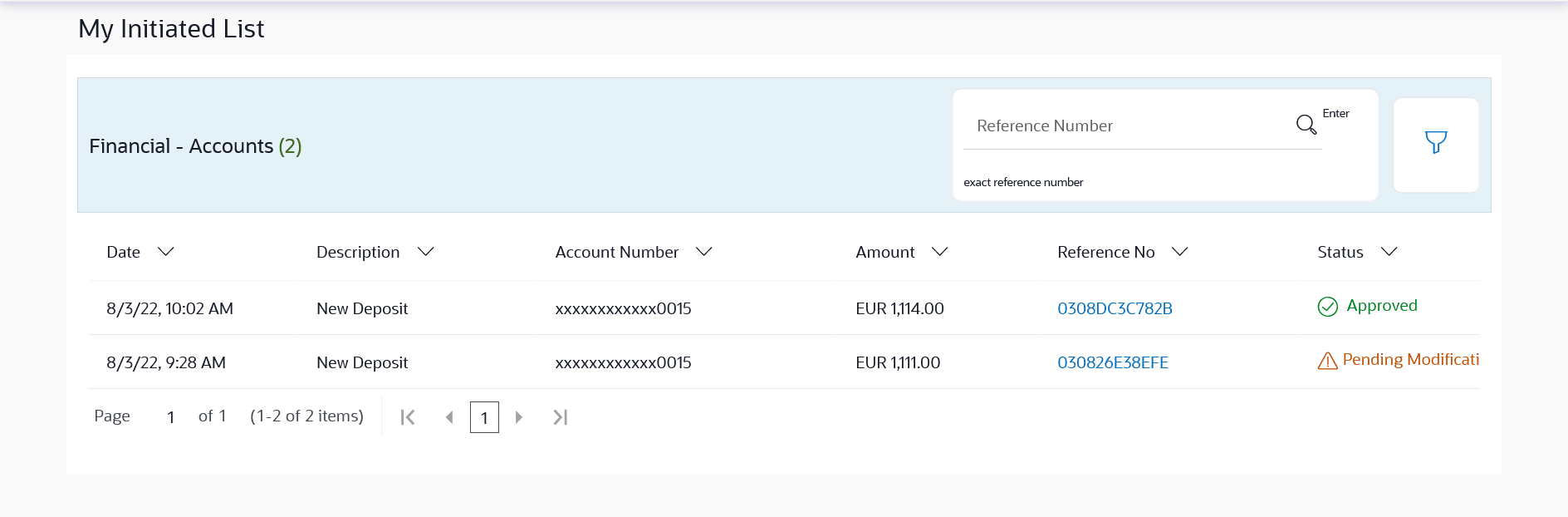6.4 My Initiated List
This topic provides the systematic instructions to user to view the list of all the type of transactions initiated by the logged in user like account financial, account non-financial, bulk file, bulk record, payee, biller and payments transactions.
The user logs into the application, and views all the transactions.
To view the initiated transaction:
- From the Corporate Approver Dashboard, click Toggle menu, click
Menu, then click Activity & Reports ,
then click Transactions . Under Transactions
, click My Initiated List.
The My Initiated List screen apears.
Note:
The fields which are marked as Required are mandatory.For more information on fields, refer to the field description table.
Table 6-15 My Initiated List - Field Description
Field Name Description Financial Table Displays the module wise count of financial transactions initiated. It also displays the following details:
- Count of transactions initiated within each module
- Count of urgent transactions (prioritized and in grace period) initiated
Click on the count link to view the list of all transactions initiated within the module.
Non-Financial Table Displays the module wise count of non-financial transactions initiated. It also displays the following details:
- Count of transactions initiated within each module
- Count of urgent transactions (prioritized and in grace period) initiated
Click on the count link to view the list of all transactions initiated within the module.
Reference Number Allows to search based on exact reference number of transaction across modules. Date Filter Allow to search the backdated initiated. Specify the period for which you wish to view transactions. Search will be based on the transaction date range.
- Perform one of the following actions:
- Click on count link to view the list of all transactions initiated within the
module.
All the transactions initiated within a module with the prioritized and in-grace tags appears.
- In Reference Number field, enter exact number, and click the
 icon to search specific transaction pending for release.
icon to search specific transaction pending for release.
- Click on the date filter, and specify the period for which you wish to view back
dated transactions.
Note:
- The search will be within module.
- If the Status of transaction is “Pending for Modification”, on transaction details;
- User can click Modify to update the
transaction
details.
OR
User can click on Revoke to add comment to revoke the transaction.
Figure 6-30 List of transactions within module
Note:
The fields which are marked as Required are mandatory.For more information on fields, refer to the field description table.
Table 6-16 List of transactions within module - Field Description
Field Name Description Date Displays the transaction initiation date. Description Displays the description for the transaction initiated. Account Details Displays the account details of transaction. This field is module specific.
Amount Displays the transaction amount. This field is module specific.
Initiated by Displays the name of the user who has initiated the transaction. Reference No Displays the transaction reference number. Click on the link to view details of a specific transaction.
Status Displays the current status of the transaction initiated. - Click on count link to view the list of all transactions initiated within the
module.
- Click the
 icon to enter filter new criteria.
icon to enter filter new criteria. Based on the defined criteria you can view list of transactions initiated within a module.
Perform one of the following actions:- Click Apply to search the transaction based on selected criteria.
- Click Reset to clear the entered details.
Note:
The search will be module specific, not across modules.Figure 6-31 My Initiated List – Filter Criteria
Note:
The fields which are marked as Required are mandatory.For more information on fields, refer to the field description table.
Table 6-17 My Initiated List – Filter Criteria- Field Description
Field Name Description Filter Criteria
Search the transaction based on the criteria. Note:
The filter criteria in overlay screen will be changed based upon the module selected.Module The selected module is defaulted which can be changed to view the transactions initiated within a specific module. Reference Number Reference number of specific transaction which is to be searched. Description/ Transaction Name The transactions can be filtered based upon transaction name or description. Initiation From Date – To Date Specify the period for which you wish to view transactions initiated. Search will be based on the transaction date range. First Name The first name of user who has initiated the transaction. Last Name The last name of user who has initiated the transaction. Urgency Filters to view the transactions based on its urgency type. It can be:
- Prioritized
- In-Grace Period.
- Perform one of the following actions:
- Click on Reference Number link to view the details of the
transaction that are initiated.
The details of transaction appears.
- Click Detailed Journey to view the transaction detailed journey.
- Click Back to navigate back to the previous screen.
Figure 6-32 My Initiated List – Transaction Details
- Click on Reference Number link to view the details of the
transaction that are initiated.
Parent topic: Approvals