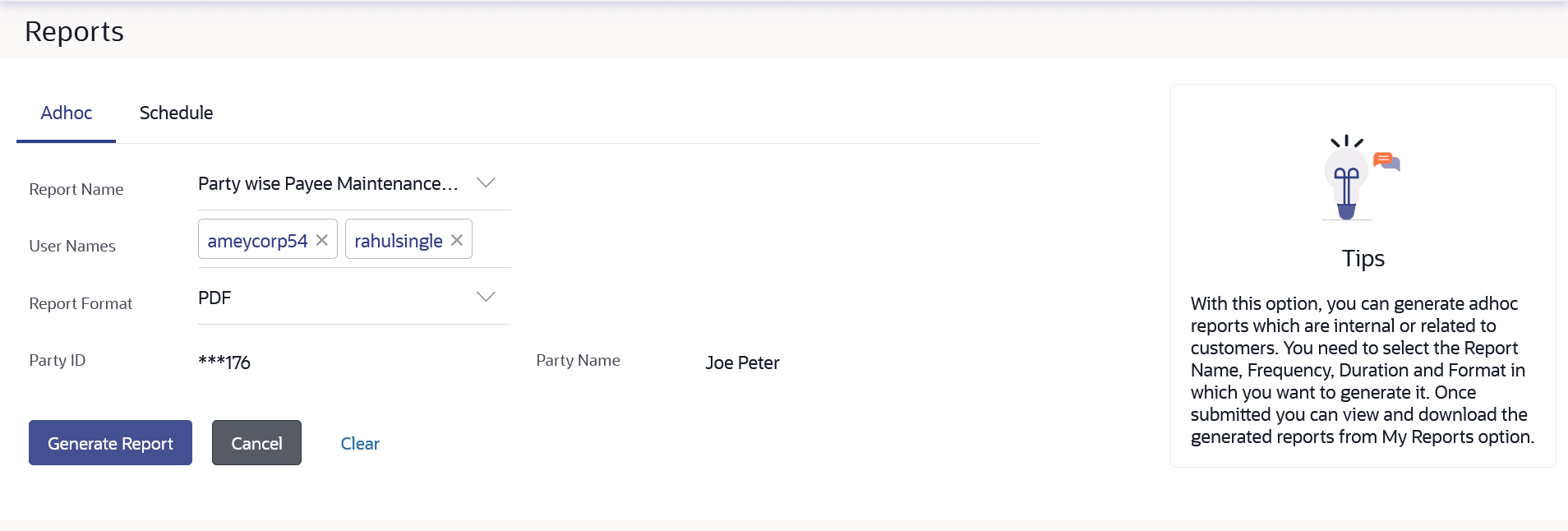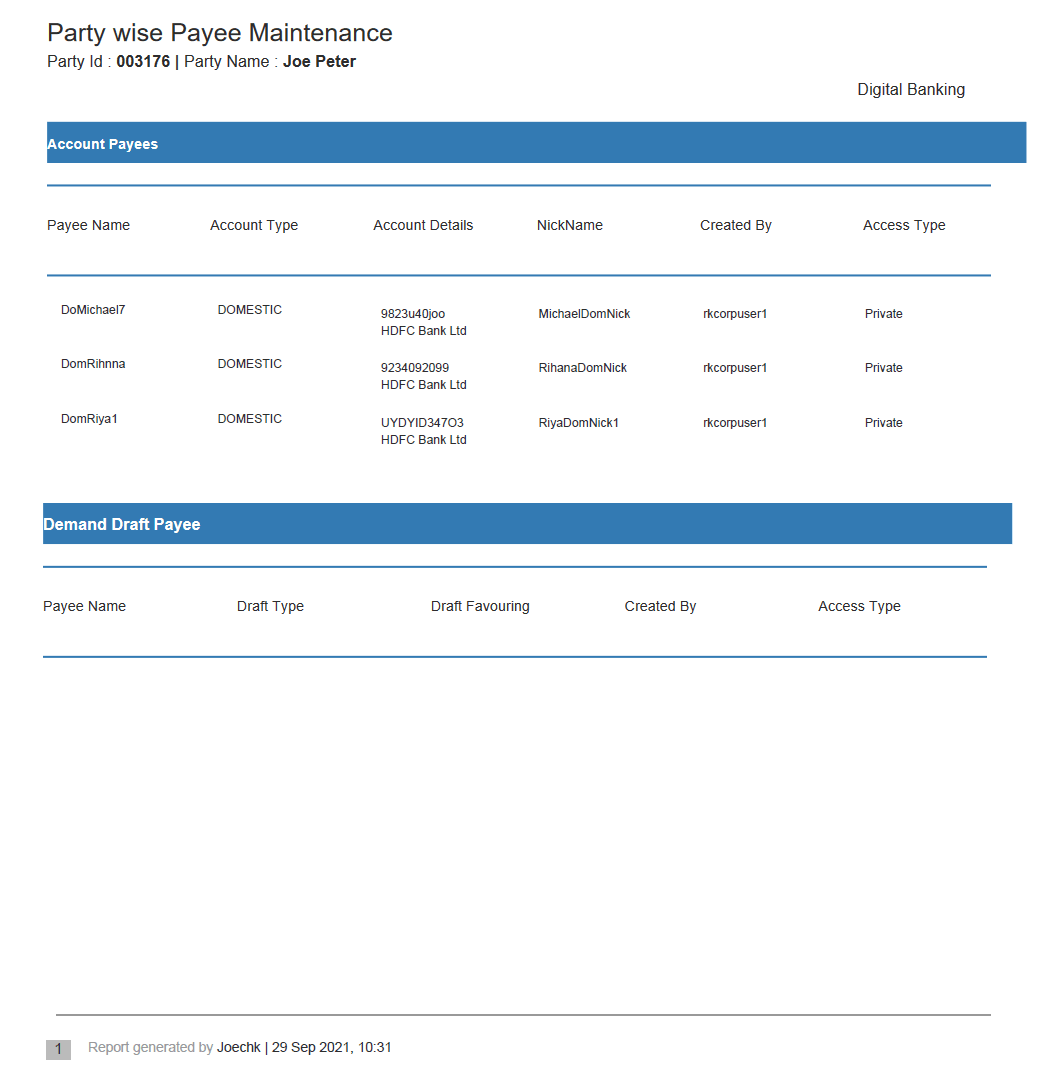22.4.1 Party wise Payee Maintenance Report– Adhoc Reports
This topic provides the systematic instructions to the user for generating the Party wise Payee Maintenance Report– Adhoc Reports ad-hoc reports, which are created on demand or upon request.
Adhoc reports can be viewed using My Reports screen.
To generate the Party wise Payee Maintenance adhoc report:
- In the Report Generation screen, click the Adhoc tab. The adhoc report generation screen appears.
- From the Report Name list, select the desired report which is to
be generated. The receptive report generation screen appears.
- From the Report Format list, select the desired report format for generated report.
- Perform one of the following actions:
- Click Generate Report to view and generate the report.
- Click Cancel to cancel the transaction.
- Click Clear to reset the search parameters.
Figure 22-13 Party wise Payee Maintenance - Adhoc Reports
Note:
The fields which are marked as Required are mandatory.For more information on fields, refer to the field description table.
Table 22-10 Party wise Payee Maintenance - Adhoc Reports- Field Description
Field Name Description Report Name The type of report to be generated. User Names The active users of party mapped to whom the adhoc report to be sent via their registered email IDs. Report Format The format in which report is to be generated. The options with Oracle Business Intelligence (BI) Publisher are:
The options with Internal Reporting Application are:
Party ID The Id of party for whom the report is to be generated. Party Name The name of the party for whom the report is to be generated. The success message along with the reference number, status and Report Request Id appears.
- Perform one of the following actions:
- Click OK to close the screen and navigate to the dashboard.
- Click on the View Reports link to download the
report.
The user is directed to the My Reports screen. The list of reports appears.
- Click Generate another report to generate another report.
A report will be generated in the format specified at the time of scheduling or generating an adhoc report.
Note:
You can also download the requested report from Administrator Dashboard, click Toggle Menu, then click Reports, and then click My ReportsFigure 22-14 For reference, a specimen of the report generated is given below
Table 22-11 Party wise Payee Maintenance- Generated Specimen Report - Field Description
Field Name Description Report Parameters Party ID The Id of party for whom the report is to be generated. Party Name The name of the party for whom the report is to be generated. Report Parameters Below field appears for Account type payee Payee Biller Name Name of the Payee for identification. Account Type The account type. Account Details The account details. Nickname Account nickname to identify the account. Created By Name of the payee creator. Access Type The access type. Report Parameters Below field appears for Demand Draft type payee Payee Biller Name Name of the Payee for identification. Draft Type Type of draft associated with the Payee. Draft Favoring Name of the payee of the draft. Created By Name of the payee creator. Access Type The access type.
Parent topic: Party wise Payee Maintenance Report