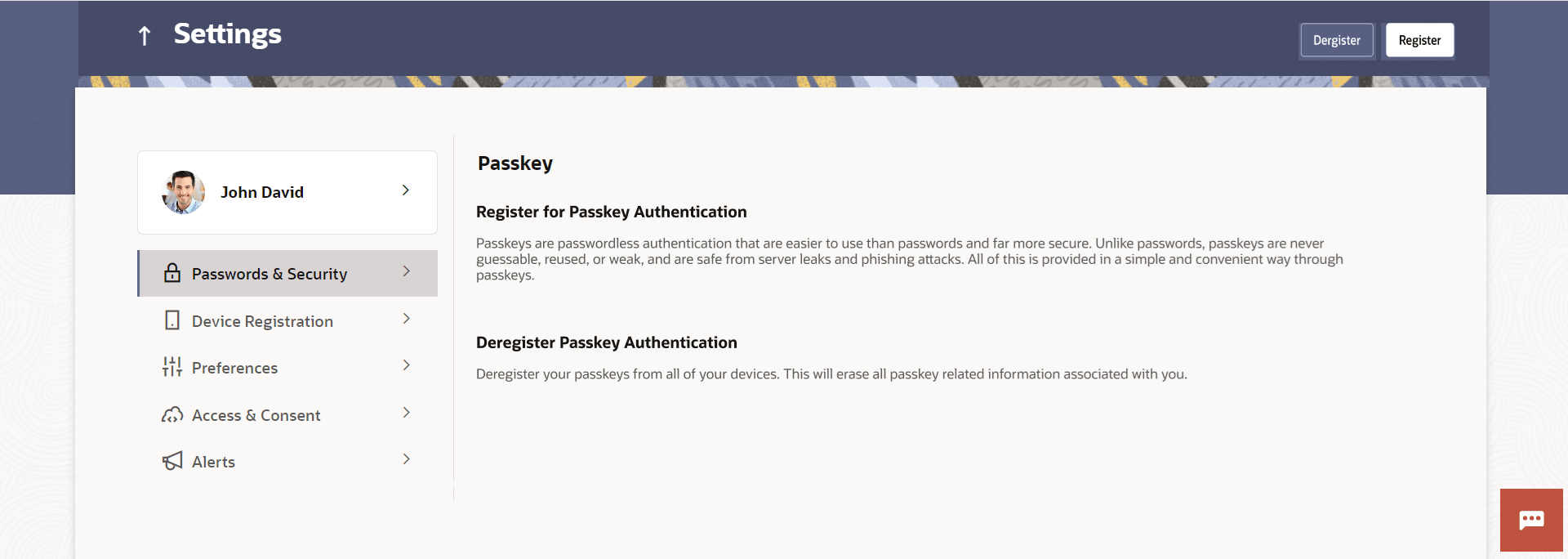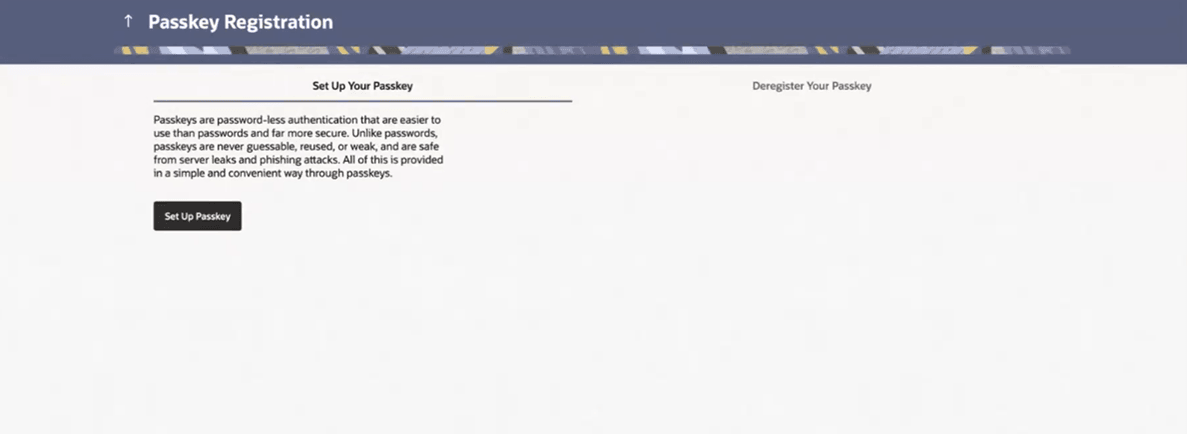11.2.3 Passkey
Passkeys work only on their registered websites and apps. Using this option you can register/de-register the passkey.
For more details, refer User Manual Oracle Banking Digital Experience Passwordless Login through Passkeys.
Figure 11-7 Passkey Registration screen
Parent topic: Password & Security