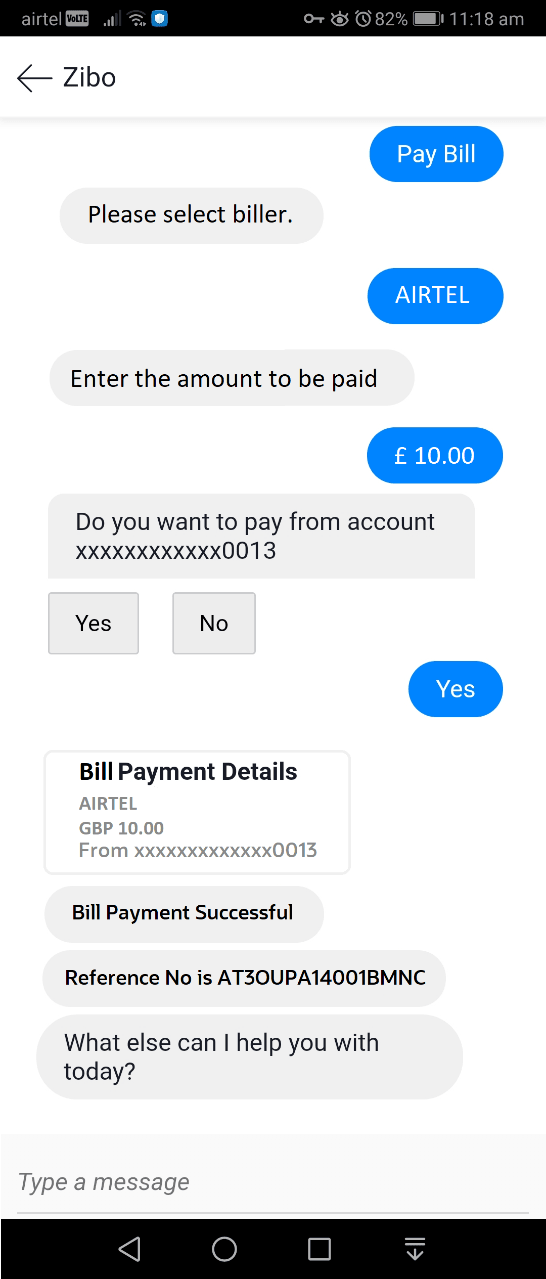1.5 Bill Payment
This topic provides the systematic instructions for the Bill Payment facility, which allows users to make their utility payments online through the Chatbot application.
Using Chatbot, users can easily make their various bill payments like mobile, electricity, credit card and so on.
Note:
There is no out of the box integration with any product processor, and as part of implementation this will need integration with the bill payment aggregator (Third Party qualified).To pay the bill:
Parent topic: Chatbot Mobile Banking Application