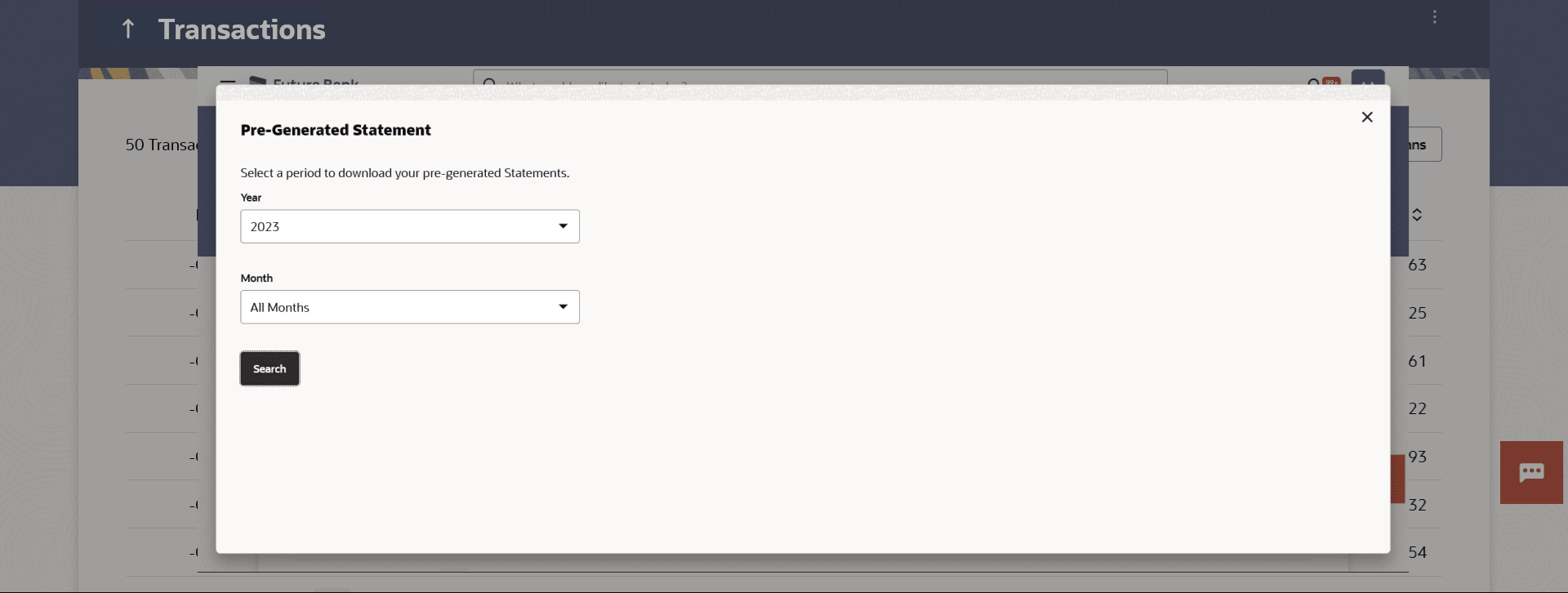7.3 Pre-generated Statement
This topic provides the systematic instructions for user to download pre-generated statements.
To download pre-generated statements:
- Click the
 icon on the Transactions screen, and click Pre-generated
Statement to download a pre-generated statement.Displays the last pre-generated statements on the Pre-generated Statement screen.
icon on the Transactions screen, and click Pre-generated
Statement to download a pre-generated statement.Displays the last pre-generated statements on the Pre-generated Statement screen. - Click the
 icon against any record (.pdf) to download the statement in password protected
.pdf format.
icon against any record (.pdf) to download the statement in password protected
.pdf format. Note:
The fields which are marked as Required are mandatory.For more information on fields, refer to the field description table.
Table 7-4 Pre-generated Statement - Field Description
Field Name Description Account Number The savings account number in masked format for which statement has to be requested. From Date Start date of the date period for which the statement is generated. To Date End date of the date period for which the statement is generated. 
Click on the icon against a statement to download the specific record. Filter Criteria Month The month for which the statement is required. - Click the
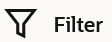 icon generate the statement for the desired period. The Filter overlay screen appears.
icon generate the statement for the desired period. The Filter overlay screen appears.- From the Year list, select the year for which the pre-generated statement is required.
- From the Month list, select the month for which the pre-generated statement is required.
- Perform one of the following actions:
- Click Apply to search amongst the pre-generated statements. The Pre-generated statement appears based on entered criteria for the selected period.
- Click Cancel to cancel the transaction.
Parent topic: Transactions