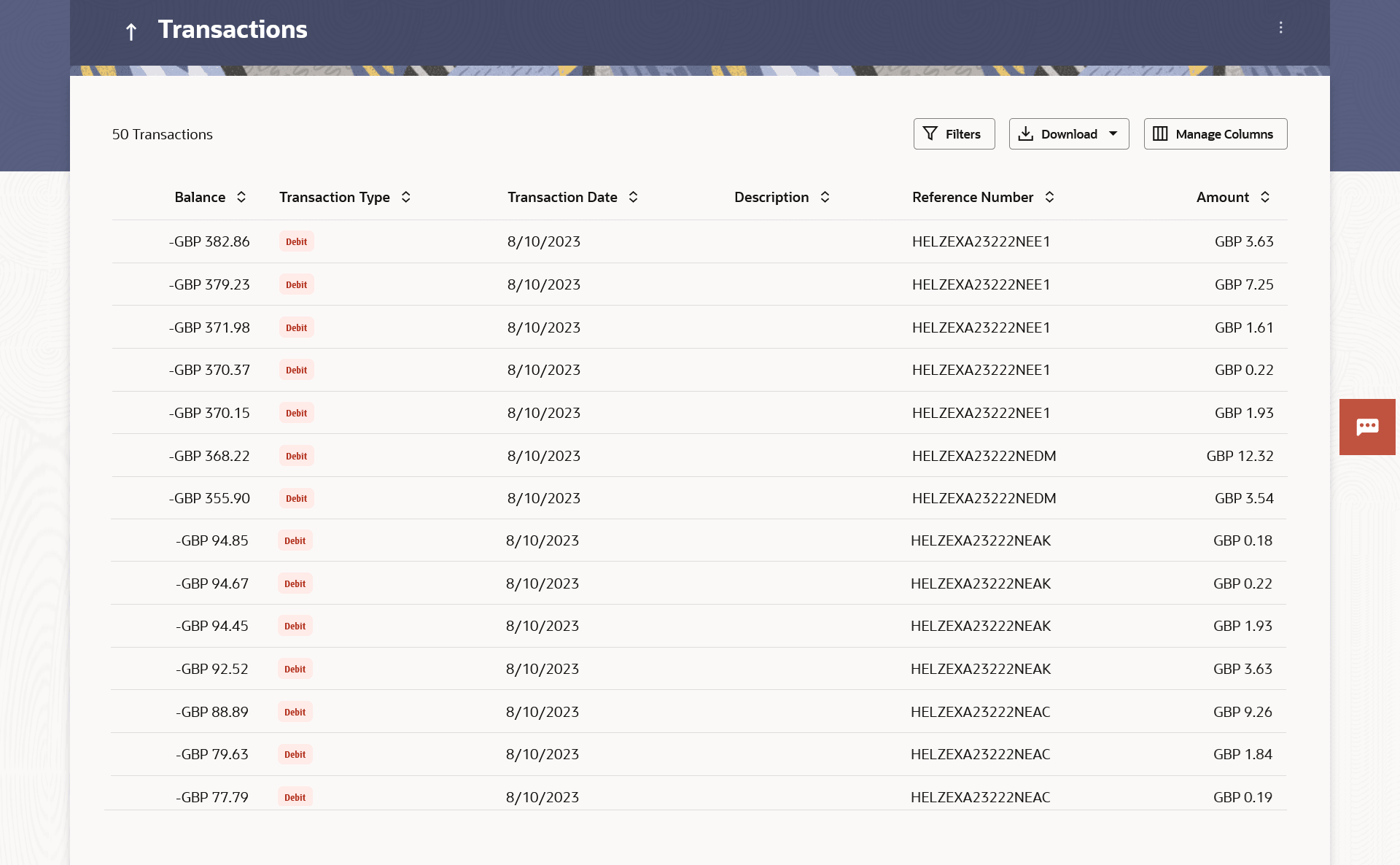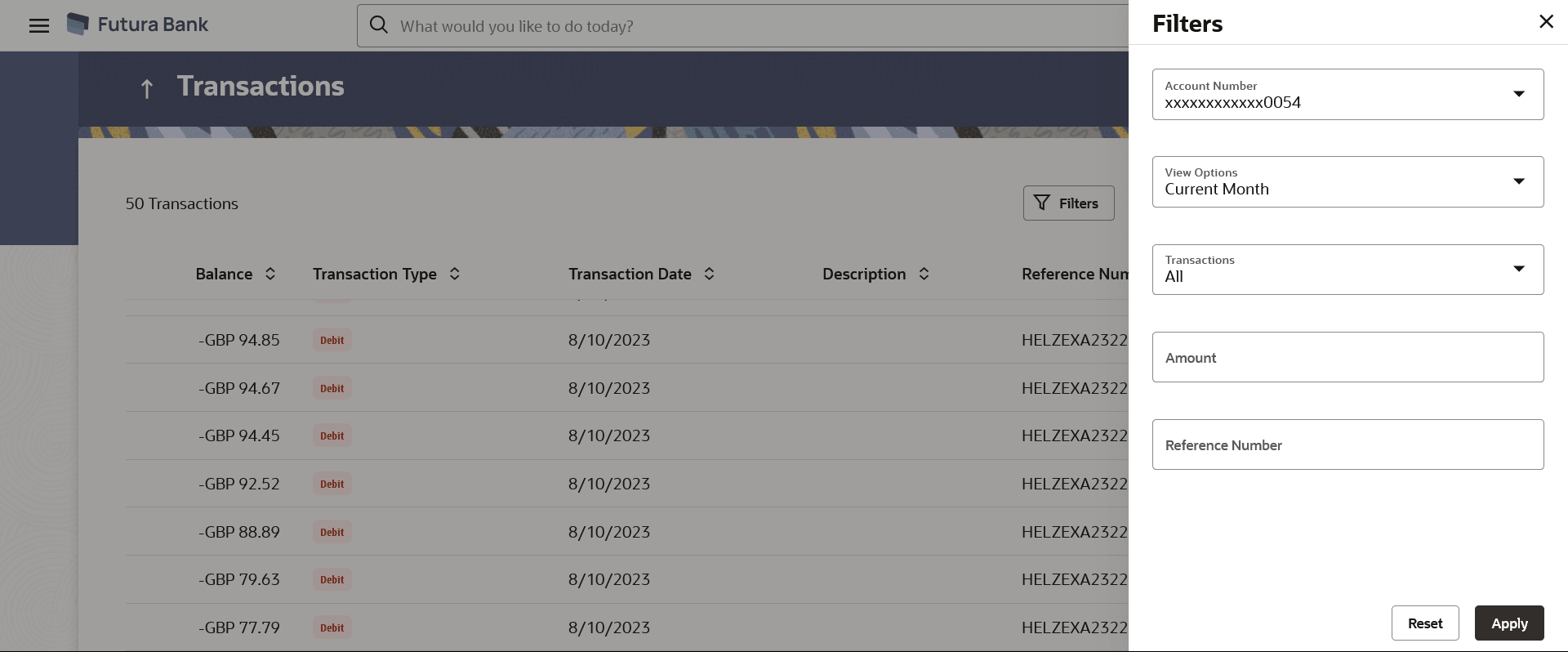7 Transactions
This topic provides the systematic instructions for user to track transactions occurring within their accounts.
This feature enables customers to view all the debit and credit entries along with each transaction amount and reference details are displayed.
Using the Manage Columns feature, bank can configure and enable customizable UI display/download option for the end users. Using this feature, users can personalize the information to be displayed/downloaded from search grid displayed on the screen.
By clicking on Manage Columns option available on the screen, user can
- Rearrange columns
- Remove specific columns.
Note:
- The downloaded report will have the same columns as displayed on the UI as per user preference as well as there will also be an option to modify the column selection while downloading.
- The column preferences setup by the user will be saved for future reference i.e. in case the user revisits this screen, the preferred columns will only be displayed in the table.
The user can also navigate to other Current and Savings account statement related screens from the More Actions menu provided on the screen.
- Request for Statements – The customer can access this option by selecting the Request Statement option from the kebab menu. The user will be able to define the period for which he/she requires to receive statements at his/her registered address.
- Download Pre-Generated Statements – The customer can select the Pre-Generated Statement option from the kebab menu on this page, in order to be provided with the facility to define the period for which he/she would like to download pre-generated statements.
- Subscribe for E-Statements – By selecting the E-Statement option from the kebab menu, the user will be able to either subscribe or unsubscribe (if subscription is active) for e-statements for the specific account. If the user opts to subscribe for e-statements, he/she will receive monthly e-statements on his/her registered email address.
To view transactions:
- E-statement
This topic provides the systematic instructions for users to subscribe to e-statements. - Request Statement
This topic provides the systematic instructions for user to request a physical copy of their account statement from the bank for a specified period. - Pre-generated Statement
This topic provides the systematic instructions for user to download pre-generated statements.