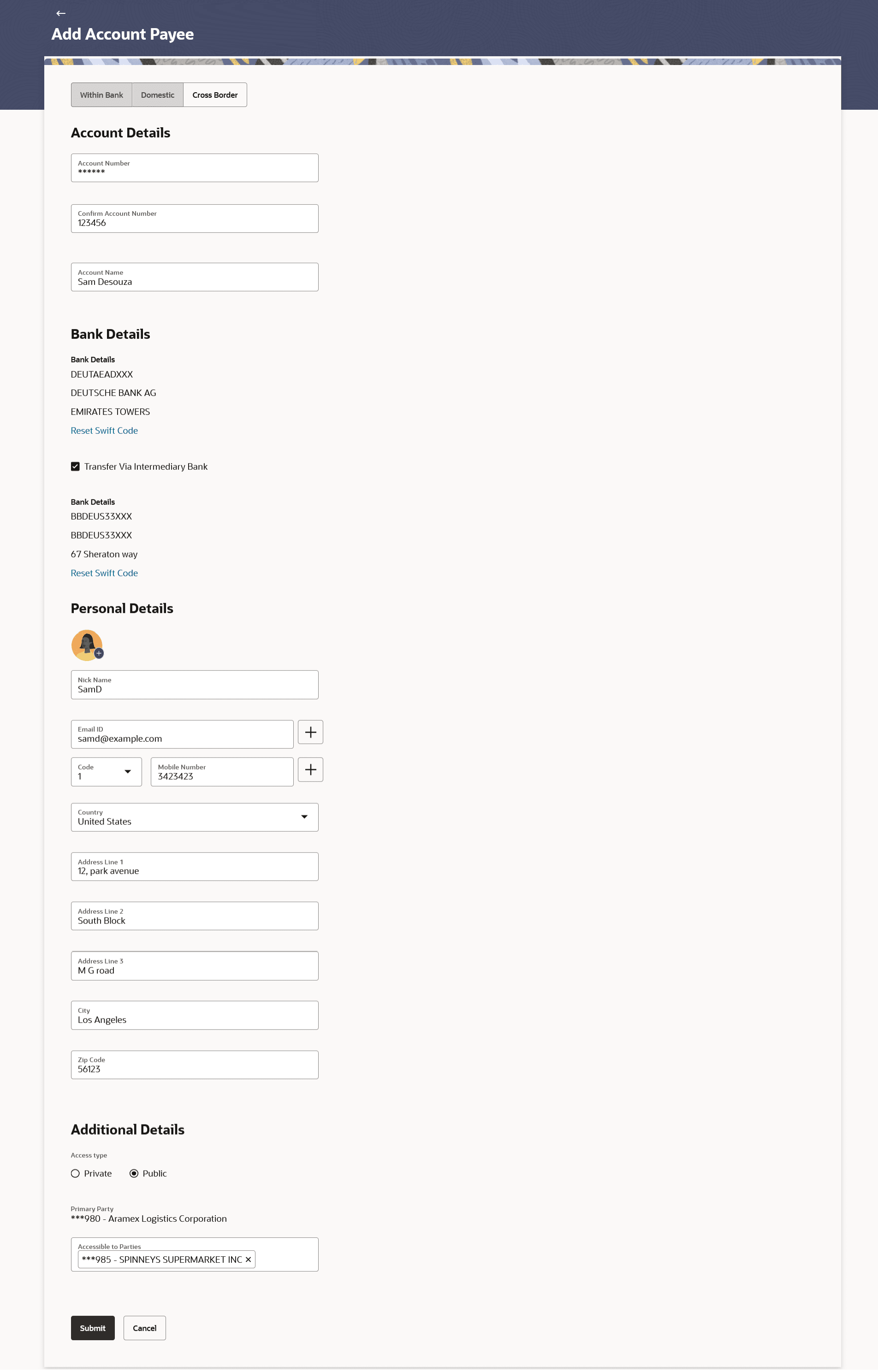2.2.3 Add Account Payee - Cross Border Account
This topic provides the systematic instructions of the payee setup process, during which users have the option to categorize the payee as a Cross Border type.
The Cross Border fund transfer involves the transfer of funds to an account that is maintained outside the country and beyond geographical boundaries. Hence, while adding a payee who holds the cross-border account, the user is required to specify extensive details of the payee’s account including the network code to be used to transfer money to the account as well as the details of the bank in which the account is held.
To create a payee for the account transfer:
- Navigate to the Add Account Payee screen.
The Add Account Payee - Cross Border Account screen appears.
Figure 2-10 Add Account Payee - Cross Border Account
Note:
The fields which are marked as Required are mandatory.For more information on fields, refer to the field description table.
Table 2-6 Add Account Payee - Cross Border Account - Field Description
Field Name Description Payee Type Select Cross Border. Account Details Account Number Specify the account number of the payee. Confirm Account Number The user is required to re-enter the payee’s account number in this field. Account Name Enter the name of the payee as maintained against the payee’s bank account. Bank Details Select Bank The option to select the bank. The options are:
- Swift Code
- NCC (National Clearing code)
- Bank Details
Lookup Swift Code Link to search the SWIFT code. This link enabled if the Swift Code option is selected in the Select Bank field. For more information on Lookups, refer Lookups section.
National Clearing Code Lookup Link to search the NCC code. This link enabled if the NCC Code option is selected in the Select Bank field. For more information on Lookups, refer Lookups section.
Below fields are enabled if the Bank Details option is selected in the Select Bank field. Bank Name Name of the bank in which the payee account is held. Bank address Complete address of the bank at which the payee account is held. Country Country of the bank. City City to which the bank belongs. Transfer via Intermediary Bank The option to select another bank for Cross Border transaction as an intermediary bank. The options are:
- Swift Code
- NCC (National Clearing code)
- Bank Details
Swift Code Lookup Link to search the SWIFT code.
This link enabled if the Swift Code option is selected in the Select Bank field. For more information on Lookups, refer Lookups section.
National Clearing Code Lookup Link to search the NCC code. This link enabled if the NCC Code option is selected in the Select Bank field. For more information on Lookups, refer Lookups section.
Below fields are enabled if the Bank Details option is selected in the Select Bank field. Bank Name Name of the bank in which the payee account is held. Bank address Complete address of the bank at which the payee account is held. Country Country of the bank. City City to which the bank belongs. Personal Details Upload Photo Select this option to upload a profile photo against the payee. Following actions are available on the + icon:
- Upload – Browse and upload the profile picture.
- Choose Avatar - Select initials pattern profile picture or picture from suggestions.
- Remove - Removes the profile picture uploaded.
This option will only appear if no photo has been uploaded against the payee.
Note:
- The maximum allowable image size is 1MB, and the accepted formats are limited to JPG and PNG.
- Once a photo is uploaded against the payee, click on the + icon and select Upload/Choose Avatar to update the profile picture.
Nickname Specify a nickname to be assigned to the specific account of the payee for the purpose of easy identification. Email ID Email address of the payee. Please note that this field is provided simply as a base product feature and will be available to send across to the backend Payments Processor during posting a payment. There will be no notifications sent to the payee on this email address by OBDX. Doing any processing of this field would be an implementation time activity. Country Enter the country of the payee’s bank. Address Line 1- 3 Enter the address of the payee’s bank. City Enter the city of the payee’s bank. Zip Code Enter the zip code of the payee’s bank address Additional Details Access Type Specify the access type to be assigned to the payee. The options are:
- Public
- Private
Primary Party The primary party associated to the user. The primary party users will always have access to the payee if it’s Public.
Accessible to Parties Accessible parties associated to the user. During payee creation a corporate user can define the parties within his GCIF to whom this payee will be accessible if the payee is public.
The primary party users will always have access to the payee if it’s Public.
- Fill the details in the respective field.
- In the Nickname field, enter the nickname to be assigned to the payee.
Note:
: If, while creating a payee, the user enters an account number or payee nickname that has already been assigned to a registered payee, an error message will appear informing the user that a payee with the specific details already exists and the user will not be able to create the payee. - Perform one of the following actions:
- Click Submit to save the changes. The Review screen appears.
- Click Cancel to cancel the transaction.
- Click Back to navigate back to previous screen.
- Perform one of the following actions:
- Verify the details and click
Confirm.
A success message appears along with the transaction reference number and payee details.
- Click Cancel to cancel the transaction.
- Click Back to navigate back to Add Payee screen.
- Verify the details and click
Confirm.
- Below are the available actions can be performed from the confirmation page:
- View Payees - To view the list of payees. It will navigate to manage payee’s screen
- Go to Payments Overview - To go to the My Payment Overview page.
- Go to Dashboard - To go to the main dashboard screen.
- Make Payment - To initiate fund transfer to the added payee.
- Add New Payee - To add a new payee.
Parent topic: Add Account Payee