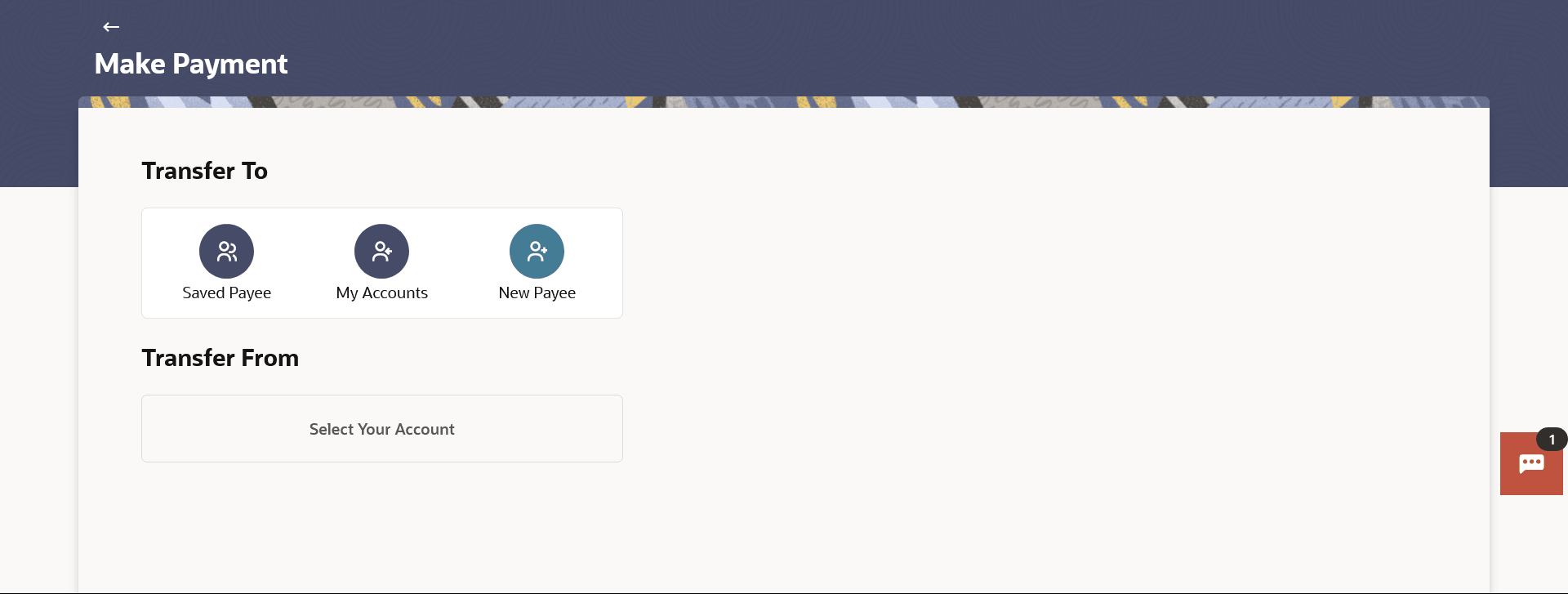3 Make Payment
This topic describes the Make Payment feature, which enables users to initiate online payments between their own accounts or to external payees, whether pre-existing or ad hoc payees for whom the customer must provide complete payee and transfer details.
- Within Bank Transfer
- Domestic Transfer
- Cross Border Transfer
User selects the specific account or the payee towards which the transfer is to be made. The user is not required to explicitly select the transfer type (Within Bank, Domestic or Cross Border) since this is defined at the time of payee creation.
Recurring Payments, also referred to as Standing Instructions or Standing Orders, are instructions given by a payer (bank account holder) to the bank to transfer a specific amount to another account at regular intervals. Once initiated, these transfers are executed repeatedly till the end date.
The application has simplified the user’s task of initiating recurring payments by introducing the selection at the time making the regular payments. Through this feature, users can set an instruction for funds to be transferred at regular intervals towards registered payees or to the user’s own accounts. Once initiated, the details of these transfers can be viewed in the Recurring Payments screen. The user can also cancel a repeat transfer instruction, if so desired, from the Recurring Payments summary or details screen.
Cross Border Low value payments are now enabled as part of Make Payments. User can opt for the low value payment while making the cross-border payment based on the amount and selected bank.
Pre-requisites:
- Transaction and account access is provided to corporate user
- Approval rule set up for corporate user to perform the actions
- Payees are maintained
- Transaction limits are assigned to user to perform the transaction
Features supported in the application
The Make Payment feature enables users to make payments towards:
- Saved Payee – Within Bank, Domestic and Cross Border transfers are supported and are triggered based on the payee and specific payee account selection.
- My Accounts – Users can transfer funds within their own accounts held in the bank.
- New Payee – Users are able to transfer funds to towards payees that are not registered with the bank
To make a payment:
- Perform anyone of the following navigation to access the Make Payment
screen.
-
From the Dashboard, click Toggle menu, click Menu, then click Payments .
Under Payments , click Make Payment .
- From the Search bar, type Payments – Make Payment and press Enter
-
The Make Payment screen appears.
Note:
The fields which are marked as Required are mandatory.For more information on fields, refer to the field description table.
Table 3-1 Make Payment - Field Description
| Field Name | Description |
|---|---|
| Transfer To | |
| Saved Payee | Option to select the existing
payee to whom you wish to initiate payment.
All the payees maintained will be listed for selection. |
| My Accounts | Display the list of Own Accounts. |
| New Payee | Option to add new payee to whom you wish to initiate payment. |
| Transfer From – Will be blank initially |
- Make Payment -Transfer to single user
- Make Payment - Multiple Payments
This topic describes the systematic instruction to Multiple Transfers screen. - Transfer From Selection
This topic provides the systematic instructions to users for choosing a transfer account using the Transfer From list. - Suggestive Credit Value Date
This topic describes how the payment framework provides the functionality to display a suggested credit value date on the payment review screen. - Save as Draft
This topic provides the systematic instructions to users for saving incomplete transactions as drafts, allowing them to be retrieved and completed at a later time. - Save as Favourite
This topic provides the systematic instructions to user for saving a designate payments as favorites.