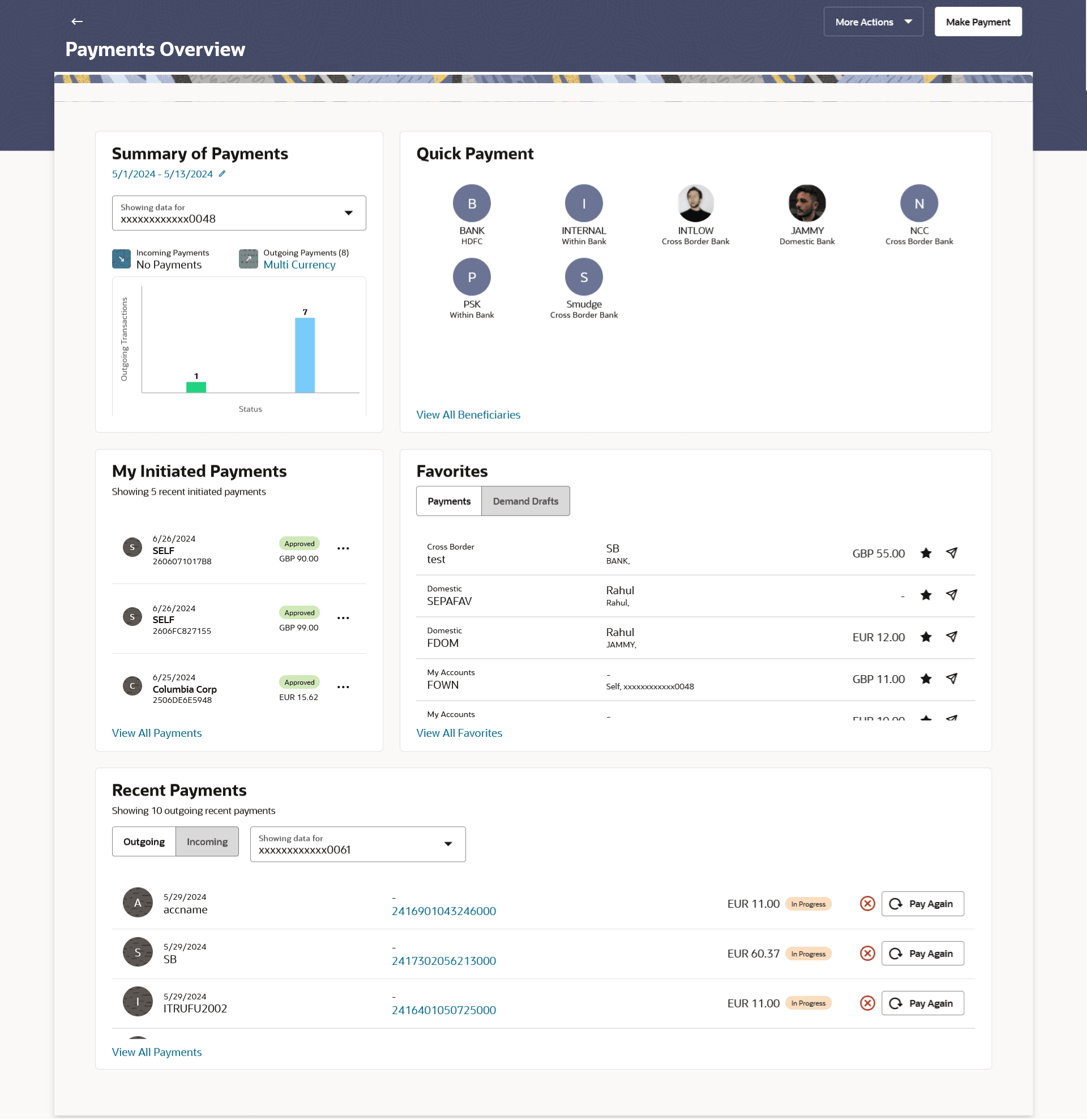1.2 My Payments (Dashboard)
This topic describes the My Payments dashboard, which provides a user-friendly interface and valuable features for the effective organization and monitoring of payment activities.
There different widgets are provided to view real-time status of payments and transactions.
The following are the widgets available on the Payments Overview dashboard:
- Quick Payment
- Summary of Payments
- My Initiated Payments
- Favourites
- Recent Payments
- Saved Drafts Toast message
- Quick Actions (Available only in mobile)
The Quick Payments widget prioritizes the most frequently used payees, making it effortless for users to make payments to most used payees promptly with minimum clicks.
The Summary of Payments widget provides the user quick view of the number of transactions and total amount received or send. User can also see the transactions lying in different stages for Outgoing Payments.
My Initiated Payments widget provides the user the view of recently initiated transactions.
The Favourites feature benefits users who frequently send funds to the same recipients with consistent details, by serving as easy-to-use templates for new transactions. Users can save the transactions as ‘Favourites’ for quick repeat payments with minimal clicks and data entry. The Favourites widget provides easy access to and reuse of these saved transactions for payments or demand drafts.
The transactions successfully completed recently are visible under the Recent Payments widget. It allows user to track their outgoing and incoming payments conveniently.
The user can quickly see the saved drafts under Saved Drafts Toast message helping the user to start from where the transaction is left.
Quick Actions widget is available only in mobile to help the user to navigate to the most important transactions quickly.
Note:
The left swipe and Long Press gesture is implemented on mobile and tablets devices.
Swipe gesture - This feature is available on Favourites widget, Recent Payments widget , Incoming and Outgoing Payments Inquiry, Recurring Payments .
Long press gesture - Users can now press and hold down on a screen for an extended duration, which displays additional options or actions. This feature is available on Quick Actions and on payee cards under Manage payees.
Perform anyone of the following navigation to access the Payments screen.
- From the Dashboard, click Toggle menu, click Menu, then click Payments .
- From the Search bar, type Payments - Payments and press Enter.
The Payments Overview dashboard appears.
- Perform one of the following actions:
- Click Make Payment to initiate online payments, system redirects to the Make Payment screen.
- Click on the More Actions to avail following
payment related transactions. These transactions are
available to a user as per the transaction access
provided by the bank to the user:
- Payees
- Manage Payees
- Add Account Payee
- Add Demand Draft Payee
- Payee User Mapping
- Inquiries
- Outgoing Payments
- Incoming Payments
- Recurring Payments
- UETR Status Inquiry
- Favourites and Drafts
- Favourites
- Saved Drafts
- Multiple Transfers
- Issue Demand Draft
- Positive Pay
- Add Positive Pay
- View Positive Pay
- MT101 Instructions Transfers
- Create MT101 Instructions
- View MT101 Instructions
- Add External Account
- View External Account
- Create Inbound Agreements
- View Inbound Agreements
- Create Outbound Agreements
- View Outbound Agreements
- Payees
Summary of Payments
This widget visually represent incoming and outgoing payments, providing users with a comprehensive overview of their payment’s activity briefly. It depicts both incoming and outgoing payments, with number of payments represented in the form of bar graph. This gives users a clear understanding of the volume and status of payments flowing into and out of their account. The Incoming and Outgoing payments transactions can be filtered on account.
Note:
- By default summary of the payment is displayed for an account selected as Primary/Favourite Account.
- On Clicking incoming/outgoing transaction it will redirect to Incoming/outgoing payments inquiry screen respectively.
- The Multi-Currency link is displayed in case multiple currencies are present. Individual currency breakup to be shown on click of Multi Currency link. 4) On the individual currency breakup, when hovering the mouse over the bar, the status and value of the transaction are displayed. Clicking on the bar will redirect the screen to the Payments Inquiry with filtered records.
The status available for user are:
- In Progress: all the transaction which are under process in host payment processor
- Processed: all the transaction which are completed in host payment processor
- Future Dated: all the transaction which are marked as future dated in host payment processor
- Cancelled: all the transaction which are cancelled in host payment processor
- Reversal Initiated: all transaction which are reversal initiated in host payment processor
By default, the data is displayed as per the current month with dates from 1st of current month to till date. Click on edit icon to modify the date range.
Quick Payments
The Quick Payments widget displays the payees at the top of the dashboard, which help users to save time and avoid the hassle of searching for them each time they need to make a payment. They are listed in the descending order of the number of payments made for that payee. It shows 8 most used payees. Click on the payee, the system redirects to the Make Payments screen to make payment to the selected payee.
Below are the details being displays for each payee:
- Photo/Name Initials
- Nickname
- Bank Name
Note:
For the Bank Name, displays Within Bank in case of Within Bank Transfer, anddisplays name of the bank if transfer is Domestic or Cross Border.Click on the Show All link to view all the existing payees, the Payees screen appears.
Note:
The "Show All" link will be displayed only when there are more than 8 Payees.My Initiated Payments
This widget displays the list of 10 recent initiated payments by the user.
Below are the details displayed on each individual payment record:
- Payee name Initials/Image
- Initiation Date
- Payee Name
- Payee Bank Name
- Reference Number
- Approved Status
- Amount with currency
- Quick Actions- Make Payment, Add as Favourite
Note:
- The Gesture feature on scroll for marking the transaction as Favourite or Unfavourite and Pay Again is implemented. Users can now swipe to take these actions. This functionality is only supported on mobile devices and tablets.
- Number of payments shown in mobile/table is 5.
Favourites
This widget helps user to quickly access Favourite transactions and use them as templates to initiate new transactions. This feature is beneficial for users who frequently transfer funds to the same recipients with similar details. Click on the View All Favourites link to view all the favourite Payments and Demand Drafts. 5 most used favourites are shown in the widget for both desktop and mobile.
The information available for Payments:
- Payment Type (Within Bank, Domestic, Cross Border)
- Favourites Name
- Payee
- Debit Account Nick Name, Number (In the format as configured for the entity)
- Amount for which favourite is marked.
- Icon to mark the record as Unfavourite, clicking this icon will remove the transaction from the Favourite list.
- Quick Pay icon: make payment with all the data as pre-populated as marked in Favourite.
The information available for Demand Drafts:
- Draft Type (Domestic/Cross Border)
- Favourite Name
- Draft Favouring
- Debit Account Nick Name, Number (In the format as configured for the entity)
- Amount for which favourite is marked.
- Icon to mark the record as Unfavourite, clicking this icon will remove the transaction from the Favourite list.
- Quick Pay icon: issue demand draft with all the data as pre-populated as marked in Favourite.
Note:
- Payments tab is shown only if user has access to either Within Bank /Domestic / Cross Border Payments.
- Demand Drafts tab is shown only if user has access to either Domestic/Cross Border Demand Draft.
- The Gesture feature on scroll for Remove from Favourite and Pay is available. Users can now swipe to take these actions. This functionality is only supported on mobile devices and tablets.
Recent Payments
This widget displays both incoming and outgoing payments, showing the last 10 recent payments. Clicking on the View All Payments link redirects to the Incoming/Outgoing Payments screen. Within the Recent Payments, there are two different tabs available for Incoming Payments and Outgoing Payments. It shows maximum 10 outgoing/incoming recent payments. Click on the View All Payments link to view all the outgoing/incoming recent payments. User can select the debit account and based on which the payments will be shown.
The information available for Outgoing Payments:
- Account Number
- Payee name Initials/Image
- Initiation Date
- Payee
- Network Code (For Domestic/Cross Border transfers), Within Bank (For Within Bank transfers)
- Bank Code (Not applicable for Within Bank transfers)
- Host Reference Number
- Amount with currency
- Status badge
- Cancel Payment
 icon: click to cancel payment processing, redirects to
Cancel Payment screen. Cancel payment appears only
for transaction for which cancellation is possible. Refer section
Payment Cancellation.
icon: click to cancel payment processing, redirects to
Cancel Payment screen. Cancel payment appears only
for transaction for which cancellation is possible. Refer section
Payment Cancellation.
- Repeat: on click redirects to Make Payment- New Payee screen with data pre-populated copying this transaction.
The information available for Incoming Payments:
- Incoming Direction icon
- Payment Date
- Remitter Name
- Sender's Account Details (Bank Code, Number)
- Host Reference Number
- Credited Amount with currency
Note:
- The Gesture feature on scroll is implemented, allowing users to press and hold on a screen to trigger additional options or actions such as Repeat Payment and Cancel. This functionality is supported on mobile devices and tablets.
- Number of payments shown in mobile/table is maximum 5 for outgoing/incoming recent payments.
Drafts Toast Message
This feature enables users to view draft messages saved in the system as a toast message, allowing them to resume or view drafts directly from there. On click of the Resume option, user is redirected to the Payments screen with data populated from the draft. The view option redirects user to the drafts list screen.
Note:
- This will only be displayed if the user has saved any drafts.
- Resume option will be available if there is only 1 saved draft, for more than 1 saved drafts view option will be available.
Quick Actions (Available only in mobile and tablet)
This widget provides quick actions to the user using which the user can navigate to that transaction quickly. Long press gesture feature is available on the quick actions in addition to single click actions. Below are the actions available.
- Payees
- Make Payment
- Payment Status
- Favourites
- Saved Drafts
Parent topic: Payments Overview