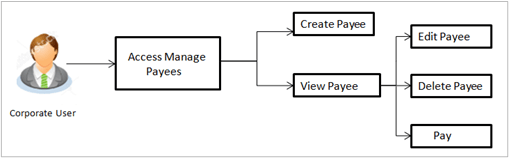2 Payees
This topic describes the feature that enables users to add, view, and delete existing payees.
The online banking application enables customers to save and maintain payees (beneficiaries) towards whom payments are to be made frequently.
The user can view payee’s details by selecting the provided option and is also able to edit or delete a payee’s record. Moreover, the option to add new account payees or new demand draft payees is also provided on this screen. Payees can be created and maintained for the following types of transfers:
- Bank Account
- Within Bank Account
- Domestic Bank Account
- Cross Border Bank Account
- Demand Drafts
- Domestic Bank Account
- Cross Border Bank Account
Payee Access Type:
User can specify payee access type while maintaining a payee. Payee access type decides if only creator of a payee or all users of a party can access a payee. Payee access type is categorized as Private and Public.
- Public: A Payee marked as Public is visible to all the users mapped to the Party ID’s for which access is provided by the creator of the payee. These users can use the payee while initiating payments, modify or delete the payee.
- Private: A Payee marked as Private is available to only the creator of the payee. Only the creator of the payee can use such payees while initiating payment and modify or delete the private payees.
Pre-requisites
- Transaction access is provided to corporate user.
- Approval rule set up for corporate user to perform the actions.
Features Supported in the application.
Functions available on Payees are as follows:
- Create Payee
- View Payee
- Edit Payee
- Delete Payee
Note:
The Long Press Gesture feature is implemented on Quick Actions for Payees. Users can now press and hold down on a screen for an extended duration, which triggers additional options or actions like Make Payment, Edit Payee, Delete Payee. This functionality is only supported on mobile devices and tablets.Perform anyone of the following navigation to access the Manage Payees screen.
- From the Dashboard, click Toggle menu, click Menu, then click Payments . Under Payments , click More Actions , and then click Manage Payees.
- From the Search bar, type Payees – Manage Payeesand press Enter.
The Manage Payees screen appears.
- Payee Summary
This topic provides the systematic instructions to user for viewing the payee summary page, which displays all saved payees categorized as Within Bank, Domestic, and Cross Border. - Add Account Payee
This topic describes the payee setup process, wherein users are given the option to categorize the payee as either Within Bank, Domestic Bank, or Cross Border. - Add Demand Draft Payee
This topic describes the payee setup process, wherein users are given the option to categorize the demand draft payee as either Domestic Bank, or Cross Border. - Manage Payees
- Payee User Mapping
This topic describes the Payee User Mapping module, which empowers corporate administrators to restrict payee access to a defined set of users, thereby enabling controlled access to payees for targeted users.