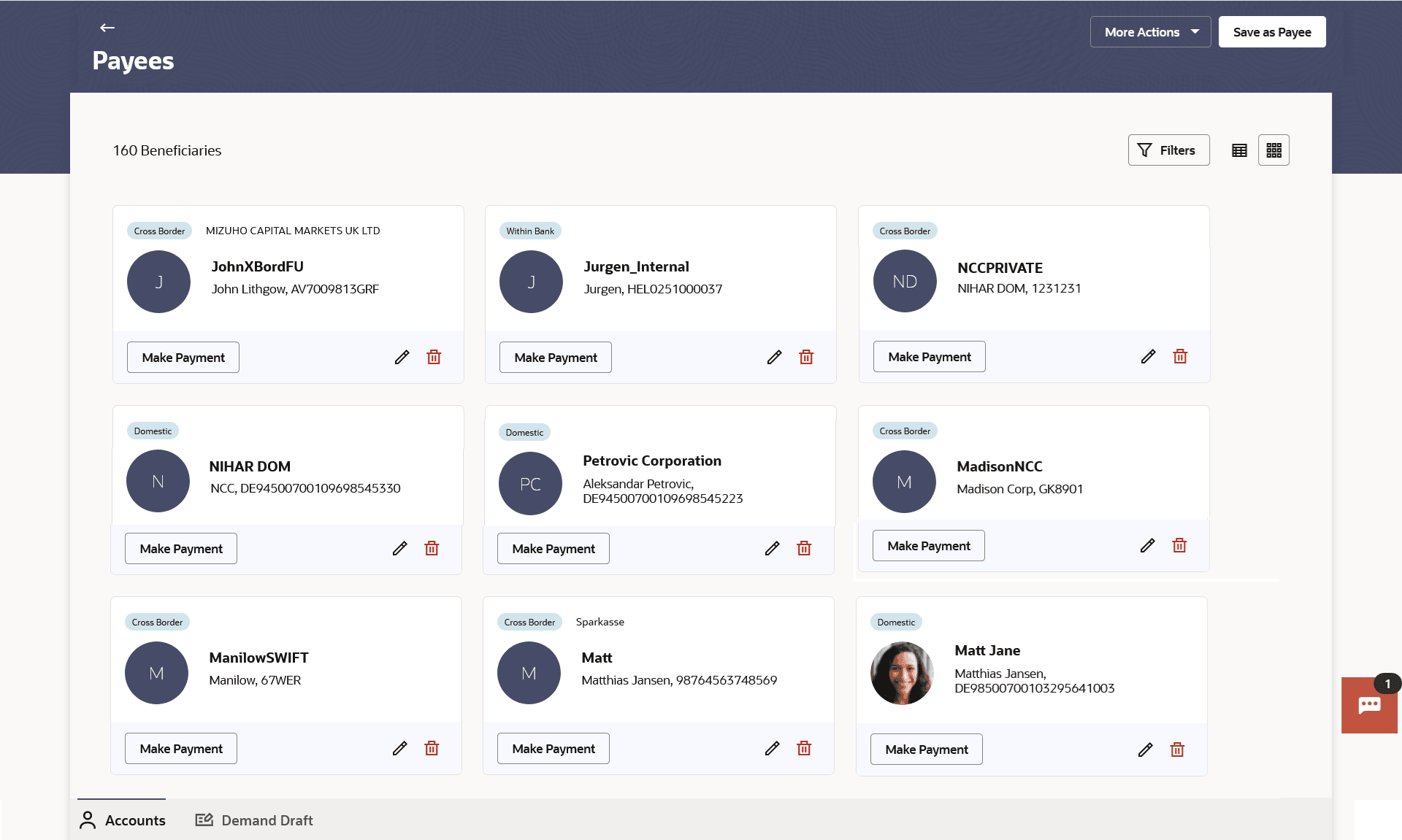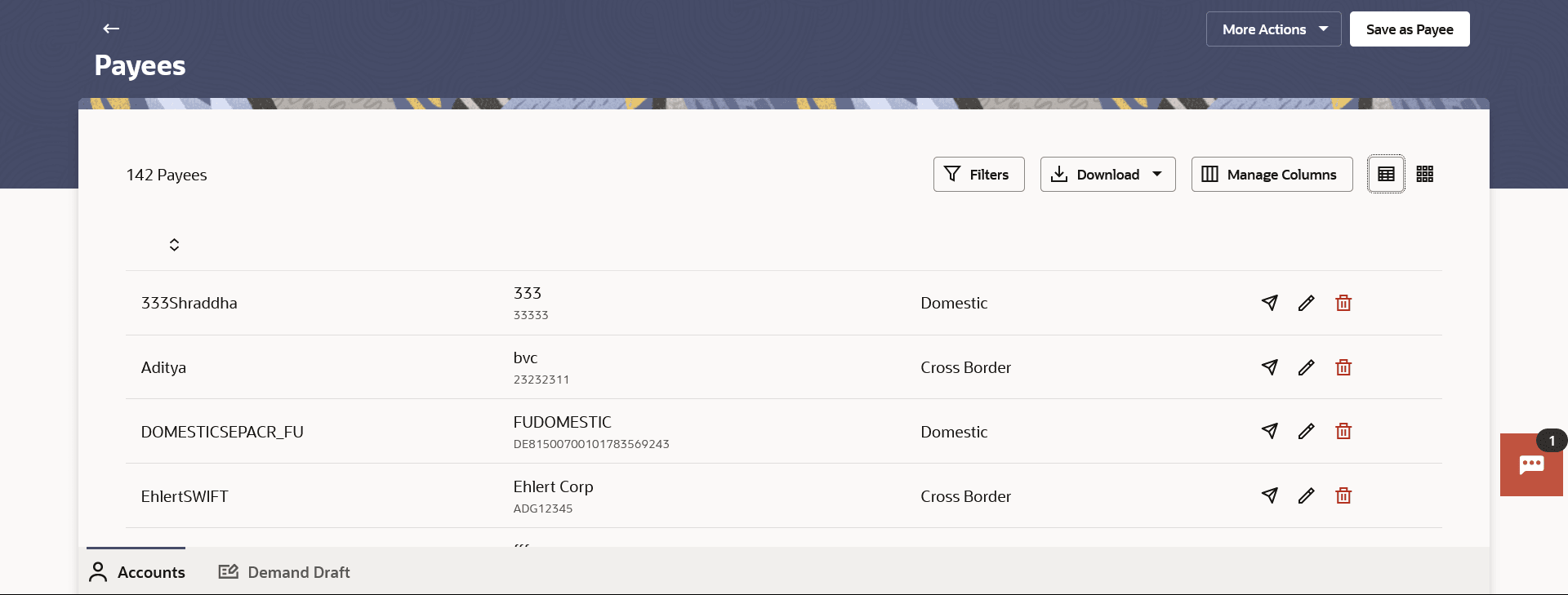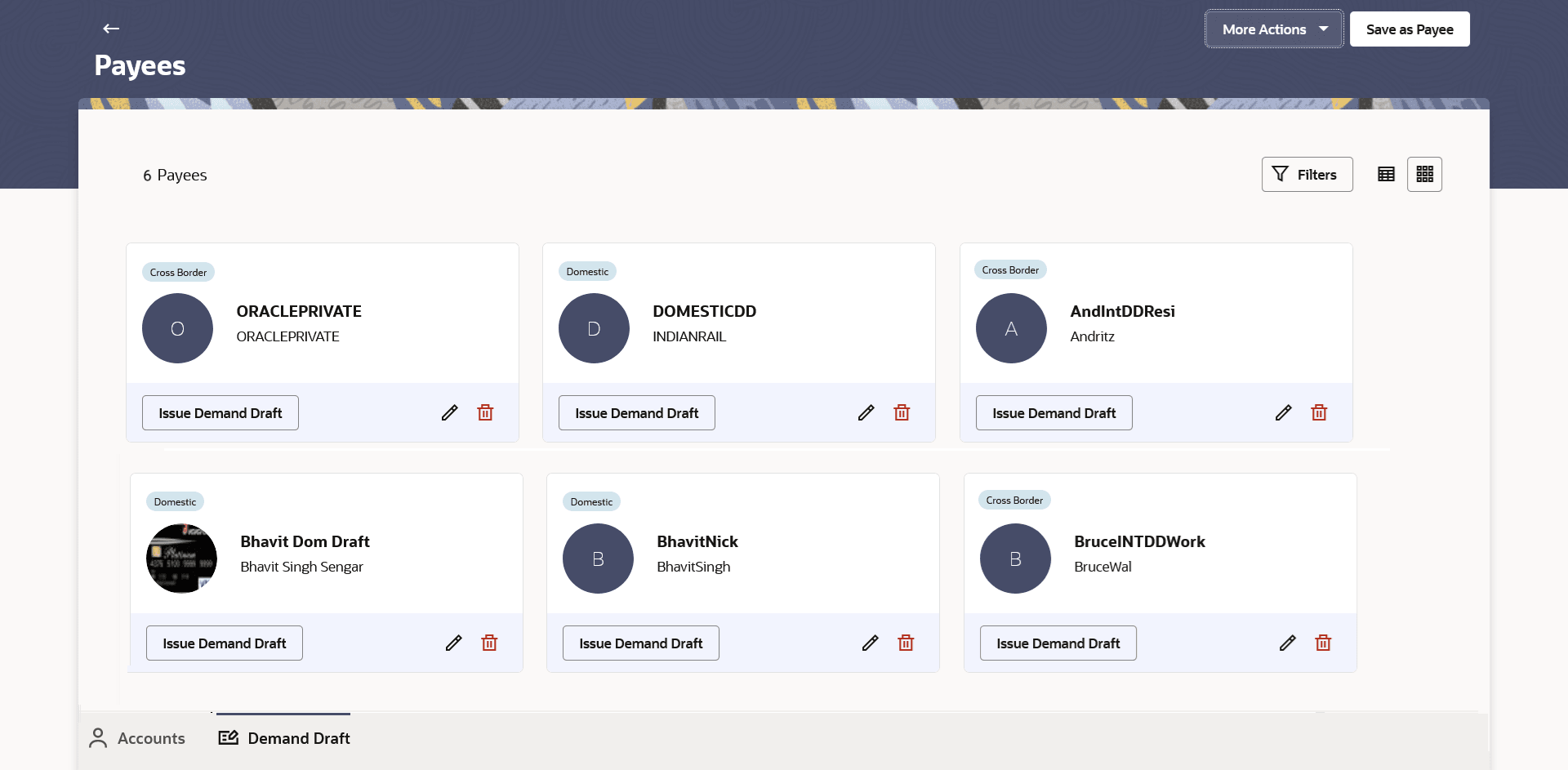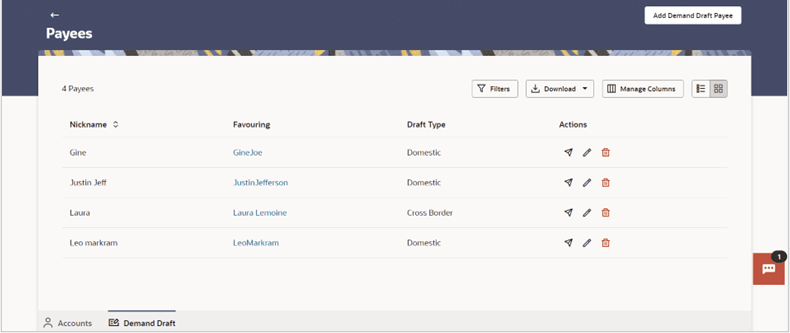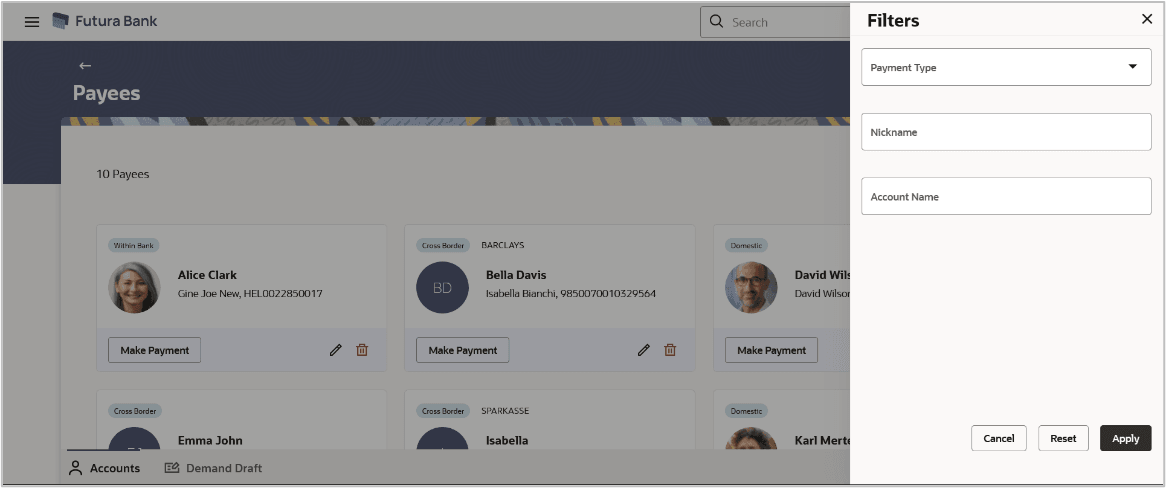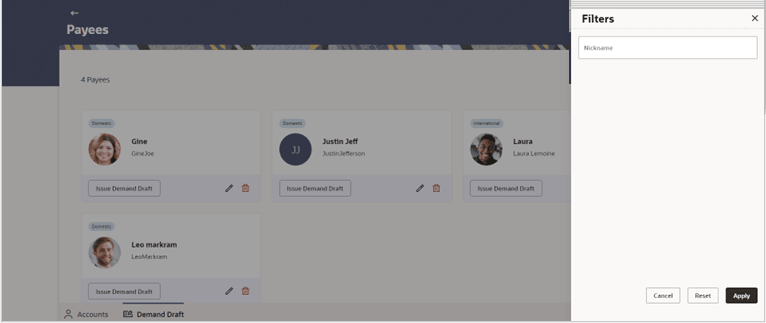2.1 Payee Summary
This topic provides the systematic instructions to user for viewing the payee summary page, which displays all saved payees categorized as Within Bank, Domestic, and Cross Border.
Additional features available are to make payments, edit the payee details, and delete the payee. The payees can be viewed either in a table format or in a list format using a switch option.
The user can also navigate to other payee-related screens from the More Actions
menu provided on the screen. Additionally, they can add a new payee. The filters are
available to view the payees based on description. The ![]() table and
table and ![]() card view options are provided on screen to view the payees. In the
card view options are provided on screen to view the payees. In the ![]() table view, the payees are listed in tabular form. Whereas in the
table view, the payees are listed in tabular form. Whereas in the ![]() card view payees are listed in card format.
card view payees are listed in card format.
Each card displays details like Payment Type, Payee Photo/Avatar, Payee Name, Payee Nickname, Payee Address, Payee Account Number, options to make a payment, update payee’s details, and delete the Payee. Click on the specific card to view further details of each card. A separate tab is provided on the screen to view the Accounts payees and Demand Drafts payees.
To manage payees:
- Click on the Account/Demand Draft tab, respective Payees summary page
appears. All the payees accessible to the logged in user are listed down by their names, photos (if uploaded) and other details defined at the time of payee creation.
Note:
The fields which are marked as Required are mandatory.For more information on fields, refer to the field description table.
Table 2-1 Payees- Account - Field Description
Field Name Description Count of Payees Displays the number of payees added. Below are the payee details displayed for Account payee card Payee Type The type of payee. The values can be:
- Within Bank
- Domestic
- Cross Border
Bank Name Displays Bank name in case of Domestic and Cross Border Payee Avatar Displays the Payee's photo, if uploaded, against each payee name. If the Payee's photo is not uploaded, the initials of the payee will be displayed in place of the photo.
Payee Nickname Displays Payee’s nick name defined at the time of payee creation. Account Details Displays the account associated with the specific payee along with the account number. Below are the payee details displayed for Account table view Nickname Displays Payee’s nick name defined at the time of payee creation. Account Displays the account associated with the specific payee along with the account number. Type The type of payee. The values can be:
- Within Bank
- Domestic
- Cross Border
Figure 2-4 Payees - Demand Draft (Card View)
Figure 2-5 Payees - Demand Draft (List View)
Note:
The fields which are marked as Required are mandatory.For more information on fields, refer to the field description table.
Table 2-2 Payees- Demand Draft - Field Description
Field Name Description Count of Payees Displays the number of payees added. Draft Type The type of draft. The values can be:
- Domestic
- Cross Border
Payee Avatar Displays the payee's photo, if uploaded, against each payee name. If the payee's photo is not uploaded, the initials of the payees will be displayed in place of the photo.
Nickname Displays the nick name to identify payee while initiating a demand draft request. Draft Favouring Draft favouring details. Below are the payee details displayed for Demand Draft table view Nickname Displays Payee’s nick name defined at the time of payee creation. Favouring Displays the favouring name. Draft Type The type of payee. The values can be:
- Domestic
- Cross Border
Actions Below actions available for each record – - Issue Demand Draft
- Edit Payee
- Delete Payee
Figure 2-6 Payees- Filter Criteria (Accounts)
Figure 2-7 Payees- Filter Criteria (Demand Draft)
Note:
The fields which are marked as Required are mandatory.For more information on fields, refer to the field description table.
Table 2-3 Payees- Filter Criteria - Field Description
Field Name Description Filter Criteria (Accounts) Payment Type Search by the type of account to be associated with the payee. Nickname Search the payees by their nick names defined at the time of payee’s creation. Filter Criteria (Demand Drafts) Nickname Search the payees by their nick names defined at the time of payee’s creation. - For Account Payees - Click Make Payment to initiate
payment to payee. The system redirects to Make Payment screen.
For Demand Draft Payees - Click Issue Demand Draft to issue demand draft to payee.
The system redirects to Issue Demand Draft screen.
- Perform one of the following actions:
- Click the
 table view icon to list the payees in the tabular form.
table view icon to list the payees in the tabular form.
- Click the
 card view icon to list the payees in the card format.
card view icon to list the payees in the card format.
- Click the
Parent topic: Payees