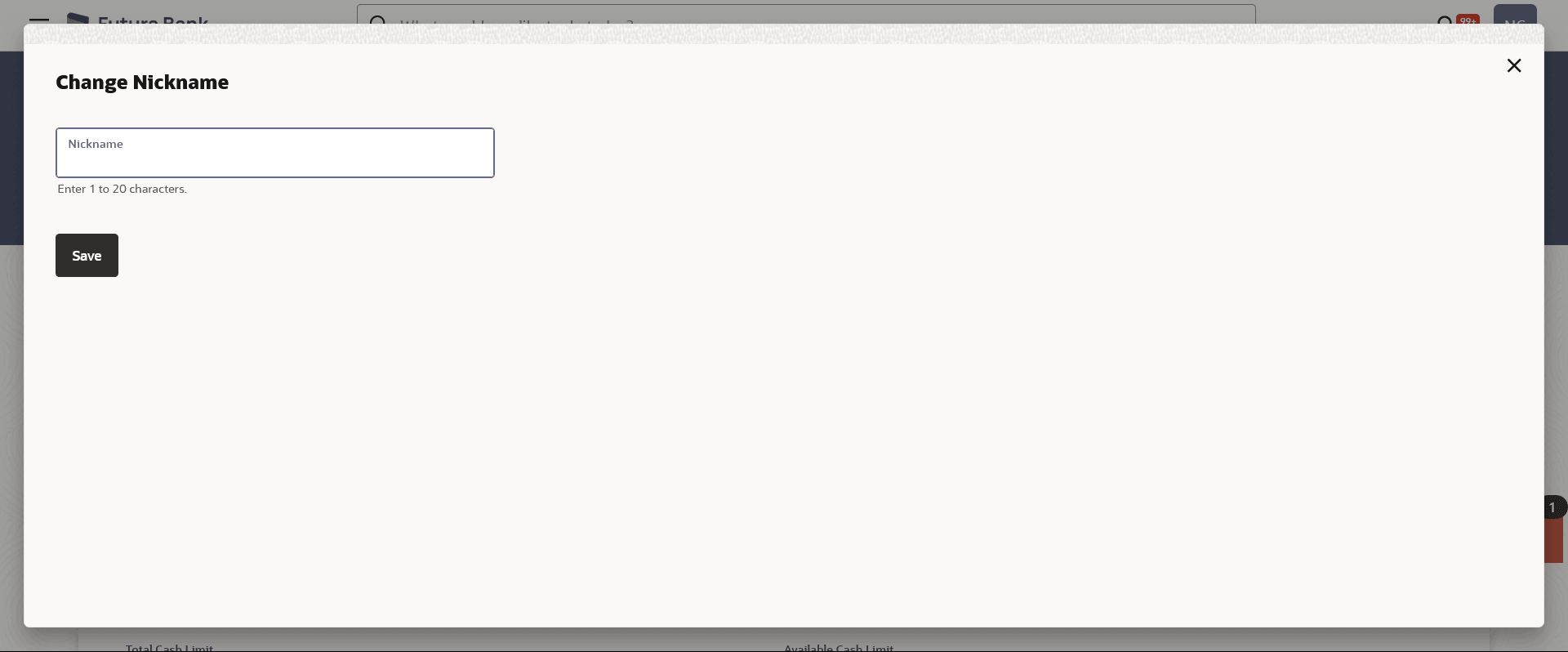14 Card Nickname
This topic provides the systematic instructions to user to assign custom nicknames to their credit cards.
User’s nickname is the unique ID. Nicknames will be displayed on various transactions instead of the standard account description. This option also allows user to modify or delete the nickname whenever required.
The customer can avail this option by selecting the Add/Edit Nickname option from the kebab menu.
To add nickname to credit card: