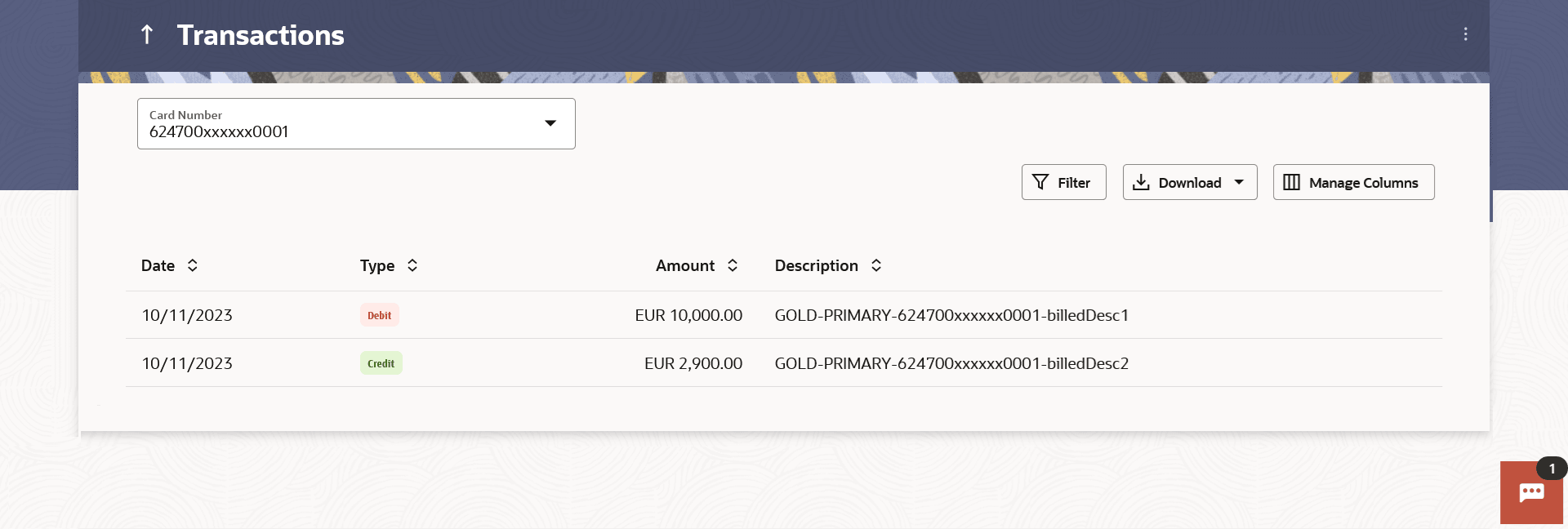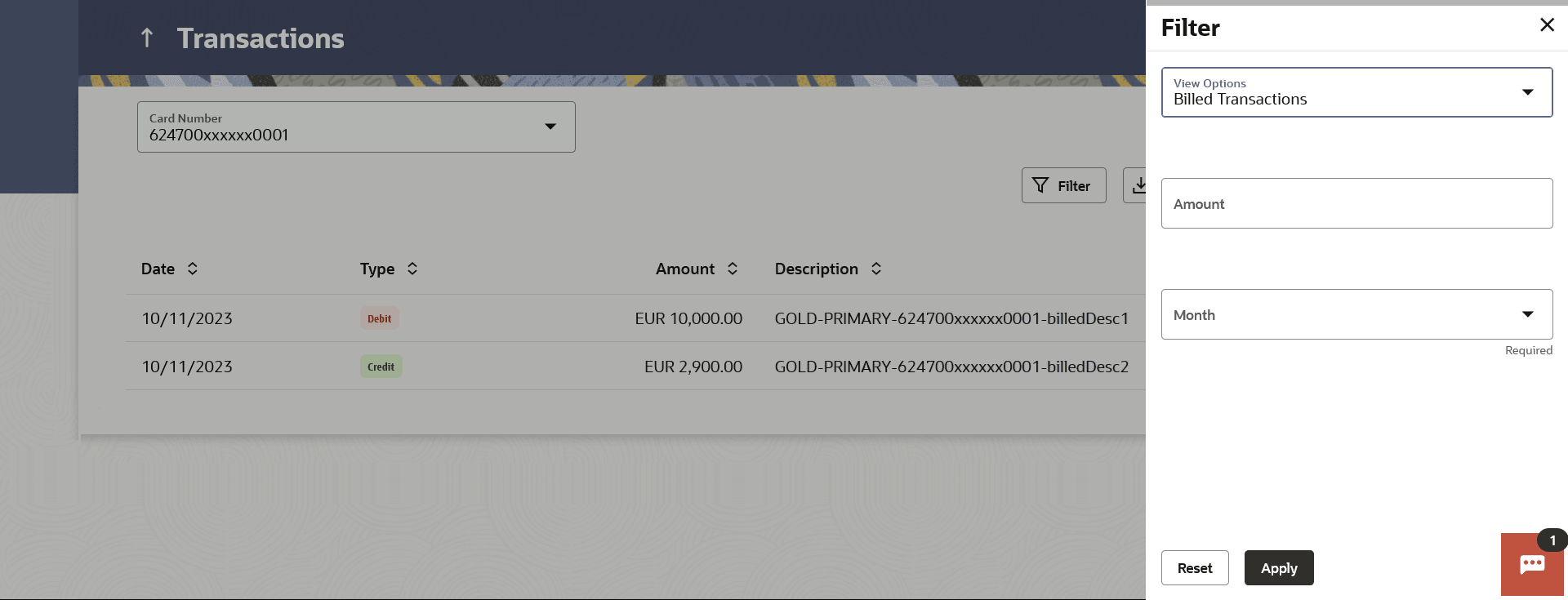11 Transactions
This topic provides the systematic instructions to user to view details of all transactions, including purchases, payments, debits, and credits, made on their credit card accounts.
Users can select any card to view transactions initiated using that card. All transactions initiated on the card are displayed in chronological order of spending, with the latest transactions displayed first. Only primary cards are available for selection. On selecting a primary card, if any Add-On cards are linked to it, the transactions initiated on the Add-On card are also listed.
In addition to being able to select a specific card of which to view the statement details, users can also filter transactions based on billed or unbilled transactions. On selecting the option ‘billed’ the user can select the billing month to view the statement of that month.
Using the Manage Columns feature, bank can configure and enable customizable UI display/download option for the end users. Using this feature, users can personalize the information to be displayed/downloaded from search grid displayed on the screen.
By clicking on Manage Columns option available on the screen, user can
- Rearrange columns
- Remove specific columns.
Note:
- The downloaded report will have the same columns as displayed on the UI as per user preference as well as there will also be an option to modify the column selection while downloading.
- The column preferences setup by the user will be saved for future reference i.e. in case the user revisits this screen, the preferred columns will only be displayed in the table.
The user can also navigate to other Credit card statement related screens from the More Actions menu provided on the screen.
Customers can also undertake the following from this screen:
- Download Pre-Generated Statements – The customer can select the Pre-Generated Statement option from the More Actions on this page, in order to be provided with the facility to define the period for which he/she would like to download pre-generated statements.
- Subscribe for E-Statements – By selecting the E-Statement option from the More Actions , the user will be able to either subscribe or unsubscribe (if subscription is active) for e-statements for the specific account. If the user opts to subscribe for e-statements, he/she will receive monthly e-statements on his/her registered email address.
To view transactions:
- E-statement
This topic provides the systematic instructions to user to manage their e-statement subscriptions, including both subscribing and unsubscribing. - Pre-generated Statement
This topic provides the systematic instructions to user for generating pre-generated statements.