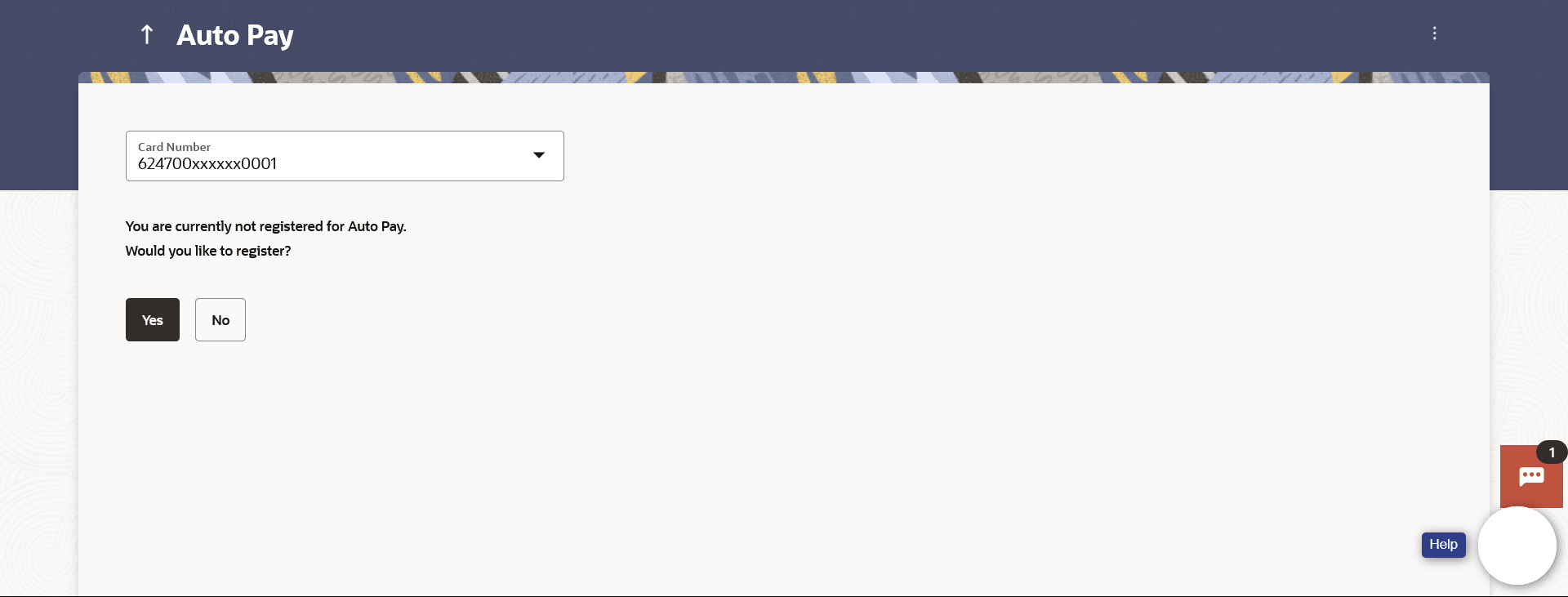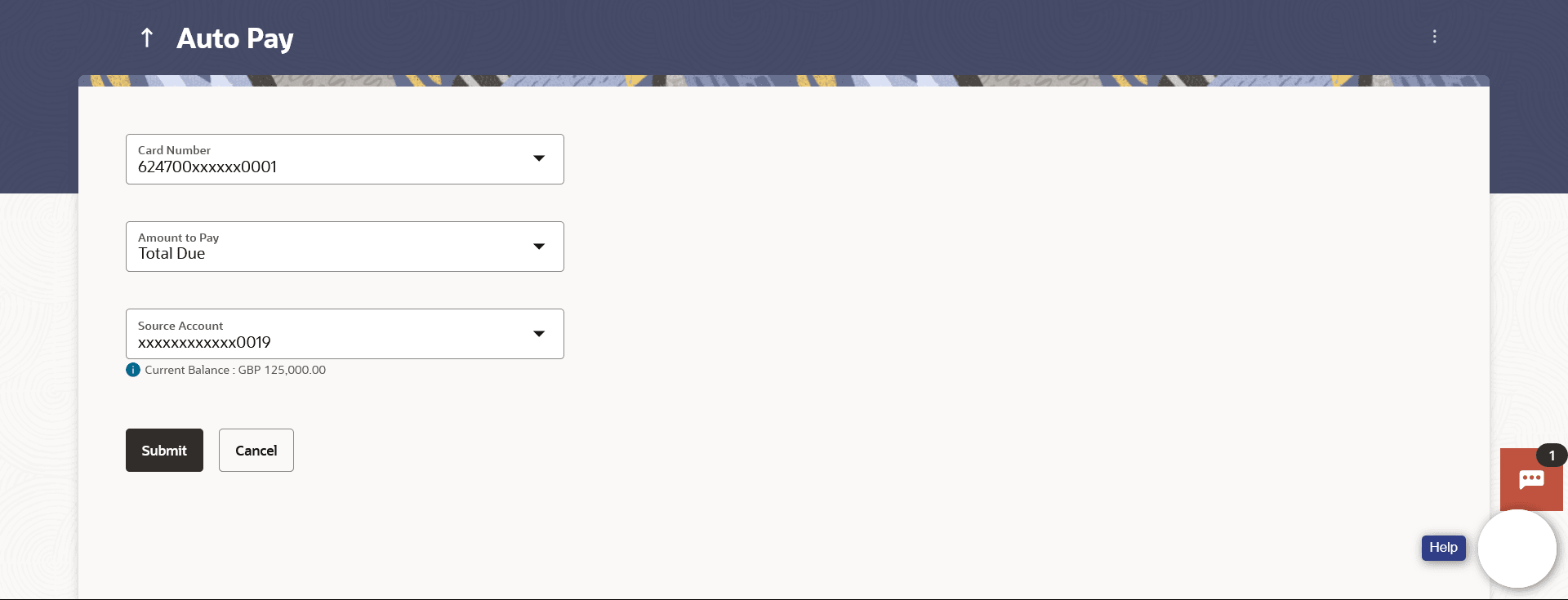10 Auto Pay
This topic provides the systematic instructions to user for updating and deregistering auto-pay instructions associated with a credit card.
Missing a credit card payment or not having the time to make the payment is a common occurrence. Penalties and extra charges are bound to be applied if a user fails to make a credit card payment on time. In order to help users avoid such situations, the application supports the auto pay functionality. This feature enables a user to set automatic payment instructions for a specific credit card.
While setting up the auto pay instruction, the user identifies whether the minimum amount due has to be paid or whether the total amount due has to be paid or specific amount has to be paid. The user is also required to identify the linked current or savings account from which the funds are to be debited in order to make the payment.
The Auto pay instruction is executed as per the credit card bill cycle for the selected card. The user can de-register from auto pay at any time.
To update and de register the Auto Pay instruction for the Credit Card: