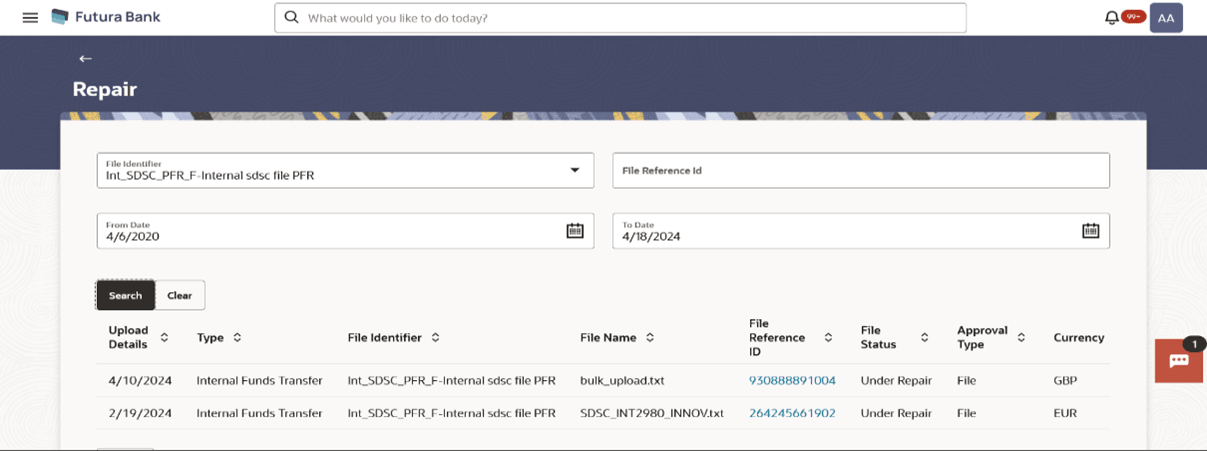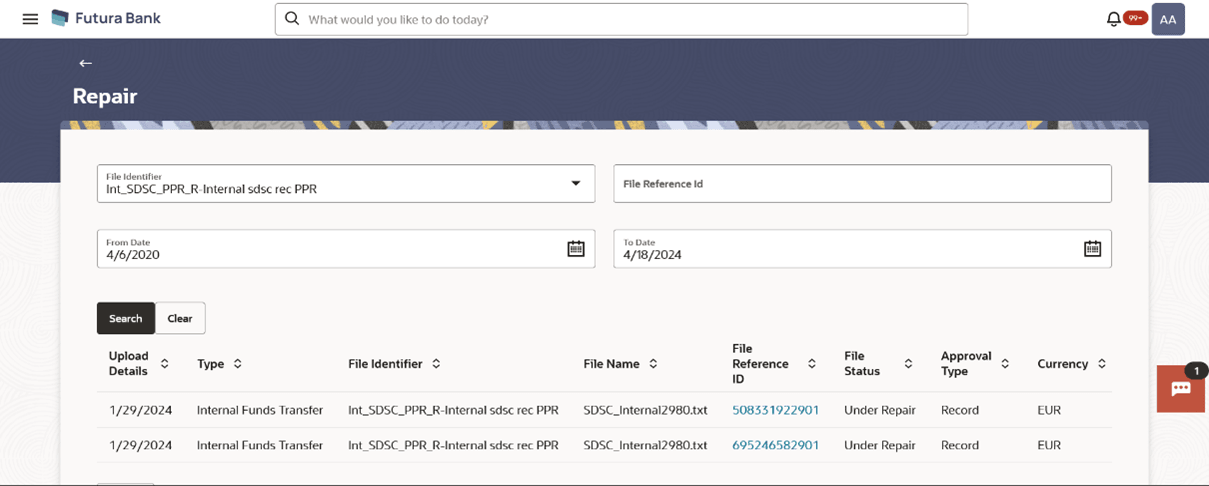1.4.1 Repair – Default View
This topic provides the systematic instructions to user to view files that are currently under repair under a specific party.
Corporate users have the ability to search and view files that are currently under repair under a specific party. They can search using the file identifier, date range, and File reference ID, and view the file details within the same interface.
To search and view the files under repair:
- From the File Identifier list, select File Identifier selected while uploading the file.
- Enter the search criteria like File Reference ID and Date Range.
- Perform one of the following actions:
- Click Search.
The search results appear on Date Range the same screenbased on the search parameters.
- Click Clear to reset the search criteria.
- Click Cancel to close the search panel.
Note:
The fields which are marked as Required are mandatory.For more information on fields, refer to the field description table.
Table 1-6 Repair – Default View - Field Description
Field Name Description Search File Identifier File identifier created earlier in order to identify the file. This will list the file identifiers assigned by the administrator user to the logged in user for handling of file uploads
File Reference ID Search with the file reference number which was generated while uploading the file. From Date From Date, to search for an uploaded file, in the specified date range. To Date To Date, to search for an uploaded file, in the specified date range. Search Results Upload Details Displays the file upload date. Type Displays the transaction type of file uploaded File Identifier Displays the file identifier selected while uploading the file. File Name Displays the name of the uploaded file. File Reference ID Displays the file reference number generated after the file was uploaded. File Status Displays the status of the uploaded file. The file status could be:
- Under Repair: File is not yet repaired.
Approval Type Displays approval type of the file
- File
- Record
Currency Displays Currency. - Click Search.
- Click the File Reference ID link to view the details.
The Reject Repair - File Details screen appears.
Parent topic: Repair Uploaded Files