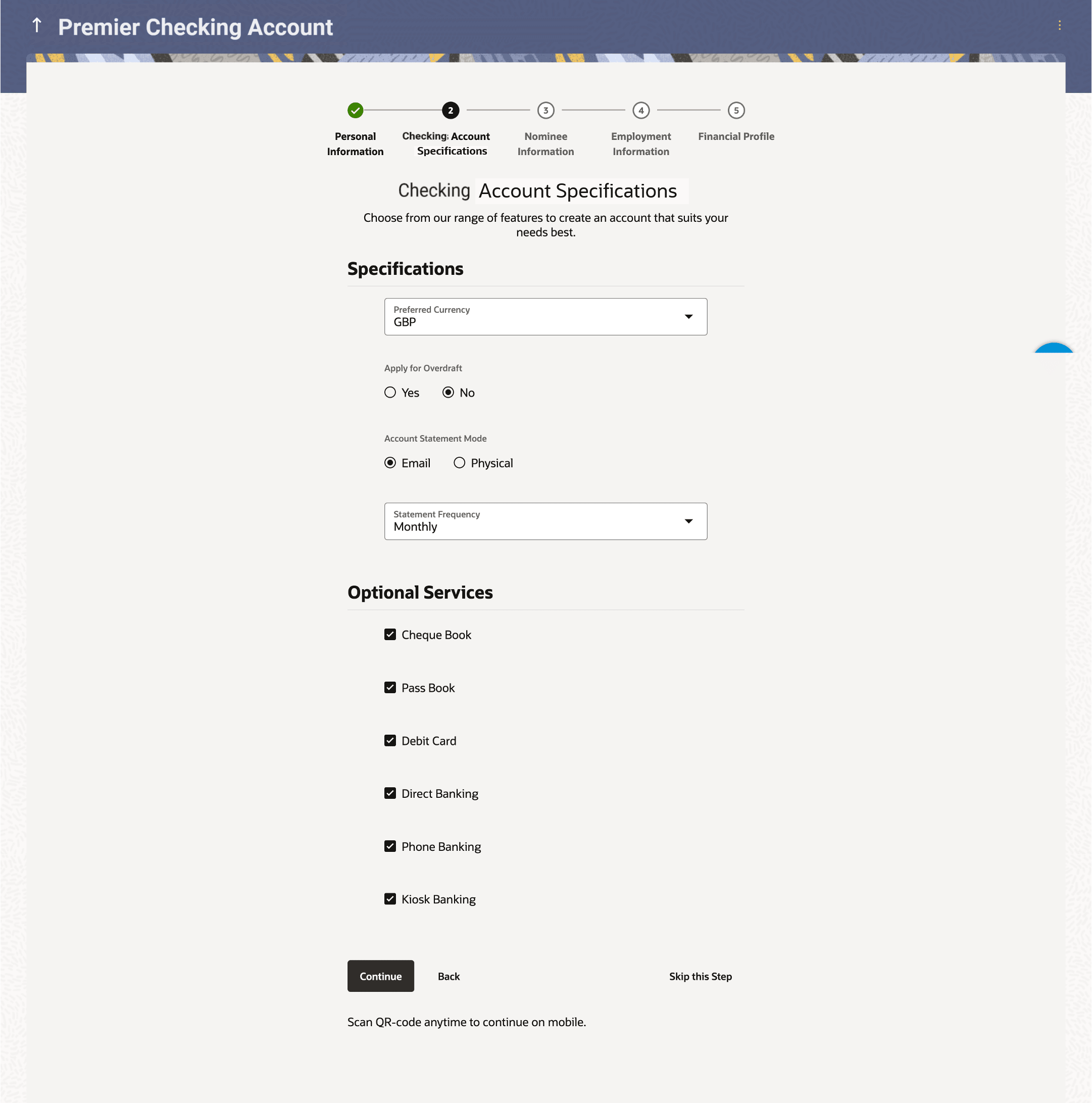1.9 Checking Account Specification
This topic describes the section where you can specify your service preferences.
This enables you to enhance the features of the account you are applying for. You can provide your preferences related to services you would like on your account which could include Debit Card, Passbook, Cheque Book, access to Direct Banking and Phone Banking, etc. You can also select the currency in which you wish your account to be held and define account statement preferences such as the delivery mode and frequency. In the case of joint application forms, you can specify the optional services as preferred by each applicant separately. Additionally, if applying for a joint account, you will also be required to specify information regarding how the account is to be operated.
- From Personal Information, click
Continue.The Checking Account Specification screen is displayed.
Figure 1-15 Checking Account Specification
Note:
The fields which are marked as Required are mandatory.For more information on fields, refer to the field description table.
Table 1-15 Checking Account Specification - Field Description
Field Name Description Preferred Currency The currency in which you wish to hold your checking account. Apply for Overdraft Specify whether you want to apply for overdraft facility or not.
The options are:- Yes
- No
Overdraft Limit Amount The amount of overdraft limit to be requested. This field is enabled only if the Yes option is selected in the Apply for Overdraft field.
Account Statement Mode Specify the mode through which you would like the account statement to be delivered. The options are:
- Physical
Statement Frequency The frequency at which you would like to receive account statements.
The options are:
- Monthly
- Quarterly
- Bi Annual
- Annual
Optional Services In case of joint application forms, there will be two sub sections to capture each applicant’s preference with regards to the optional services offered against the account. In this case the sub sections will be titled as Primary Applicant – Optional Services and Joint Applicant – Optional Services respectively. Service Each service that has been configured for the product you are applying for will be listed here. Select the check box against the service that the applicant wishes to enable on the account. Account Operation Mode This sub section will be displayed only in the case of joint applicant application forms. Mode of Operation The available modes of operation by way of which the account will be operated. The options are :
- Jointly
- Either or Survivor
- Anyone or Survivor
- Former or Survivor
- As per Mandate
Amount From Specify the minimum amount of the amount range for which the mandate is to be set up. Amount To Specify the maximum amount of the amount range for which the mandate is to be set up. Required Signatories Specify the required number of signatories for the specific amount range. The options are:
- Anyone
- Both
Add another Mandate Select this option if you wish to add another mandate record. - From the Preferred Currency list, select the currency in which you wish your account to be held.
- In the Apply for Overdraft field, select the desired
option.
- If you select Yes option;
- In the Overdraft Limit Amount field, specify the amount of overdraft limit to be requested.
- If you select Yes option;
- In the Account Statement Mode field, select the desired option.
- From the Statement Frequency list, select the desired frequency at which you wish to receive account statements.
- Select the check-box against any service that the respective applicant wishes to have enabled on the account.
- Select the desired Mode of Operation from the provided
options.
Note:
The Account Operation Mode sub section and this field is displayed only in case of Joint Applications.- If you select theAs per Mandate option;
- In the Amount From field, specify the minimum amount of the amount range for which the mandate is to be set up.
- In the Amount To field, specify the maximum amount of the amount range for which the mandate is to be set up.
- Click Add another Mandate to add another mandate record.
- Click the
 icon against a mandate record to delete the specific record.
icon against a mandate record to delete the specific record.
- If you select theAs per Mandate option;
- Perform anyone of the following actions:
- Click Continue to proceed to the next step in the application.
- Click Back to navigate back to the previous step in the application.
- Click on the Skip this Step link. This option will only be
provided, if this step is optional for the product for which the application is being
made.The next step in the application will be displayed.
- Click on the Scan QR-code anytime to continue on mobile link to continue the application on mobile or tablet device.
- Under the kebab menu, perform anyone of the following actions:
- Click Save and Continue Later option to save the application.
- Click Continue on Mobile option to continue the application on a mobile device.
Parent topic: Checking Account Application