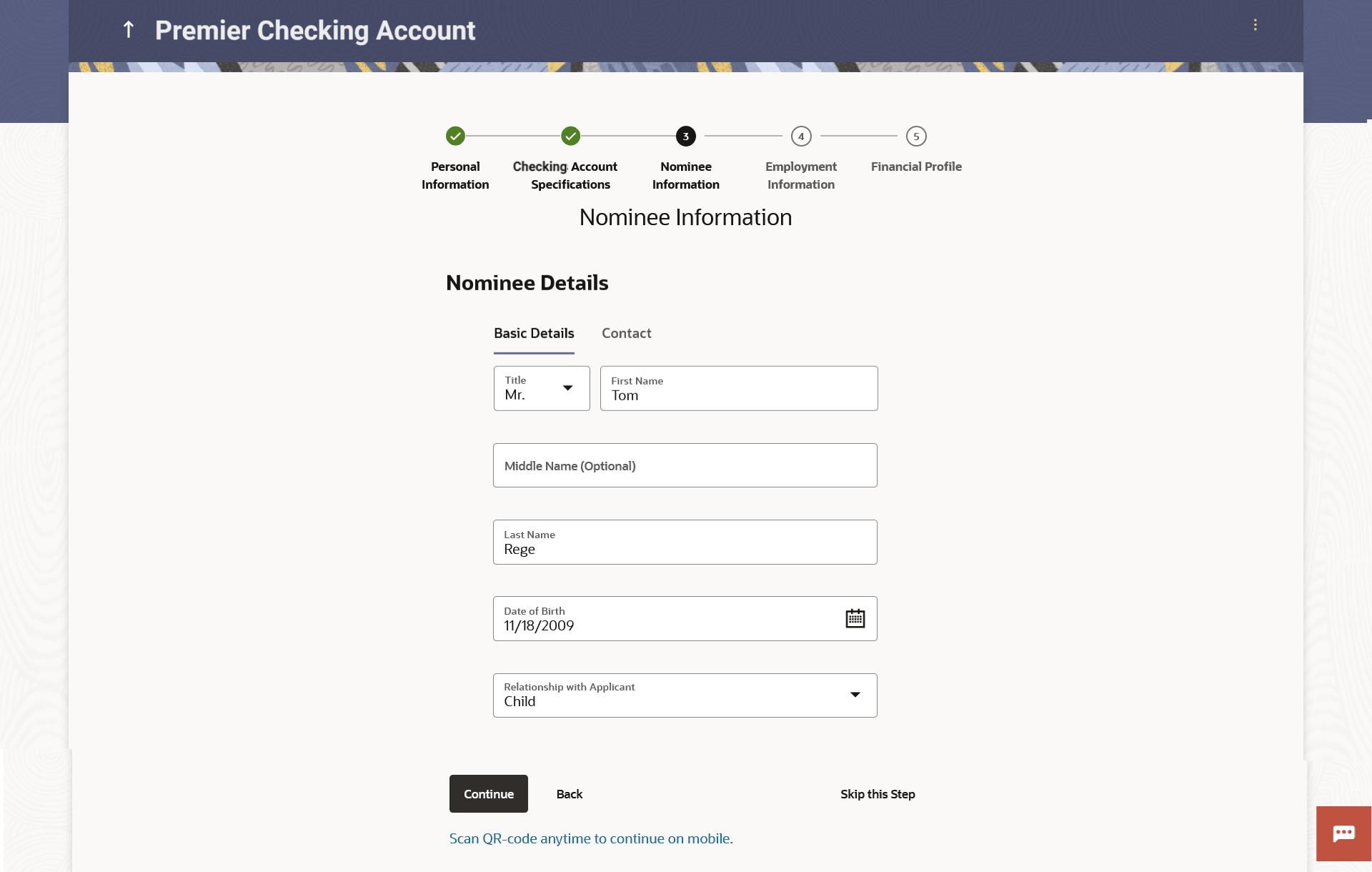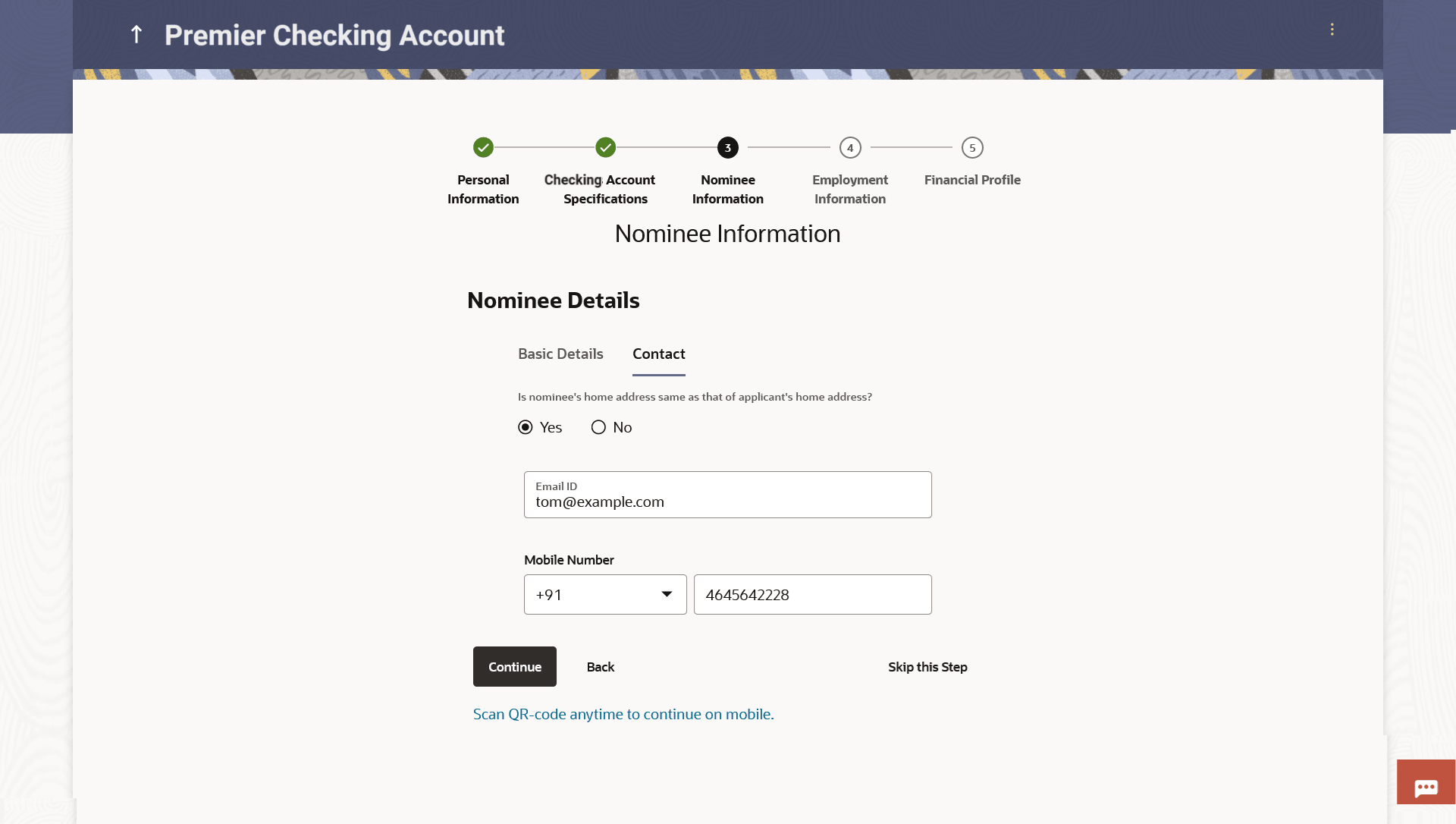1.10 Nominee Information
This topic explains the section of the application where you can provide nominee information.
This step is not mandatory and if you do not wish to add a nominee to your account, you can opt to skip this step. If you do opt to add a nominee, you will be required to provide information pertaining to the nominee’s name, date of birth, address etc. In case the nominee is a minor, you will also be required to specify information about the nominee’s guardian.
- From Checking Account Specification, click
Continue.The Nominee Information screen is displayed.
Figure 1-16 Nominee Information – Basic Details
Note:
The fields which are marked as Required are mandatory.For more information on fields, refer to the field description table.
Table 1-16 Nominee Information – Basic Details - Field Description
Field Name Description Upload documents to prefill this section Click this link to upload an ID proof document so as to auto fill this section with the information available in your ID proof. These documents will also serve to support your application. View list of supporting documents Click on the link to view the documents supported for this section to be prefilled with data. Title Specify the salutation/title applicable to the nominee. Examples of salutation are Mr., Mrs., Dr. etc. First Name Specify the first name of the nominee. Middle Name Specify the middle name of the nominee. Last Name Specify the last name or surname of the nominee. Date Of Birth Specify the date of birth of the nominee. The system validates the date of birth to ascertain whether the nominee has attained the age of majority as per the definition of age of majority in the state in which the nominee is residing.
If the nominee is a minor, the Guardian Information sub-section will be displayed and you will be required to mandatorily specify information of the nominee’s guardian.
Relationship with applicant Specify the nominee’s relationship with the primary applicant. E.g. If the nominee is the primary applicant’s mother, choose the value Mother’ from the list of values. Note:
In the case of Joint Application forms, this field will be labelled as Relationship with primary applicant so as to make it clear that you are required to specify the nominee’s relationship with the primary applicant.The options are:
- Spouse
- Mother
- Father
- Brother
- Sister
- Daughter
- Son
- Click Upload documents to prefill this section option to upload the supporting documents to prefill the section.
- Click Continue to move to next sub-section.The Contact sub-section is displayed.
- In the Contact sub-section, specify the required details.
Note:
The fields which are marked as Required are mandatory.For more information on fields, refer to the field description table.
Table 1-17 Nominee Information – Contact - Field Description
Field Name Description Is nominee's address same as that of applicant's home address? Specify whether the nominee's address is the same as that of your home address. Info: In the case of Joint Application forms, this field will be labelled as Is nominee's address same as that of primary applicant's home address.
The options are:- Yes
- No
If you have selected the option No, you will be required to specify the nominee’s address.
Nominee Address specify the nominee’s address in this field. This field is prompt enabled, hence, as you type characters, addresses that match the characters will be listed and you can select the desired address. Nominee Address Overlay This overlay is displayed when you click on the Click Here link available under the Nominee Address field. On this overlay, you can specify the nominee’s address line by line.
House/Unit Number The house or unit number of the nominee. Building Name Specify the building name of the nominee. Street Specify the street in which the nominee's address is located. Country Specify the country in which the nominee's residence is located. City Specify the city in which the nominee's residence is located. State Select the state in which the nominee's residence is located. Locality Specify the locality in which the nominee's address is located. Zip Code Specify the zip code of the nominee's residence. Email ID Specify the email ID of the nominee. Mobile Number Specify the mobile number of the nominee. Guardian Details This section will be displayed only if the nominee is a minor as identified by the nominee's date of birth.
Title Specify the salutation/title applicable to the guardian. Examples of salutation are Mr., Mrs., Dr. etc. First Name Specify the first name of the guardian. Middle Name Specify the middle name of the guardian. Last Name Specify the last name or surname of the guardian. Date Of Birth Specify the date of birth of the guardian.
Is guardian's address same as that of applicant's home address? Specify whether the guardian's address is the same as that of your home address.
The options are:- Yes
- No
If you have selected the option No, you will be required to specify the guardian’s address.
Guardian Address Specify the guardian’s address in this field. This field is prompt enabled, hence, as you type characters, addresses that match the characters will be listed and you can select the desired address. Guardian Address Overlay This overlay is displayed when you click on the Click Here link available under the Guardian Address field. On this overlay, you can specify guardian address line by line .
House/Unit Number The house or unit number of the guardian. Building Name Specify the building name of the guardian. Street Specify the street in which the guardian's address is located. Country Specify the country in which the guardian's residence is located. City Specify the city in which the guardian's residence is located. State Select the state in which the guardian's residence is located. Locality Specify the locality in which the guardian's address is located. Zip Code Specify the zip code of the guardian's residence. Email ID Specify the email ID of the guardian. Mobile Number Specify the mobile number of the guardian. - In the Is nominee's address same as applicant's permanent
address? field, select the option of choice.Perform anyone of the following actions:
- If you have selected the option No, perform anyone of the following
actions:
- In the Nominee Address field, specify nominee’s address.
- Click on the Click Here link provided under the Nominee Address field to invoke the overlay on which you can specify the nominee’s address line by line.
- If you have clicked the Click Here link,
The Nominee Address overlay is displayed.
You can specify nominee address as follows:
- In the House/ Unit Number field, specify the house or unit number of the nominee, if applicable.
- In the Building Name field, specify the name of the building/house of the nominee, if applicable.
- In the Street field, specify the name of the street on which the nominee’s address is located.
- From the Country field, select the country in which the nominee’s address is located.
- In the City field, specify the name of the city in which the nominee’s address is located.
- From the State field, select the state in which the nominee’s address is located.
- In the Locality field, specify the locality in which the nominee’s address is located.
- In the Zip Code field, specify the zip code of the nominee’s address.
- Click Add to add the address details. The Nominee Information page displays the nominee address.
- If you have selected option Yes, your home address will be considered as the nominee’s address.
- If you have selected the option No, perform anyone of the following
actions:
- In the Email ID field, specify the email ID of the nominee.
- In the Mobile Number field, specify the mobile number of the nominee.
- The Guardian Details section will appear if the nominee is a minor as identified on the basis of the nominee’s date of birth.
- Click Upload to upload the guardian's ID proof so as to have his/her information pre-populated based on the ID document.
- specify guardian details.
- From the Title list, select the title that applies to the guardian.
- In the Last Name field, specify the last name of the guardian.
- In the First Name field, specify the first name of the guardian.
- In the Middle Name field, specify middle name of the guardian, if applicable.
- From the Date of Birth date picker, select the date of birth of the guardian.
- In the Is guardian's address same as applicant's permanent
address? field, select the option of choice.
Perform anyone of the following actions:
- If you have selected the option
No;
In the Guardian Address field, specify guardian‘s address.
Click on the Click Here link provided under the Guardian Address field to invoke the overlay on which you can specify guardian address line by line.
If you have clicked the Click Here link, the Guardian Address overlay is displayed. You can specify your guardian address as follows:
- In the House/Unit Number field, specify the house or flat number of the guardian, if applicable.
- In the Building Name field, specify the name of the building/house of the guardian, if applicable.
- In the Street field, specify the name of the street on which the guardian’s address is located.
- From the Country field, select the country in which the guardian’s address is located.
- In the City field, specify the name of the city in which the guardian’s address is located.
- From the State field, select the state in which the guardian’s address is located.
- In the Locality field, specify the locality in which the guardian’s address is located.
- In the Zip Code field, specify the zip code of the guardian’s address.
- Click Add to add the address details. The Nominee Information page displays the guardian’s address.
- If you have selected option Yes, your home address will be considered as the guardian’s address.
- If you have selected the option
No;
- In the Email ID field, specify the email ID of the guardian’s.
- In the Mobile Number field, specify the mobile number of the guardian’s.
- Perform anyone of the following actions:
- Click Continue to proceed to the next step in the application.
- Click Back to navigate back to the previous step in the application.
- Click Scan QR-code anytime to continue on mobile link to continue the application on mobile or tablet device.
- Under the kebab menu, perform anyone of the following actions:
- Click Save and Continue Later option to save the application.
- Click Continue on Mobile option to continue the application on a mobile device.
Parent topic: Checking Account Application