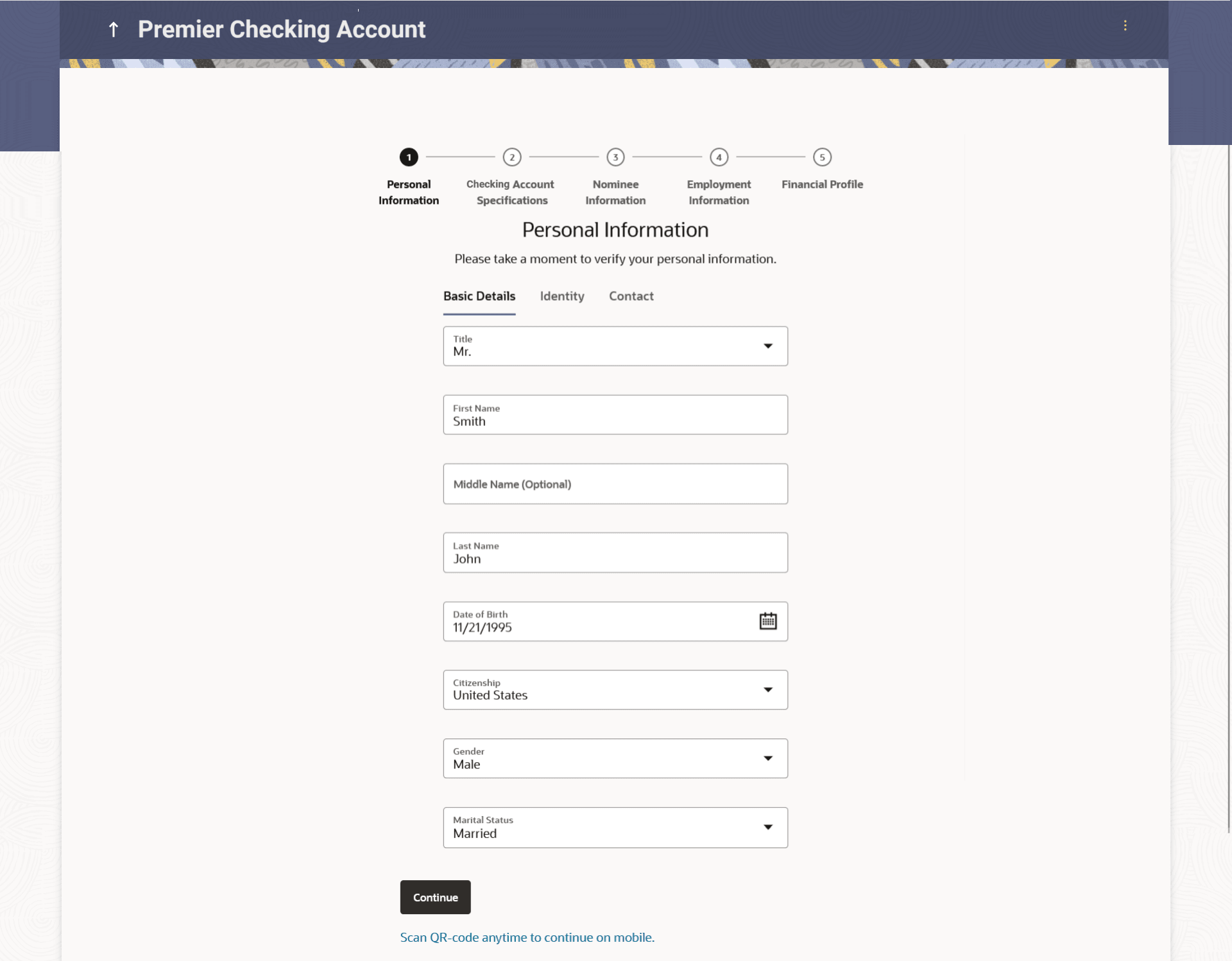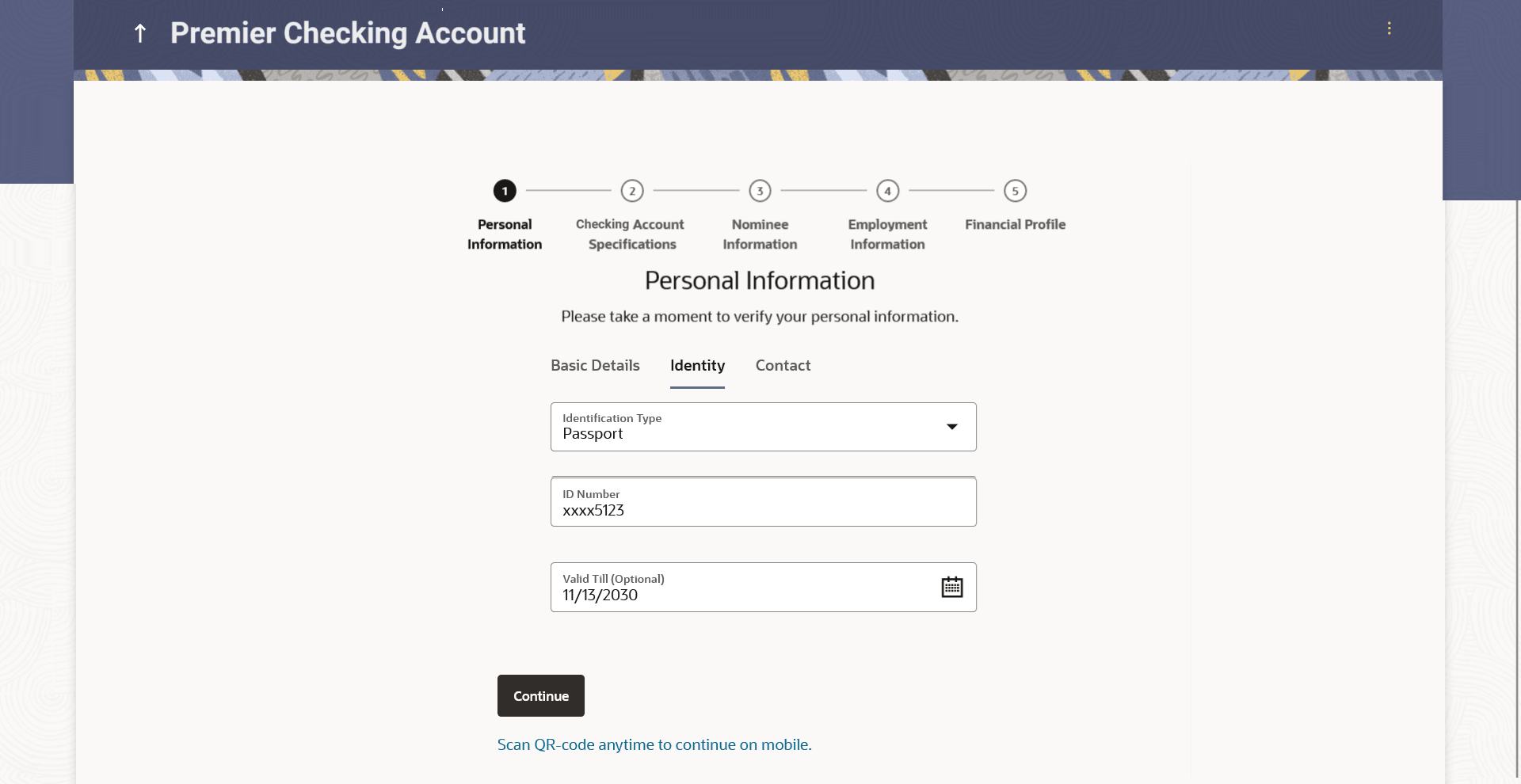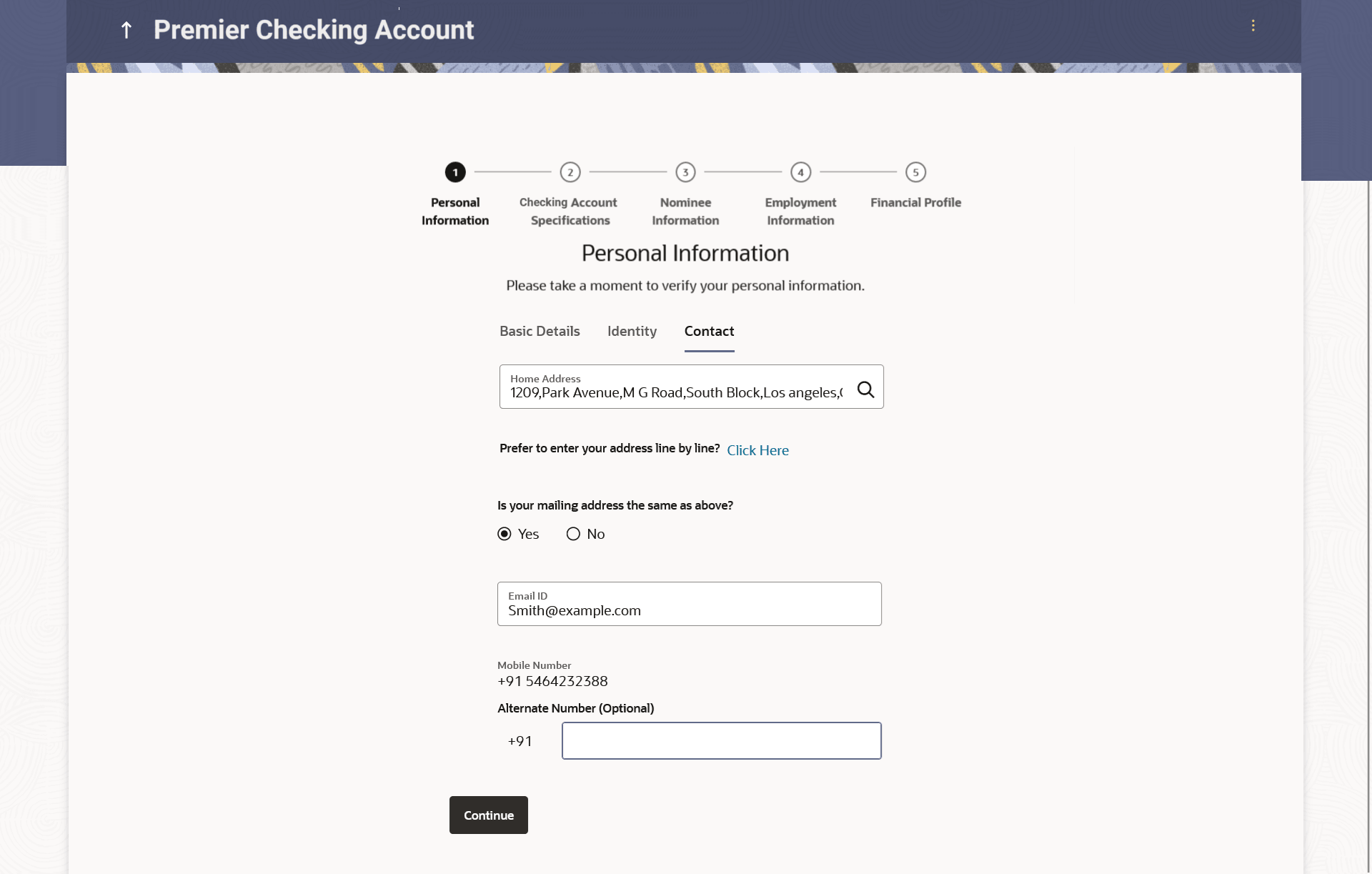1.6 Personal Information
This topic describes the section of the application form where you provide your personal information.
You can opt to upload your ID proof so as to have your information pre-populated on the basis of the ID document. In the case of joint applications, the personal information of both applicants i.e., the primary applicant as well as the joint applicant will need to be captured. There will be two separate sections to capture this information of each applicant, which will have headers as Primary Applicant – Personal, Joint Applicant – Personal, respectively.
Figure 1-9 Personal Information - Basic
Details Note:
For more information on fields, refer to the field description table.
Table 1-7 Personal Information - Basic Details - Field Description
| Field Name | Description |
|---|---|
| Upload documents to prefill this section | Click this link to upload an ID proof document so as to auto fill this section with the information available in your ID proof. These documents will also serve to support your application. |
| View list of supporting documents | Click on the link to view the documents supported for this section to be prefilled with data. |
| Title | The salutation/title applicable to you. Examples of salutation are Mr., Mrs., Dr. etc. |
| First Name | Specify first name. |
| Middle Name | Specify middle name, if applicable. |
| Last name | Specify last name. |
| Date of Birth | Specify the date of birth.
The system validates the date of birth to ascertain whether you have attained the age of majority. The format of the date should be DD/MM/YYYY. |
| Gender | Select the gender from the drop-down list.
The options are:
|
| Marital Status | Select the marital status from the drop-down list.
The options are:
|
| Citizenship | Specify the country of your citizenship |
Parent topic: Checking Account Application