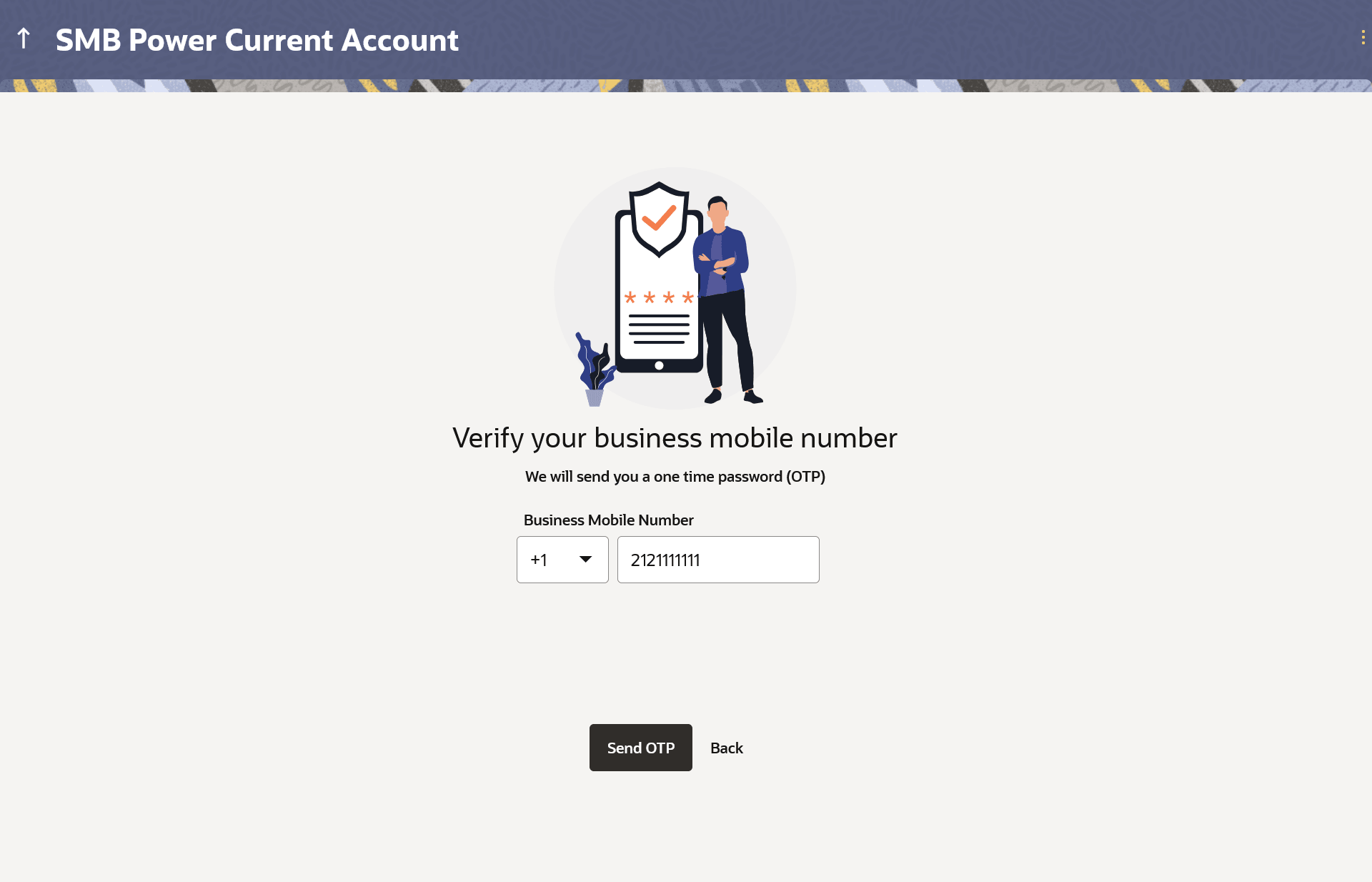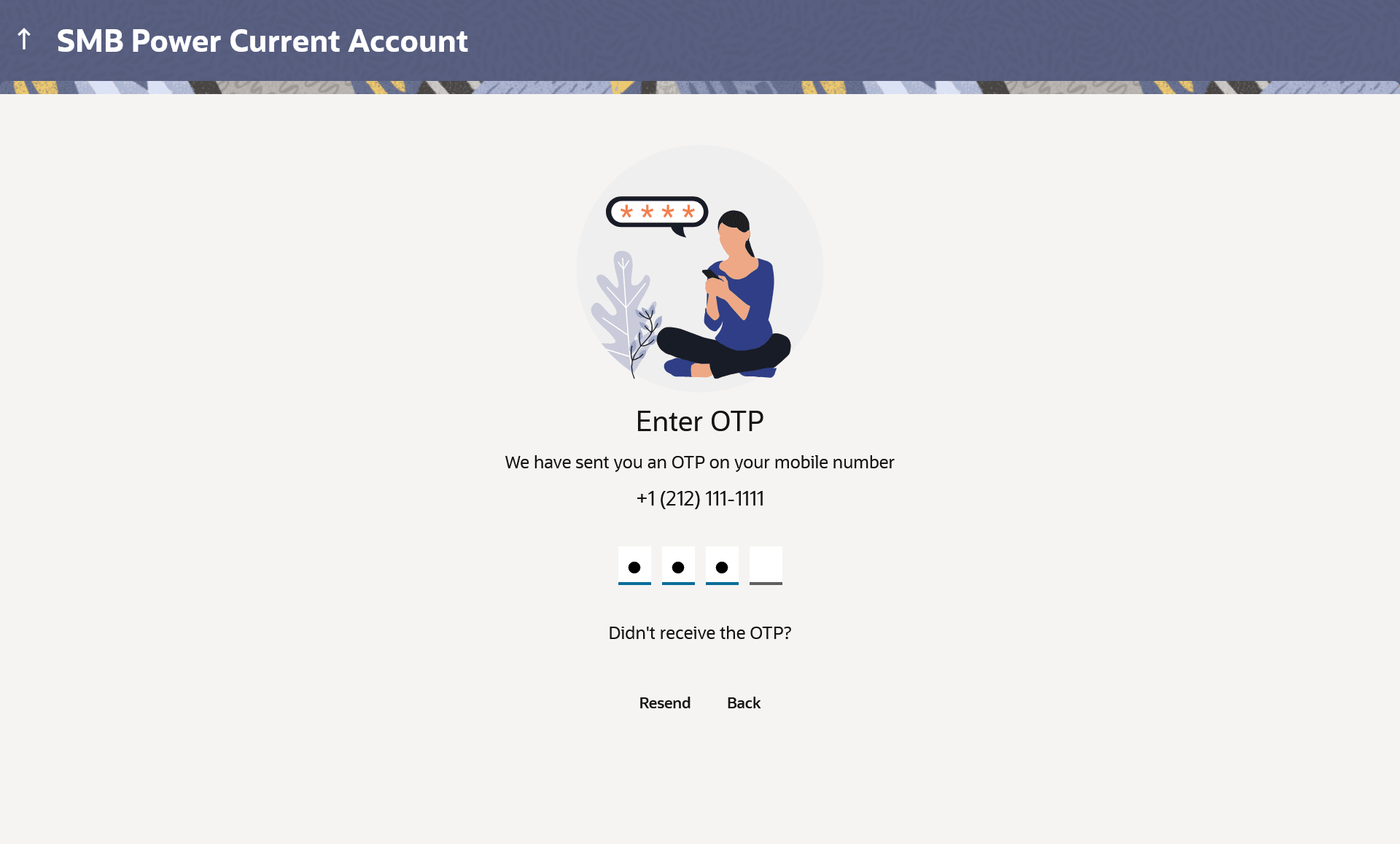1.5 Mobile Verification
This topic describes the registration process for guest customers, enabling them to track submitted applications and retrieve abandoned applications.
This step is applicable only for prospect/guest customers. This check is used to register guest customers so that they can track submitted applications and also retrieve applications that were abandoned before submission. This check is also used to identify whether the applicant is truly a new customer of if he/she is already an existing customer of the bank. Additionally, the system is able to identify if there are any existing applications in draft mode for the mobile number defined and can provide applicants with the option to continue with those applications if they wish to do so.
Once the mobile verification process is completed, the auto save capability of the application is enabled. Any entry/changes you make to the application form will get saved automatically.
Figure 1-6 Mobile Verification – Enter Mobile Number
Note:
The fields which are marked as Required are mandatory.For more information on fields, refer to the field description table.
Table 1-5 Mobile Verification – Enter Mobile Number - Field Description
| Field Name | Description |
|---|---|
| Business Mobile Number: Country Code | Select the country code applicable to your mobile number. |
| Business Mobile Number | Enter the business’ registered mobile number. The OTP will be sent to this mobile number. You can proceed with the application only after verifying your mobile number. |
Parent topic: Business Checking Account Application