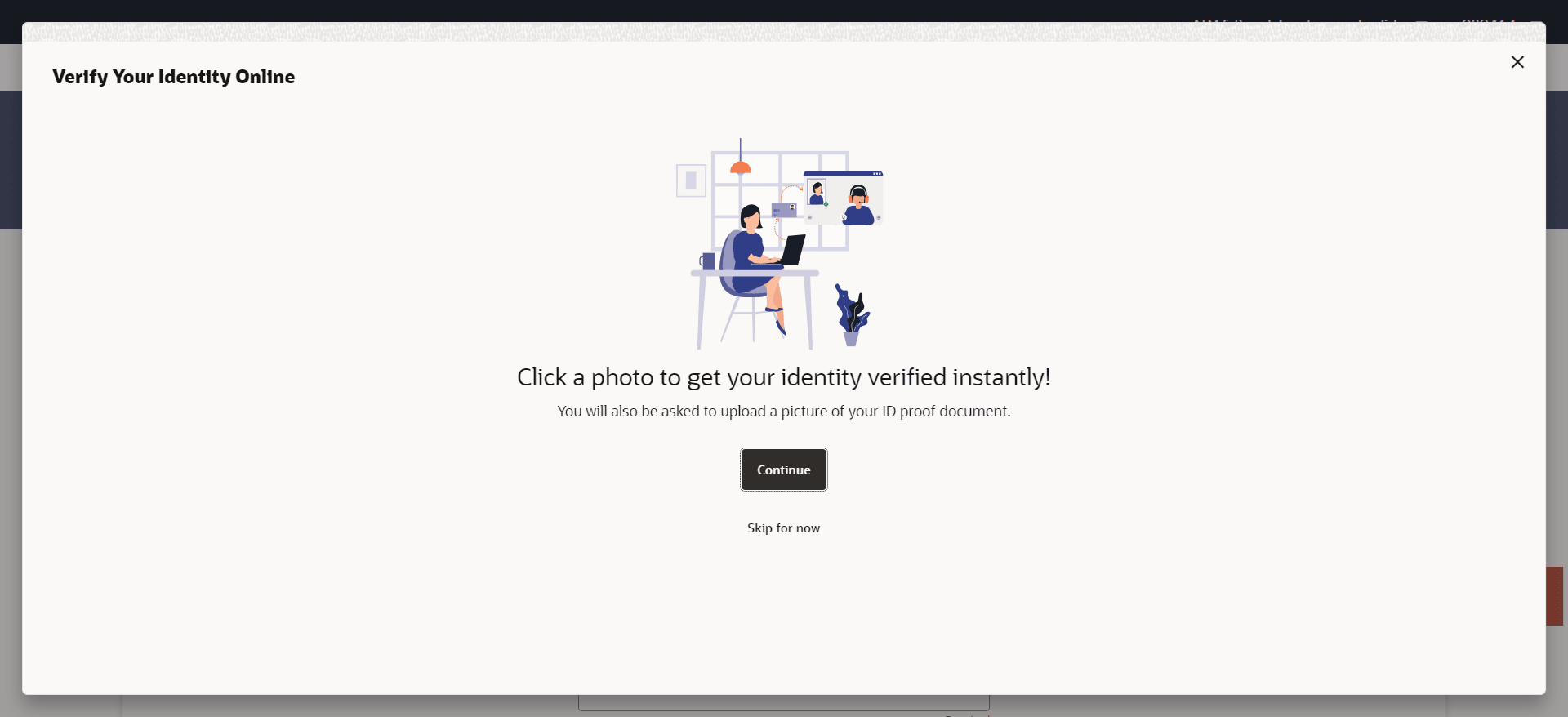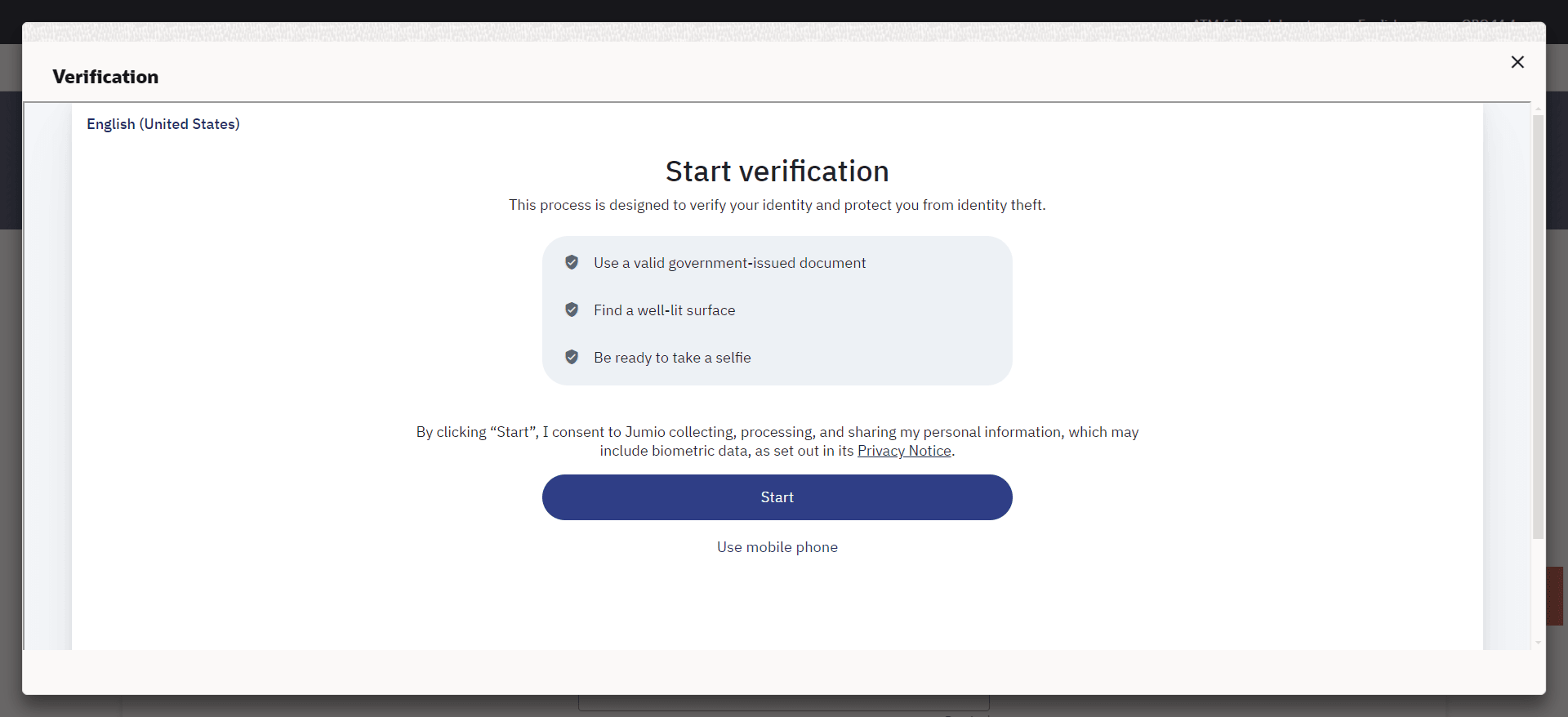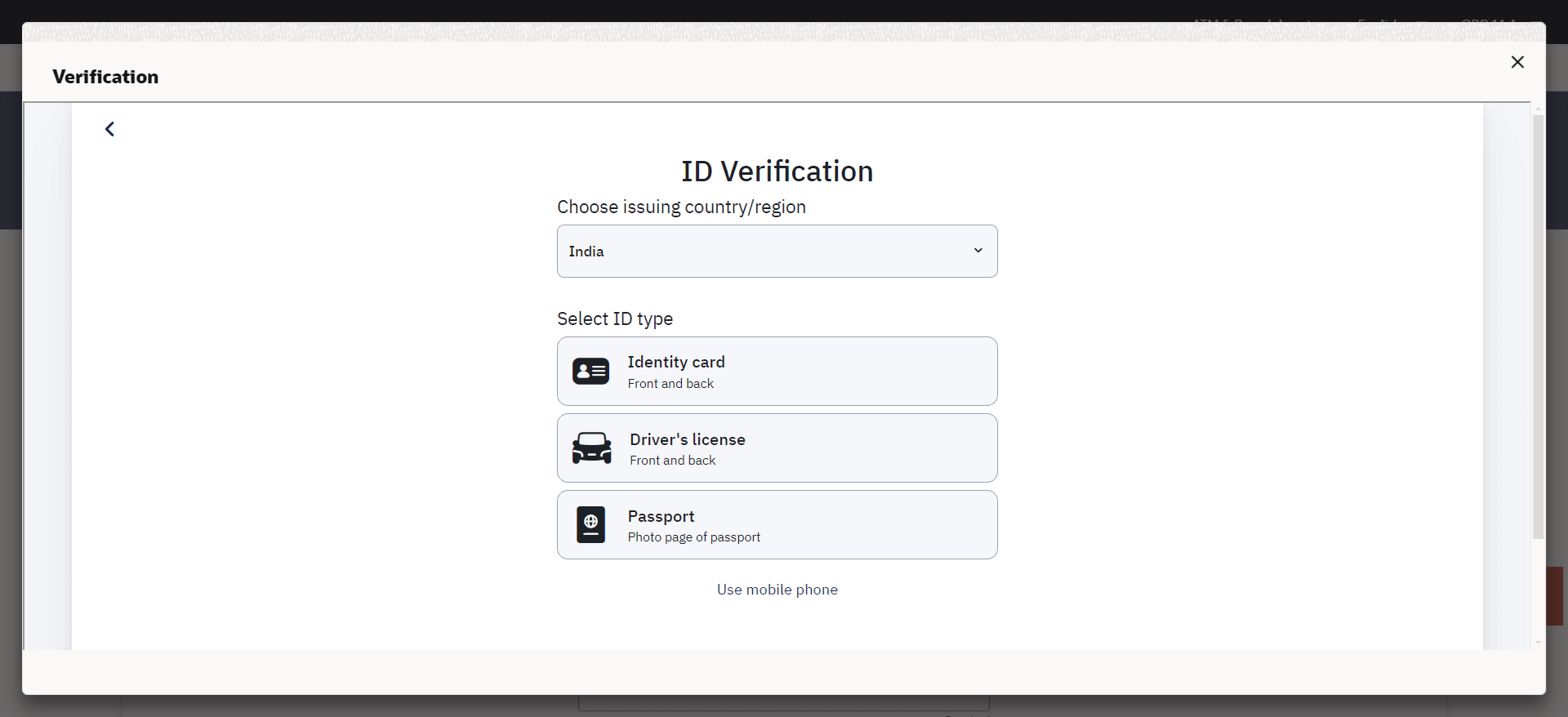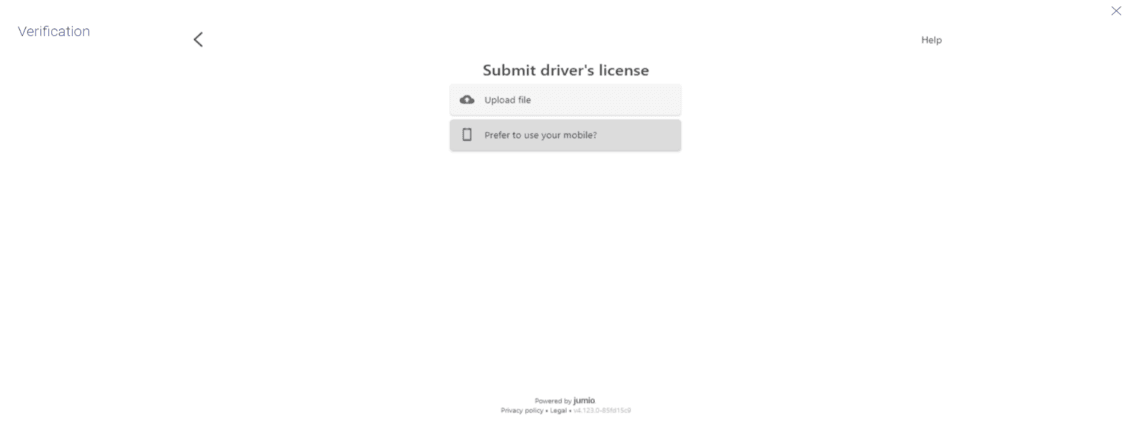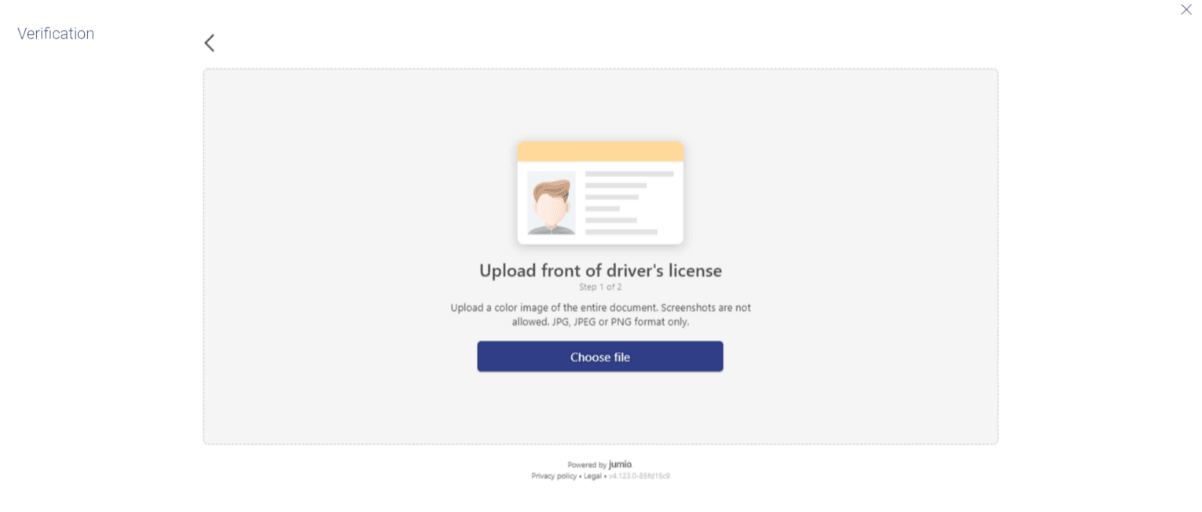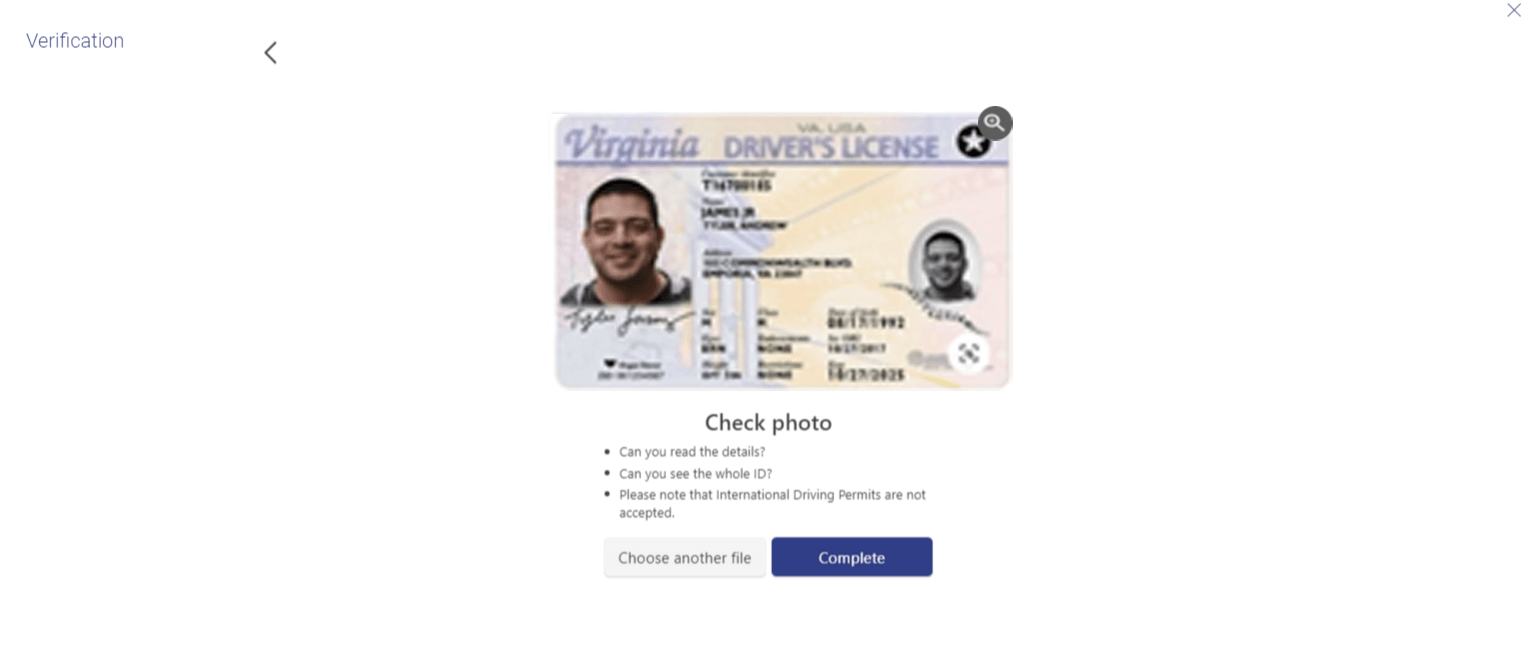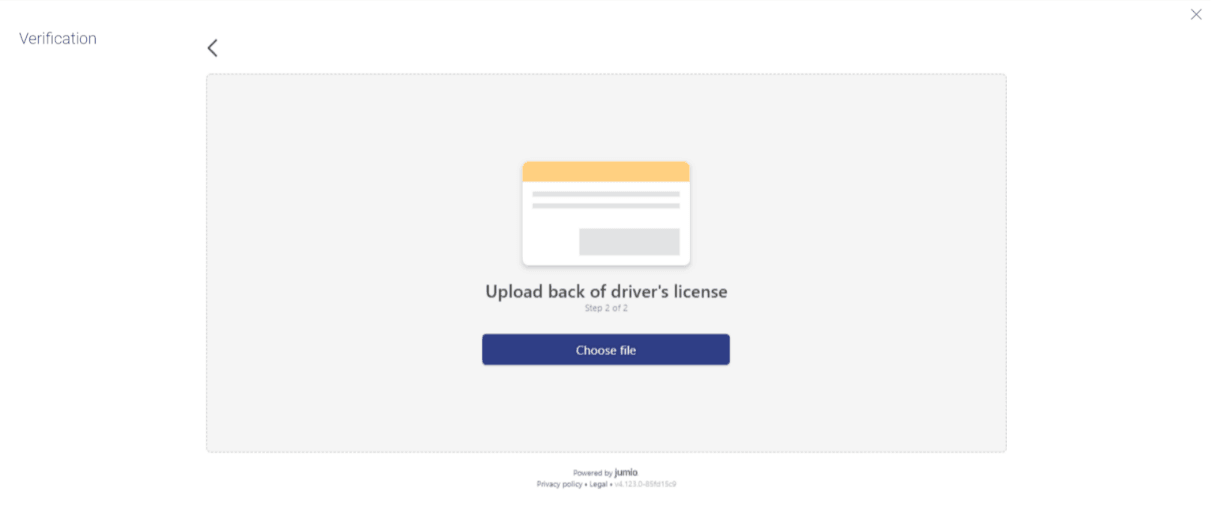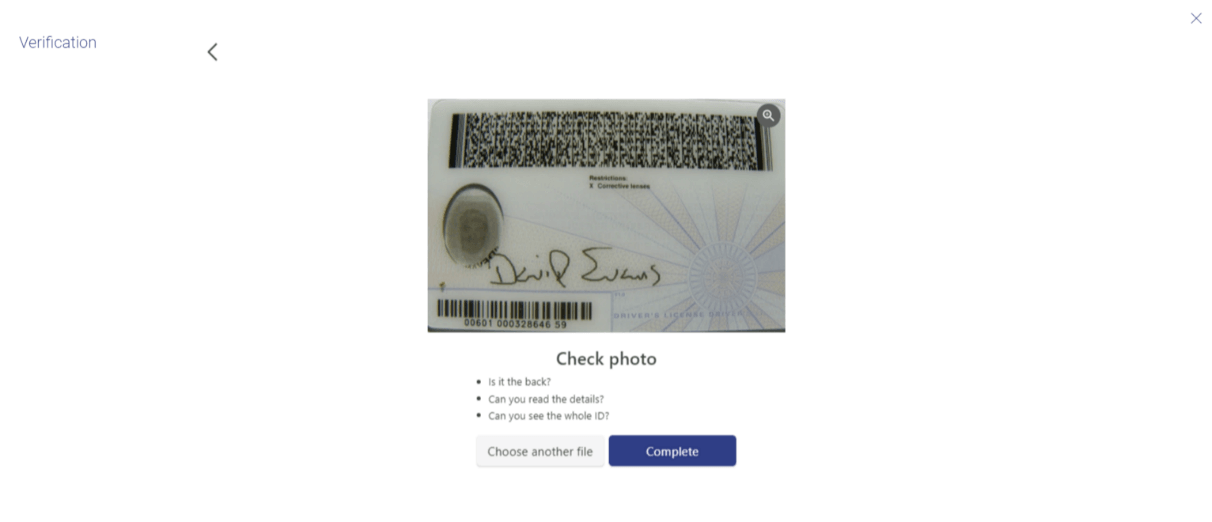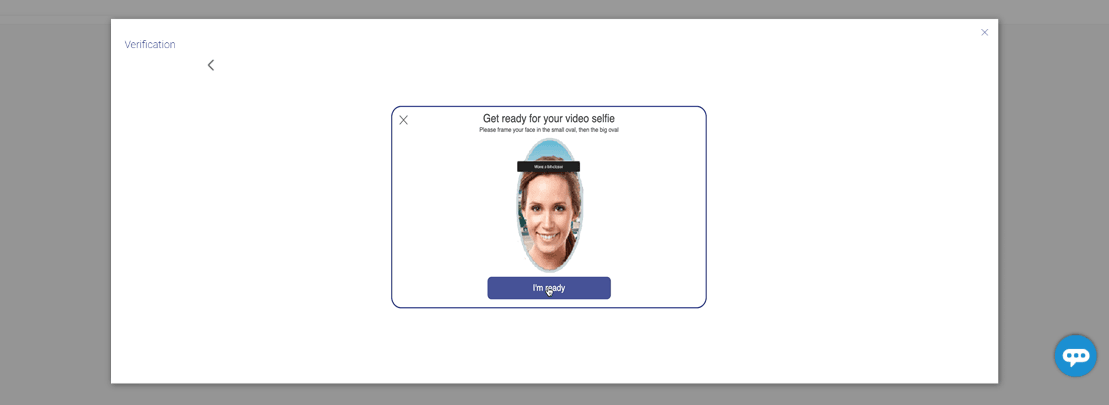1.1 Liveness Check
This topic describes the liveness check process for product applications.
Liveness check is available in the form of selfie capture.
If liveness check is enabled for the product application, you will be provided with the option to have your KYC verified through liveness check. If you opt to go through with liveness check, you will be instructed to first select the identity proof document that you wish to be consider. Once done, you will be guided to click a picture of the front and back of the ID proof document and to then click a selfie.
Note:
In case, due to technical or any other reasons, you are not able to click a picture of the ID proof, the system will prompt you to upload images of the same instead.While clicking a selfie, the system will guide you to center your face in line with the device’s camera so that the system can click your photograph (selfie). The third party ID verification system will then proceed to complete the steps required to complete liveness check. If the system approves your liveness check, you will be able to proceed with the application form.
Upon a positive outcome, i.e. if liveness check is completed successfully, you will be able to proceed with the application form and your personal information section will be prefilled with data as fetched from the ID proof that you have provided as part of this step. However, if the feedback is negative, you will be informed of the same and the bank will conduct your KYC check manually. You will still be allowed to proceed with the application form. However, your personal information section will not be prefilled with information and you will be required to enter all information manually.
Figure 1-1 Liveness Check – Introductory Page
Liveness Check – Option for document upload
This step will appear only if due to technical or other reasons, you were unable to capture images of your identity proof. You can select the method through which you would like to upload images of the identity proof you have selected.
Figure 1-4 Liveness Check –Option for document upload
Perform one of the following actions:
- If you select the option Upload file,
Your device’s browse file feature will get enabled and you will be able select images of the front and back of the document you wish to provide.
- If you select the option Prefer to use your mobile?;
To proceed with the liveness check, you can either enter your email address
to receive a link or scan the QR code. The link or QR code will allow you to continue the
process on your chosen device.
Liveness Check – Upload Identity Proof Images
In this step, you can upload images of the front and back of the identity proof document you wish to provide for liveness check. Once you have added images, the system will undertake a check to ensure the quality of the document images you have uploaded is good and readable.
Capture of Identity Proof Images and Selfie Capture
In this step, you will be guided to click front and back images of the identity proof you had selected in the previous step and also to click a selfie. The images of the identity proof and your photograph will be used to complete your liveness check.
Parent topic: Online KYC Modes