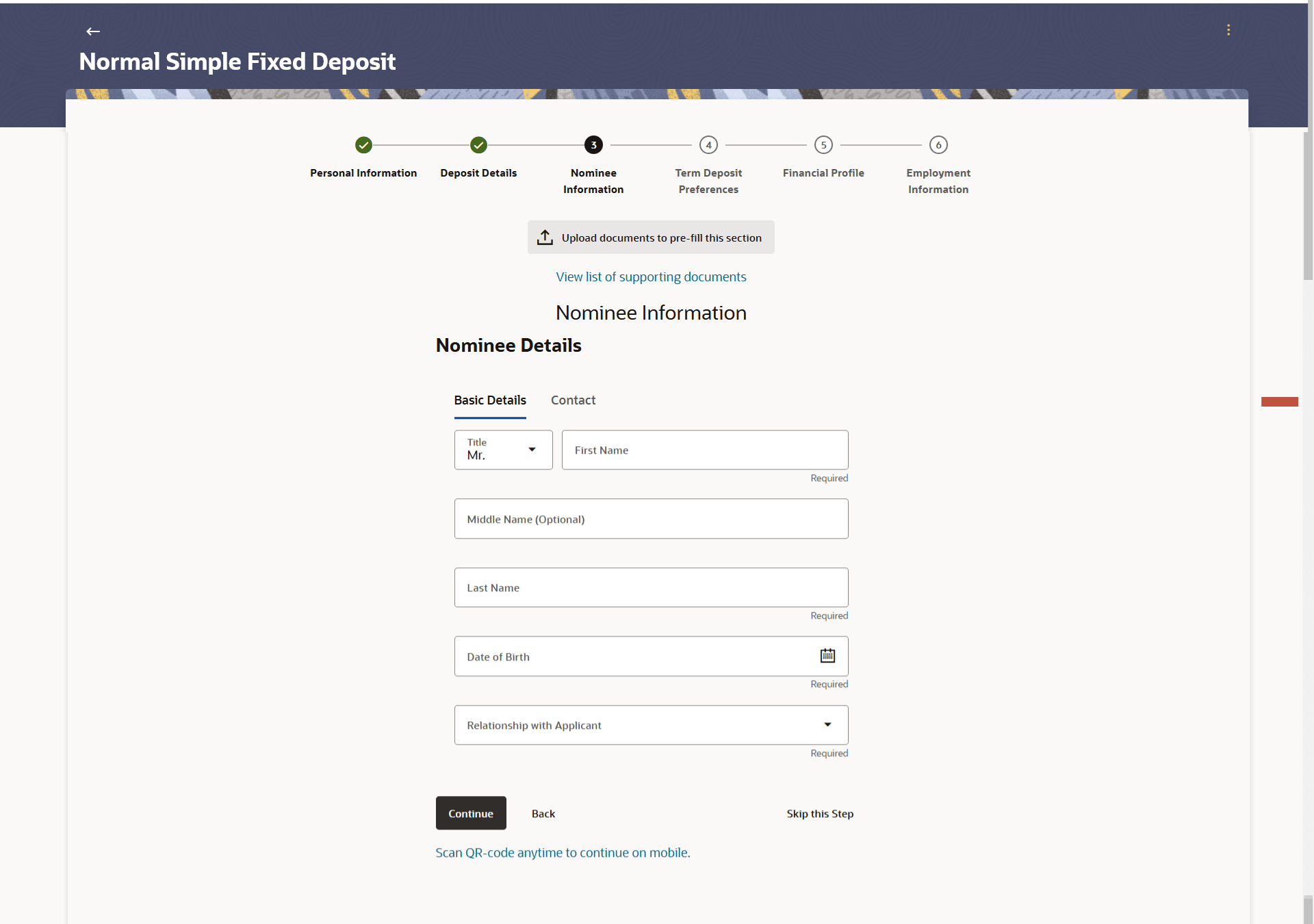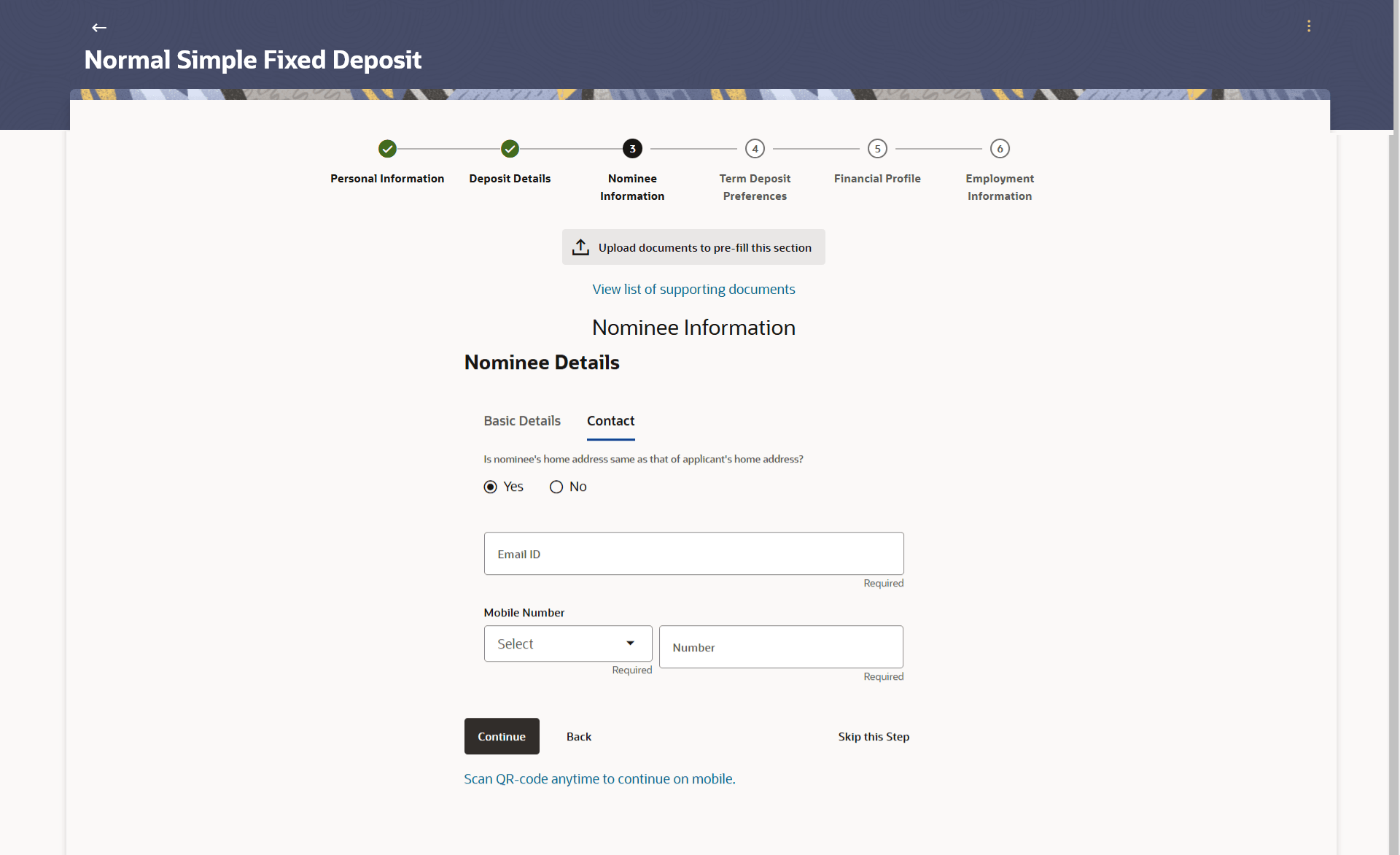1.8 Nominee Information
This topic explains the section of the application where you can provide nominee information.
This step is not mandatory and if you do not wish to add a nominee to your account, you can opt to skip this step. If you do opt to add a nominee, you will be required to provide information pertaining to the nominee’s name, date of birth, address etc. In case the nominee is a minor, you will also be required to specify information about the nominee’s guardian.
Figure 1-12 Nominee Information – Basic Details
Note:
The fields which are marked as Required are mandatory.For more information on fields, refer to the field description table.
Table 1-11 Nominee Information – Basic Details - Field Description
| Field Name | Description |
|---|---|
| Upload documents to prefill this section | Click this link to upload an ID proof document so as to auto fill this section with the information available in your ID proof. These documents will also serve to support your application. |
| View list of supporting documents | Click on the link to view the documents supported for this section to be prefilled with data. |
| Title | Specify the salutation/title applicable to the nominee. Examples of salutation are Mr., Mrs., Dr. etc. |
| First Name | Specify the first name of the nominee. |
| Middle Name | Specify the middle name of the nominee. |
| Last Name | Specify the last name or surname of the nominee. |
| Date Of Birth | Specify the date of birth of the nominee.
The system validates date of birth of nominee so as to identify whether nominee have attained age of majority as per nominee country’s specifications. |
| Relationship with applicant |
Specify the nominee’s relationship with you. E.g. If the nominee is your mother, choose the value Mother’ from the list of values. The options are:
|
Parent topic: Term Deposits Application