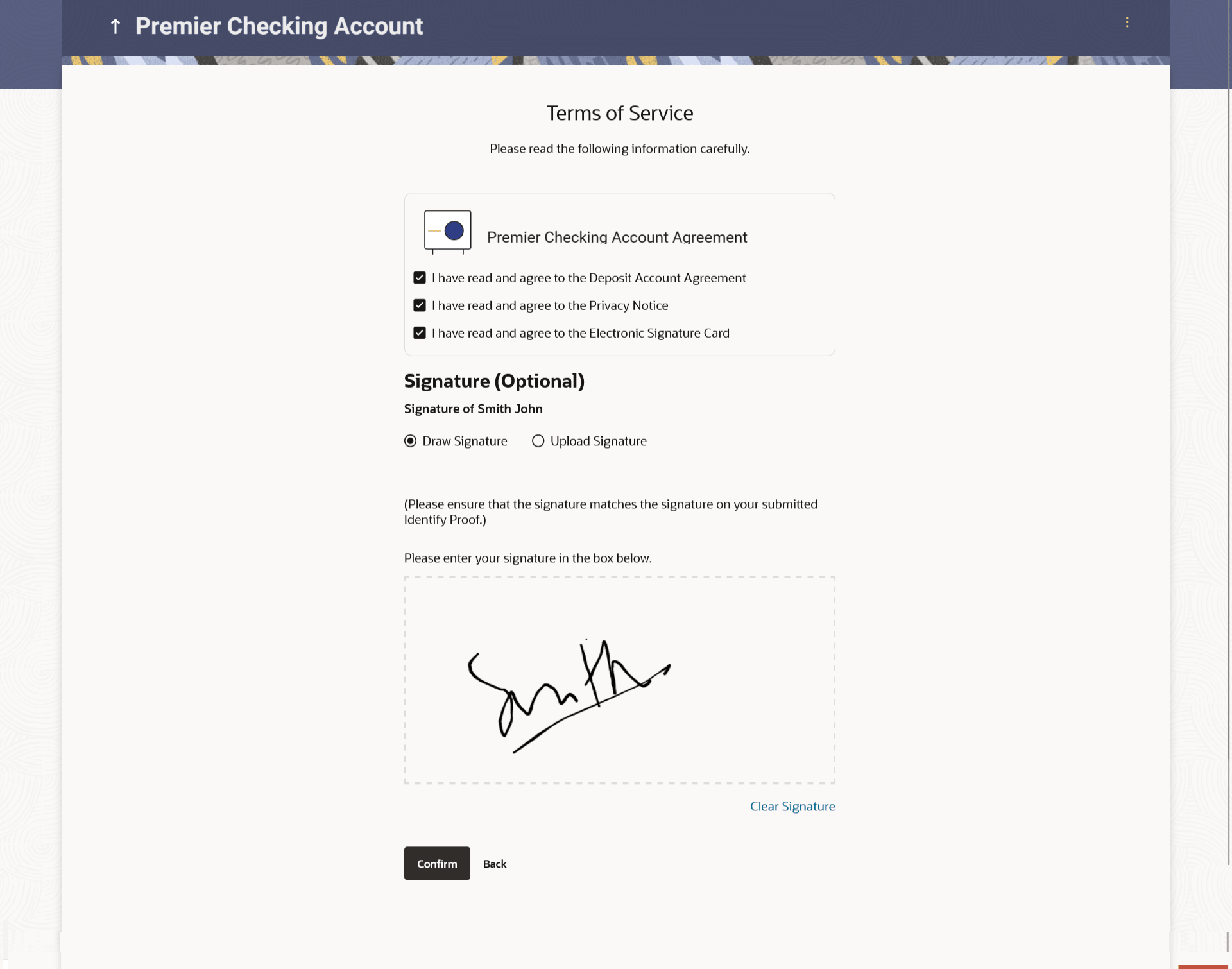1.13 Terms of Service
This topic describes the terms and conditions associated with the product for which you are applying.
In this step you will be able to view the terms and conditions of the product that you are applying for. You will be required to read the terms and conditions and then click on the checkbox to provide your acknowledgment to having agreed to the terms and conditions. Additionally, any other disclaimers and notices, specific to banking product application in the United States of America, will also be displayed, as required by the bank.
You will be required to read these terms and conditions, disclosures and notices and then click on the respective checkboxes to provide your acknowledgment to having agreed to the terms and conditions.
You can also provide your digital signature at this step. If you are applying for the product from a touchscreen device, you can also digitally sign the area identified. Alternately, you can upload a document containing your signature.
In the case of joint application forms, the consent of each applicant to certain terms and conditions, will be required. Hence, in this case, there will be two separate sub sections capturing the consents of each applicant, in addition to the sub section capturing the primary applicant’s consent to product specific terms and conditions. Each of the applicant specific consents sub sections will be labelled with the name of each applicant to make it clear as to whose consents are required to be captured. Similarly, in the case of joint applications, each applicant can also provide their digital signatures, if they wish to do so. The sub sections capturing the signatures of each applicant will also be labelled with the name of the applicant.
Figure 1-20 Terms of Service
Parent topic: Checking Account Application