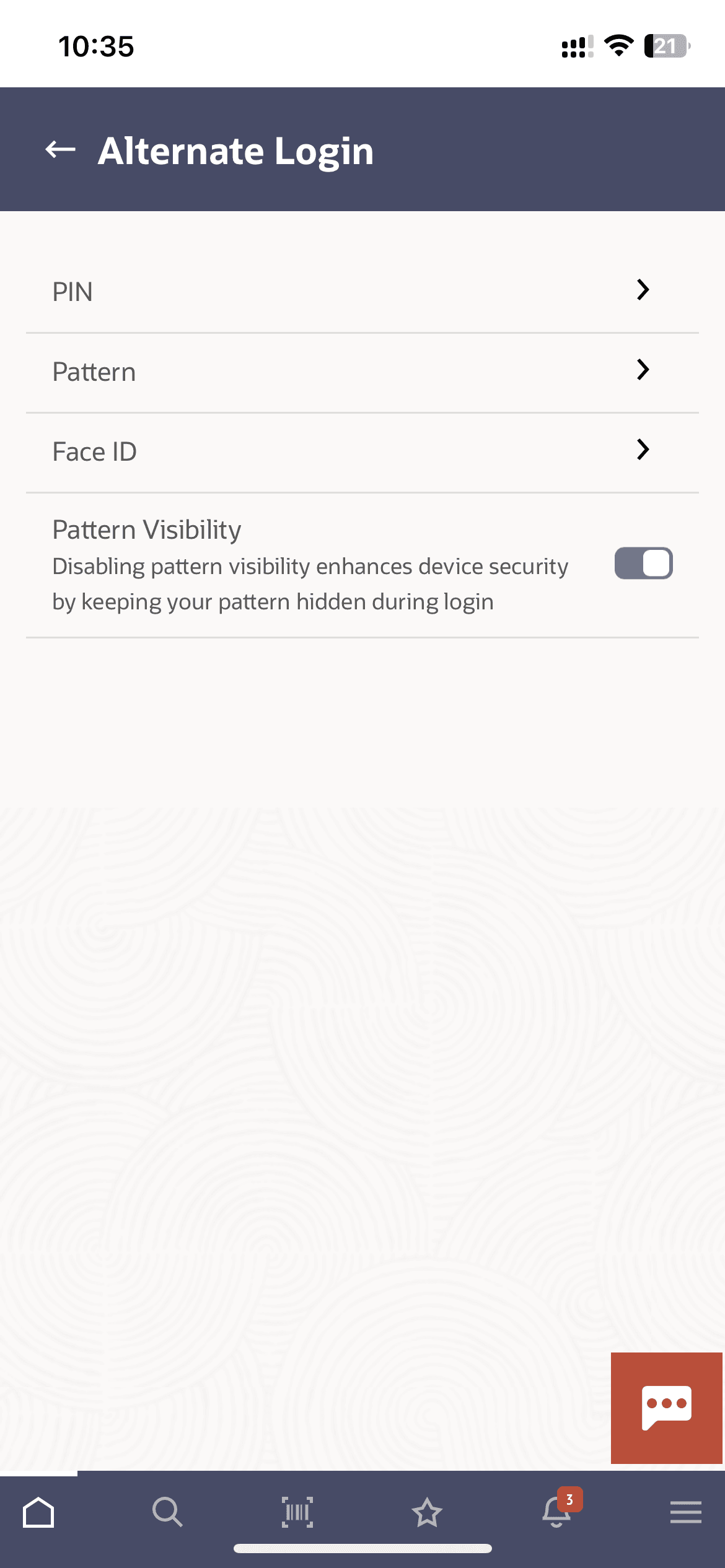1.1.2 Manage Pattern
This topic provides the systematic instructions for changing or resetting defined login pattern.
In case the user wants to change the alternate login from Pattern to any other method (for example from PIN to Pattern) or if it has got locked due to maximum number of incorrect attempts being reached, the user can reset it using this option.
To reset the pattern for login transaction:
Parent topic: Pattern Based Authentication