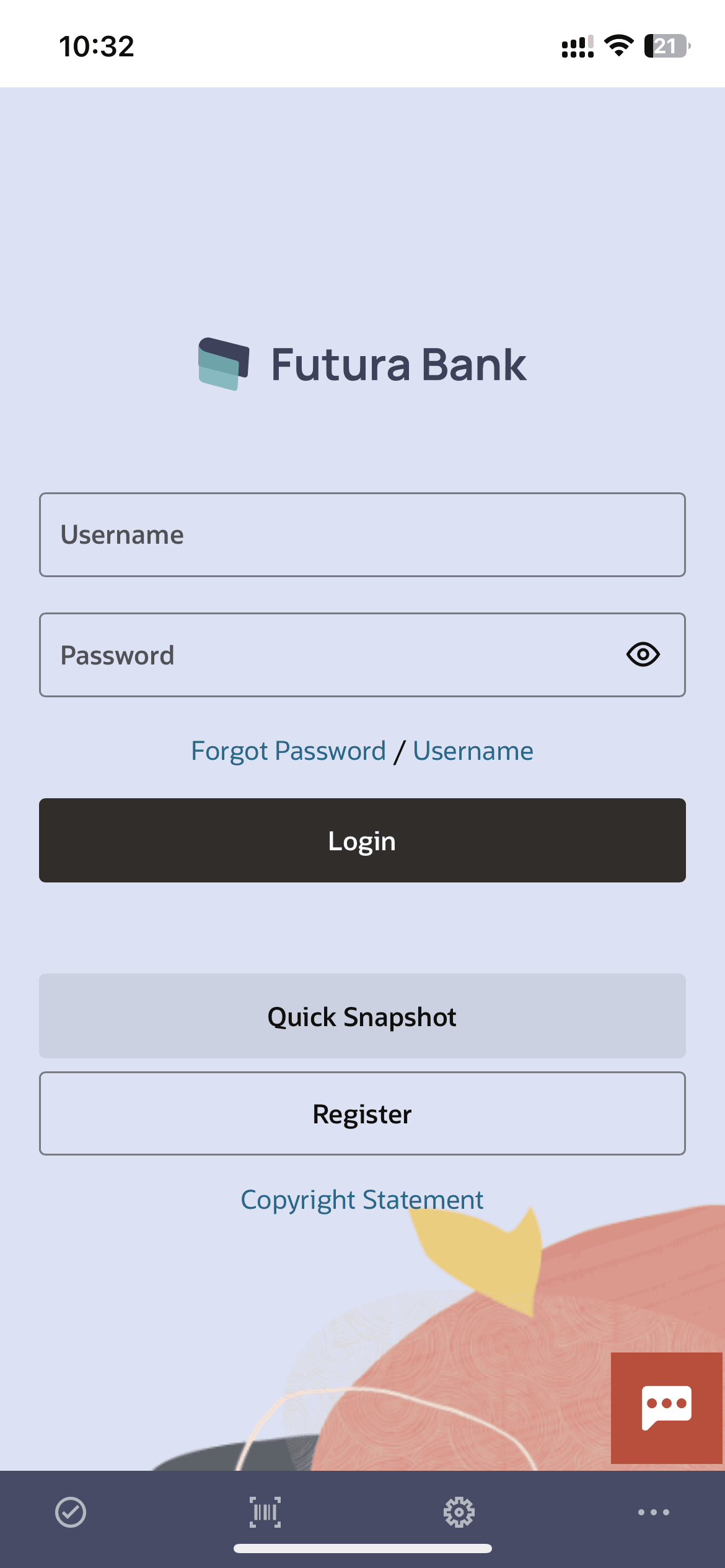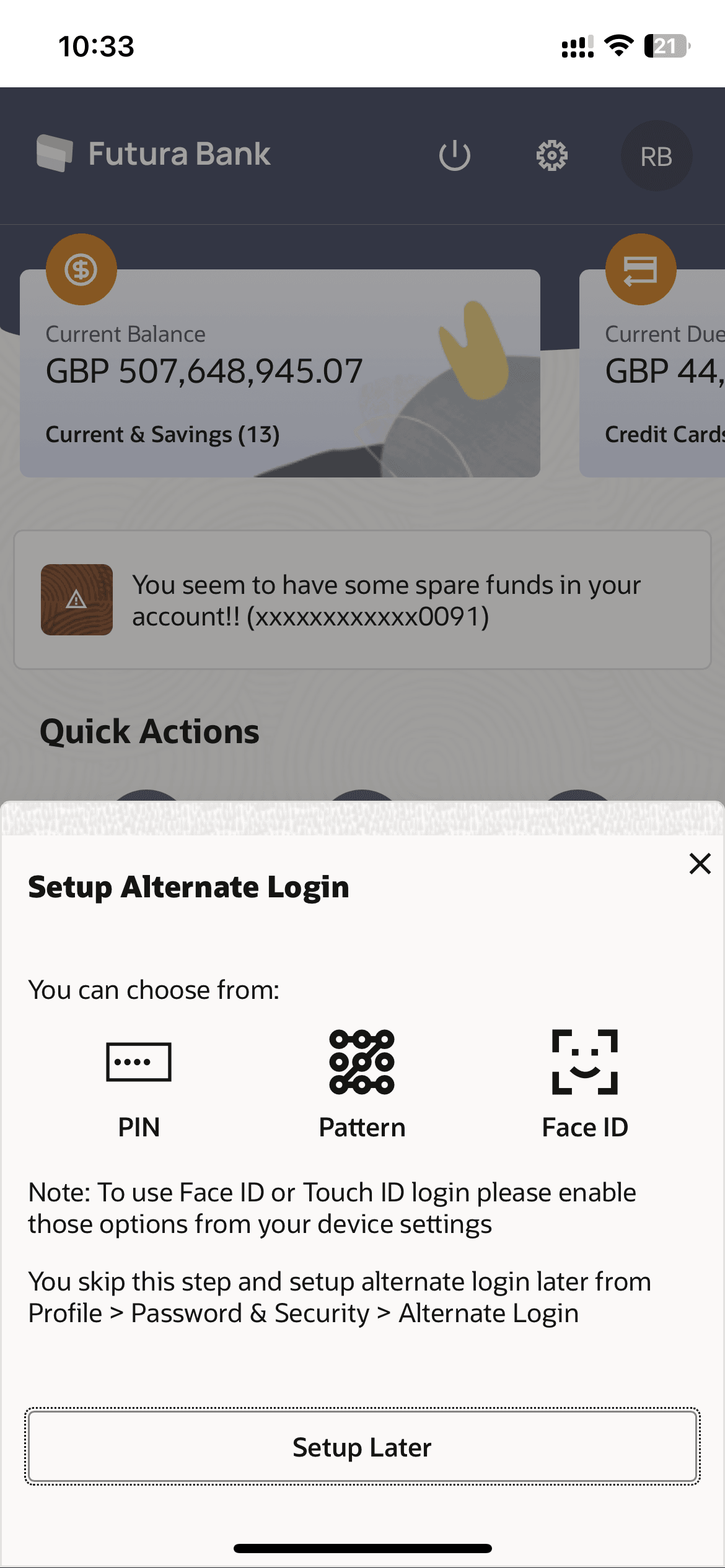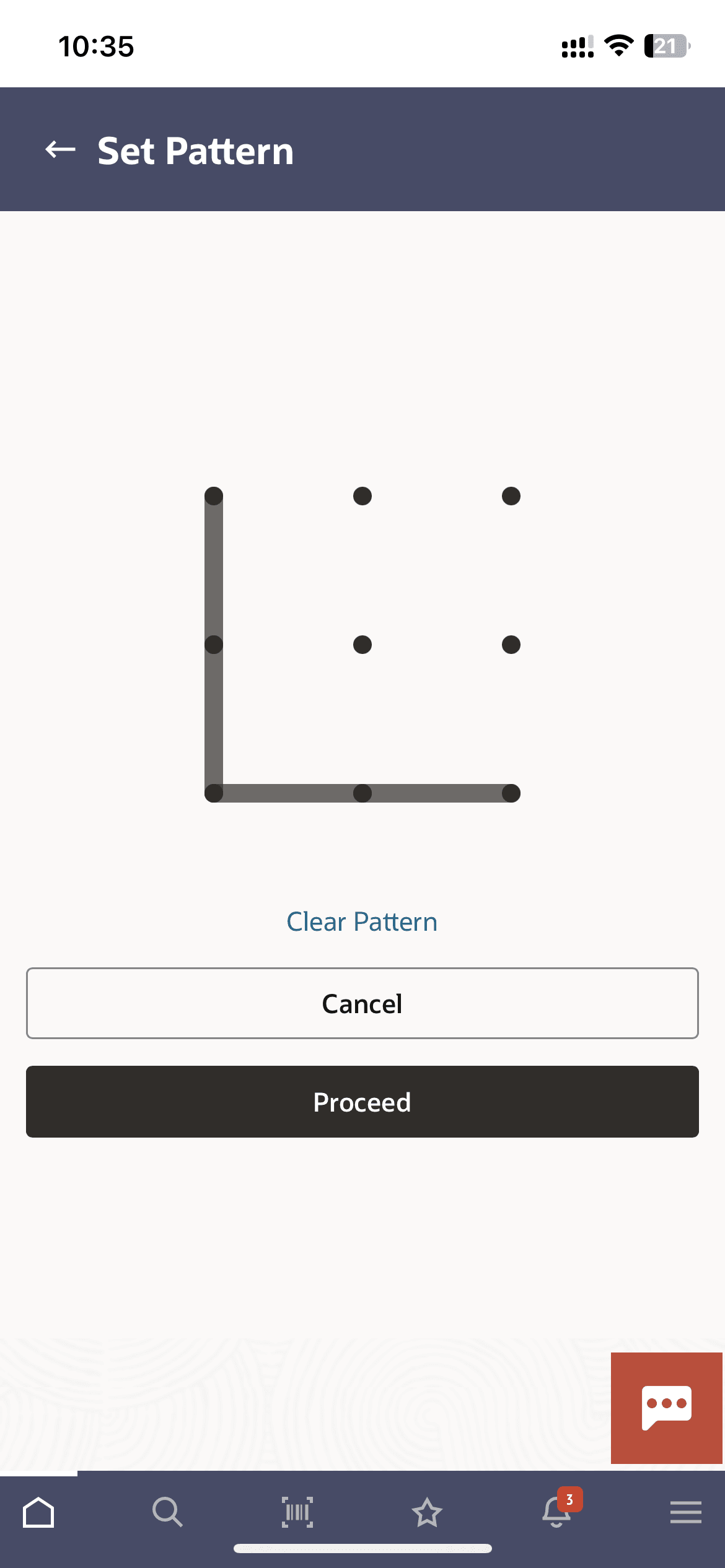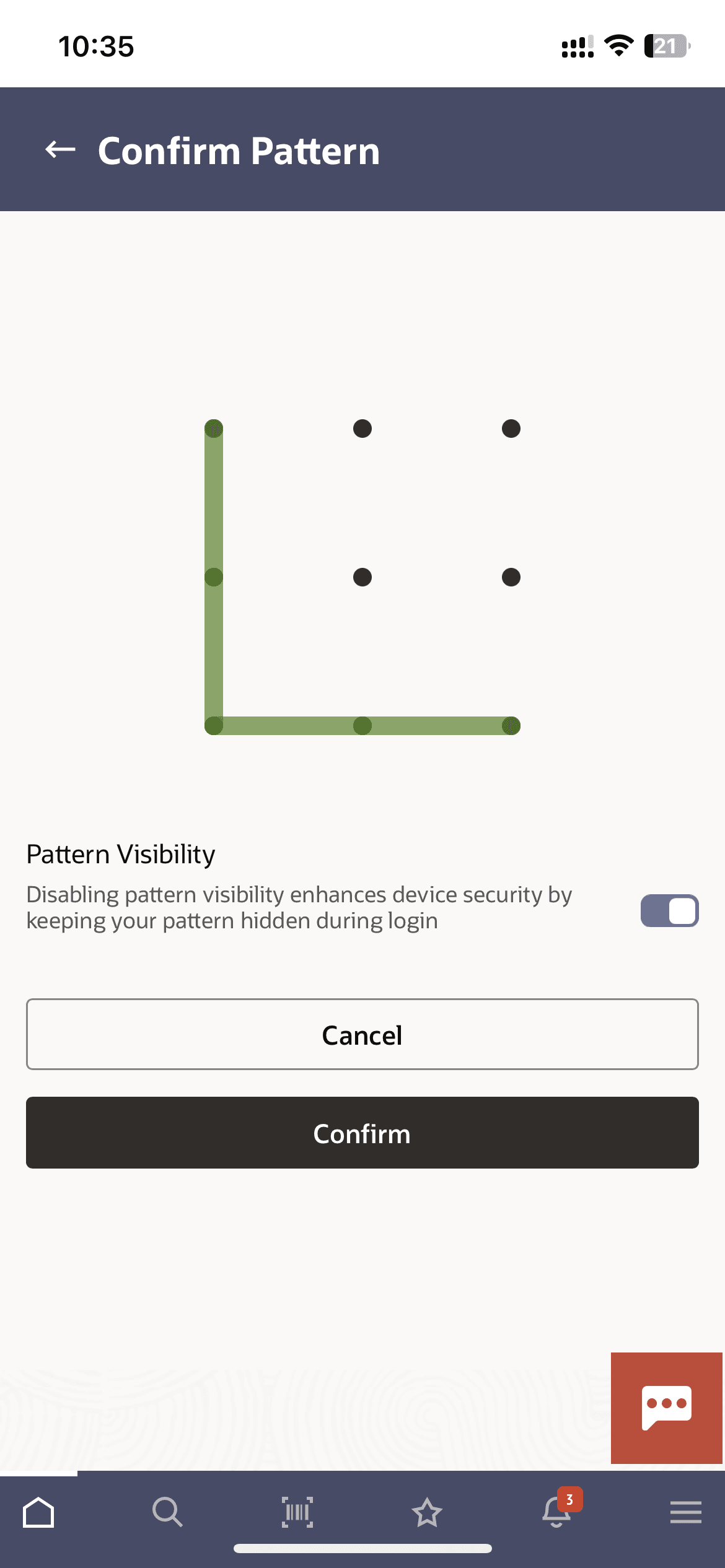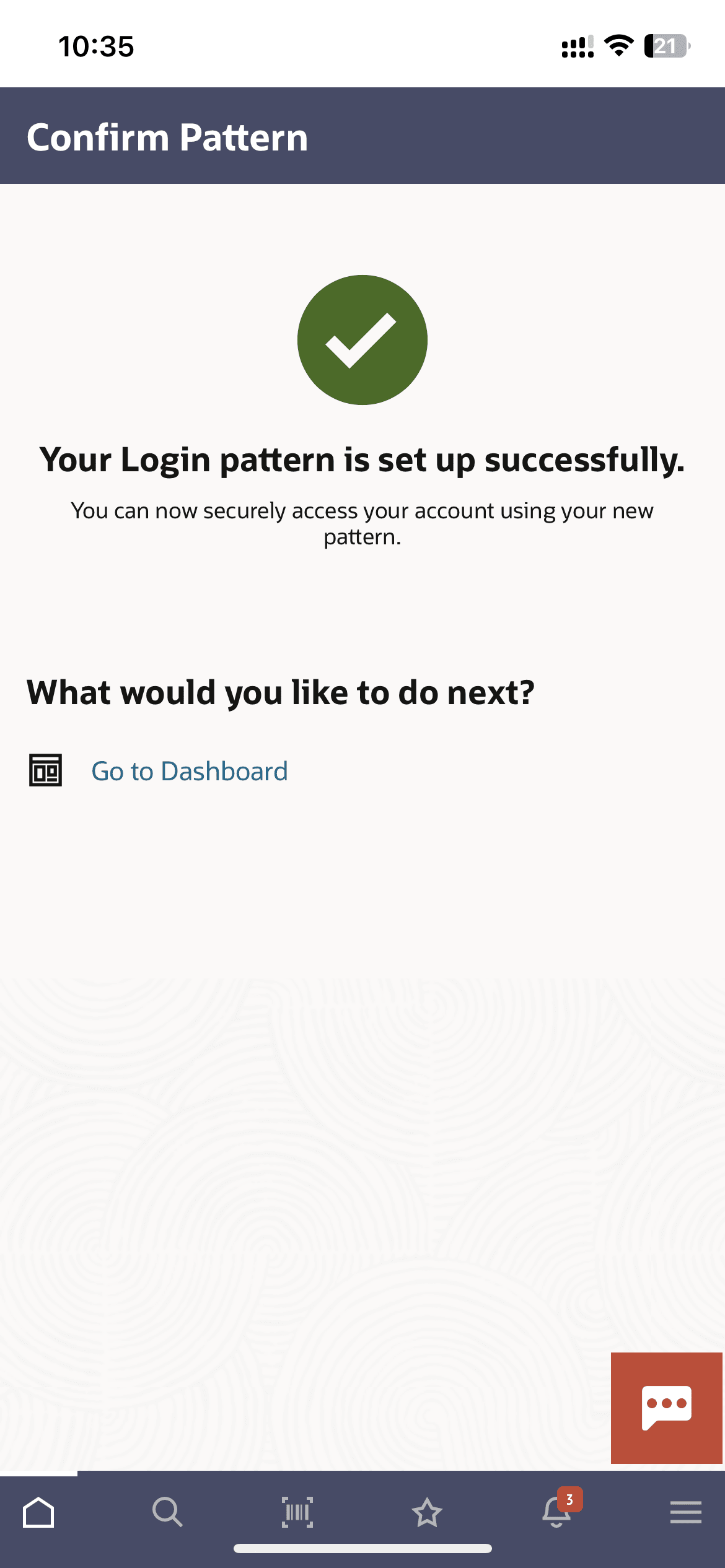1.1.1 Set Pattern (First Time Login Flow)
This topic provides the systematic instructions to set a pattern login for the Futura Bank mobile application using login credentials.
The user can also define if the pattern has to be kept visible or invisible at the time of drawing the same for logging into the application.
To set a pattern for login:
Parent topic: Pattern Based Authentication