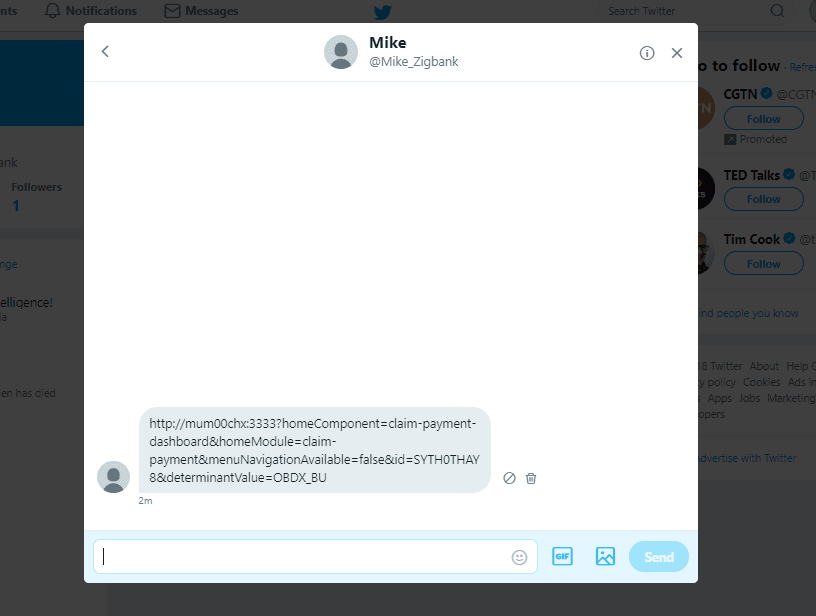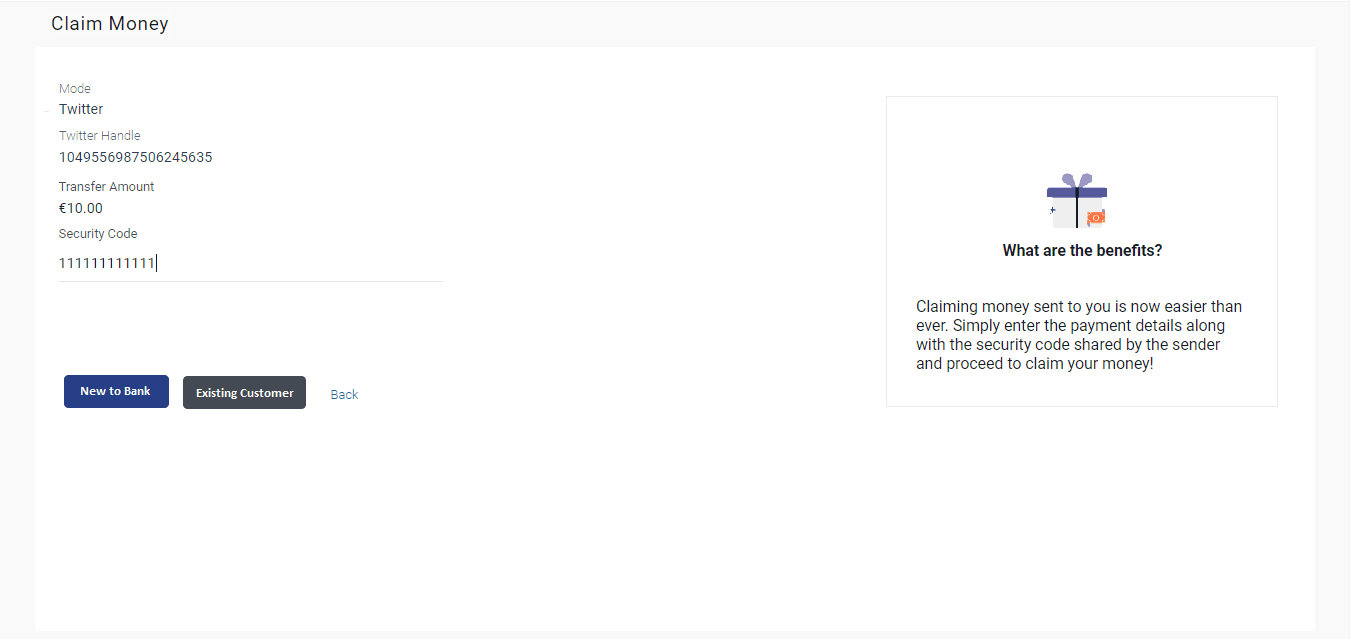3.1.3 Dynamic URL
This topic provides the systematic instructions how recipients claim peer-to-peer transfers via email, SMS, or social media links.
When arriving at the claim money page via the dynamic link, the details pertaining to the transfer mode, email ID, mobile number, Facebook or Twitter ID along with the transfer amount will be prefilled. The user will be required to only enter the security code in order to proceed with the claim money flow.
To claim money:
- Click on the link received through email, SMS, Facebook or Twitter.
Figure 3-4 Peer to Peer Payment alert received as a Twitter Direct Message
- The Claim Money screen appears.
Table 3-3 Dynamic Claim Money - Twitter - Field Description
Field Name Description Peer to Peer Payee Details Mode The mode through which the funds have been transferred will be displayed. The user is not required to enter this value. The values can be any of the following depending on the mode through which the payment was made: - Mobile
Twitter The email ID of the recipient towards which the funds have been transferred will be displayed. This field will be displayed in case the peer to peer transfer has been made towards the recipients email ID and the recipient has selected the dynamic claim money link received on email. Mobile Number The mobile number of the recipient towards which the funds have been transferred will be displayed. This field will be displayed in case the peer to peer transfer has been made towards the recipient’s mobile number and the recipient has selected the dynamic claim money link received as an SMS. Facebook ID The Facebook ID of the recipient towards which the funds have been transferred will be displayed. This field will be displayed in case the peer to peer transfer has been made towards the recipient’s Facebook ID and the recipient has selected the dynamic claim money link received as a Facebook direct message. Twitter Handle The Twitter Handle of the recipient towards which the funds have been transferred will be displayed. This field will be displayed in case the peer to peer transfer has been made towards the recipient’s Twitter Handle and the recipient has selected the dynamic claim money link received as a Twitter direct message. Transfer Amount Displays the amount transferred. Security Code Enter the security code provided to you by the initiator of the peer to peer payment. This security code is generated by the bank when the peer to peer payment is initiated and appears on the peer to peer payment confirmation screen along with the success message. The initiator, in turn, reveals the security code to the beneficiary.
Sign In As Select the relationship you have with the bank, i.e. select the option New to Bank if you have no prior relationship with the bank, or select the option Existing Customer if you are an existing customer of the bank or have registered yourself previously as a peer to peer recipient. The options are:
- New to Bank
- Existing Customer
- In the Security Code field, enter the security code as provided by the initiator of the peer to peer payment.
- Perform one of the following actions:
- Select an option between New to Bank and
Existing
Customer.
Perform one of the following actions:
- If you select the option New to Bank,
Refer section New to Bank.
- If you select the option Existing
Customer,
Refer section Login.
Note:
The user i.e. the beneficiary will always be re-directed to the URL of the entity from which the sender initiated the payment. P2P payment initiated from one entity cannot be claimed in another entity.
- If you select the option New to Bank,
- Click Back to navigate to the previous screen.
- Select an option between New to Bank and
Existing
Customer.
Parent topic: Link on Bank Portal