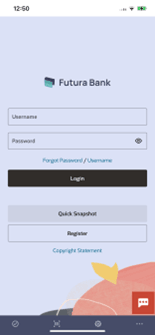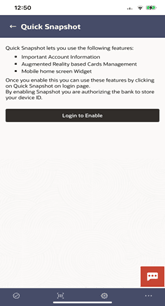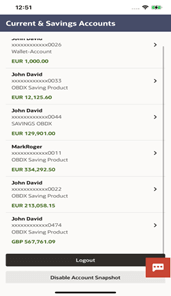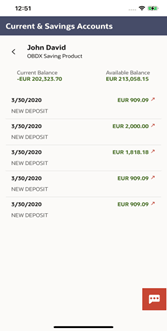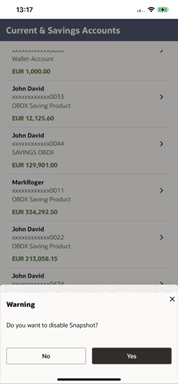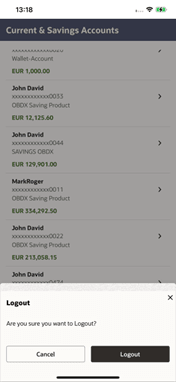1 Quick Snapshot
This topic provides the systematic instructions for using the Quick Snapshot feature to view balances and transactions for current and savings accounts.
Quick Snapshot feature is available on the login page of Futura bank mobile application. Using this option retail user can view the account summary from mobile application and get important account information in a single view without going on the dashboard.
Pre-requisites
- The User must download Futura bank Application and have a valid account with bank with online banking enabled.
To view accounts summary:
Option 1:From the pre-login page, enable the Quick Snapshot
Logout from Snapshot
This option will logs out the user from Snapshot view. User will have to login again when he clicks on Quick Snapshot button on login page.
- The Warning modal window appears to confirm.
- Click Yes to
logout.
OR
Click No to cancel the process.
- Click Yes to
logout.
Option 2:From phone widgets
User can add OBDX widgets from the device like other widgets like weather, notes etc. There are three widgets which shows account details and summary.
Note:
For the widgets to display account information, user needs to enable Quick Snapshot.- Recent Activity widget
This topic provides the systematic instructions for viewing the activities and functions displayed in the Recent Activity widget. - View the multiple account summary
This topic provides the systematic instructions for viewing their account summary from the Snapshot widget. - Multi-functional Account Snapshot widget
This topic describes the details features and function of the Multiple Account Snapshot widget.